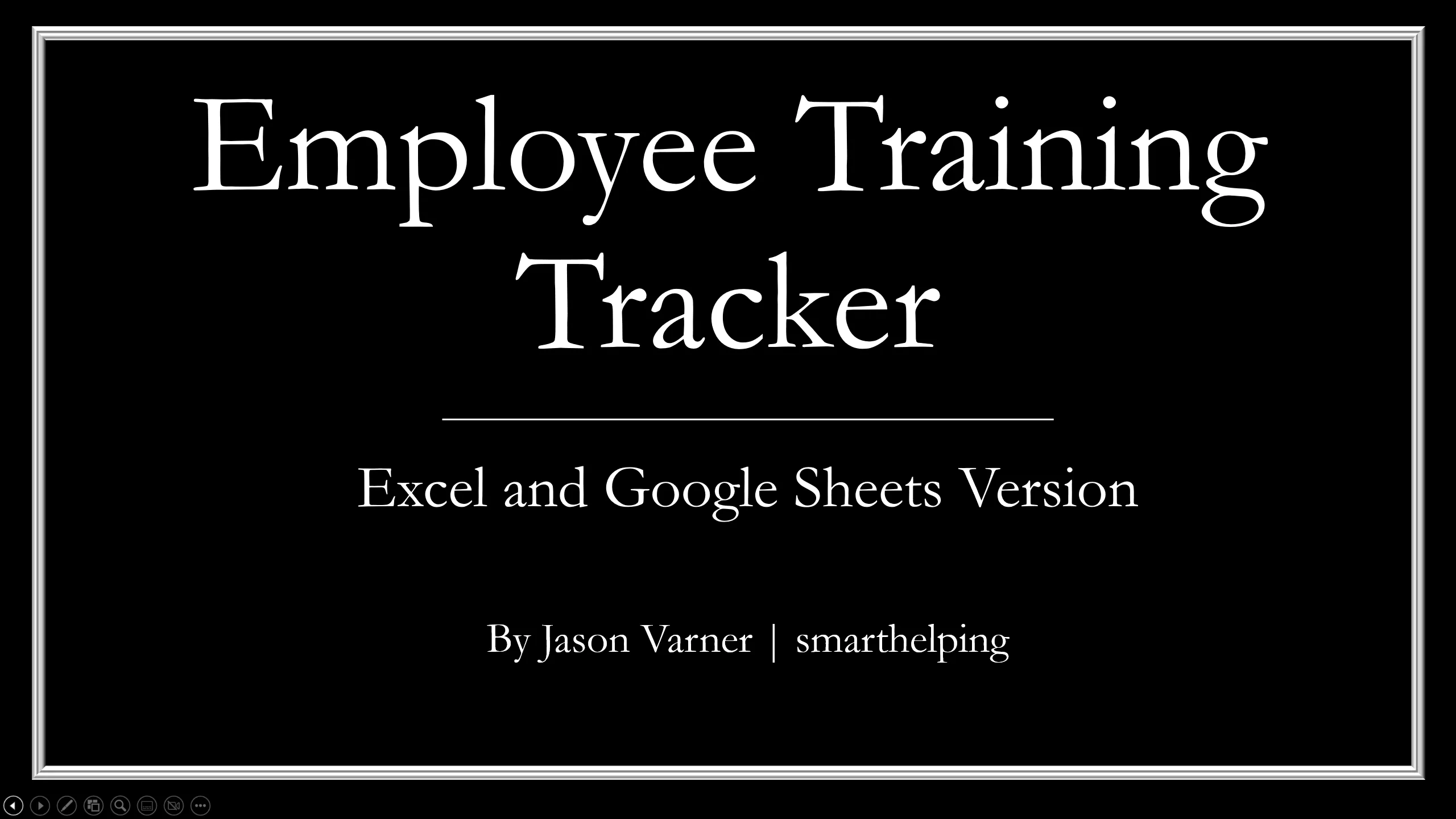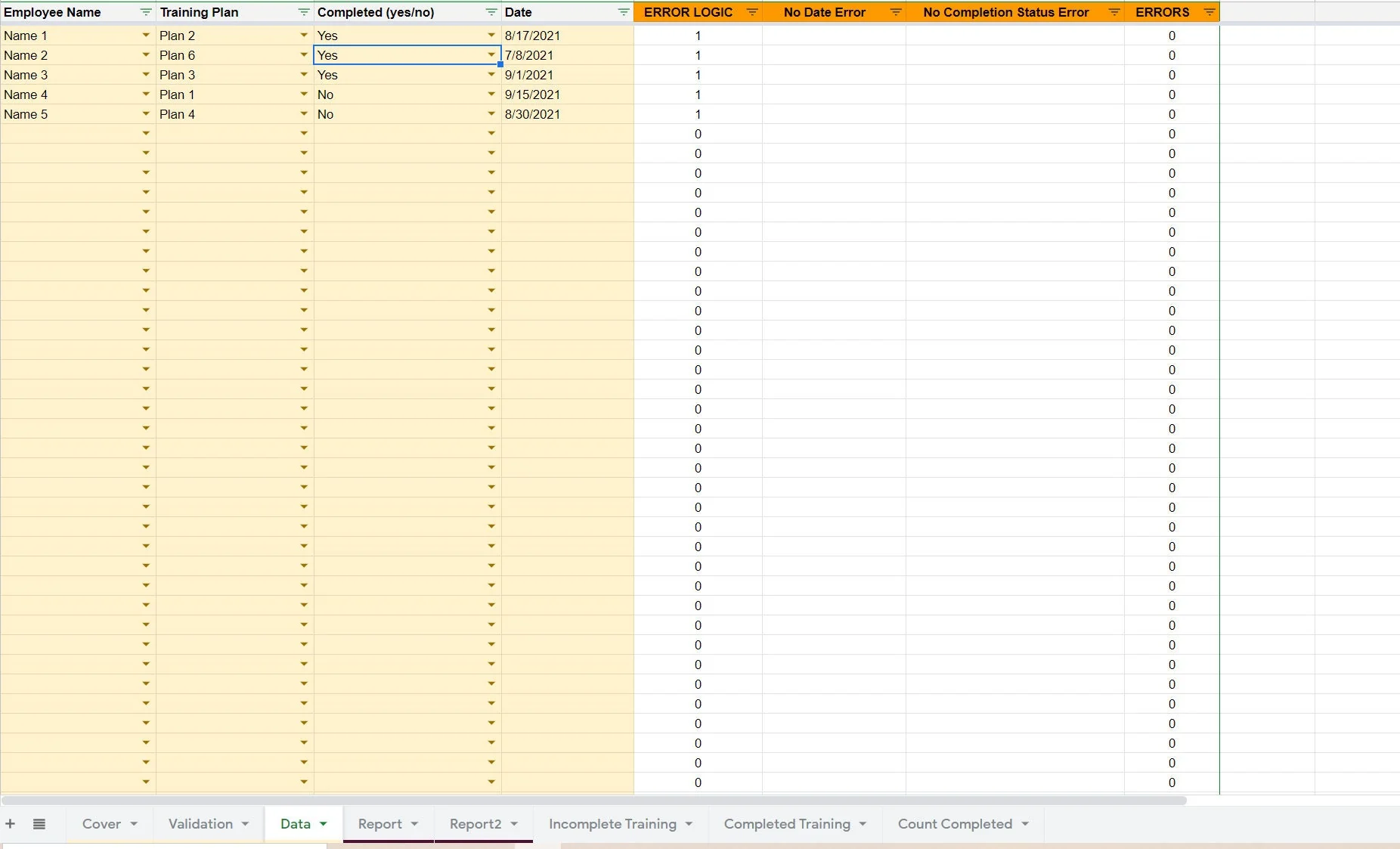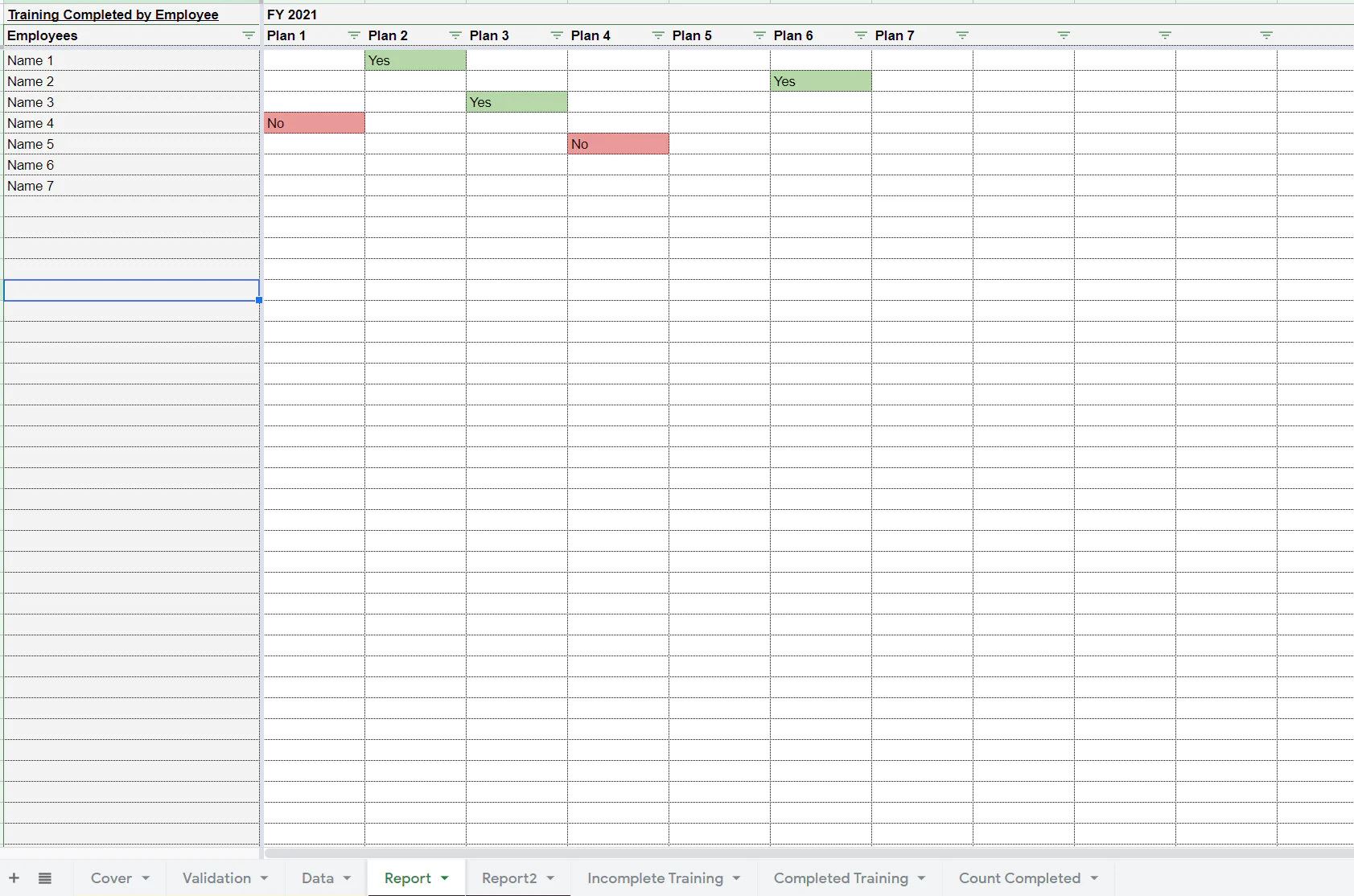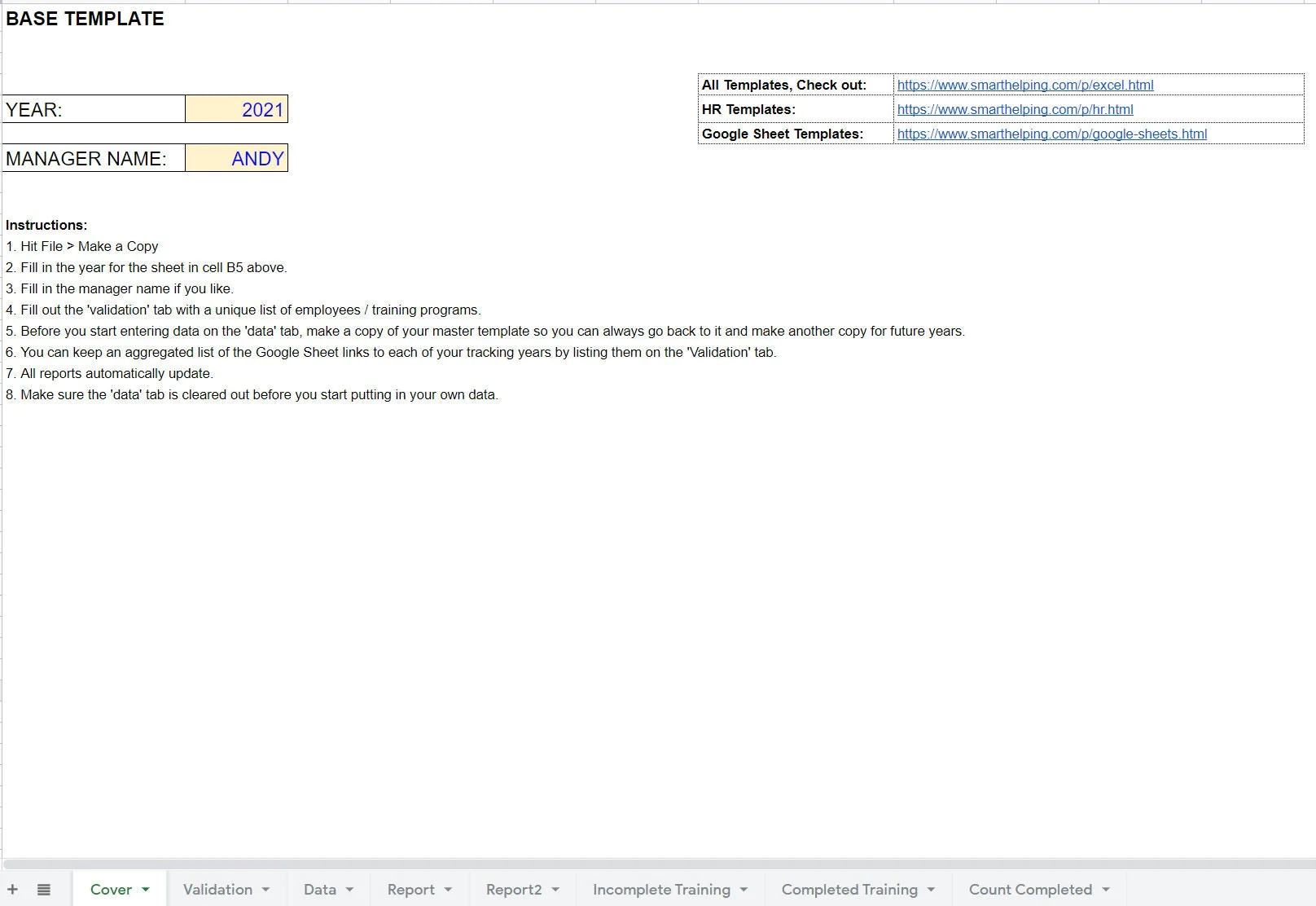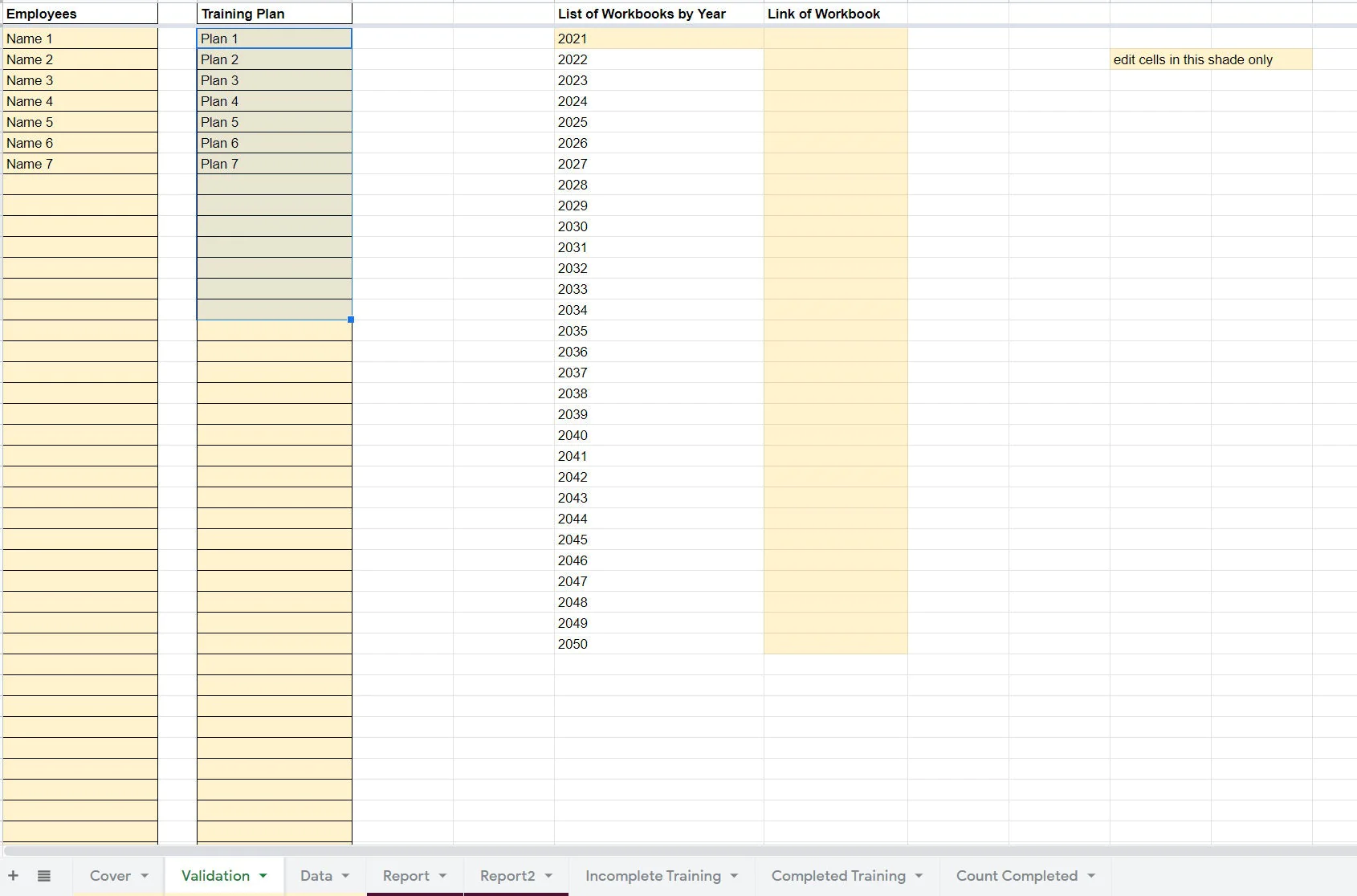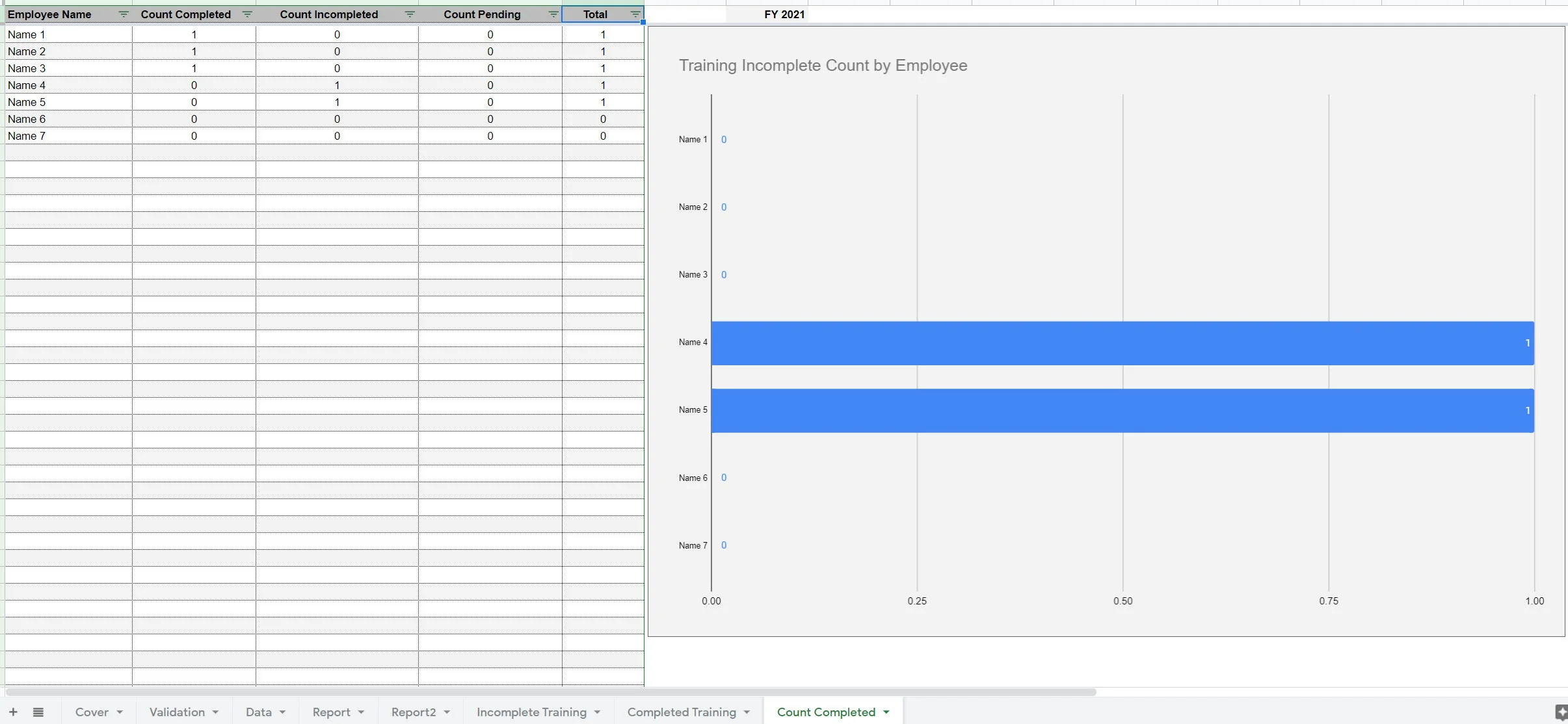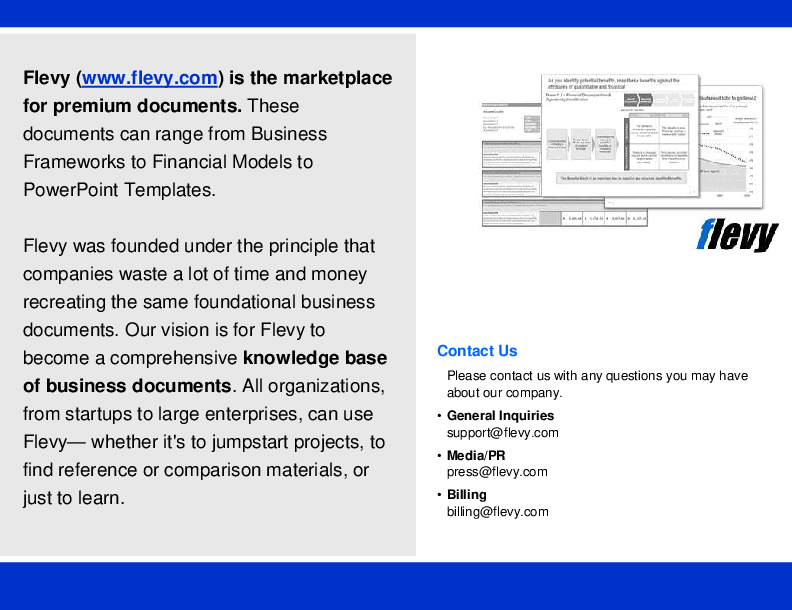Employee Training Tracker (Excel XLSX)
Excel (XLSX) + Word (DOCX)
VIDEO DEMO
EMPLOYEE TRAINING EXCEL DESCRIPTION
There are all sorts of reasons why one would want to keep track of the training completed by employees over time. You may have annual compliance requirements and other important deadlines that get messy if there is no formal tracker. It may be the case that each year or 'x' amount of times per year all employees need to go through some task. There must be a central location the manager can reference to ensure everyone got their training done. You get that with this template. It is easy to enter data into and all the reports auto-populate with useful summary information.
An Excel version was added as a secondary file. That will be included in the purchase and to use it you must have Office 365 and be in the 'Office Insiders' program since it uses Dynamic Arrays.
This tool is designed to help HR managers track the completion of various training exercises and/or other requirements that staff need to complete yearly or on some time frame. Up to 20 things can be tracked for up to 499 employees at any one time and it is not hard to expand for more employees if needed or more items to track.
This is a great way for HR (human resources) to stay more organized and not have to put any more effort into the work they already do. Most may just track such things on pieces of paper or a rough sheet.
This takes organization to the next level and uses some of the most useful formulas that Google Sheets has to offer. It is very easy to use this template. The manager simply enters in their employees names and the name of each training exercise / item that is going to be tracked on a ‘validation' tab.
Then, every time an item is completed or not completed, a database entry is made (using dropdowns) and a defined date.
Based on the above data entry, the following reports are made:
• Report – Unique list of employees that displays a ‘Yes' or ‘No' for each item per employee and includes conditional formatting for easy analysis.
• Report2 – Unique list of all the employees that displays the date at which each training item was completed
• Incomplete Training – List of all items for all employees that were marked as not complete.
• Complete Training – List of all items for all employees that were marked as complete.
• Count Completed – List of all items per employee based on count completed, incomplete, pending, and total. Includes a visualization.
This is a Google Sheet template, which means the user needs a free Gmail account in order to use this. Once purchased, the link is accessible through a Microsoft Word doc and the user should hit File > Make a Copy once they go to the sheet link so they have their own editable version of the template.
Got a question about the product? Email us at support@flevy.com or ask the author directly by using the "Ask the Author a Question" form. If you cannot view the preview above this document description, go here to view the large preview instead.
Source: Best Practices in Employee Training Excel: Employee Training Tracker Excel (XLSX) Spreadsheet, Jason Varner | SmartHelping