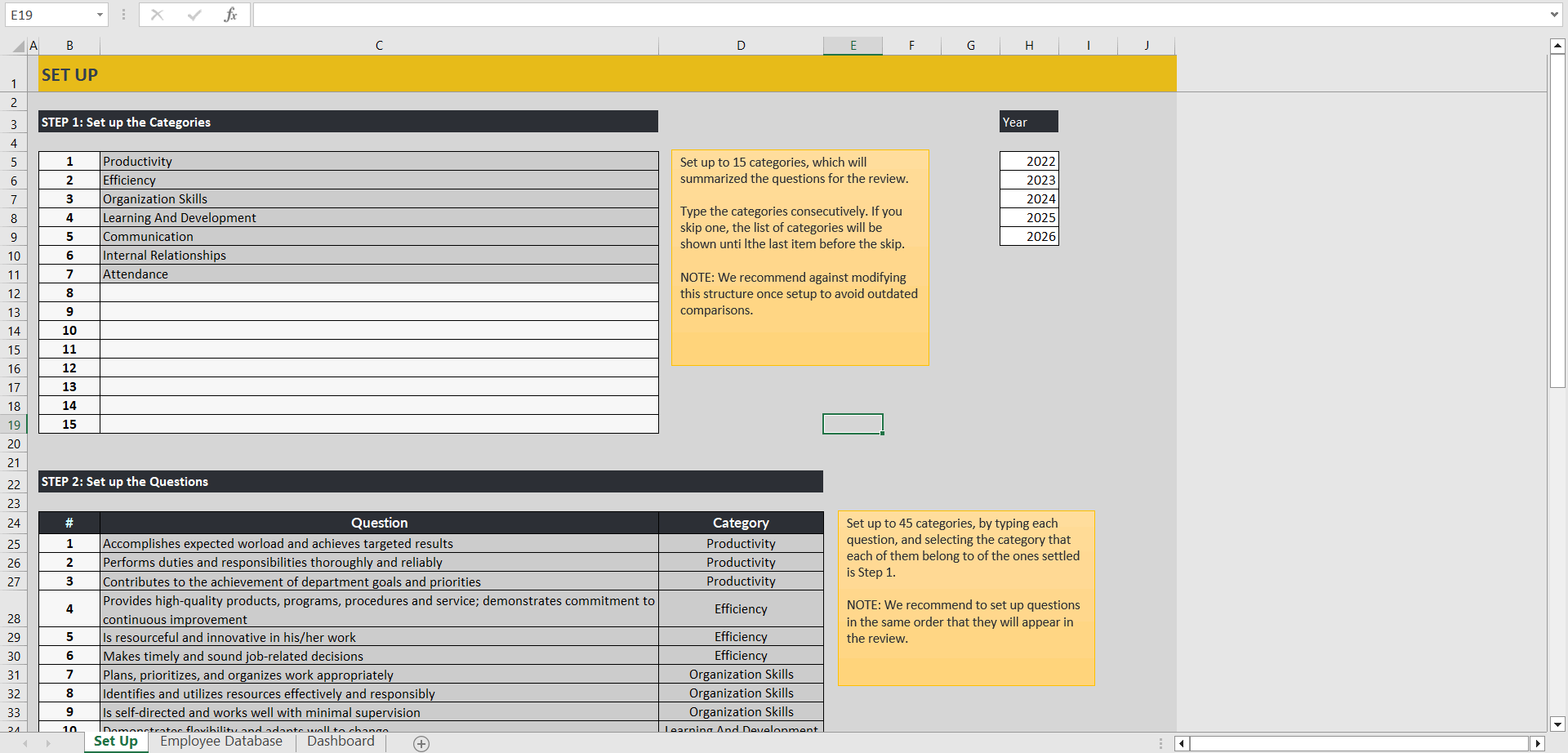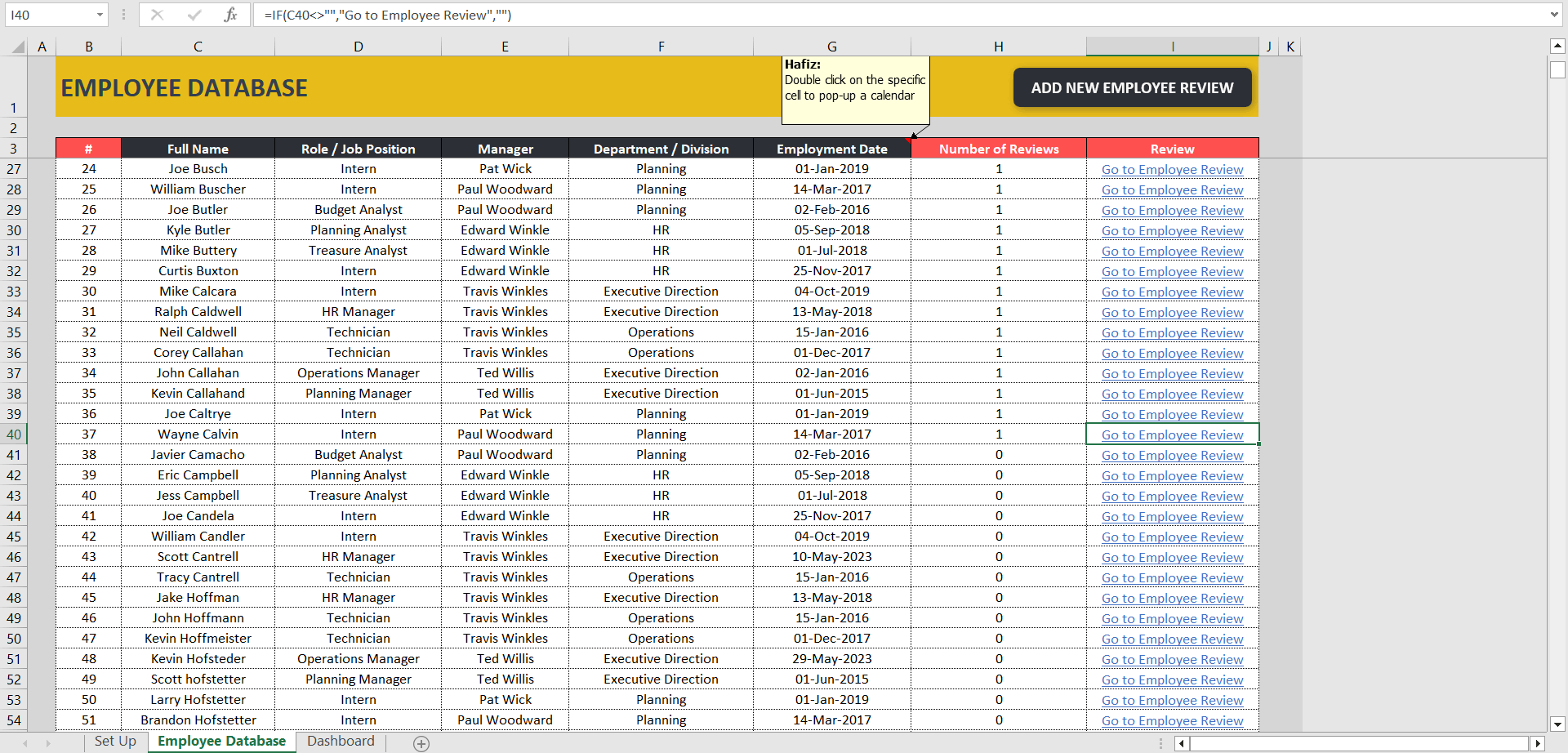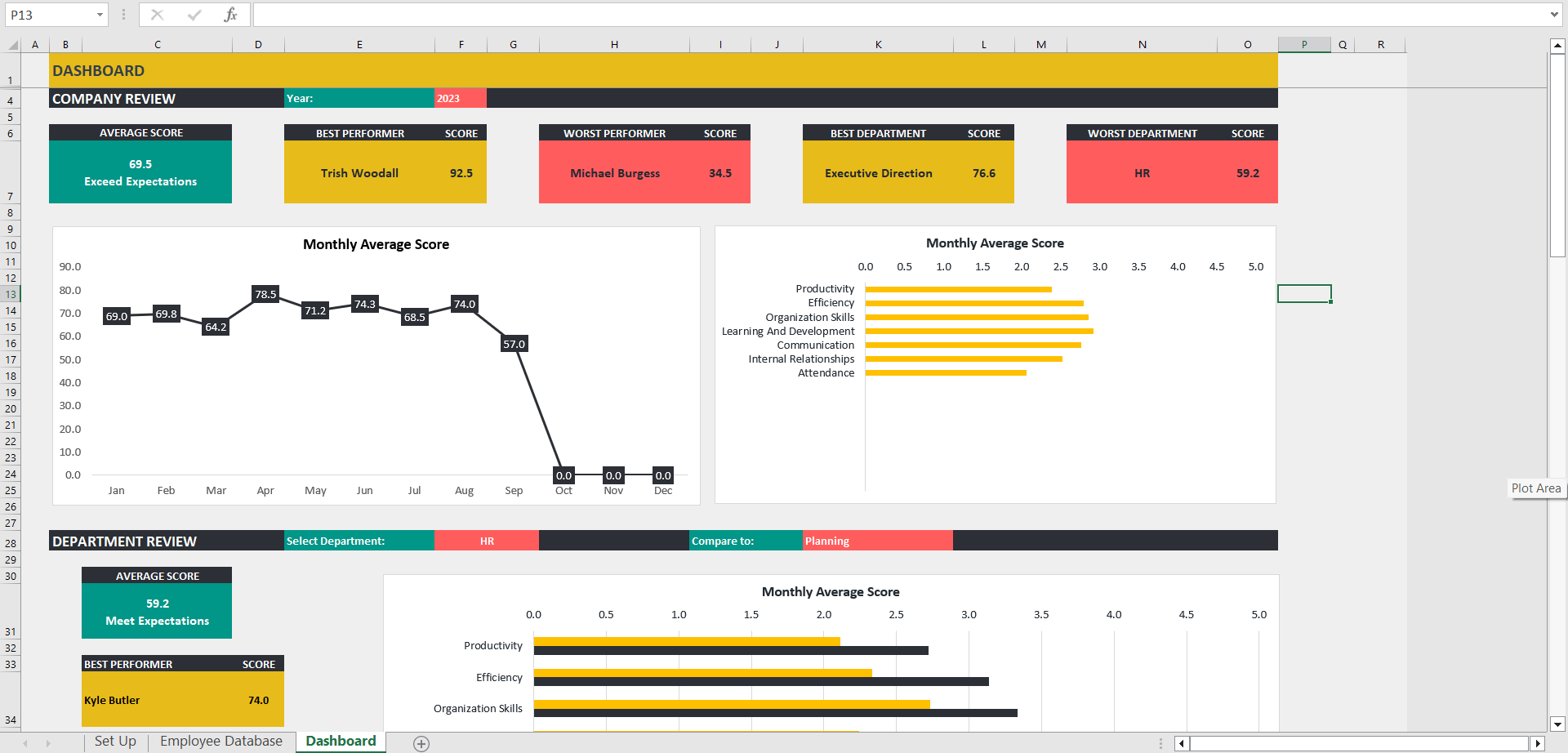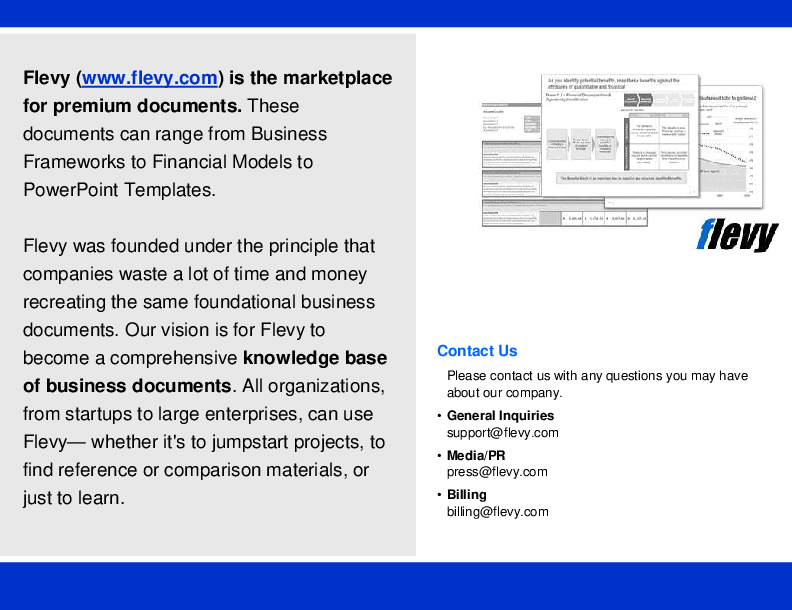Dynamic Performance Review Excel Dashboard Template (Excel XLSM)
Excel (XLSM) + Excel (XLSM)
PERFORMANCE MANAGEMENT EXCEL DESCRIPTION
1. Enable Macros when you open this document.
2. This document contains three main tabs: Set Up, Dashboard, and Employee Database.
3. Start by setting up the structure of your company and reviewing the questionnaire in the 'Set Up' tab. In the Set Up tab, you can set up categories for questions, enter the questions themselves, and define the departments of your company. Further instructions are provided in the Set Up tab.
4. In the 'Employee Database' tab, you can enter information for up to 50 employees, including their employee number, full name, role/job position, manager, department/division, and employment date. This tab also displays the number of reviews each employee has in the database. From this tab, you can perform two actions:
4.1. Add a new employee review (refer to point 5 for details).
4.2. By clicking on the corresponding cell in the employee's row, you can view the employee's profile and reviews (refer to point 5 for details).
5. Clicking on 'Add new employee' button will open another tab where the manager can review the employee. Selecting the employee's full name will automatically populate their information. Ensure to include the review date. The overall score will be calculated automatically, based on the settings table.
5.1. After completing the review, click on 'Save Review' to store it in the database. The tab will close, and you'll be redirected to the Employee Database tab.
5.2. Clicking on the corresponding cell in the employee's row will open the 'Employee Profile' tab. Here, you can view a summary table of past reviews for the selected employee.
5.3. To check the details of a specific past review, click on the corresponding cell in the review's row. This will open a new 'Review' tab.
5.4. Clicking on 'Back to Employee Profile' will close the 'Review' tab and return you to the 'Employee Profile' tab.
5.5. Clicking on 'Back to Employee Database' will close the 'Employee Profile' tab and return you to the 'Employee Database' tab.
6. In the Dashboard tab, you can view company information by filtering reviews by year (Company Review) or department (Department Review).
The secondary file is a blank version of this Performance Review Dashboard Excel template.
Got a question about the product? Email us at support@flevy.com or ask the author directly by using the "Ask the Author a Question" form. If you cannot view the preview above this document description, go here to view the large preview instead.
Source: Best Practices in Performance Management Excel: Dynamic Performance Review Excel Dashboard Template Excel (XLSM) Spreadsheet, Improve Your Excel