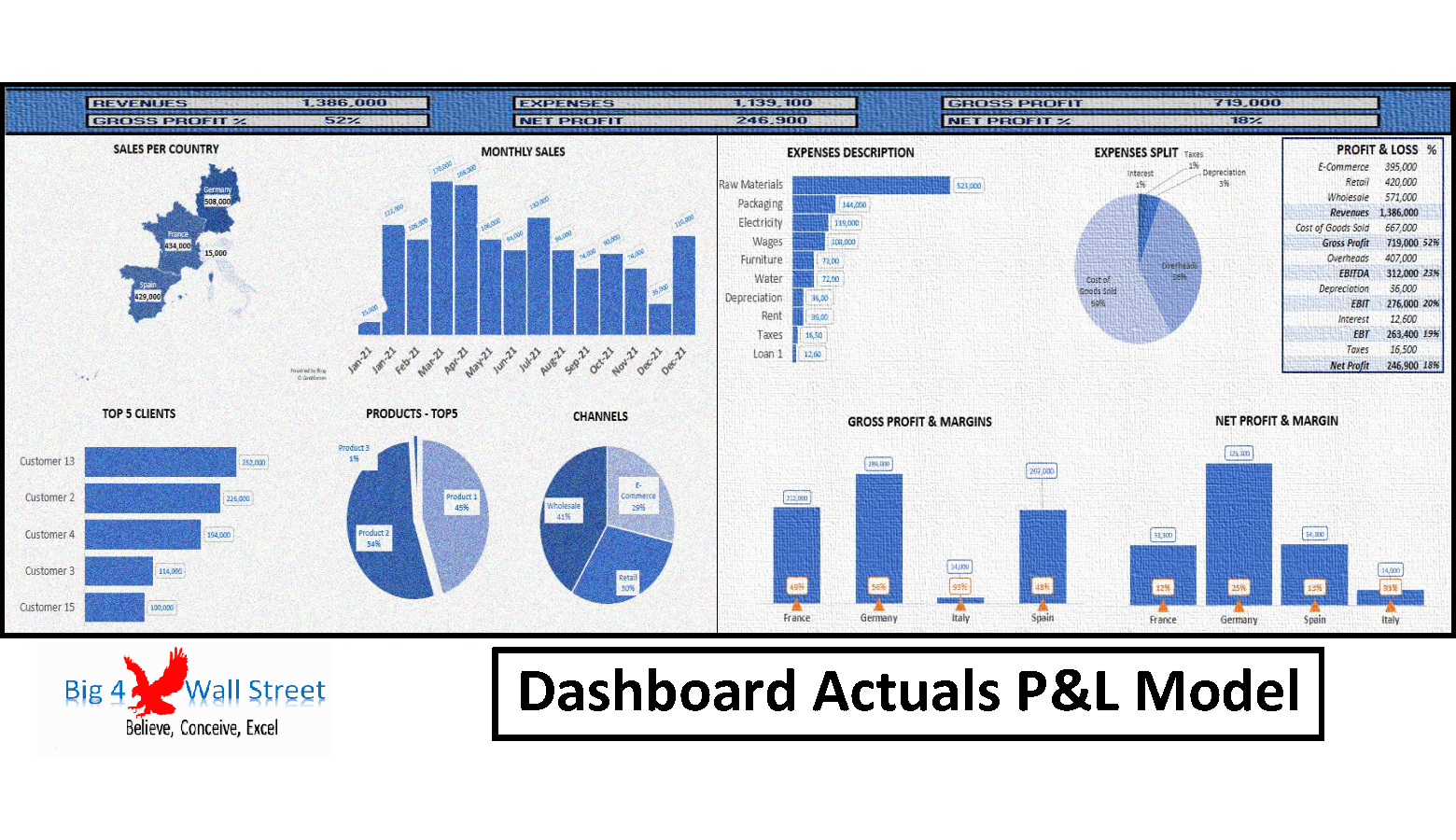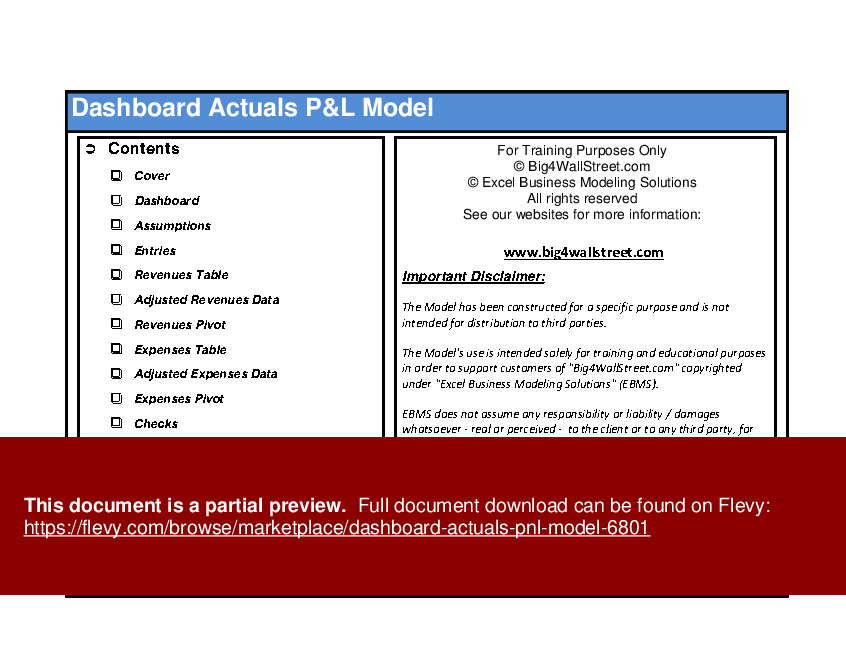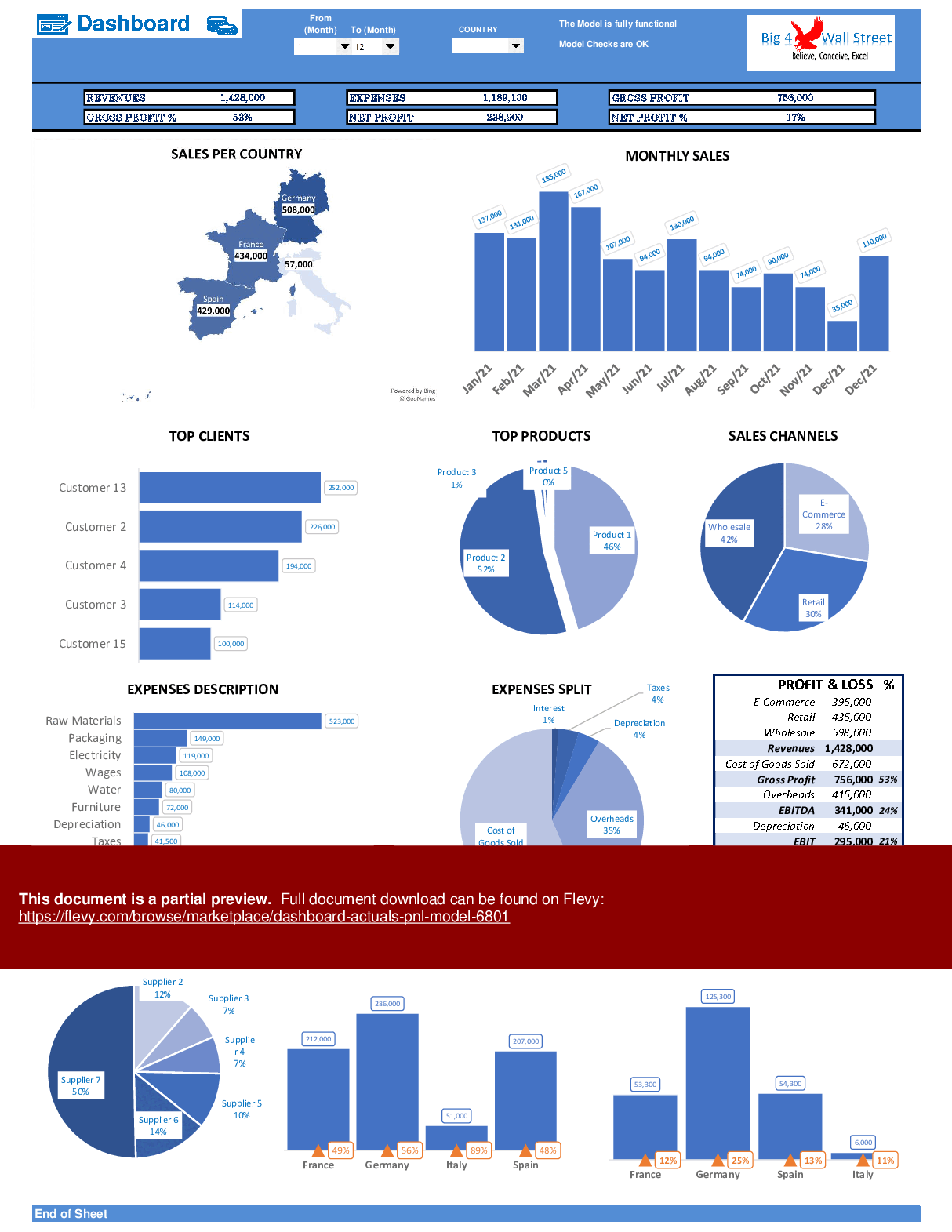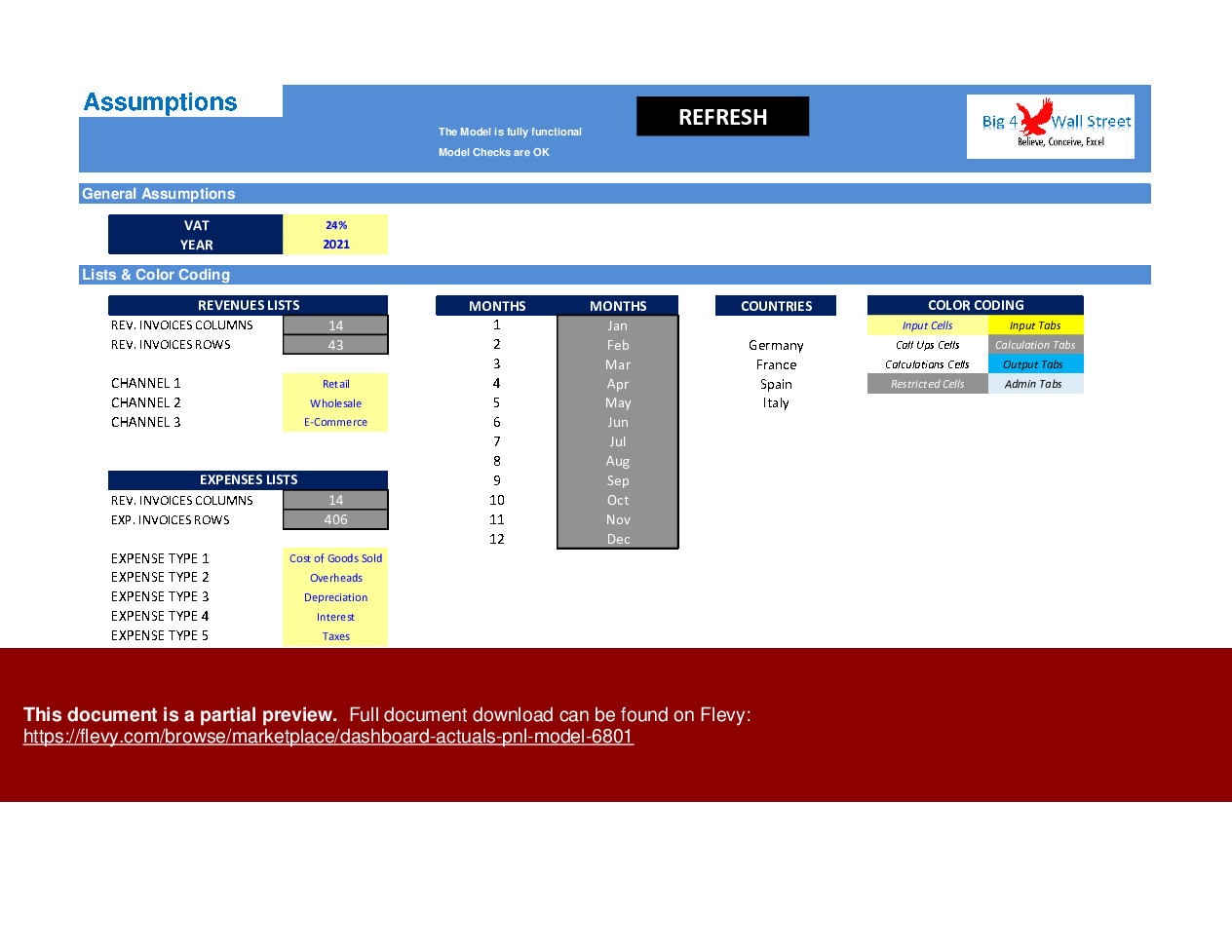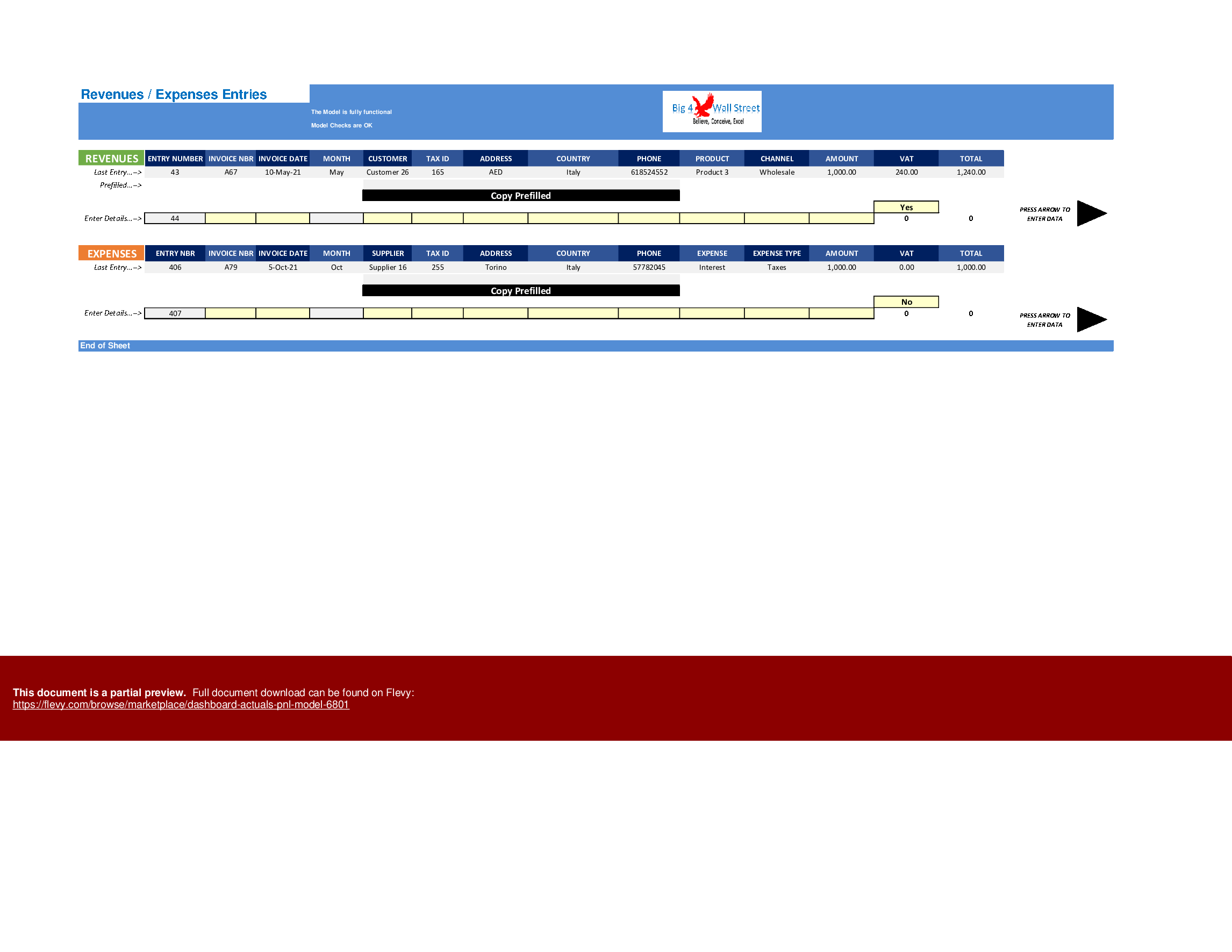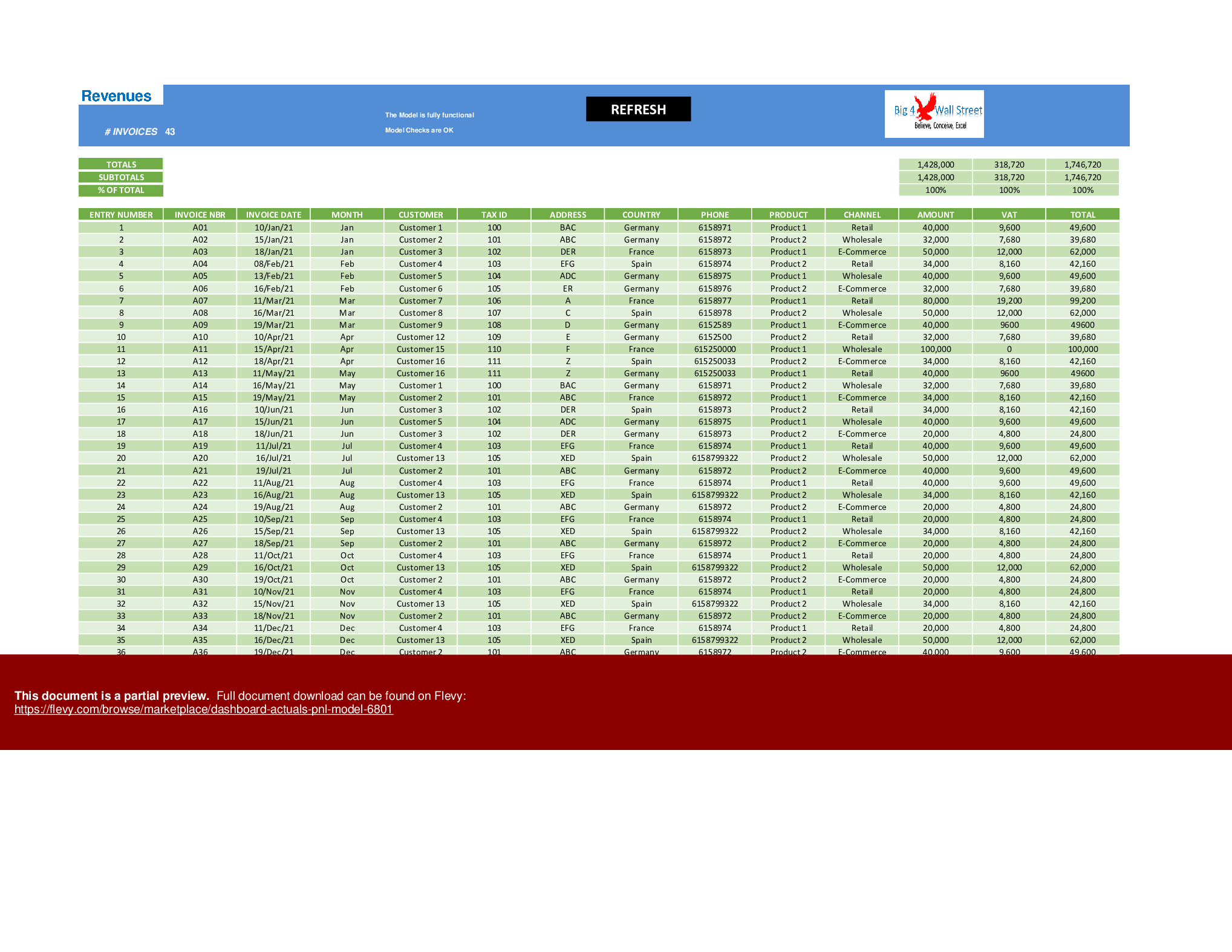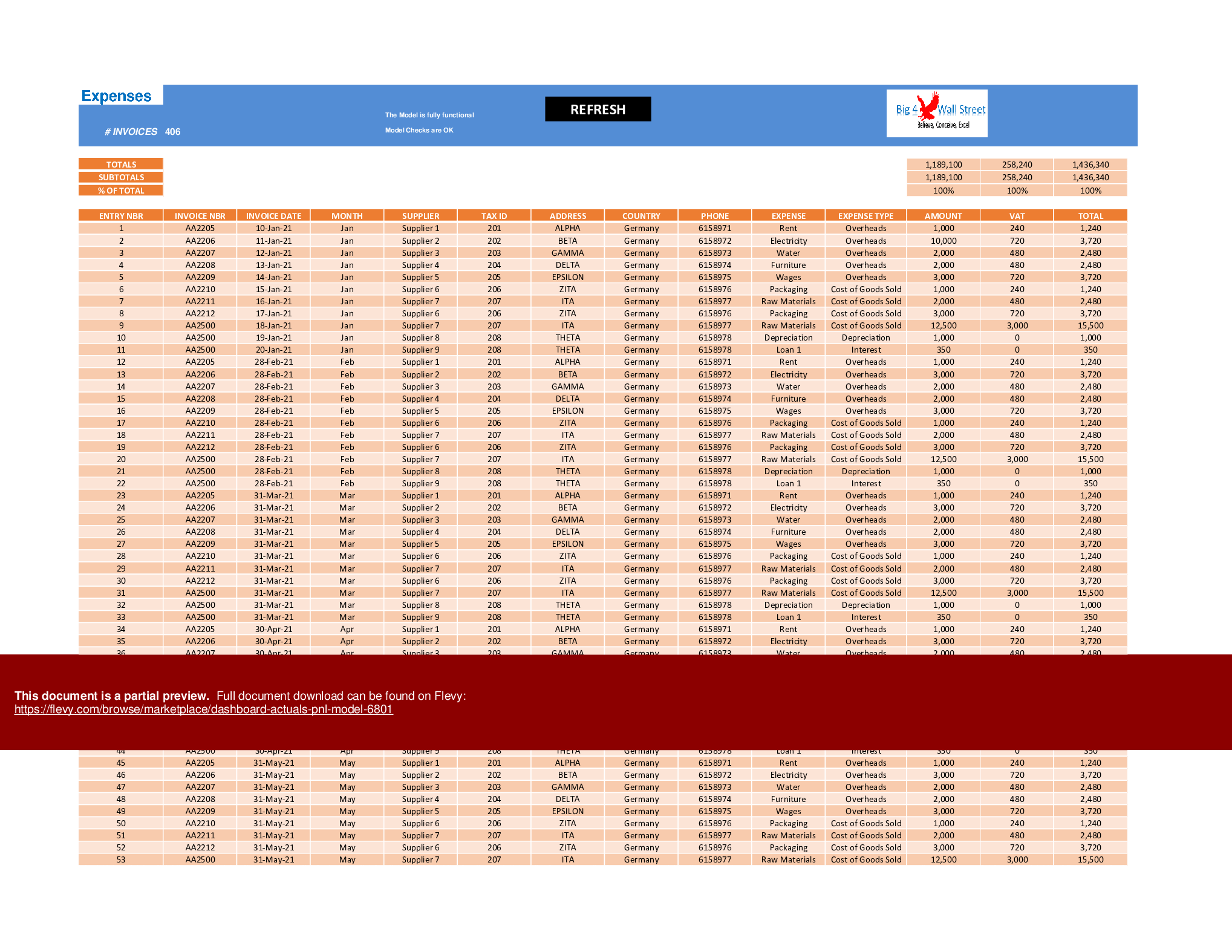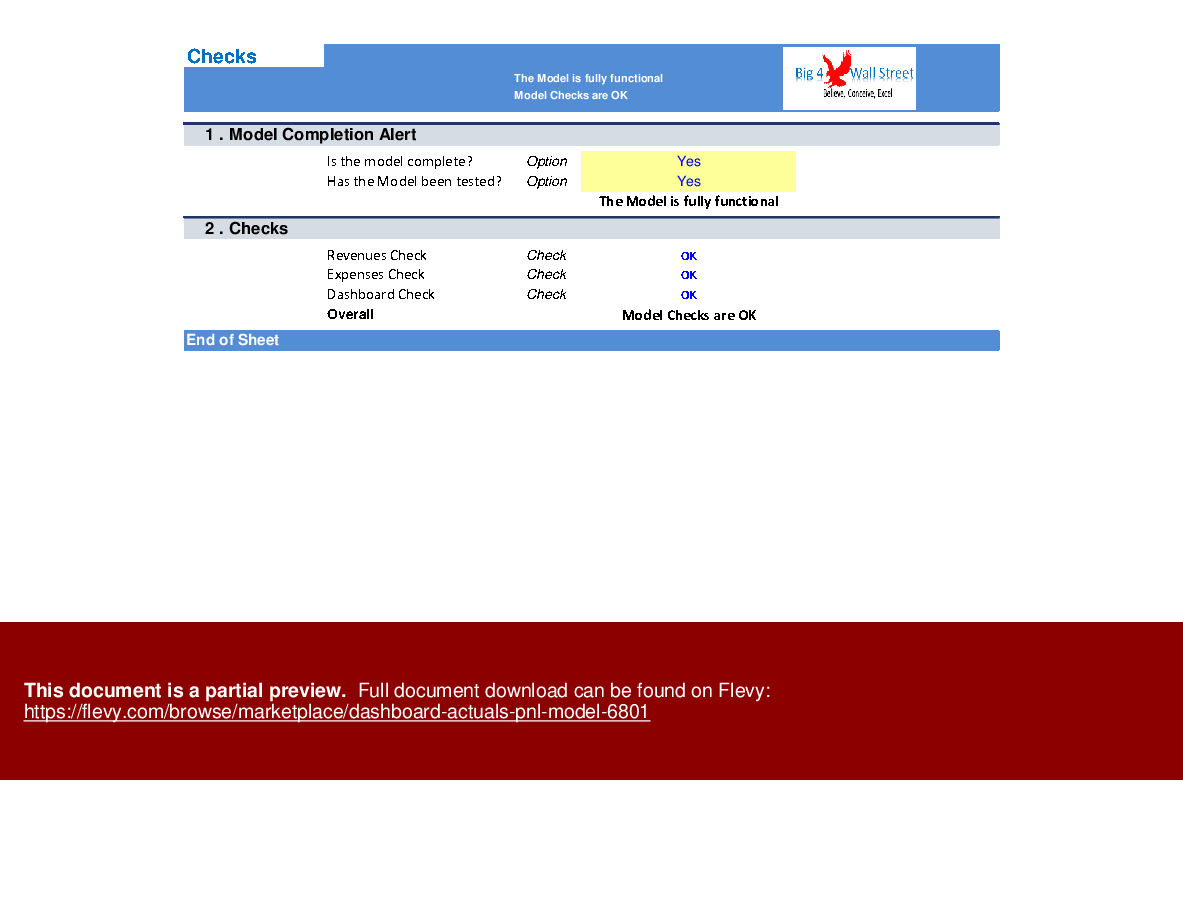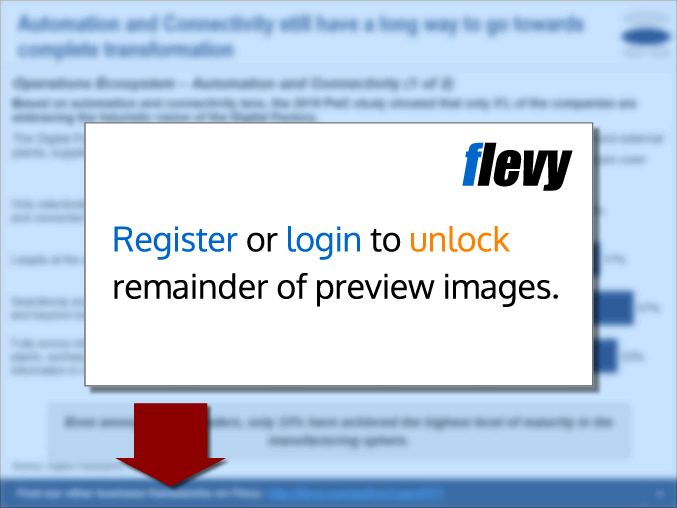Dashboard Actuals P&L Model (Excel XLSM)
Excel (XLSM)
BENEFITS OF THIS EXCEL DOCUMENT
- Select the monthly periods and the specific country desired
- A series of charts are presented such as a sales per country map, monthly sales, top clients, top products, sales channels, expenses description, expenses split, profit and loss, top suppliers, gross profits and margins as well as net profit and margins
- The charts are all dynamic and are automatically adjusted to the period and country selected
DASHBOARD DESIGN EXCEL DESCRIPTION
Dashboard Actuals P&L Model generates a dynamic dashboard that can be filtered both by country and by month. The dashboard is based on 2 tables, namely Revenue Table and Expense Table.
The model is intended to be used in a specific calendar year and allows the user to enter actual data for both revenue items and expense items.
So, a quick overview of the model, in the Contents tab you can see the structure of the model, and by clicking on any of the headlines be redirected to the relevant worksheet.
On the Assumptions tab, there is a description of the color-coding of the model. Inputs are always depicted with a yellow fill and blue letters, while calculations are depicted with white fill and black characters. Grey cells are restricted cells and must not be modified.
A color-coding is also applied to the various tabs of the model. Yellow tabs are mostly assumptions tabs, blue tabs are outputs tabs (that is effectively results or graphs) and finally, light blue tabs are admin tabs (for example: the cover page, contents, and checks).
Additionally, in this tab, the user needs to set the VAT percentage, the fiscal year to be used, the sales channels, and the expenses types.
Moving on to the Entries tab: the user can enter the revenues and/or expenses in this tab. The data fields the user needs to fill for the Revenues (yellow cells only) are the invoice number, the invoice date, the customer name, tax id, address, country, phone, product, channels, amount, and if the VAT rate is applied. The user can also use the Copy Prefilled Button to avoid rewriting the same customer data. Once done the user needs to press the arrow to the right to bring this entry to the revenues table, which is subsequently updated, along with the dashboard. Of course, the user can directly enter or modify the revenues entries from the Revenues table. In this case, the user needs to press the Refresh button, to update the dashboard.
Similarly, the data fields the user needs to fill for the Expenses (yellow cells only) are the invoice number, the invoice date, the supplier name, tax id, address, country, phone, expense, expense type, amount, and if the VAT rate is applied. The user can also use the Copy Prefilled Button to avoid rewriting the same customer data. Once done the user needs to press the arrow to the right to bring this entry to the expenses table, which is subsequently updated, along with the dashboard. Of course, the user can directly enter or modify the expenses entries from the Expenses table. In this case, the user needs to press the Refresh button, to update the dashboard.
Once the entries have been entered either through the entries tab or directly through the Revenues and Expenses tables, the user can consult the Dashboard tab.
In the Dashboard tab, the user can select the monthly periods and the specific country desired. If no country is selected, the dashboard will consider all countries available. The user can select single months, or other periods, such as quarters, semesters, or annual periods. The periods can be combined with different countries' combinations.
A series of charts are presented such as a sales per country map, monthly sales, top clients, top products, sales channels, expenses description, expenses split, profit and loss, top suppliers, gross profits and margins as well as net profit and margins per country.
The charts are all dynamic and are automatically adjusted to the period and country selected
Finally, the checks tab is where the most critical checks are aggregated. Whenever you see an error message on any page, you should consult this page to see where the error is coming from.
Got a question about the product? Email us at support@flevy.com or ask the author directly by using the "Ask the Author a Question" form. If you cannot view the preview above this document description, go here to view the large preview instead.
Source: Best Practices in Dashboard Design, Profit and Loss Excel: Dashboard Actuals P&L Model Excel (XLSM) Spreadsheet, Big4WallStreet