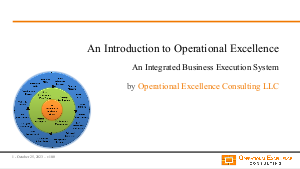In an increasingly volatile market environment, organizations are facing a multitude of risks that can impact their operations, financial performance, and strategic objectives. Program Management practices offer a structured approach to managing these risks by aligning projects with the organization's strategic goals, optimizing resources, and ensuring consistent communication and governance. This discussion delves into how Program Management can facilitate more effective Risk Management, providing specific, actionable insights grounded in authoritative sources and real-world examples.
Strategic Alignment and Risk Identification
One of the core aspects of Program Management is its ability to ensure that all projects within a program are aligned with the organization's strategic objectives. This strategic alignment is crucial for effective Risk Management. According to a report by the Project Management Institute (PMI), organizations that align their projects with their strategy had 38% more successful projects and were 33% less likely to encounter project failures. Strategic alignment helps in early risk identification by ensuring that risks are evaluated in the context of their potential impact on the organization's strategic objectives. This proactive approach to risk identification allows organizations to prioritize risks based on their strategic importance and allocate resources more effectively to mitigate them.
Moreover, Program Management facilitates a holistic view of the project landscape, enabling Program Managers to identify cross-project dependencies and shared risks. This comprehensive perspective is essential in today's interconnected and complex market environment, where risks in one area can have cascading effects on multiple projects and the organization as a whole. For instance, a delay in a key project could not only impact its own timeline but also the timelines of dependent projects, thereby affecting the organization's overall strategic goals.
Effective Risk Management also requires an understanding of external market volatility and its potential impact on the organization. Program Management practices, through their emphasis on strategic alignment, ensure that external market trends and risks are continuously monitored and analyzed. This enables organizations to adapt their strategies and projects in response to changing market conditions, thereby minimizing the impact of external risks on their strategic objectives.
Resource Optimization and Risk Mitigation
Resource optimization is another key benefit of Program Management that significantly enhances Risk Management. By providing a framework for efficient resource allocation across projects, Program Management ensures that critical resources are available for high-priority risks and projects. This targeted allocation of resources is crucial in a volatile market environment where organizations must be agile and responsive to emerging risks. For example, if a market disruption necessitates a rapid strategic pivot, Program Management practices can facilitate the quick reallocation of resources to projects that are critical to the new strategic direction, thereby mitigating risks associated with the disruption.
Furthermore, Program Management's focus on governance and standardized processes helps in the establishment of clear risk mitigation strategies and accountability mechanisms. This structured approach to risk management ensures that risk mitigation plans are consistently implemented across projects, and deviations are promptly addressed. According to Accenture, organizations with high Project Management maturity levels are 13% more likely to achieve their goals and 11% more likely to deliver projects within budget. This underscores the importance of standardized processes and governance in effective Risk Management.
In addition, Program Management practices encourage the use of advanced tools and technologies for risk analysis and mitigation. For instance, predictive analytics and simulation models can be used to forecast potential risks and their impacts, enabling organizations to prepare mitigation strategies in advance. This use of technology not only enhances the effectiveness of risk mitigation efforts but also contributes to the overall agility and resilience of the organization in the face of market volatility.
Communication and Stakeholder Engagement
Effective communication and stakeholder engagement are critical components of Risk Management that are inherently supported by Program Management practices. Program Management establishes formal communication channels and protocols that ensure timely and accurate information flow among all stakeholders involved in a program. This continuous flow of information is vital for identifying and managing risks, as it ensures that all stakeholders are aware of potential risks and the steps being taken to mitigate them. For example, regular program status updates can include risk assessments, enabling stakeholders to provide insights or raise concerns that may not have been previously considered.
Moreover, engaging stakeholders in the risk management process fosters a culture of risk awareness and shared responsibility. This collaborative approach to Risk Management ensures that risk mitigation strategies are informed by diverse perspectives and expertise, thereby enhancing their effectiveness. It also promotes a proactive risk management culture within the organization, where risks are not only managed as they arise but are anticipated and planned for in advance.
In conclusion, Program Management practices play a crucial role in facilitating more effective Risk Management in an increasingly volatile market environment. Through strategic alignment, resource optimization, and enhanced communication and stakeholder engagement, Program Management provides organizations with the tools and processes needed to identify, mitigate, and manage risks effectively. By integrating these practices into their overall strategic and operational frameworks, organizations can enhance their resilience and agility, ensuring sustained success in the face of market challenges.
In the rapidly evolving technological landscape, organizations are constantly challenged to adapt their project management practices to remain competitive and resilient. The acceleration of digital transformation, the proliferation of remote work, and the increasing complexity of global supply chains are just a few factors that necessitate a more agile and adaptive approach to project management. By implementing strategic measures, organizations can enhance their ability to navigate these changes effectively.
Embracing Agile and Flexible Project Management Methodologies
One of the most effective strategies for enhancing resilience and adaptability in project management is the adoption of Agile methodologies. Agile project management allows for more flexibility and responsiveness to change, compared to traditional waterfall methodologies. According to a report by the Project Management Institute (PMI), organizations that embrace Agile practices are more successful in delivering projects that meet customer satisfaction and business value. The iterative nature of Agile methodologies, such as Scrum and Kanban, enables teams to adapt to changes quickly, test new ideas, and pivot when necessary.
Furthermore, incorporating flexibility in project planning and execution allows for better risk management. By planning for change and uncertainty, organizations can develop contingency plans and adaptive risk management strategies. This approach not only enhances the resilience of project management practices but also contributes to a culture of continuous improvement and innovation.
Real-world examples of companies that have successfully implemented Agile methodologies include Spotify and Netflix. Both companies have utilized Agile frameworks to adapt to the rapidly changing entertainment industry, enabling them to innovate quickly and stay ahead of competitors.
Leveraging Technology and Digital Tools
The use of digital tools and technologies plays a crucial role in enhancing the adaptability of project management practices. Project management software, collaboration tools, and AI-driven analytics can provide real-time data, improve communication, and facilitate decision-making. According to a survey by Gartner, 80% of project management tasks will be eliminated by 2030 due to automation and artificial intelligence. This underscores the importance of integrating technology into project management processes.
For instance, project management software like Asana, Trello, and JIRA can streamline workflow, enhance collaboration among remote teams, and provide visibility into project progress. Additionally, leveraging data analytics and AI can help in predictive analysis, identifying potential risks, and making informed decisions. This not only improves efficiency but also enables organizations to be more responsive to changes and unforeseen challenges.
Companies like Amazon and Google have leveraged cloud computing and AI to optimize their project management practices. By using cloud-based tools and AI algorithms, they have been able to enhance collaboration, increase efficiency, and drive innovation in their projects.
Investing in Continuous Learning and Development
To navigate the complexities of rapid technological changes, organizations must invest in the continuous learning and development of their project management teams. This includes providing training on new methodologies, technologies, and best practices. According to Deloitte's Global Human Capital Trends report, 84% of respondents identified learning as an important or very important issue. This highlights the significance of fostering a learning culture within organizations to enhance adaptability and resilience.
Continuous learning initiatives can include workshops, online courses, certification programs, and knowledge-sharing sessions. These initiatives not only equip project managers and their teams with the necessary skills but also foster a culture of innovation and adaptability. By staying updated on the latest trends and technologies, project management professionals can better anticipate changes and adapt their strategies accordingly.
For example, IBM has implemented a culture of continuous learning by providing access to online learning platforms and encouraging employees to dedicate time to learning new skills. This approach has enabled IBM to remain at the forefront of technological innovation and maintain its competitive edge in project management practices.
Implementing these strategies requires a proactive and strategic approach to change management. By embracing Agile methodologies, leveraging technology, and investing in continuous learning, organizations can enhance the resilience and adaptability of their project management practices. This not only prepares them to navigate the challenges of rapid technological changes but also positions them for long-term success and sustainability.
Project Management Offices (PMOs) have traditionally been viewed as entities focused on governance, standardization, and the efficient execution of projects. However, in today's rapidly changing business environment, the role of PMOs is evolving. They are increasingly being recognized as pivotal players in fostering a culture of innovation within organizations. This transformation is driven by the need for businesses to adapt, innovate, and remain competitive in the face of disruptive technologies and shifting market demands.
Strategic Alignment and Innovation Prioritization
The first step in fostering a culture of innovation through PMOs involves ensuring that innovation initiatives are closely aligned with the organization's strategic objectives. This alignment is crucial for securing executive support and resources for innovation projects. PMOs can play a key role in this process by facilitating the development of a strategic innovation framework that outlines key areas of focus, investment priorities, and performance metrics. This framework ensures that innovation efforts are not just sporadic or isolated experiments but are integral to the strategic direction of the company.
Moreover, PMOs can help prioritize innovation projects based on their potential impact, alignment with strategic goals, and feasibility. This prioritization is essential in a resource-constrained environment where not all innovative ideas can be pursued simultaneously. By applying a rigorous selection and prioritization process, PMOs ensure that the organization focuses its efforts on the most promising and strategically relevant innovation initiatives.
For instance, companies like Google and 3M have long been celebrated for their innovation cultures, partly attributed to their strategic alignment of innovation efforts. These companies ensure that their innovation projects are not only technologically advanced but also closely aligned with the company's long-term strategic goals, thereby maximizing the impact of their innovation efforts.
Facilitating Cross-Functional Collaboration
Innovation often requires input, expertise, and collaboration from various parts of the organization. PMOs can play a crucial role in facilitating this cross-functional collaboration by breaking down silos and fostering a culture of open communication and teamwork. This involves setting up cross-functional teams for innovation projects, ensuring these teams have clear objectives, and providing them with the tools and processes needed to collaborate effectively.
Additionally, PMOs can organize innovation workshops, hackathons, and idea-sharing platforms to encourage employees from different departments to come together, share ideas, and work on innovation projects. These activities not only generate a wealth of innovative ideas but also help build a sense of community and shared purpose among employees.
Real-world examples of successful cross-functional collaboration include companies like Apple and Tesla, where product development, design, and engineering teams work closely together from the initial stages of an innovation project. This collaborative approach has been key to their ability to innovate rapidly and produce groundbreaking products that meet the evolving needs of their customers.
Creating an Innovation-Friendly Environment
Creating an environment that encourages experimentation and tolerates failure is essential for innovation to flourish. PMOs can contribute to creating such an environment by promoting a culture that values learning from failure rather than penalizing it. This involves establishing processes and metrics that recognize and reward innovative efforts, even if they do not always lead to successful outcomes.
Furthermore, PMOs can help implement flexible project management methodologies, such as Agile or Lean Startup, which are more conducive to innovation. These methodologies emphasize rapid prototyping, continuous feedback, and iterative development, allowing organizations to adapt quickly and learn from each iteration.
Companies like Spotify and Netflix have embraced such flexible methodologies and a culture of experimentation, which has allowed them to stay ahead of the curve in the highly competitive tech and entertainment industries. Their success underscores the importance of creating an innovation-friendly environment that encourages risk-taking and continuous learning.
In conclusion, PMOs can play a vital role in fostering a culture of innovation within organizations. By ensuring strategic alignment of innovation efforts, facilitating cross-functional collaboration, and creating an environment that encourages experimentation and learning from failure, PMOs can help organizations navigate the complexities of the modern business landscape and achieve sustainable growth and competitiveness.
Program management plays a pivotal role in aligning projects with an organization's Strategic Goals, ensuring that projects are not only delivered on time and within budget but also contribute to the long-term vision and objectives of the company. Measuring and reporting the impact of program management on strategic goals involves a multi-faceted approach, incorporating quantitative metrics, qualitative analysis, and continuous improvement processes. This approach ensures that program management activities are directly contributing to the strategic priorities of the organization.
Establishing Key Performance Indicators (KPIs)
The first step in measuring the impact of program management on strategic goals is to establish Key Performance Indicators (KPIs) that are aligned with the organization's strategic objectives. These KPIs should be Specific, Measurable, Achievable, Relevant, and Time-bound (SMART). For instance, if a strategic goal is to enhance customer satisfaction, a related KPI could be the improvement of customer satisfaction scores by a certain percentage within a year. According to a study by the Project Management Institute (PMI), organizations that align their projects to their strategy had 38% more successful projects and were 33% less likely to experience project failures.
It is crucial to select KPIs that directly reflect the outcomes of program management efforts. For example, if a strategic goal involves Digital Transformation, relevant KPIs could include the number of processes digitized, the reduction in process cycle times, or the increase in digital product offerings. These KPIs provide a direct link between program management activities and strategic objectives, allowing for precise measurement and reporting.
Moreover, the use of Balanced Scorecards can be an effective tool in this context. By categorizing KPIs into financial, customer, internal process, and learning and growth perspectives, organizations can ensure a holistic view of program management's impact on strategic goals. This method fosters a balanced approach, preventing the overemphasis on one area at the expense of others.
Utilizing Advanced Analytics and Reporting Tools
Advanced analytics and reporting tools play a critical role in accurately measuring and reporting the impact of program management. These tools can analyze large volumes of data to provide insights into the efficiency and effectiveness of program management practices. For instance, analytics can reveal trends in project delivery times, budget variances, and resource utilization rates, which are critical for assessing the alignment with strategic goals. According to Gartner, by 2023, 80% of organizations seeking to scale digital business will fail because they do not take a modern approach to data and analytics governance.
Reporting tools, on the other hand, enable the visualization of data in a manner that is easy to understand and actionable. Dashboards can be customized to display the most relevant KPIs, showing real-time progress towards strategic objectives. This immediate visibility allows senior management to make informed decisions quickly, adjusting strategies and resources as necessary to stay on track.
Furthermore, predictive analytics can be used to forecast future trends based on historical data, enabling organizations to anticipate challenges and opportunities. This proactive approach to program management ensures that strategic goals remain achievable and aligned with evolving market conditions and organizational capabilities.
Implementing Continuous Improvement Processes
Continuous improvement processes are essential for refining program management practices and enhancing their impact on strategic goals. These processes involve regular reviews of program performance against the established KPIs, followed by the implementation of corrective actions to address any deviations. For example, if a program aimed at launching a new product is behind schedule, a root cause analysis could identify the bottlenecks, leading to targeted interventions to get back on track.
Lean and Six Sigma methodologies can be particularly effective in this context, focusing on eliminating waste and reducing variability in program management processes. These methodologies encourage a culture of continuous improvement, where feedback is actively sought, and lessons learned are systematically applied to future programs.
Moreover, engaging stakeholders in the continuous improvement process ensures that program management remains aligned with strategic goals. Regular stakeholder meetings can provide valuable insights into changing priorities and expectations, allowing for agile adjustments to program management practices. This dynamic approach ensures that programs not only meet their immediate objectives but also contribute to the long-term strategic goals of the organization.
In conclusion, accurately measuring and reporting the impact of program management on an organization's strategic goals requires a comprehensive approach that combines the establishment of aligned KPIs, the utilization of advanced analytics and reporting tools, and the implementation of continuous improvement processes. By adopting this approach, organizations can ensure that their program management efforts are effectively driving them towards their strategic objectives, maximizing the return on investment in their projects and programs.
Project Management Offices (PMOs) play a critical role in ensuring that an organization's project portfolio aligns with its strategic goals, especially in rapidly changing market conditions. To enhance their strategic alignment, PMOs can employ several strategies that foster agility, resilience, and responsiveness. These strategies include adopting Agile methodologies, enhancing stakeholder engagement, and leveraging technology and data analytics for better decision-making.
Adopting Agile Methodologies
Agile methodologies have transformed the landscape of project management by emphasizing flexibility, continuous improvement, and customer satisfaction. A PMO can enhance its strategic alignment by incorporating Agile practices into its operations. This involves moving away from traditional, waterfall project management approaches, which are often too rigid to accommodate rapid market changes. Instead, PMOs should focus on iterative development, where projects are broken down into smaller, manageable parts that can be completed in short cycles or "sprints." This allows for frequent reassessment and realignment of project goals with organizational strategy and market demands.
According to a report by the Project Management Institute (PMI), organizations that embrace Agile methodologies are more likely to achieve success in their projects and strategic goals. Agile practices enable PMOs to respond swiftly to changes, prioritize projects based on current market conditions, and allocate resources more effectively. By fostering a culture of flexibility and adaptability, PMOs can ensure that projects remain aligned with the organization's strategic objectives, even as those objectives evolve.
Real-world examples of organizations successfully adopting Agile methodologies include Spotify and ING. Spotify's famous "Squads" and "Tribes" model is a testament to the power of Agile in fostering innovation and aligning projects with strategic goals. Similarly, ING's Agile transformation involved restructuring the organization into Agile teams, leading to improved time-to-market and customer satisfaction.
Enhancing Stakeholder Engagement
Effective stakeholder engagement is crucial for ensuring that a PMO's projects are aligned with the organization's strategic objectives. This involves regular communication with stakeholders to understand their needs, expectations, and perceptions of market conditions. By actively involving stakeholders in the project management process, PMOs can gather valuable insights that inform strategic alignment. This includes identifying emerging opportunities, understanding risks, and adjusting project priorities accordingly.
Tools such as stakeholder maps and engagement plans can help PMOs systematically identify and interact with all relevant stakeholders. Regular stakeholder meetings, surveys, and feedback mechanisms are effective ways to maintain open lines of communication. This continuous dialogue ensures that projects are not only aligned with current strategic objectives but also adaptable to future changes in the organization's strategy or market conditions.
Accenture's research highlights the importance of stakeholder engagement in driving strategic alignment and project success. By fostering strong relationships with stakeholders, organizations can ensure that their projects are directly contributing to strategic goals, thereby enhancing overall performance and competitiveness.
Leveraging Technology and Data Analytics
In today's data-driven world, leveraging technology and data analytics is essential for PMOs seeking to enhance their strategic alignment. Advanced analytics tools can provide PMOs with insights into market trends, customer behavior, and competitive dynamics. This information is invaluable for making informed decisions about project prioritization, resource allocation, and risk management.
Moreover, project management software and collaboration tools can improve project execution and team coordination, ensuring that projects are completed efficiently and in alignment with strategic goals. These technologies also enable PMOs to maintain visibility into the project portfolio, monitor progress, and quickly identify and address any deviations from the strategic plan.
For instance, companies like Amazon and Netflix use data analytics extensively to inform their strategic decisions and project priorities. These organizations analyze vast amounts of data to identify market trends and customer preferences, guiding their innovation projects and ensuring that their efforts are closely aligned with strategic objectives.
By adopting Agile methodologies, enhancing stakeholder engagement, and leveraging technology and data analytics, PMOs can significantly improve their strategic alignment in rapidly changing market conditions. These strategies not only ensure that projects contribute to the organization's strategic goals but also enhance the organization's agility, resilience, and competitive edge.
The rise of remote and hybrid work models has significantly impacted how organizations manage and execute projects. This shift, accelerated by the global pandemic, has necessitated a reevaluation of traditional project management strategies to accommodate the nuances of virtual collaboration, employee engagement, and technology integration. As organizations navigate this new normal, understanding the implications of remote and hybrid work on project management is critical for maintaining productivity, ensuring project success, and fostering innovation.
Adapting Project Management Frameworks
The transition to remote and hybrid work models has compelled organizations to adapt their project management frameworks to ensure they remain effective in a dispersed work environment. Traditional project management methodologies, such as Waterfall or Agile, have had to evolve to accommodate the lack of physical presence. For instance, Agile methodologies, which rely heavily on collaboration and adaptability, have seen an increase in the use of digital tools to facilitate daily stand-ups and sprint planning sessions. Organizations are now leveraging project management software like Asana, Trello, and Jira, not just as task trackers, but as central hubs for project communication and collaboration. This digital transformation within project management also emphasizes the importance of clear documentation and accessible information, as remote work diminishes the opportunity for casual, in-person updates.
Moreover, the role of the project manager has expanded in the remote and hybrid work context. Project managers must now possess not only the traditional skills of scope and time management but also a proficiency in digital tools and an understanding of virtual team dynamics. The emphasis on communication skills has never been more critical, as project managers navigate the challenges of keeping team members aligned, motivated, and productive without the benefit of face-to-face interaction. This shift has led to an increased focus on training and development programs aimed at equipping project managers with the skills necessary to succeed in a digital-first environment.
Real-world examples of organizations successfully adapting their project management frameworks include tech giants like Google and Microsoft, which have long embraced digital tools for project management but have further refined their approaches to foster collaboration and innovation among dispersed teams. These companies have set benchmarks for how technology can facilitate effective project management in a remote or hybrid setting, offering valuable lessons for organizations across industries.
Enhancing Communication and Collaboration
The effectiveness of remote and hybrid work models is heavily dependent on the organization's ability to facilitate seamless communication and collaboration among team members. The challenge of replicating the spontaneity and richness of in-person interactions has led organizations to explore a variety of digital communication tools. Video conferencing platforms like Zoom and Microsoft Teams have become ubiquitous, enabling real-time face-to-face communication, while messaging apps such as Slack offer a platform for continuous, informal dialogue. The strategic integration of these tools into the project management process is essential for maintaining team cohesion and ensuring that all members are aligned with project goals and timelines.
However, the reliance on digital communication tools also introduces the risk of "zoom fatigue" and information overload, highlighting the need for effective communication strategies that respect work-life boundaries. Organizations are implementing policies such as "no meeting" days or "email-free" hours to combat digital exhaustion and promote well-being among remote and hybrid workers. Additionally, project managers are encouraged to tailor their communication strategies to the preferences and needs of their team members, recognizing that one size does not fit all when it comes to digital communication.
Examples of organizations that have excelled in enhancing communication and collaboration in a remote context include Salesforce and Spotify. Both companies have leveraged a mix of synchronous and asynchronous communication tools to support their project teams, emphasizing flexibility and employee well-being. Their success underscores the importance of a thoughtful approach to digital communication in supporting effective project management.
Leveraging Technology for Project Success
The shift to remote and hybrid work models has underscored the critical role of technology in enabling project success. Beyond communication tools, organizations are investing in project management software that offers features like task assignment, progress tracking, and resource allocation, all accessible from anywhere. This technology not only facilitates project execution in a dispersed work environment but also provides valuable data insights that can inform decision-making and improve project outcomes.
Moreover, the rise of cloud computing and collaborative platforms has enabled real-time collaboration and document sharing, ensuring that all team members have access to the latest information regardless of their physical location. This seamless integration of technology into the project management process supports a more agile and responsive approach to project execution, allowing teams to adapt quickly to changes and challenges.
Companies like IBM and Cisco have demonstrated the strategic use of technology in project management, leveraging cloud-based platforms and advanced project management software to drive efficiency and innovation. Their experiences highlight the potential of technology to transform project management practices, making them more adaptable to the demands of remote and hybrid work models.
The transition to remote and hybrid work models has fundamentally changed the landscape of project management, necessitating a shift in strategies to address the challenges and opportunities of a dispersed workforce. By adapting project management frameworks, enhancing communication and collaboration, and leveraging technology, organizations can navigate these changes successfully, ensuring project success and fostering a culture of innovation and adaptability in the new normal of work.
In the rapidly evolving tech industry, program management is undergoing significant transformations to keep pace with the demands of innovation, efficiency, and agility. These changes are driven by the need for organizations to adapt to technological advancements, competitive pressures, and the shifting expectations of stakeholders. As such, several emerging trends are shaping the future of project delivery, offering new strategies and methodologies for achieving success in a complex and fast-paced environment.
Agile and Hybrid Program Management
Agile methodologies have long been a staple in software development, but their application is now expanding across various aspects of program management in the tech industry. This approach emphasizes flexibility, customer satisfaction, continuous improvement, and the ability to adapt to change quickly. According to a report by the Project Management Institute (PMI), organizations that adopt agile practices are more likely to achieve success in their projects compared to those that do not. The trend is moving towards hybrid models that combine the best aspects of agile with traditional project management methodologies. This blend allows for greater adaptability and responsiveness without sacrificing the structure and predictability that come with conventional approaches. For example, IBM has successfully implemented hybrid methodologies in its project delivery, enabling the company to reduce time to market and improve customer satisfaction while maintaining control over project scope and costs.
The shift towards agile and hybrid program management requires organizations to invest in training and development for their project teams. It also necessitates a change in mindset from leadership to embrace flexibility and empower teams to make decisions. The emphasis on collaboration, communication, and cross-functional teams is integral to the success of projects managed under these methodologies.
Furthermore, the adoption of agile and hybrid approaches facilitates better risk management and adaptability in the face of uncertainty. By breaking projects into smaller, manageable parts and allowing for iterative reviews and adjustments, organizations can more effectively anticipate and mitigate risks, leading to improved project outcomes.
Integration of Artificial Intelligence and Machine Learning
Artificial Intelligence (AI) and Machine Learning (ML) are revolutionizing program management by automating routine tasks, enhancing decision-making processes, and providing predictive insights. Gartner predicts that by 2023, AI and advanced analytics will be embedded in 80% of project management tasks. The integration of these technologies allows for more accurate forecasting, resource allocation, and risk assessment, thereby improving the efficiency and effectiveness of project delivery. For instance, Google has leveraged AI in its project management processes to optimize resource utilization and forecast project timelines with greater accuracy.
AI and ML technologies enable the analysis of vast amounts of data to identify patterns, predict project outcomes, and recommend corrective actions. This capability supports more informed decision-making and proactive management of projects. Additionally, AI-powered tools can automate administrative tasks such as scheduling, time tracking, and reporting, freeing up project managers to focus on strategic activities.
However, the successful integration of AI and ML into program management requires organizations to have the necessary infrastructure and expertise. This includes data management capabilities, advanced analytics tools, and personnel skilled in data science and AI technologies. Investing in these areas can significantly enhance an organization's project delivery capabilities and competitive advantage.
Emphasis on Customer-Centricity and User Experience
The tech industry is increasingly recognizing the importance of customer-centricity and user experience in program management. This trend involves aligning project objectives and outcomes with customer needs and preferences, ensuring that the end product delivers value and satisfaction. According to Forrester, organizations that prioritize customer experience are more likely to achieve higher customer loyalty and revenue growth. This approach requires a deep understanding of customer behaviors, preferences, and feedback, which can be facilitated through the use of customer journey mapping, persona development, and user testing.
Implementing a customer-centric approach in program management necessitates a cultural shift within the organization. It requires cross-functional collaboration, with teams from product development, marketing, sales, and customer service working together to ensure that project deliverables meet customer expectations. This collaboration can lead to more innovative solutions and a more cohesive user experience.
Real-world examples of this trend include companies like Apple and Amazon, which have built their success on a foundation of customer obsession. By integrating customer feedback into every stage of the project lifecycle, these organizations have been able to deliver products and services that not only meet but exceed customer expectations, driving loyalty and sustainable growth.
These emerging trends in program management highlight the dynamic nature of the tech industry and the need for organizations to adapt and innovate in their project delivery methodologies. By embracing agile and hybrid approaches, leveraging AI and ML technologies, and prioritizing customer-centricity, organizations can enhance their competitiveness and achieve greater success in their projects.
When exploring the concept of a Center of Excellence (COE) in project management, it's crucial to understand its role and significance within an organization. A COE in project management is essentially a centralized team or entity that focuses on driving project management excellence across an organization. This team is responsible for developing and maintaining standards, best practices, and knowledge to achieve strategic objectives efficiently and effectively. The COE serves as a repository of expertise, offering guidance, support, and training to project managers and teams, ensuring that projects are executed consistently and successfully.
The establishment of a COE involves creating a framework that supports the organization's project management needs. This framework typically includes methodologies, tools, templates, and processes that standardize project management practices across the organization. By implementing a COE, organizations aim to improve project outcomes, enhance efficiency, and increase the success rate of projects. It's a strategic approach that aligns project management practices with the organization's goals and objectives, fostering a culture of continuous improvement and excellence in project execution.
Consulting firms such as McKinsey and the Boston Consulting Group (BCG) have highlighted the importance of COEs in driving operational excellence and strategic transformation. These entities not only provide a structured approach to project management but also facilitate knowledge sharing and collaboration among project teams. This collaborative environment enables organizations to leverage collective expertise, minimize risks, and capitalize on opportunities more effectively. The COE's role in promoting best practices and fostering innovation is critical in today's fast-paced and competitive business environment.
Benefits of Establishing a COE
Implementing a COE in project management offers numerous benefits to organizations. First and foremost, it enhances the consistency and quality of project delivery. By standardizing processes and methodologies, a COE ensures that all projects are managed according to the same high standards, leading to more predictable and successful outcomes. This standardization also facilitates more accurate performance tracking and benchmarking, enabling organizations to identify areas for improvement and drive continuous improvement in project management practices.
Moreover, a COE serves as a central hub for project management expertise, providing teams with access to specialized knowledge, resources, and support. This accessibility helps in building project management capabilities within the organization, elevating the skill level of project managers and teams. As a result, the organization becomes more agile and better equipped to handle complex projects and adapt to changing market demands.
Another significant benefit is the optimization of resources. A COE promotes the efficient use of resources across projects by sharing tools, templates, and best practices. This not only reduces duplication of effort but also enables organizations to allocate resources more effectively, leading to cost savings and improved project margins.
Implementing a COE in Project Management
The process of establishing a COE requires careful planning and execution. It begins with defining the scope and objectives of the COE, aligning them with the organization's strategic goals. This step involves engaging stakeholders across the organization to ensure their needs and expectations are met. Following this, the organization needs to develop a comprehensive framework that includes the methodologies, tools, and processes that will be standardized across projects. This framework serves as the foundation for the COE's operations, guiding project management practices and ensuring consistency.
Training and development are also critical components of implementing a COE. Organizations must invest in training programs to equip project managers and teams with the skills and knowledge necessary to adhere to the COE's standards. This training often includes workshops, seminars, and certification courses in project management methodologies such as Agile or Prince2.
Finally, for a COE to be effective, it must be supported by a robust governance structure. This involves establishing clear roles and responsibilities, decision-making processes, and performance metrics to monitor the COE's effectiveness. Regular reviews and audits should be conducted to assess the COE's impact on project performance and identify opportunities for further improvement.
Real-World Examples
Many leading organizations have successfully implemented COEs to enhance their project management capabilities. For instance, a global technology company established a Project Management COE to standardize its project management practices across various departments. By doing so, the company was able to improve project delivery times by 20% and reduce project costs by 15%. Similarly, a healthcare provider implemented a COE to oversee its digital transformation initiatives, resulting in improved patient outcomes and increased operational efficiency.
These examples illustrate the tangible benefits that a COE can bring to an organization. By fostering a culture of excellence in project management, COEs enable organizations to execute projects more effectively, achieve strategic objectives, and maintain a competitive edge in their respective industries.
In conclusion, a COE in project management is a strategic asset for organizations aiming to improve their project management practices. By standardizing methodologies, fostering collaboration, and promoting continuous improvement, a COE can significantly enhance the efficiency and effectiveness of project execution. As the business landscape continues to evolve, the role of COEs in driving project success and organizational performance will undoubtedly become even more critical.
Ensuring that program management practices are consistently applied across different departments or business units is a critical challenge for executives. This consistency is vital for achieving Strategic Planning goals, ensuring Operational Excellence, and facilitating effective Change Management. To accomplish this, executives must leverage a combination of leadership, culture, and technology to embed standardized program management practices throughout the organization.
Establishing a Unified Program Management Framework
The first step in ensuring consistency is the establishment of a unified program management framework that is adopted across all departments and business units. This framework should outline the methodologies, tools, and templates to be used in managing projects and programs. According to a study by the Project Management Institute (PMI), organizations that use a standardized project management practice across the board see 38% more projects meeting original goals and business intent. This framework should be flexible enough to accommodate the unique aspects of different departments while maintaining core program management principles. For example, the framework could standardize phases of project management like initiation, planning, execution, monitoring, and closure, but allow for department-specific tailoring within those phases.
Leadership plays a crucial role in the adoption of this framework. Executives must not only endorse the framework but also lead by example by applying it to strategic projects. This top-down approach helps in embedding the framework into the organizational culture, making it a part of the daily routine rather than an enforced set of rules. Regular training sessions and workshops can further enhance understanding and buy-in from all levels of the organization.
Moreover, leveraging technology to support the framework can enhance consistency and efficiency. Project management software that aligns with the established framework can automate workflows, ensure that documentation is kept up to date, and facilitate communication across teams. This technological support ensures that the framework is not just a theoretical construct but a practical tool that adds value to the project management process.
Performance Management and Continuous Improvement
Embedding a culture of Performance Management and Continuous Improvement is essential for ensuring that program management practices are consistently applied and refined over time. This involves setting clear KPIs (Key Performance Indicators) for project management performance, such as on-time delivery, budget adherence, and stakeholder satisfaction. These KPIs should be regularly reviewed at the executive level to assess the effectiveness of program management practices across departments.
Accenture's research highlights the importance of continuous improvement in program management, stating that high-performing businesses are 5 times more likely to view project management as a strategic competency. This perspective encourages organizations to not only track performance but also actively seek ways to improve project management practices. Regular audits, lessons learned sessions, and feedback mechanisms can provide invaluable insights into the strengths and weaknesses of the current approach, informing necessary adjustments.
Furthermore, encouraging a culture of innovation within program management can lead to the development of new strategies, tools, and techniques that can enhance efficiency and effectiveness. For instance, adopting agile methodologies in appropriate projects can increase flexibility and responsiveness. Executives should foster an environment where project managers feel empowered to experiment with new approaches and share their findings with their peers.
Facilitating Cross-Departmental Collaboration
One of the significant challenges in ensuring consistency in program management practices across different departments is the silo mentality that can often exist within organizations. To overcome this, executives must facilitate cross-departmental collaboration and knowledge sharing. This can be achieved through the establishment of communities of practice (CoPs) or centers of excellence (CoEs) focused on program management. These groups can serve as platforms for sharing best practices, discussing challenges, and disseminating lessons learned across the organization.
Real-world examples of successful cross-departmental collaboration include multinational corporations that have implemented enterprise-wide project management offices (EPMOs). These EPMOs function not just as oversight bodies but as hubs of excellence that provide guidance, support, and resources to project managers across the organization. For instance, IBM's Project Management Center of Excellence is tasked with developing and disseminating project management best practices, tools, and methodologies across its global operations.
Additionally, leveraging internal communication platforms can facilitate ongoing dialogue about program management practices. Regular updates, success stories, and even challenges faced by project teams can be shared organization-wide to foster a culture of openness and continuous learning. This not only helps in aligning practices but also in building a cohesive organizational identity around effective program management.
By focusing on establishing a unified framework, embedding a culture of performance management and continuous improvement, and facilitating cross-departmental collaboration, executives can ensure that program management practices are consistently applied across different departments or business units. This holistic approach not only enhances the efficiency and effectiveness of project management but also contributes to the overall strategic success of the organization.
Project managers play a pivotal role in steering projects toward their successful completion. In today's data-driven environment, leveraging data analytics and insights can significantly enhance project outcomes and decision-making processes. By integrating data analytics into project management, organizations can uncover valuable insights, predict future trends, and make more informed decisions, ultimately leading to improved efficiency, effectiveness, and competitive advantage.
Enhancing Decision Making with Predictive Analytics
Predictive analytics is a powerful tool that project managers can use to improve decision-making processes. By analyzing historical data, project managers can identify patterns and trends that can help predict future outcomes. This enables them to anticipate potential issues and opportunities, allowing for proactive rather than reactive decision-making. For instance, by analyzing past project timelines and outcomes, project managers can better estimate the duration and cost of future projects, leading to more accurate planning and budgeting.
Moreover, predictive analytics can also help in risk management by identifying potential risks before they materialize. This allows project managers to develop strategies to mitigate these risks in advance, thereby reducing the likelihood of project delays or budget overruns. According to a report by the Project Management Institute (PMI), organizations that frequently use predictive analytics in their projects are 45% more likely to complete their projects on time and 36% more likely to stay within budget compared to those that do not.
Real-world examples of organizations leveraging predictive analytics include construction companies using data from past projects to predict the optimal sequencing of tasks, thereby reducing downtime and improving productivity. Similarly, IT companies use predictive analytics to forecast potential system failures, allowing them to perform maintenance before issues occur, thus minimizing downtime and enhancing customer satisfaction.
Optimizing Resource Allocation with Data Analytics
Effective resource allocation is critical for the success of any project. Data analytics can significantly enhance this aspect by providing insights into the optimal use of resources. By analyzing data on resource utilization from past projects, project managers can identify patterns and inefficiencies, enabling them to allocate resources more effectively in future projects. This not only helps in maximizing the utilization of resources but also in reducing wastage, thereby improving the overall efficiency and cost-effectiveness of projects.
Furthermore, data analytics can also help in identifying the skills and competencies of team members, allowing project managers to assign tasks based on individual strengths and weaknesses. This leads to better team performance and higher project success rates. For example, a report by McKinsey & Company highlights how advanced analytics can improve project outcomes by optimizing team compositions based on the specific requirements of each project, thereby enhancing productivity and reducing turnaround times.
In the field of software development, organizations use data analytics to track developer performance and identify bottlenecks in the development process. By analyzing this data, project managers can make informed decisions on resource allocation, such as assigning additional developers to tasks that are behind schedule or reallocating resources from less critical tasks to more urgent ones, thereby ensuring timely project completion.
Improving Stakeholder Engagement through Data-Driven Insights
Stakeholder engagement is another critical aspect of project management that can benefit from data analytics. By analyzing stakeholder feedback and engagement levels from past projects, project managers can gain insights into stakeholder preferences and expectations. This enables them to tailor communication and engagement strategies to better meet stakeholder needs, leading to improved satisfaction and support for the project.
Data analytics can also help in identifying the most effective communication channels and methods for engaging different stakeholders. For example, while some stakeholders may prefer detailed reports, others might find visual dashboards more informative and engaging. By understanding these preferences, project managers can ensure that stakeholders are kept informed and engaged throughout the project lifecycle, thereby fostering a positive relationship and facilitating smoother project execution.
A notable example of this approach in action is seen in public sector projects, where government agencies use data analytics to gauge public opinion and feedback on proposed projects. By analyzing social media data, survey responses, and public forums, project managers can identify key concerns and areas of interest among the public, allowing them to address these issues proactively and build stronger support for the project.
Data analytics and insights offer project managers a wealth of opportunities to enhance project outcomes and decision-making processes. By leveraging predictive analytics, optimizing resource allocation, and improving stakeholder engagement through data-driven insights, organizations can achieve greater efficiency, effectiveness, and success in their projects. As the field of data analytics continues to evolve, its integration into project management will undoubtedly become even more critical, providing project managers with the tools they need to navigate the complexities of modern project execution.
Integrating Project Management Software
One of the most direct ways executives can leverage technology to enhance Project Management effectiveness and efficiency is through the integration of comprehensive project management software. Tools like Asana, Trello, and Microsoft Project allow for streamlined communication, task delegation, and progress tracking. These platforms offer real-time updates and dashboards that provide executives with a high-level overview of project statuses, resource allocation, and potential bottlenecks. According to a report by Gartner, the use of project management software can increase project performance and satisfaction among team members by up to 30%. This is primarily due to the software's ability to facilitate clearer communication and more efficient task management among project teams.
Moreover, project management software often includes features for risk management and scenario planning, enabling executives to anticipate potential issues and mitigate them before they impact the project. The ability to quickly adjust timelines, resources, and priorities within the software ensures that projects remain agile and can adapt to changing circumstances. This adaptability is crucial in today's fast-paced business environment, where flexibility can often be as important as planning.
Real-world examples of organizations that have successfully leveraged project management software include tech giants like Google and IBM. These companies have not only used these tools for internal project management but have also developed their own solutions to cater to specific needs. Their success stories underscore the importance of selecting a tool that aligns with the organization's project management methodologies and goals.
Leveraging Big Data and Analytics
Big Data and analytics are transforming how organizations approach Project Management by providing insights into performance, trends, and predictive outcomes. Executives can leverage these technologies to make data-driven decisions that enhance project efficiency and effectiveness. For instance, data analytics can identify patterns and predict potential delays or cost overruns, allowing for proactive management of these risks. According to a study by McKinsey, organizations that integrate analytics into their project management practices can see a 20% reduction in project costs and a 25% decrease in time overruns.
Furthermore, analytics can improve resource allocation by analyzing team performance and identifying the most efficient use of human and financial resources. This ensures that projects are not only completed within budget and on time but also with optimal team composition for high-quality outcomes. Additionally, predictive analytics can be used for scenario planning, providing executives with insights into how different decisions could impact project timelines, costs, and quality.
An example of an organization that has effectively used big data and analytics in project management is Amazon. The e-commerce giant utilizes predictive analytics to manage its vast logistics and supply chain projects, optimizing routes and delivery schedules to improve efficiency and reduce costs. This approach has been pivotal in Amazon's ability to scale its operations globally while maintaining high levels of customer satisfaction.
Adopting Artificial Intelligence and Machine Learning
Artificial Intelligence (AI) and Machine Learning (ML) technologies offer significant opportunities for enhancing Project Management through automation and intelligent decision-making. AI can automate routine tasks such as scheduling, time tracking, and reporting, freeing up project managers to focus on more strategic aspects of their projects. ML algorithms can analyze historical project data to identify trends and make recommendations for improving processes and performance. According to Accenture, AI and ML can improve project outcomes by up to 35% through enhanced decision-making, risk management, and efficiency.
Moreover, AI and ML can significantly improve risk management by predicting potential issues based on historical data and current project metrics. This predictive capability allows organizations to address problems before they escalate, reducing the likelihood of project failure. Additionally, AI-powered chatbots and virtual assistants can improve communication within project teams by providing instant access to project information, answering queries, and facilitating collaboration.
A notable example of AI and ML in project management is the use of IBM's Watson to manage complex projects. Watson's cognitive computing capabilities allow it to analyze vast amounts of project data, identify risks, and recommend actions to keep projects on track. This has enabled organizations to manage large-scale projects more effectively, with improved outcomes and reduced risks.
In conclusion, executives can significantly enhance project management effectiveness and efficiency by integrating technology such as project management software, leveraging big data and analytics, and adopting AI and ML. These technologies not only streamline project management processes but also provide actionable insights that lead to better decision-making and outcomes. As the business environment continues to evolve, the adoption of these technologies will become increasingly critical for maintaining competitive advantage and achieving Operational Excellence.
Artificial Intelligence (AI) is revolutionizing the way organizations approach Project Management, from automating routine tasks to providing strategic insights that were previously unattainable. This transformation is not just about efficiency; it's about fundamentally rethinking how projects are initiated, planned, executed, monitored, and closed. AI's impact on Project Management can be seen in several key areas, including decision-making processes, risk management, and resource allocation.
Enhanced Decision Making with Predictive Analytics
One of the most significant contributions of AI to Project Management is the enhancement of decision-making capabilities through predictive analytics. Traditional Project Management often relies on historical data and manager experience to make forecasts and decisions. However, AI and machine learning algorithms can analyze vast amounts of data, identifying patterns and trends that humans might overlook. This capability allows for more accurate forecasting of project timelines, budgets, and potential risks, leading to more informed decision-making. For instance, a report by McKinsey suggests that AI can improve project outcome predictions by analyzing project data, thereby reducing costs and improving delivery times.
Moreover, AI-driven tools can offer real-time insights and recommendations, allowing project managers to make adjustments proactively rather than reactively. This dynamic approach to Strategic Planning and Risk Management ensures that projects are more likely to be delivered on time and within budget. For example, AI systems can alert managers about potential delays or cost overruns before they become critical issues, providing an opportunity to mitigate risks early in the project lifecycle.
Additionally, AI enhances the decision-making process by automating routine tasks such as scheduling and resource allocation. This automation frees up project managers to focus on more strategic aspects of the project, such as stakeholder engagement and innovation. Tools like IBM's Watson have been instrumental in demonstrating how AI can manage complex data sets to optimize schedules and resource distribution, making project execution more efficient.
Revolutionizing Risk Management
Risk Management is another area where AI is making a profound impact. Traditional risk management methods often involve manual identification and assessment of potential project risks, which can be time-consuming and prone to human error. AI, however, can continuously monitor project variables and external factors to identify risks in real-time. By utilizing machine learning algorithms, AI systems can predict potential issues based on historical data and current project performance. This proactive approach to risk management allows organizations to address issues before they escalate, significantly reducing the likelihood of project failure.
AI-driven risk management tools can also provide project managers with scenario analysis capabilities, enabling them to understand the potential impact of different risk factors on project outcomes. This insight allows for the development of more effective mitigation strategies. For example, AI tools can simulate the effects of a delay in one part of the project on the overall timeline and budget, helping managers to prioritize risk mitigation efforts effectively.
Organizations are increasingly adopting AI technologies for risk management. A study by PwC highlighted that companies using AI for risk management have seen a reduction in project overruns and an improvement in risk prediction accuracy. This adoption underscores the value of AI in enhancing the resilience and reliability of project delivery.
Optimizing Resource Allocation
Resource allocation is a critical aspect of Project Management that benefits significantly from AI's capabilities. Traditional methods often rely on spreadsheets and manual calculations, which can be inefficient and prone to errors. AI, on the other hand, can analyze project requirements, available resources, and historical performance data to optimize the allocation of resources. This optimization ensures that projects have the right mix of skills and materials at the right time, improving efficiency and reducing waste.
AI tools can also dynamically adjust resource allocations in response to project changes or delays. This flexibility is crucial for maintaining project momentum and meeting deadlines. For instance, if an AI system detects a delay in one project phase, it can automatically reallocate resources to address the bottleneck, minimizing the impact on the overall project timeline.
Real-world examples of AI in resource allocation include Google's use of AI to optimize the cooling of its data centers. By analyzing data from sensors and adjusting resources in real-time, Google has significantly reduced energy consumption. While not a direct example of Project Management, this application of AI for resource optimization illustrates the potential for AI to transform how resources are allocated and managed in projects.
AI is transforming traditional Project Management practices by enhancing decision-making, revolutionizing risk management, and optimizing resource allocation. These advancements are not just theoretical; they are being applied in real-world scenarios, demonstrating the tangible benefits of AI in Project Management. As organizations continue to adopt AI technologies, the way projects are managed will continue to evolve, leading to more efficient, effective, and successful project outcomes. The integration of AI into Project Management represents a significant shift towards more data-driven, proactive, and flexible project management practices, setting a new standard for excellence in the field.
Project success is traditionally measured by the triple constraints of scope, time, and cost. However, in today's rapidly evolving business landscape, these metrics alone are insufficient to capture the full value and impact of a project. Executives should consider a broader set of metrics that reflect Strategic Alignment, Customer Satisfaction, Employee Engagement, Innovation, and Sustainability. These metrics offer a more comprehensive view of project success, aligning with the organization's long-term goals and values.
Strategic Alignment
Strategic Alignment ensures that projects are directly contributing to the organization's overarching goals and strategic objectives. This metric evaluates how well a project aligns with the strategic priorities of the organization, such as market expansion, customer engagement, or digital transformation. A project that is closely aligned with the organization's strategy is more likely to receive the necessary support and resources, leading to a higher probability of success. To measure Strategic Alignment, executives can use tools such as strategy maps and balanced scorecards, which provide a clear visualization of how projects contribute to strategic goals.
According to McKinsey, organizations that excel in aligning their projects with their strategic objectives are 1.5 times more likely to report success in achieving their goals. This statistic underscores the importance of ensuring that every project undertaken is a strategic fit. For instance, a global technology company might prioritize projects that support its digital transformation initiative, ensuring that resources are allocated to projects that drive innovation and competitive advantage.
Real-world examples include companies like Amazon, which rigorously evaluates projects based on their potential to contribute to long-term strategic objectives such as customer satisfaction and market leadership. By prioritizing Strategic Alignment, Amazon ensures that its projects support its vision of being the earth's most customer-centric company.
Customer Satisfaction
Customer Satisfaction is a critical measure of project success, especially for projects that directly impact the customer experience. This metric assesses the extent to which a project meets or exceeds customer expectations, contributing to customer loyalty and repeat business. High levels of Customer Satisfaction are often linked to improved financial performance, as satisfied customers are more likely to make repeat purchases and recommend the organization to others. Surveys, customer feedback, and Net Promoter Scores (NPS) are common tools used to measure Customer Satisfaction.
Accenture's research has shown that organizations that consistently deliver projects that enhance Customer Satisfaction see a significant improvement in their profitability and market share. This is because satisfied customers are more likely to become brand advocates, leading to organic growth through word-of-mouth and social sharing.
An example of this metric in action is Apple, which places a strong emphasis on customer experience in its project management approach. Apple's projects, whether related to product development or service enhancements, are evaluated on their ability to enhance Customer Satisfaction. This focus has contributed to Apple's high customer loyalty and strong brand reputation.
Employee Engagement
Employee Engagement is another vital metric for measuring project success. Projects that foster a high level of engagement among team members are more likely to be successful, as engaged employees are more productive, innovative, and committed to the project's objectives. Employee Engagement can be measured through surveys, performance metrics, and direct feedback, providing insights into how well the project is motivating and involving its team members.
Deloitte's research indicates that projects with high Employee Engagement levels are up to 2.5 times more likely to exceed performance expectations. This highlights the importance of considering the human element in project management, ensuring that projects not only achieve their technical objectives but also inspire and energize the team.
A notable example of prioritizing Employee Engagement is Google, known for its innovative culture and highly engaged workforce. Google's projects often feature cross-functional teams, open communication, and a strong emphasis on creativity and autonomy. This approach not only drives project success but also contributes to Google's reputation as a desirable employer.
Innovation
Innovation is a key metric for projects, particularly in industries characterized by rapid technological change. Measuring Innovation involves assessing the extent to which a project introduces new ideas, processes, or products that can provide a competitive advantage. Innovative projects can lead to significant improvements in efficiency, customer satisfaction, and market positioning. Metrics for Innovation might include the number of patents filed, the speed of product development, or the adoption rate of new technologies.
According to a report by PwC, organizations that prioritize Innovation in their projects are three times more likely to achieve higher growth rates compared to their less innovative peers. This underscores the strategic value of embedding Innovation into the project management process, ensuring that projects not only meet current needs but also anticipate future market trends.
Companies like Tesla serve as prime examples of the importance of Innovation in project success. Tesla's projects, from electric vehicles to renewable energy solutions, are driven by a commitment to Innovation, challenging industry norms and setting new standards for performance and sustainability. This focus on Innovation has propelled Tesla to the forefront of the electric vehicle market.
Sustainability
Finally, Sustainability has emerged as a critical metric for measuring project success. This metric assesses the extent to which a project contributes to environmental and social goals, reflecting the organization's commitment to responsible business practices. Sustainability metrics might include reductions in carbon footprint, improvements in energy efficiency, or contributions to community development. Projects that score high on Sustainability are increasingly recognized as essential for long-term business success, attracting customers, investors, and employees who prioritize environmental and social responsibility.
A study by Bain & Company found that sustainability-led projects not only help organizations meet regulatory requirements and reduce costs but also drive innovation and open up new market opportunities. This demonstrates the multifaceted value of incorporating sustainability considerations into project management.
Unilever is an example of an organization that integrates Sustainability into its project criteria, focusing on reducing environmental impact and enhancing social welfare through its initiatives. This approach has not only improved Unilever's global reputation but has also contributed to its financial performance, demonstrating the business case for sustainability in project management.
By expanding the metrics used to measure project success beyond the traditional scope, time, and cost, executives can ensure that their projects contribute more broadly to the organization's strategic objectives, customer satisfaction, employee engagement, innovation, and sustainability. These broader metrics provide a more holistic view of project success, aligning project outcomes with the long-term values and goals of the organization.
Project Management Professional (PMP) training is a critical component in the arsenal of tools and methodologies that organizations use to execute projects effectively. When PMP training is aligned with the Project Management Office (PMO) strategic objectives, it creates a synergy that enhances the overall performance and success rate of projects. This alignment ensures that project managers and their teams are not only equipped with the latest project management knowledge and skills but are also aligned with the strategic direction and priorities of the organization.
Enhanced Strategic Alignment
One of the key benefits of aligning PMP training with PMO strategic objectives is the enhanced strategic alignment of projects. This means that projects are more likely to be in line with the organization's goals, vision, and strategic direction. A study by the Project Management Institute (PMI) highlighted that organizations with high maturity in project management practices report significantly better project performance. Specifically, these organizations align their project management strategies with organizational goals, leading to a 76% success rate in projects, compared to a 54% success rate in organizations with low project management maturity.
Strategic alignment ensures that all project initiatives are directly contributing to the organization's strategic objectives, optimizing resource allocation, and maximizing return on investment (ROI). By aligning PMP training with PMO strategic objectives, project managers are better equipped to understand the broader organizational goals and how their projects fit within that context. This alignment fosters a culture of strategic thinking and decision-making among project managers and their teams.
Moreover, strategic alignment helps in prioritizing projects based on their strategic importance, ensuring that critical projects that drive the most value for the organization are executed first. This prioritization is crucial in today’s fast-paced business environment, where resources are limited, and the need to deliver value quickly is paramount.
Improved Project Performance and Outcomes
Aligning PMP training with PMO strategic objectives also leads to improved project performance and outcomes. When project managers and their teams are trained in methodologies and practices that are in sync with the organization's strategic objectives, they are more likely to apply those practices effectively, leading to higher project success rates. According to a report by the Boston Consulting Group (BCG), organizations that align their project management training with their strategic objectives see a 35% improvement in project outcomes.
This improvement in project outcomes is attributed to a better understanding of the strategic importance of projects, which motivates project teams to achieve higher performance levels. Additionally, when project management practices are aligned with organizational objectives, there is a clearer roadmap for achieving project goals, reducing ambiguity, and increasing the likelihood of project success.
Improved project outcomes not only contribute to achieving strategic objectives but also enhance the organization's reputation and competitive advantage. Successful projects lead to satisfied stakeholders, including customers, employees, and shareholders, which in turn drives business growth and profitability.
Enhanced Skills and Competencies
Another significant benefit of aligning PMP training with PMO strategic objectives is the enhancement of skills and competencies among project managers and their teams. This alignment ensures that the training content is tailored to the specific needs and strategic focus areas of the organization, making the training more relevant and effective. For instance, if an organization's strategic objective is Digital Transformation, the PMP training can be customized to include modules on managing digital projects, agile methodologies, and innovation management.
Customized training not only improves the project management skills of the individuals but also builds specialized competencies that are critical to achieving the organization's strategic objectives. This leads to a more competent and agile workforce that can adapt to changes and tackle complex projects more effectively.
Furthermore, by aligning PMP training with PMO strategic objectives, organizations can create a continuous learning culture that values upskilling and reskilling. This culture not only helps in retaining talent by providing them with growth opportunities but also ensures that the organization has the necessary skills to achieve its strategic objectives.
Aligning PMP training with PMO strategic objectives is a strategic move that can significantly enhance the effectiveness of project management practices within an organization. It ensures that project management efforts are directly contributing to the strategic goals, leading to better project outcomes, enhanced strategic alignment, and a more skilled and competent workforce. As organizations continue to navigate complex and rapidly changing business environments, the alignment of project management training with strategic objectives will be a key factor in achieving operational excellence and sustaining competitive advantage.
Gantt Chart Templates are a pivotal tool in Strategic Planning and Project Management, especially for complex IT projects. These charts offer a visual timeline for all project tasks and illustrate how they interconnect. Customizing Gantt Chart Templates to reflect the unique timelines and dependencies of IT projects requires a detailed understanding of the project scope, resources, and constraints. This customization can significantly enhance the efficiency and effectiveness of project management efforts within an organization.
Understanding IT Project Specifics
IT projects often involve a high degree of complexity, including integration with existing systems, data migration, and compliance with security protocols. The first step in customizing a Gantt Chart Template is to thoroughly understand these specifics. This involves detailed discussions with all stakeholders to gather requirements, constraints, and expectations. For instance, a project to implement a new enterprise resource planning (ERP) system would involve understanding the current landscape, data structures, and the desired future state. This foundational knowledge is critical for accurately mapping out the project timeline and dependencies.
Once the project specifics are understood, the Gantt Chart Template can be customized to reflect these. This includes setting realistic timeframes for each task, considering the dependencies between tasks, and allocating resources appropriately. For example, the installation of the ERP system cannot commence until the data migration plan is finalized. Such dependencies must be clearly illustrated in the Gantt Chart to ensure all stakeholders have a clear understanding of the project flow.
Additionally, IT projects often require flexibility due to the likelihood of encountering unforeseen challenges or changes in scope. Customizing the Gantt Chart to include buffer periods and adjustable timelines can help accommodate these uncertainties. This approach ensures that the project team can adapt to changes without significantly derailing the project timeline.
Incorporating Real-Time Data and Collaboration
Modern Gantt Chart Templates, particularly those enabled by project management software, offer functionalities for real-time data updates and collaboration. This feature is especially beneficial for IT projects, which can evolve rapidly. Incorporating real-time data ensures that the Gantt Chart always reflects the current state of the project, allowing for timely decision-making and adjustments. For instance, if a critical task is delayed, the impact on subsequent tasks and the overall project timeline can be immediately visualized, prompting quick action to mitigate delays.
Collaboration features are equally important, allowing team members to update their progress, share documents, and communicate within the same platform. This fosters a collaborative environment where information is shared openly and efficiently. For example, developers working on a new software feature can update the Gantt Chart upon completion, automatically notifying the quality assurance team that testing can begin. This seamless flow of information can significantly enhance project efficiency.
It's worth noting that according to a report by Gartner, the use of collaborative work management platforms, including those with Gantt Chart capabilities, is on the rise, with a significant increase in adoption rates among IT departments. This trend underscores the value of these tools in managing complex IT projects effectively.
Customizing for Scalability and Complexity
IT projects vary widely in terms of scalability and complexity, from simple software updates to full-scale digital transformation initiatives. Customizing the Gantt Chart Template to accommodate the specific scale and complexity of the project is crucial. This involves not only detailing individual tasks but also grouping them into phases or sprints, especially in Agile project management methodologies. For instance, a digital transformation project might be divided into phases such as Planning, Development, Implementation, and Review. Each phase would have its own set of tasks, dependencies, and timelines, clearly delineated within the Gantt Chart.
Moreover, for highly complex projects, it may be beneficial to create multiple layers or views of the Gantt Chart. A high-level view could provide a snapshot of the project for senior management, highlighting major milestones and phases, while a more detailed view could be used by the project team to manage day-to-day tasks and dependencies. This customization allows different stakeholders to access the information most relevant to them, enhancing communication and project oversight.
Real-world examples of successful IT project management often highlight the effective use of customized Gantt Charts. For instance, a case study by McKinsey on a global bank's IT transformation initiative showcased how a meticulously customized Gantt Chart facilitated clear communication, timely decision-making, and project agility. The bank was able to streamline its IT operations, reduce costs, and improve service delivery, underscoring the strategic value of customizing project management tools to fit the unique needs of IT projects.
In conclusion, customizing Gantt Chart Templates for IT projects is a nuanced process that requires a deep understanding of the project's specifics, the incorporation of real-time data and collaboration functionalities, and the flexibility to adapt to changes. By tailoring these templates to the unique needs of IT projects, organizations can enhance project management efficiency, foster better collaboration among stakeholders, and ultimately drive successful project outcomes.
Integrating customer feedback into the project lifecycle is a critical strategy for ensuring that the outcomes of projects align closely with customer needs and expectations. Project Management Offices (PMOs) play a pivotal role in this integration, employing a variety of strategies to ensure that customer insights contribute to project success from initiation through to closure. This approach not only enhances customer satisfaction but also drives improvements in product development, service delivery, and overall project management practices.
Embedding Customer Feedback Mechanisms at Every Project Phase
One effective strategy employed by PMOs is the embedding of customer feedback mechanisms at every phase of the project lifecycle. This begins with the project initiation phase, where customer needs and expectations are gathered and defined. During the planning phase, these insights are translated into specific project objectives and deliverables. As the project progresses into execution and monitoring phases, continuous feedback loops are established to capture real-time customer insights. This allows for agile adjustments to project deliverables, ensuring they remain aligned with customer expectations. Finally, during the project closure phase, post-delivery feedback is collected to inform future projects. This comprehensive approach ensures that customer feedback is not an afterthought but a continuous driver of project direction and outcomes.
For instance, a report by Accenture highlights the importance of continuous engagement and feedback loops with customers to drive Agile project methodologies. By incorporating tools such as customer surveys, focus groups, and user acceptance testing at various stages, PMOs can ensure that projects remain customer-centric.
Moreover, leveraging digital platforms for feedback collection and analysis has become a norm. Tools like real-time feedback apps, social media listening, and customer relationship management (CRM) systems are increasingly being used to capture and analyze customer feedback efficiently. This not only streamlines the feedback process but also provides actionable insights that can be quickly integrated into the project management process.
Aligning Project Goals with Customer Value Propositions
Another strategy is aligning project goals with customer value propositions. This involves defining project objectives not just in terms of technical deliverables but also in terms of how they deliver value to the customer. PMOs play a crucial role in ensuring that the project team understands and focuses on creating customer value. This alignment encourages the team to make decisions and adjustments based on how well they contribute to delivering on the customer value proposition.
For example, a study by McKinsey & Company on successful digital transformation projects emphasized the significance of aligning project outcomes with customer expectations for value. Projects that were closely aligned with customer value propositions were more likely to achieve their goals and result in higher customer satisfaction.
This strategy also involves prioritizing project features based on customer feedback. By understanding what customers value the most, PMOs can guide project teams to focus their efforts on features and improvements that will make the most significant impact on customer satisfaction. This customer-driven prioritization helps in efficiently allocating resources and ensuring that the project delivers maximum value.
Facilitating Cross-Functional Collaboration for Customer-Centric Solutions
Facilitating cross-functional collaboration is crucial for integrating customer feedback into project outcomes. PMOs can create structures and processes that encourage collaboration between project teams, customer service, sales, and marketing departments. This ensures that customer feedback is not siloed but is shared across departments that contribute to the project. Such collaboration fosters the development of holistic, customer-centric solutions that are informed by diverse perspectives within the organization.
Real-world examples include leading technology companies that have adopted cross-functional teams to address specific customer feedback. These teams often include members from product development, customer service, and user experience design, working together to solve customer issues or enhance product features based on feedback.
Furthermore, leveraging technology to facilitate this collaboration is key. Tools such as shared project management software, collaborative platforms, and integrated communication tools enable seamless sharing of customer insights and feedback across teams. This not only improves the efficiency of feedback integration but also ensures that all relevant stakeholders have visibility into how customer feedback is driving project decisions.
In conclusion, PMOs are leveraging sophisticated strategies to integrate customer feedback into the project lifecycle. By embedding feedback mechanisms at every project phase, aligning project goals with customer value propositions, and facilitating cross-functional collaboration, organizations are able to deliver projects that not only meet but exceed customer expectations. These strategies not only enhance customer satisfaction but also drive continuous improvement in project outcomes, ultimately contributing to the organization's success in a competitive market.
Ensuring alignment between project outcomes and broader strategic goals is a critical challenge that executives face. This alignment is essential for the successful execution of Strategic Planning, Operational Excellence, and ultimately, achieving the organization's vision. The process involves several steps, including clear communication of strategic goals, the establishment of a robust governance framework, and the continuous monitoring and adjustment of project objectives.
Clear Communication of Strategic Goals
One of the first steps in ensuring alignment is the clear communication of strategic goals. This involves not only articulating the organization's vision and strategic objectives but also breaking these down into actionable and understandable components for all stakeholders involved. According to McKinsey, companies that effectively communicate their strategies can achieve a 25% higher success rate in organizational performance. This communication should not be a one-time event but a continuous process that keeps all team members informed and engaged with the strategic direction. Moreover, it's crucial for executives to ensure that the strategic goals are translated into specific, measurable, achievable, relevant, and time-bound (SMART) objectives that guide project teams' efforts.
Real-world examples include companies like Google and Amazon, which excel in aligning their project outcomes with their strategic goals through effective communication. Google, for instance, uses its OKR (Objectives and Key Results) framework to communicate and track progress towards strategic objectives across the company. This approach not only clarifies what needs to be achieved but also fosters a culture of transparency and accountability.
Furthermore, engaging teams in the Strategy Development process can enhance their understanding of the strategic goals and how their work contributes to these objectives. This involvement fosters a sense of ownership and motivation among team members, driving them to align their project outcomes more closely with the organization's strategic goals.
Establishment of a Robust Governance Framework
Another critical step is the establishment of a robust governance framework that oversees the alignment between project outcomes and strategic goals. This framework should include defined roles and responsibilities, decision-making processes, and performance metrics that are directly linked to strategic objectives. According to PwC, organizations with a strong governance framework in place are 1.5 times more likely to achieve successful project outcomes and strategic alignment. This framework ensures that projects remain on track and are adjusted as necessary to meet strategic objectives.
For example, a multinational corporation may establish a Project Management Office (PMO) that oversees all major projects, ensuring they are aligned with the company's strategic goals. The PMO would be responsible for setting standards, providing guidance, and monitoring project performance against strategic objectives. This centralized approach allows for better resource allocation, risk management, and decision-making, ensuring that projects contribute to the broader strategic goals.
Additionally, incorporating strategic objectives into the performance evaluation criteria of project managers and team members can incentivize alignment. By linking bonuses and promotions to not just project completion but also to how well the project advances strategic goals, organizations can encourage teams to prioritize strategic alignment in their day-to-day activities.
Continuous Monitoring and Adjustment
Continuous monitoring and adjustment of project objectives in light of evolving strategic goals is essential. This involves regular reviews of project progress against the strategic objectives and making necessary adjustments to ensure alignment. Gartner highlights that dynamic and continuous planning can increase the success rate of strategic initiatives by up to 33%. This approach allows organizations to adapt to changes in the external environment or internal priorities, ensuring that projects remain relevant and aligned with strategic goals.
Adopting agile methodologies can facilitate this continuous adjustment. For instance, in Digital Transformation projects, where the market and technology landscape can change rapidly, using agile methodologies allows teams to pivot and realign their project outcomes with the strategic goals as necessary. This flexibility is crucial for maintaining alignment in a fast-paced business environment.
Moreover, leveraging technology for real-time data analytics and dashboard reporting can provide executives with the insights needed to make informed decisions about strategic alignment. This enables a proactive approach to managing alignment, where potential misalignments are identified and addressed promptly, ensuring that projects contribute effectively to the achievement of strategic goals.
In conclusion, ensuring alignment between project outcomes and broader strategic goals requires clear communication, a robust governance framework, and continuous monitoring and adjustment. By implementing these strategies, executives can enhance their organization's ability to achieve its strategic objectives and maintain competitive advantage in the market.
Project Management Offices (PMOs) play a crucial role in ensuring that organizations execute projects in alignment with their strategic goals, while adhering to established standards of governance and compliance. By establishing clear project management methodologies, enforcing policies, and monitoring project performance, PMOs can significantly enhance corporate governance and ensure compliance throughout the project lifecycle. This detailed exploration will delve into the specific ways PMOs contribute to these areas, supported by real-world examples and authoritative insights.
Establishing Project Management Frameworks
One of the primary functions of a PMO is to develop and implement a standardized project management framework across the organization. This framework typically includes methodologies, processes, templates, and tools that are aligned with industry best practices and the organization's strategic objectives. By standardizing these elements, a PMO ensures that all projects are executed in a consistent manner, which is crucial for maintaining control and visibility across the project portfolio. This uniformity aids in the early identification of risks and issues, enabling timely mitigation and ensuring that projects remain aligned with governance standards and compliance requirements.
For example, a PMO can implement a governance model that requires all projects to undergo a series of gate reviews at critical milestones. These reviews serve as checkpoints to evaluate whether projects are meeting their objectives, adhering to budgets, and complying with regulatory requirements. By enforcing this model, the PMO ensures that decision-makers are provided with accurate and timely information, facilitating informed decision-making and enhancing accountability.
Furthermore, adopting project management standards such as the Project Management Institute's PMBOK (Project Management Body of Knowledge) or PRINCE2 (Projects IN Controlled Environments) can significantly contribute to the organization's governance and compliance efforts. These standards provide a comprehensive set of guidelines that cover various aspects of project management, including risk management, quality management, and stakeholder engagement, all of which are essential for effective governance and compliance.
Enhancing Risk Management and Compliance
Effective risk management is a cornerstone of good corporate governance, and PMOs are instrumental in embedding risk management practices into the project management process. By identifying, assessing, and mitigating risks throughout the project lifecycle, PMOs help prevent issues that could derail projects or lead to non-compliance with regulatory requirements. This proactive approach to risk management not only protects the organization from potential penalties and reputational damage but also ensures that projects contribute positively to the organization's strategic objectives.
Compliance is another critical area where PMOs add value. In highly regulated industries, such as finance and healthcare, projects must adhere to a complex web of regulations and standards. PMOs facilitate compliance by keeping abreast of relevant regulations, integrating compliance requirements into project plans, and conducting regular audits to ensure adherence. For instance, a PMO in a financial services organization might implement specific controls and reporting mechanisms to ensure projects comply with regulations such as the Sarbanes-Oxley Act or the Dodd-Frank Act.
Moreover, PMOs often leverage technology to enhance governance and compliance. Project management software tools can automate many aspects of governance and compliance, from tracking project progress against objectives to ensuring that all project documentation is stored and managed according to regulatory requirements. These tools provide real-time visibility into project performance, enabling PMOs and senior leaders to make informed decisions and take corrective action as needed.
Driving Continuous Improvement and Organizational Learning
PMOs also contribute to corporate governance and compliance by fostering a culture of continuous improvement and organizational learning. By systematically capturing lessons learned from completed projects, PMOs help organizations refine their project management practices, improve efficiency, and reduce the risk of future compliance issues. This process of reflection and adaptation is essential for maintaining high standards of governance and compliance in a rapidly changing business environment.
For example, after the completion of a major project, a PMO might conduct a post-implementation review to identify what went well and what could be improved. This review would cover aspects such as project governance, risk management, compliance, and stakeholder satisfaction. The insights gained from this review would then be used to update the organization's project management framework, ensuring that future projects are managed even more effectively.
In conclusion, PMOs play a vital role in enhancing corporate governance and compliance in project execution. Through the establishment of standardized project management frameworks, rigorous risk management and compliance practices, and a commitment to continuous improvement, PMOs help ensure that projects are executed in a manner that is aligned with the organization's strategic objectives, compliant with regulatory requirements, and conducive to long-term success.
Gantt Chart Templates are pivotal tools in Strategic Planning and Project Management, providing a visual representation of a project schedule. They help organizations plan, coordinate, and track specific tasks in a project. For complex, multi-phase programs, the selection of an appropriate Gantt Chart Template is crucial for success. The following sections detail the key features to look for in Gantt Chart Templates to ensure they meet the needs of such programs.
Customization and Scalability
One of the primary features to look for in a Gantt Chart Template is its customization and scalability. Complex, multi-phase programs require a high degree of flexibility due to their evolving nature. A template that allows for easy adjustments in terms of tasks, timelines, and dependencies is essential. This flexibility ensures that the Gantt Chart remains relevant and useful throughout the project lifecycle. Scalability is equally important, as the template must be able to accommodate the addition of new tasks or phases without becoming cumbersome or difficult to read. Customization also includes the ability to adjust visual elements such as colors and fonts, which can help in distinguishing between different phases or priority tasks.
According to a report by the Project Management Institute (PMI), effective use of project management practices can significantly enhance an organization's ability to deliver projects on time, on budget, and within scope. Customizable and scalable Gantt Charts play a critical role in this process by providing a dynamic planning tool that can adapt to project changes and complexities.
Real-world examples include large-scale construction projects or IT system implementations, where the scope and deliverables may change as the project progresses. In these cases, project managers rely on adaptable Gantt Chart Templates to re-plan and communicate adjustments quickly and efficiently to all stakeholders.
Integration Capabilities
Integration capabilities are another critical feature of Gantt Chart Templates for complex, multi-phase programs. The ability to integrate with other project management tools and software systems ensures that the Gantt Chart can serve as a central component of the project management ecosystem. This integration facilitates the automatic update of tasks and schedules based on real-time data from other systems, such as resource management or financial tracking tools. It also allows for better collaboration among team members, as they can access and update project information from different platforms.
Accenture's insights on digital transformation emphasize the importance of integrated systems in enhancing operational efficiency and decision-making. By leveraging Gantt Chart Templates that integrate seamlessly with other tools, organizations can ensure that project planning and execution are based on accurate and up-to-date information, thereby reducing the risk of delays and cost overruns.
A practical example of this is in software development projects, where integration with version control and issue tracking systems can provide immediate visibility into development progress and potential bottlenecks. This enables project managers to make informed decisions and adjustments to the project plan, ensuring that milestones are met according to the schedule.
Collaboration and Accessibility
For complex, multi-phase programs, collaboration among team members, stakeholders, and external partners is key to success. Therefore, Gantt Chart Templates should facilitate easy sharing, commenting, and real-time collaboration. Cloud-based solutions are particularly effective in this regard, as they allow team members to access the project plan from anywhere, at any time, and on any device. This accessibility ensures that all parties are always informed of the current project status and can contribute to the planning and execution process more effectively.
Deloitte's research on project management trends highlights the growing importance of collaboration tools in driving project success. By choosing Gantt Chart Templates that support collaboration and accessibility, organizations can foster a more inclusive and communicative project environment. This not only improves team morale but also enhances the quality of project outcomes by leveraging diverse insights and expertise.
An example of collaboration and accessibility in action can be seen in international projects, where team members may be spread across different time zones and geographical locations. In such scenarios, the use of cloud-based Gantt Charts enables continuous collaboration and ensures that all team members have the latest information, regardless of their location.
Advanced Reporting and Analytics
Last but not least, advanced reporting and analytics features are essential in Gantt Chart Templates for complex, multi-phase programs. These features enable project managers to generate detailed reports on project progress, resource allocation, and budget status. Analytics tools can also provide insights into potential risks and bottlenecks, allowing for proactive mitigation strategies. The ability to customize reports to meet the specific needs of different stakeholders is particularly valuable, as it ensures that all parties receive relevant and actionable information.
Gartner's analysis on project management software underscores the importance of data-driven decision-making in achieving project success. With advanced reporting and analytics capabilities, Gantt Chart Templates become more than just planning tools; they serve as critical instruments for performance management and strategic decision-making.
In large-scale digital transformation initiatives, for example, advanced analytics can help identify patterns and trends in project execution, enabling leaders to optimize processes and allocate resources more effectively. This leads to improved project outcomes and a higher return on investment.
In conclusion, selecting the right Gantt Chart Template for complex, multi-phase programs involves considering a range of features that support customization and scalability, integration capabilities, collaboration and accessibility, and advanced reporting and analytics. By prioritizing these features, organizations can ensure that their project management practices are robust, flexible, and capable of driving success in today's dynamic business environment.
Effective communication between the Program Manager, Project Managers, and other key stakeholders is critical for the success of any project. It ensures that everyone is aligned with the project's goals, understands their roles and responsibilities, and is aware of the project's progress and any issues that may arise. In this context, best practices involve strategies and tools that facilitate clear, consistent, and efficient communication across all levels of the project team and stakeholders.
Establishing a Communication Plan
The foundation of effective communication in project management is the development of a comprehensive Communication Plan. This plan should detail the communication goals, the information to be communicated, the audience for each type of communication, the frequency of communication, and the channels or methods to be used. According to the Project Management Institute (PMI), projects where communication is a priority have a significantly higher success rate than those where it is not. A Communication Plan ensures that all stakeholders are kept informed in a timely manner and that there is a clear record of what has been communicated.
Implementing regular status meetings is a key component of the Communication Plan. These meetings should be scheduled at a frequency that is appropriate for the project's pace and complexity. For instance, a weekly meeting might be suitable for most projects, while a fast-paced project might require daily stand-ups. The agenda for these meetings should be structured to cover project updates, milestones achieved, issues encountered, and next steps. This ensures that all team members and stakeholders are on the same page and can address any concerns promptly.
Another important aspect of the Communication Plan is the use of project management tools and platforms. Tools such as Microsoft Teams, Slack, or Asana can facilitate real-time communication and collaboration among project team members and stakeholders. These tools enable the sharing of project documents, the tracking of project tasks, and the provision of updates in a centralized location. This not only improves the efficiency of communication but also ensures that information is accessible to all relevant parties.
Adapting Communication Styles and Methods
Understanding and adapting to the preferred communication styles and methods of key stakeholders is crucial for effective communication. This involves recognizing that different stakeholders may prefer different levels of detail and different communication mediums. For example, executive stakeholders might prefer high-level project summaries and visual dashboards, while technical teams might require detailed reports and technical documentation. Tailoring communication to meet these preferences ensures that information is received and understood as intended.
Active listening is another critical component of effective communication. It involves fully concentrating on what is being said rather than just passively hearing the message. This practice helps in understanding the concerns and feedback of stakeholders and team members, leading to more effective problem-solving and decision-making. Active listening also demonstrates respect and builds trust among project team members and stakeholders, fostering a positive project environment.
Feedback mechanisms should also be incorporated into the communication process. This could include regular surveys, suggestion boxes, or feedback sessions. These mechanisms provide stakeholders and team members with an opportunity to voice their opinions, concerns, and suggestions for improvement. Feedback not only aids in the continuous improvement of communication practices but also engages stakeholders and team members by making them feel valued and heard.
Leveraging Technology for Enhanced Communication
In today's digital age, leveraging technology is key to enhancing communication between the Program Manager, Project Managers, and stakeholders. Project management software and collaboration tools offer features such as task assignments, progress tracking, document sharing, and communication forums. These features facilitate transparent, real-time communication and collaboration across the project team. For instance, Gartner highlights the importance of digital collaboration platforms in improving project communication and overall project management efficiency.
Virtual meetings and video conferencing tools have also become indispensable in project communication, especially with the increase in remote work and global projects. These tools enable face-to-face communication without the need for physical presence, making it easier to maintain personal connections and effectively convey messages. They also offer the flexibility to record meetings, allowing team members who cannot attend in real-time to stay informed.
Finally, leveraging data analytics and visualization tools can greatly enhance communication with stakeholders. These tools can transform complex project data into intuitive visual reports and dashboards, making it easier for stakeholders to understand project progress, risks, and outcomes. This not only improves the decision-making process but also ensures that stakeholders remain engaged and informed throughout the project lifecycle.
Effective communication is a dynamic and ongoing process that requires careful planning, adaptation, and the use of appropriate tools and technologies. By following these best practices, Program Managers and Project Managers can ensure that communication flows smoothly between all parties involved, leading to more successful project outcomes.
PMP (Project Management Professional) certification, offered by the Project Management Institute (PMI), is recognized globally as a gold standard for project management excellence. This certification ensures that project managers possess the necessary skills, education, and experience to lead and direct projects. The influence of PMP certification on the success rates of complex program initiatives is significant, as it brings a standardized approach to project management, enhances leadership skills, and improves project outcomes.
Standardization of Project Management Practices
One of the key benefits of PMP certification is the standardization of project management practices across an organization. Certified Project Management Professionals are trained in a comprehensive framework that includes essential project management processes, best practices, and terminologies defined in PMI's PMBOK (Project Management Body of Knowledge) Guide. This standardization facilitates better communication and understanding among project team members and stakeholders, leading to more efficient and effective project execution.
According to a PMI's 2020 Pulse of the Profession report, organizations that undervalue project management as a strategic competency for driving change report an average of 67% more of their projects failing outright. This statistic underscores the importance of standardized project management practices in achieving project success and organizational objectives. PMP-certified project managers bring this standardization to complex program initiatives, significantly enhancing their chances of success.
Furthermore, the adoption of standardized project management practices enables organizations to implement a consistent approach to Risk Management, Quality Management, and Change Management. These are critical areas in complex program initiatives that often determine their success or failure. By applying the principles learned through PMP certification, project managers can better anticipate risks, ensure quality standards are met, and manage changes effectively, thereby increasing the likelihood of project success.
Enhanced Leadership and Communication Skills
PMP certification also focuses on developing leadership and communication skills, which are crucial for the successful management of complex programs. Effective leadership involves motivating and guiding the project team towards achieving project objectives, while strong communication skills are essential for ensuring that all stakeholders are aligned and informed throughout the project lifecycle. Certified Project Management Professionals are equipped with the tools and techniques to lead diverse teams and manage stakeholder expectations effectively.
For instance, a study by the Anderson Economic Group highlighted that projects led by certified managers are more likely to meet project goals and business intent. This is attributed to the certified managers' ability to lead projects effectively, demonstrating the direct impact of enhanced leadership and communication skills on project success.
Real-world examples of successful complex program initiatives often feature PMP-certified project managers at the helm. These project managers are adept at navigating the challenges of complex projects, such as coordinating multiple workstreams, managing cross-functional teams, and communicating with high-level stakeholders. Their leadership and communication skills, honed through PMP certification, play a pivotal role in the successful delivery of these initiatives.
Improved Project Outcomes and Organizational Benefits
The ultimate measure of the influence of PMP certification on complex program initiatives is seen in the improved project outcomes and benefits to the organization. Certified Project Management Professionals employ a systematic approach to project management, which includes rigorous planning, execution, monitoring, and controlling of project activities. This approach increases the efficiency and effectiveness of project management, leading to projects being completed on time, within budget, and to the desired quality standards.
According to the Project Management Institute, organizations with more than one-third PMP certified managers have much higher project success rates than those without. This statistic highlights the direct correlation between PMP certification and project success rates, underscoring the value that certified professionals bring to complex program initiatives.
In conclusion, the influence of PMP certification on the success rates of complex program initiatives is profound. Through the standardization of project management practices, enhanced leadership and communication skills, and improved project outcomes, PMP-certified project managers significantly contribute to the success of these initiatives. Organizations that recognize the value of PMP certification and invest in the development of their project management professionals are better positioned to achieve their strategic objectives and drive business transformation.
In the digital age, Project Management Offices (PMOs) are undergoing significant transformations. The evolution of technology, the shift towards agile methodologies, and the increasing importance of data and analytics are some of the key trends influencing the roles and responsibilities of PMOs. These changes are not only reshaping the landscape of project management but also demanding new skills and approaches from PMO leaders and their teams.
Integration of Agile and Traditional Project Management Practices
The rise of Agile methodologies has had a profound impact on PMOs. Organizations are increasingly adopting a hybrid project management approach that combines both Agile and traditional practices to enhance flexibility and responsiveness. According to a report by the Project Management Institute (PMI), organizations that effectively blend Agile methodologies with traditional project management practices are more likely to achieve their strategic objectives. This trend necessitates PMOs to adapt by developing competencies in both areas, ensuring that project management approaches are tailored to the specific needs of each project. PMO leaders are now responsible for fostering an environment where Agile and traditional methodologies coexist, facilitating collaboration between different teams, and ensuring that the chosen project management approach aligns with the organization's strategic goals.
Moreover, the integration of Agile practices requires PMOs to focus on value delivery and customer satisfaction. This involves shifting from a purely task-oriented perspective to a more outcome-focused approach. PMO leaders must ensure that projects are not only completed on time and within budget but also deliver tangible benefits and value to the organization and its customers. This shift emphasizes the importance of continuous improvement, customer feedback, and iterative development, requiring PMOs to be more adaptable and responsive to change.
Real-world examples of organizations successfully integrating Agile and traditional project management practices include technology companies like IBM and Microsoft. These organizations have leveraged hybrid project management approaches to drive innovation, improve product development processes, and enhance customer satisfaction. By adopting a flexible project management framework, they have been able to respond more effectively to market changes and customer needs, demonstrating the benefits of this trend for PMOs.
Emphasis on Data-Driven Decision Making
Data and analytics are playing an increasingly crucial role in project management. The ability to collect, analyze, and interpret project data has become a key competency for PMOs. This trend is driven by the need for organizations to make informed decisions based on accurate and timely information. According to Gartner, data-driven decision-making is a critical factor for achieving operational excellence and strategic competitiveness. PMOs are now expected to leverage data analytics to optimize project outcomes, identify risks and opportunities, and improve overall project performance.
The use of advanced analytics and business intelligence tools enables PMOs to gain insights into project performance, resource allocation, and stakeholder satisfaction. This allows for more accurate forecasting, better risk management, and enhanced strategic planning. PMO leaders must ensure that their teams have the necessary skills and tools to effectively utilize data analytics, fostering a culture of data-driven decision-making within the organization.
An example of an organization that has successfully leveraged data analytics in project management is Amazon. The e-commerce giant uses data analytics to streamline its project management processes, optimize resource allocation, and enhance customer experience. By analyzing vast amounts of data, Amazon's PMO can identify patterns and trends that inform strategic decisions, demonstrating the power of data-driven decision-making in achieving operational and strategic objectives.
Focus on Strategic Alignment and Business Transformation
PMOs are increasingly being recognized as strategic partners within organizations. The role of PMOs is evolving from merely overseeing project execution to driving business transformation and strategic alignment. This trend is underscored by the need for organizations to adapt to the rapidly changing business environment and leverage project management as a tool for strategic advantage. PMOs are now expected to ensure that projects and programs are aligned with the organization's strategic objectives, driving innovation and competitive advantage.
This shift requires PMO leaders to possess a deep understanding of the organization's strategy and the ability to translate strategic objectives into actionable project plans. It also involves engaging with senior leadership and stakeholders to ensure that projects contribute to the overall strategic goals of the organization. By focusing on strategic alignment, PMOs can help organizations navigate the complexities of the digital age, driving business transformation and achieving long-term success.
Companies like Google and Apple exemplify the strategic role of PMOs in driving business transformation. Through strategic project management, these organizations have been able to innovate, enter new markets, and maintain their competitive edge. Their PMOs play a crucial role in aligning projects with strategic objectives, ensuring that every initiative contributes to the broader goals of the organization.
These trends highlight the evolving nature of PMO roles and responsibilities in the digital age. By adapting to these changes, PMOs can enhance their strategic value, drive business transformation, and ensure the successful execution of projects in a rapidly changing environment.
Emerging artificial intelligence (AI) technologies are significantly reshaping the landscape of Project Management Offices (PMOs), influencing their roles, operations, and the methodologies they employ to drive projects to successful completion. The integration of AI into PMO functions is not just a trend but a strategic shift towards more efficient, agile, and data-driven project management practices. This transformation is evident across various dimensions of PMO operations, including Strategic Planning, Risk Management, and Resource Allocation.
Enhancing Decision-Making and Strategic Planning
AI technologies are playing a pivotal role in augmenting decision-making processes within PMOs. By leveraging predictive analytics and machine learning algorithms, PMOs can now forecast project outcomes with higher accuracy, identify potential risks before they materialize, and optimize resource allocation. This capability enables PMOs to transition from reactive to proactive management, ensuring that projects are aligned with the overall business strategy and objectives. For instance, AI-driven tools can analyze vast amounts of historical project data to identify patterns and trends that human project managers might overlook. This analysis can inform Strategic Planning, helping PMOs to prioritize projects that align with the organization's strategic goals and deliver the highest value.
Moreover, AI enhances the quality of decision-making by providing real-time insights and recommendations. For example, AI systems can continuously monitor project progress and automatically adjust schedules and resource allocations in response to unforeseen changes. This dynamic approach to project management not only improves operational efficiency but also significantly reduces the likelihood of project delays and cost overruns.
Real-world applications of AI in strategic planning are already being observed in leading organizations. Companies like IBM and Google have integrated AI into their project management processes to drive efficiency and innovation. These AI systems help in identifying strategic opportunities, optimizing project portfolios, and ensuring that projects are executed in alignment with the company's long-term vision and goals.
Revolutionizing Risk Management
Risk Management is another critical area where AI technologies are making a profound impact. Traditional risk management methods often rely on manual data analysis and the subjective judgment of project managers. In contrast, AI-enabled risk management tools use advanced algorithms to analyze large datasets, identifying potential risks based on historical data and current project metrics. This approach not only speeds up the risk identification process but also enhances the accuracy of risk assessments.
AI tools can also predict the likelihood of specific risks occurring and their potential impact on the project. This predictive capability allows PMOs to develop more effective risk mitigation strategies and contingency plans. Additionally, AI can facilitate continuous risk monitoring throughout the project lifecycle, enabling PMOs to respond quickly to emerging risks and minimize their impact on project outcomes.
An example of AI's impact on Risk Management can be seen in the construction industry, where AI-powered tools are used to predict safety incidents before they happen. By analyzing data from past projects, these tools can identify patterns and risk factors associated with safety incidents, allowing project managers to implement preventative measures and create safer work environments.
Optimizing Resource Allocation and Performance Management
Resource Allocation is another area where AI is transforming PMO operations. AI algorithms can analyze project requirements, available resources, and individual team member skills to recommend the most efficient allocation of resources. This optimization not only ensures that projects have the necessary resources to succeed but also maximizes the utilization of organizational resources.
Furthermore, AI technologies facilitate more effective Performance Management by providing insights into team performance and individual contributions. AI tools can track project progress, monitor team member productivity, and identify areas where additional support or training may be needed. This real-time feedback mechanism allows PMOs to address performance issues promptly and keep projects on track.
For instance, companies like Atlassian and Microsoft are leveraging AI to enhance team collaboration and project management. Their tools use AI to analyze work patterns, suggest optimal task assignments, and predict project timelines, thereby improving efficiency and project outcomes.
In conclusion, the integration of AI technologies into PMO operations is not just enhancing efficiency and decision-making but is also enabling a more strategic, data-driven approach to project management. As AI continues to evolve, its role within PMOs is expected to grow, further transforming the way projects are managed and executed.
A Project Planning Workbook is a comprehensive document that serves as a roadmap for project managers and their teams. It outlines the steps necessary to achieve the project's goals while ensuring alignment with the organization's strategic program objectives. The creation of an effective workbook involves several critical elements, from defining the project scope to risk management and stakeholder engagement. These elements, when meticulously planned and executed, can significantly enhance the project's success rate and contribute to the overall strategic goals of the organization.
Defining Project Scope and Objectives
The first step in creating a Project Planning Workbook is to clearly define the project scope and objectives. This involves understanding the project's goals in the context of the organization's broader strategic objectives. A well-defined scope sets the boundaries of the project, including what is to be accomplished and what is excluded. This clarity helps in preventing scope creep, which can lead to project delays and cost overruns. According to the Project Management Institute (PMI), projects with well-defined scopes and objectives are 2.5 times more successful than those without. This statistic underscores the importance of aligning the project's goals with the strategic objectives of the organization right from the planning phase.
Objectives should be Specific, Measurable, Achievable, Relevant, and Time-bound (SMART). This criterion ensures that the project's outcomes can be accurately measured against the organization's strategic goals. For example, if an organization's strategic objective is to increase market share by entering new markets, the project's objectives could include launching a new product line within a year to cater to a specific new market segment. This alignment ensures that every project undertaken contributes directly to the organization's overarching goals.
Additionally, defining the project scope and objectives requires a deep understanding of the organization's strategic vision. Engaging with key stakeholders, including senior management and department heads, can provide valuable insights into how the project can best support the organization's long-term goals. This collaborative approach not only ensures alignment with strategic objectives but also fosters a sense of ownership and commitment across the organization.
Resource Allocation and Budgeting
Effective resource allocation and budgeting are crucial for the success of any project. This involves identifying the financial, human, and technological resources required to achieve the project's objectives. A comprehensive budget should be developed, detailing all expected costs, including labor, materials, equipment, and any other expenses. According to a survey by the Project Management Institute, inadequate resource allocation is one of the top reasons for project failure. Therefore, aligning the project's resource needs with the organization's capabilities and strategic priorities is essential.
For instance, if a project is critical to achieving a strategic objective such as Digital Transformation, the organization must ensure that sufficient resources are allocated to the project, even if it means reallocating resources from less critical areas. This might include investing in new technologies or hiring specialists with the necessary expertise. The Project Planning Workbook should clearly document the resource allocation plan, including how resources will be sourced, allocated, and managed throughout the project lifecycle.
Moreover, budgeting must also take into account the potential for cost overruns and include contingency plans. This proactive approach to financial planning can help mitigate risks associated with unexpected expenses, ensuring that the project remains aligned with the organization's financial strategies and objectives. Regular budget reviews and updates should be scheduled to ensure that the project remains on track financially, allowing for timely adjustments in response to any deviations from the plan.
Risk Management
Risk Management is another critical component of a Project Planning Workbook. Identifying potential risks early in the planning phase allows for the development of mitigation strategies, reducing the likelihood of project delays or failures. Risks can range from financial uncertainties, legal liabilities, and technology failures to changes in market conditions or project requirements. According to a study by the Boston Consulting Group, effective risk management can increase project success rates by up to 30%. This highlights the importance of a systematic approach to identifying, assessing, and managing risks in alignment with the organization's risk tolerance and strategic objectives.
The workbook should include a detailed risk management plan, outlining the processes for risk identification, analysis, response planning, and monitoring. For example, if a project involves entering a new market, potential risks might include regulatory challenges or cultural differences that could impact market entry strategies. In this case, the risk management plan might include strategies such as engaging local partners or consultants who understand the local market dynamics.
Furthermore, the risk management plan should be a living document, regularly reviewed and updated throughout the project lifecycle. This ensures that new risks are identified and managed promptly, minimizing their impact on the project's outcomes and the organization's strategic objectives. Engaging stakeholders in the risk management process can also provide additional insights and support in addressing potential challenges, further aligning the project with the organization's strategic goals.
Stakeholder Engagement and Communication
Stakeholder engagement and communication are pivotal for ensuring that a project remains aligned with an organization's strategic objectives. Stakeholders, including project sponsors, team members, customers, and suppliers, have a direct or indirect interest in the project's outcome. According to Accenture, projects that effectively engage stakeholders at all levels are 31% more likely to meet their strategic objectives. This underscores the importance of developing a comprehensive stakeholder engagement and communication plan as part of the Project Planning Workbook.
The plan should identify all stakeholders, their interests, and how they will be engaged throughout the project. Communication strategies should be tailored to the needs of different stakeholder groups, ensuring that they receive timely and relevant information. For instance, project sponsors may require high-level updates on project progress and risks, while team members may need detailed information on tasks and deadlines. Regular stakeholder meetings, progress reports, and feedback mechanisms can facilitate effective communication and engagement.
Moreover, stakeholder engagement is not just about sharing information; it's also about listening. Feedback from stakeholders can provide valuable insights into potential challenges and opportunities, enabling the project team to make informed decisions that align with the organization's strategic goals. For example, customer feedback during the development of a new product can lead to adjustments that better meet market needs, supporting the organization's strategy to increase market share. By incorporating stakeholder feedback into the project planning and execution process, organizations can ensure that projects remain aligned with their strategic objectives and are more likely to achieve success.
Applying project management principles to enhance the effectiveness of a social media strategy is a critical move for organizations aiming to leverage digital platforms for brand growth, customer engagement, and market penetration. The dynamic and fast-paced nature of social media demands a structured approach to ensure that efforts are aligned with the organization's overall strategic goals. This involves clear planning, execution, monitoring, and optimization of social media activities based on data-driven insights and best practices in project management.
Strategic Planning and Goal Setting
The first step in applying project management principles to social media strategy involves Strategic Planning and Goal Setting. This requires organizations to define clear, measurable objectives for what they aim to achieve through their social media channels. Whether it's increasing brand awareness, boosting sales, or enhancing customer engagement, goals should be SMART (Specific, Measurable, Achievable, Relevant, and Time-bound). A study by McKinsey emphasizes the importance of aligning digital strategies, including social media, with broader business objectives to drive value. By treating social media efforts as structured projects, organizations can apply project management methodologies such as Agile or Waterfall to plan, execute, and review social media campaigns systematically.
Furthermore, identifying stakeholders and defining their roles and responsibilities is crucial. This includes not only internal teams such as marketing, sales, and customer service but also external partners like social media platforms and influencers. Establishing a governance model to oversee the project's progress and ensure alignment with the strategic objectives is also essential.
Resource allocation is another critical aspect. This involves determining the budget, tools, and personnel required to achieve the set goals. For instance, investing in social media management tools for scheduling posts, analyzing performance, and engaging with the audience can significantly enhance efficiency and effectiveness.
Execution and Content Strategy
Execution of the social media strategy requires meticulous planning and coordination. A content calendar is a fundamental tool in this regard, helping organizations plan their messaging, timing, and channel strategy effectively. According to a report by Content Marketing Institute, organizations with a documented content strategy report higher levels of overall content marketing success. The content calendar should align with key dates, product launches, and promotional periods, ensuring a consistent and strategic approach to content creation and distribution.
Quality content is at the heart of any successful social media strategy. This involves creating engaging, relevant, and valuable content that resonates with the target audience. Utilizing a mix of content types, such as videos, blogs, infographics, and live streams, can help in capturing the audience's attention and fostering engagement. Moreover, leveraging data analytics to understand audience preferences and content performance is crucial for optimizing the content strategy over time.
Collaboration among team members is also vital for the successful execution of social media projects. Project management tools like Asana, Trello, or Slack can facilitate communication, task assignment, and progress tracking, ensuring that everyone is on the same page and deadlines are met.
Monitoring, Evaluation, and Optimization
Continuous monitoring and evaluation of social media activities are essential for measuring success and identifying areas for improvement. Key Performance Indicators (KPIs) such as engagement rate, reach, follower growth, and conversion rate provide valuable insights into the effectiveness of the social media strategy. According to Gartner, organizations that actively measure their social media analytics can achieve a 15-20% increase in return on investment (ROI) from their social media campaigns.
Regular reporting and analysis should be conducted to assess the performance against the set objectives. This involves not only quantitative analysis but also qualitative feedback from the audience. Social listening tools can be invaluable in capturing the sentiment and feedback from users, providing deeper insights into their needs and preferences.
Based on the insights gathered, organizations should continuously optimize their social media strategy. This could involve adjusting the content strategy, experimenting with new platforms or formats, or reallocating resources to more effective channels. The agile approach in project management, with its emphasis on iterative development and flexibility, can be particularly effective in adapting to the fast-changing social media landscape.
Applying project management principles to social media strategy enables organizations to approach their digital presence in a structured, strategic, and data-driven manner. By setting clear goals, executing with precision, and continuously optimizing based on performance data, organizations can significantly enhance the effectiveness of their social media efforts, driving greater engagement, loyalty, and ultimately, business growth.
Emerging technologies such as blockchain are significantly influencing Project Management practices and enhancing stakeholder trust in various ways. By providing a decentralized and immutable ledger, blockchain technology offers a new paradigm for how projects can be managed and how stakeholders can interact with the project management process. This influence is seen across several key areas including transparency, security, and efficiency in project management practices.
Enhancing Transparency and Accountability
Blockchain technology, by its nature, enhances transparency and accountability in project management. Each transaction on a blockchain is recorded in a manner that is immutable and transparent to all participants. This means that every stakeholder involved in a project can have access to up-to-date information about project progress, financial transactions, and other critical project metrics. For example, in supply chain management, a blockchain can provide a real-time, unalterable record of the movement of goods, significantly improving project transparency and stakeholder trust. This level of transparency ensures that there is less room for disputes and discrepancies, leading to smoother project execution.
Moreover, the use of smart contracts in blockchain platforms automates the execution of contracts when predefined conditions are met, further enhancing accountability. This automation ensures that all parties fulfill their obligations as agreed, and any deviations are recorded and can be addressed promptly. The ability to automate and track contract fulfillment in real-time significantly reduces the risk of fraud and errors, thereby increasing stakeholder trust.
Real-world applications of blockchain for enhancing transparency and accountability are already being observed. For instance, in the construction industry, organizations are utilizing blockchain to track the procurement and supply of materials, ensuring that all stakeholders have visibility into the origins, quality, and delivery of project materials. This transparency helps in reducing delays and improving the overall trust among project stakeholders.
Improving Security and Risk Management
Blockchain technology offers advanced security features that are inherently beneficial for Project Management. The decentralized nature of blockchain means that the data is not stored in a single location but across a network of computers, making it extremely difficult for hackers to compromise the integrity of the project data. This level of security is particularly important for projects that handle sensitive information or operate in industries where data integrity is paramount.
Risk Management is another area where blockchain technology can have a significant impact. By providing a transparent and immutable record of all transactions and interactions, blockchain can help project managers identify and mitigate risks in real-time. For example, in financial projects, blockchain can be used to track and manage the flow of funds, detect anomalies, and prevent fraudulent activities, thereby reducing financial risks.
Organizations in the healthcare sector are leveraging blockchain to secure patient data and manage access to medical records. This not only improves the security of sensitive health information but also enhances patient trust in healthcare providers. By ensuring that data cannot be altered retroactively without the consensus of the network, blockchain technology significantly mitigates the risk of data breaches and unauthorized access.
Streamlining Project Management Processes
Blockchain technology has the potential to streamline Project Management processes by reducing the need for intermediaries, automating routine tasks, and improving the efficiency of project execution. The use of smart contracts, for instance, can automate project milestones and payment processes, reducing administrative overhead and improving project timelines. This automation also reduces the potential for human error, leading to more accurate and reliable project outcomes.
In addition, blockchain can facilitate better collaboration among project stakeholders. With a single, shared ledger, all parties have access to the same information in real-time, reducing misunderstandings and improving communication. This collaborative environment can lead to more innovative solutions and more efficient project execution.
Several organizations are already exploring the use of blockchain to enhance project management. For example, in the energy sector, blockchain is being used to manage and record energy transactions in projects involving renewable energy sources. This not only improves the efficiency of project management but also contributes to greater transparency and trust among stakeholders, including investors, regulatory bodies, and consumers.
In conclusion, blockchain technology is poised to revolutionize Project Management practices by enhancing transparency, security, and efficiency. As organizations continue to explore and adopt blockchain, we can expect to see significant improvements in how projects are managed and how stakeholder trust is cultivated and maintained. The real-world examples mentioned demonstrate the practical applications and benefits of blockchain in project management, signaling a promising future for its adoption across various industries.
Integrating cybersecurity measures into project management frameworks is an essential strategy for organizations aiming to protect their assets, data, and operations from cyber threats. This integration ensures that cybersecurity is not an afterthought but a fundamental component of the project from inception through delivery and beyond. The following sections delve into specific, detailed, and actionable insights on how organizations can effectively incorporate cybersecurity considerations into their project management practices.
Understanding the Cybersecurity Landscape
The first step in integrating cybersecurity into project management is to understand the current cybersecurity landscape and how it impacts the organization. This involves identifying the types of cyber threats that are most relevant to the organization's industry and operations. For instance, a financial services organization might be more concerned with threats like phishing and ransomware, while a manufacturing firm might prioritize protecting against industrial espionage and supply chain attacks. According to a report by McKinsey, the nature of cyber threats is rapidly evolving, with attackers increasingly targeting cloud services and supply chains as potential vulnerabilities.
Organizations must also assess their current cybersecurity posture and capabilities. This includes evaluating existing security policies, procedures, and technologies, as well as the organization's ability to detect, respond to, and recover from cyber incidents. A cybersecurity maturity assessment can provide valuable insights into areas that require improvement and help prioritize cybersecurity initiatives within the project management framework.
Furthermore, understanding the regulatory landscape is crucial. Organizations must be aware of the cybersecurity regulations and standards that apply to their operations, such as the General Data Protection Regulation (GDPR) in Europe or the Cybersecurity Maturity Model Certification (CMMC) in the United States. Compliance with these regulations not only helps avoid legal penalties but also enhances the organization's cybersecurity posture by adopting best practices.
Integrating Cybersecurity into Project Management Processes
Once the cybersecurity landscape is understood, the next step is to integrate cybersecurity considerations into the project management processes. This begins with the inclusion of cybersecurity objectives in the project's scope and objectives. Cybersecurity goals should be aligned with the overall project goals and should be specific, measurable, achievable, relevant, and time-bound (SMART). For example, a project objective might include implementing end-to-end encryption for all data transmitted within a new application being developed.
Risk Management is another critical area where cybersecurity needs to be integrated. This involves identifying potential cybersecurity risks early in the project planning phase and throughout the project lifecycle. Each risk should be assessed in terms of its likelihood and potential impact, and appropriate risk mitigation strategies should be developed. For instance, if a project involves developing a new online customer portal, a potential risk could be unauthorized access to customer data, which could be mitigated by implementing multi-factor authentication and regular security audits.
Moreover, cybersecurity considerations should be integrated into the project's communication plan, ensuring that all stakeholders are informed about cybersecurity risks, strategies, and responsibilities. This includes regular updates on the cybersecurity aspects of the project, as well as training and awareness sessions for project team members on cybersecurity best practices and incident response procedures.
Implementing Cybersecurity Best Practices
Implementing cybersecurity best practices is essential for protecting the organization's assets and data throughout the project lifecycle. This includes adopting a secure-by-design approach, where security measures are incorporated into the design and development phases of the project, rather than being added as an afterthought. For example, using secure coding practices can help prevent vulnerabilities that could be exploited by attackers.
Another best practice is to conduct regular cybersecurity assessments and penetration testing to identify and address vulnerabilities before they can be exploited. According to a study by Gartner, organizations that regularly test their cybersecurity defenses are significantly less likely to suffer a successful cyber attack.
Finally, it is crucial to have an incident response plan in place that outlines the steps to be taken in the event of a cybersecurity incident. This plan should be integrated into the project management framework and regularly updated to reflect changes in the cybersecurity landscape and the organization's operations. An effective incident response plan can minimize the impact of a cyber incident and facilitate a swift recovery.
Real-World Example: A Financial Services Organization
A real-world example of integrating cybersecurity into project management can be seen in a financial services organization that was launching a new online banking platform. Recognizing the high risk of cyber attacks in the financial industry, the organization incorporated cybersecurity objectives into the project's scope from the outset. This included implementing strong encryption for all data transmissions and conducting regular security assessments throughout the development process.
The project team also integrated cybersecurity risk management into their planning, identifying potential threats such as denial of service attacks and developing mitigation strategies. Regular training sessions were held for the project team on secure coding practices and phishing awareness.
As a result of these integrated cybersecurity measures, the organization was able to launch its online banking platform successfully, with no significant security incidents. This example demonstrates the importance of incorporating cybersecurity considerations into project management frameworks to protect the organization's assets and reputation.
Integrating cybersecurity measures into project management frameworks is not just a technical necessity but a strategic imperative. By understanding the cybersecurity landscape, integrating cybersecurity considerations into project management processes, and implementing cybersecurity best practices, organizations can significantly reduce their risk of cyber incidents and ensure the successful delivery of their projects.
Lean Management principles have been instrumental in transforming the operational efficiency of organizations across various industries. By focusing on value creation and the elimination of waste, these principles can significantly streamline program management processes. This approach not only enhances efficiency but also improves the quality of outcomes, ensuring that projects are delivered on time and within budget.
Value Stream Mapping
One of the core principles of Lean Management is identifying and maximizing value through Value Stream Mapping (VSM). This involves a detailed analysis of the flow of materials and information through the organization to deliver a product or service to the customer. In the context of program management, VSM can be used to identify non-value-adding activities and bottlenecks within project processes. For instance, a study by McKinsey highlighted how a telecommunications company used VSM to reduce its product development cycle time by over 40%. By mapping out the entire project lifecycle, the organization was able to pinpoint unnecessary steps, delays, and redundancies that were adding complexity and time to the project delivery schedule.
Implementing VSM requires a thorough understanding of the project's objectives and the steps required to achieve them. Program managers should work closely with their teams to map out each stage of the project, from initiation to closure, identifying any processes that do not add value to the final outcome. This might include excessive approval stages, redundant quality checks, or any form of rework. By focusing on these areas, organizations can streamline their project management processes, leading to faster delivery times and reduced costs.
Moreover, VSM facilitates better communication and collaboration among project stakeholders. By providing a visual representation of the project's flow, team members can more easily understand their roles and how their work contributes to the project's success. This enhanced clarity can lead to improved team dynamics and a more cohesive approach to project management.
Continuous Improvement (Kaizen)
Kaizen, or Continuous Improvement, is another fundamental principle of Lean Management that can be applied to program management. This approach encourages organizations to constantly seek ways to improve processes, products, and services. In a program management context, this means regularly reviewing and refining project management methodologies, tools, and techniques to ensure they remain effective and efficient. Accenture's research on high-performance businesses underscores the importance of continuous improvement, noting that companies that consistently refine their operations can achieve up to 30% higher profitability than their competitors.
To implement Kaizen in program management, organizations should foster a culture of feedback and learning. This involves encouraging team members to identify issues and suggest improvements throughout the project lifecycle. Regular retrospectives or post-mortem meetings can be an effective way to collect feedback and identify lessons learned. These insights can then be used to refine project management practices, making them more efficient and effective over time.
Continuous improvement also requires a willingness to experiment with new ideas and approaches. This might involve adopting new project management software, trying out different team structures, or implementing innovative project delivery methods. By remaining open to change and continuously seeking ways to improve, organizations can stay ahead of the curve and ensure their project management processes remain lean and agile.
Empowering Teams
Lean Management emphasizes the importance of empowering teams to make decisions and take ownership of their work. This principle is particularly relevant in program management, where teams often need to adapt to changing requirements and overcome unforeseen challenges. By empowering project teams, organizations can foster a more agile and responsive approach to project management. For example, Google's Project Oxygen, an extensive research initiative, revealed that empowering teams by giving them a sense of ownership and autonomy leads to higher levels of innovation and productivity.
Empowering teams involves delegating decision-making authority to the individuals and groups closest to the work. This requires a level of trust in the team's expertise and judgment, as well as a willingness to accept that mistakes may occur as part of the learning process. However, by allowing teams to make decisions, organizations can benefit from faster response times and more innovative solutions to project challenges.
In addition to delegating decision-making authority, empowering teams also means providing them with the resources, training, and support they need to be successful. This includes access to the latest project management tools and technologies, opportunities for professional development, and a supportive organizational culture that values collaboration and teamwork. By investing in their teams, organizations can build a strong foundation for effective and efficient program management.
Implementing Lean Management principles in program management requires a strategic approach that focuses on value creation, continuous improvement, and team empowerment. By applying these principles, organizations can streamline their project management processes, enhance team performance, and achieve better project outcomes. Whether through Value Stream Mapping, fostering a culture of continuous improvement, or empowering teams, the Lean approach offers a comprehensive framework for achieving Operational Excellence in program management.
Project Planning Workbooks are pivotal tools in the integration of agile methodologies within traditional project environments. These workbooks, when properly designed and utilized, can bridge the gap between the structured, phase-gate approach of traditional project management and the iterative, flexible nature of agile methodologies. This integration is crucial for organizations seeking to enhance their responsiveness to market changes while maintaining control over project scope, time, and cost.
Facilitating Agile Integration through Structured Planning
Project Planning Workbooks serve as a structured framework that can accommodate the dynamic requirements of agile methodologies. They allow for the delineation of project phases, sprints, and milestones in a manner that is both flexible and controlled. This structured approach to planning provides the foundation for integrating agile methodologies into traditional project environments by offering a clear roadmap that aligns with strategic objectives while allowing for iterative development and continuous improvement. For instance, a workbook might outline the initial scope and objectives in a traditional format but include agile elements such as sprint planning sheets, backlog lists, and retrospective notes. This hybrid model facilitates a smooth transition for organizations used to a waterfall approach, enabling them to adopt agile practices without completely overhauling their project management framework.
Moreover, Project Planning Workbooks can enhance stakeholder engagement and communication, which are key tenets of agile methodologies. By incorporating sections dedicated to stakeholder analysis, communication plans, and regular update schedules, workbooks ensure that all project participants are aligned with the project's goals and progress. This alignment is critical in agile projects, where requirements and priorities can shift rapidly. A well-structured workbook ensures that these changes are documented, communicated, and integrated into the project plan in a timely manner, thus maintaining stakeholder buy-in and project momentum.
Additionally, these workbooks can facilitate the integration of agile methodologies by providing tools for risk management and mitigation. Agile projects, with their focus on rapid development and frequent iterations, can encounter unique risks related to scope creep, quality control, and team dynamics. Project Planning Workbooks that include risk assessment templates, risk registers, and mitigation strategies help project teams anticipate, identify, and address these risks proactively. This proactive approach to risk management is essential in maintaining the balance between agility and control, ensuring that agile projects can be delivered successfully within traditional project frameworks.
Real-World Examples and Authoritative Insights
In practice, many organizations have successfully integrated agile methodologies into their traditional project environments using Project Planning Workbooks. For example, a global telecommunications company, as reported by McKinsey, transitioned to a hybrid agile model by adopting a comprehensive project planning workbook that included agile sprint planning, backlog management, and continuous feedback loops. This approach allowed the company to accelerate its product development cycle by 40% while maintaining strict budget controls and stakeholder alignment. The workbook served as the linchpin in this transformation, providing the necessary structure and flexibility to manage complex projects in a rapidly evolving industry.
Similarly, Accenture's research highlights the case of a financial services institution that implemented agile methodologies across its software development projects by leveraging a customized project planning workbook. The workbook facilitated the integration of agile sprints within the traditional project lifecycle, enabling the institution to improve its time to market by 30% and increase project success rates. The key to this success was the workbook's ability to bridge the gap between agile and traditional practices, ensuring that project teams could adapt to agile methodologies while adhering to established project management standards.
These examples underscore the effectiveness of Project Planning Workbooks in facilitating the integration of agile methodologies within traditional project environments. By providing a structured yet flexible framework, these workbooks enable organizations to capitalize on the benefits of agile—such as increased adaptability, improved stakeholder engagement, and enhanced project outcomes—without sacrificing the governance, control, and risk management afforded by traditional project management approaches.
Strategic Implementation for Optimal Results
To achieve optimal results from the integration of agile methodologies using Project Planning Workbooks, organizations should focus on customization, training, and continuous improvement. Customizing the workbook to fit the specific needs and nuances of the organization and its projects is crucial. This customization involves not only the inclusion of agile elements but also the adaptation of these elements to the organization's culture, project types, and strategic objectives. A one-size-fits-all approach is less likely to yield the desired outcomes, as it may not adequately address the unique challenges and opportunities faced by the organization.
Furthermore, training and education are essential components of successful integration. Project teams, stakeholders, and leadership must be educated on the principles of agile methodologies and how these principles are applied within the context of the Project Planning Workbook. This education ensures that all parties are aligned in their understanding and expectations, facilitating smoother adoption and implementation of agile practices.
Lastly, organizations should adopt a mindset of continuous improvement when integrating agile methodologies through Project Planning Workbooks. This involves regularly reviewing and updating the workbook based on project outcomes, lessons learned, and evolving best practices. By treating the workbook as a living document, organizations can ensure that it remains relevant and effective in supporting the integration of agile methodologies into their project management framework.
In conclusion, Project Planning Workbooks are invaluable tools for organizations seeking to integrate agile methodologies into traditional project environments. By providing a structured yet flexible framework, facilitating stakeholder engagement, and enhancing risk management, these workbooks enable organizations to harness the benefits of agile while maintaining the discipline of traditional project management. Real-world examples and authoritative insights further validate the effectiveness of this approach, underscoring the strategic importance of customization, training, and continuous improvement in achieving successful integration.
Integrating Project Management Professional (PMP) standards into Project Management Office (PMO) operations significantly enhances global project delivery by embedding a common language, methodology, and set of practices that transcend cultural and geographical boundaries. These standards, developed by the Project Management Institute (PMI), are globally recognized and provide a comprehensive framework for managing projects efficiently and effectively. By adopting PMP standards, organizations can improve their project delivery capabilities, leading to better project outcomes, increased stakeholder satisfaction, and a stronger competitive advantage.
Standardization and Efficiency
The adoption of PMP standards within PMO operations introduces a level of standardization that is critical for managing projects across different regions and cultures. This standardization encompasses project management terminology, processes, and best practices, ensuring that all project team members, regardless of their location, are on the same page. A study by the Project Management Institute (PMI) highlighted that organizations with a standardized project management practice see 38% more projects meeting original goals and business intent and 33% fewer projects deemed failures.
Standardization leads to more efficient project management processes. With a common set of practices, PMOs can streamline project initiation, planning, execution, monitoring, and closure processes. This efficiency reduces the time and resources required to manage projects and minimizes the risks of project overruns and failures. For example, a global telecommunications company reported a 25% reduction in project delivery times after integrating PMP standards into its PMO operations, demonstrating the impact of standardization on efficiency.
Moreover, the use of standardized project management tools and templates, as advocated by PMP standards, further enhances efficiency. These tools facilitate better project documentation, communication, and reporting, which are essential for the successful coordination of global projects. By reducing misunderstandings and miscommunications, projects can progress more smoothly and efficiently.
Risk Management and Quality Control
Integrating PMP standards into PMO operations significantly improves risk management capabilities. PMP standards provide a structured approach to identifying, analyzing, and responding to project risks. This proactive approach to risk management is particularly beneficial for global projects, where risks may be more numerous and complex due to factors such as cross-cultural differences, geopolitical issues, and varying legal environments. By identifying and mitigating risks early, organizations can avoid costly delays and project failures.
Quality control is another area that benefits from the integration of PMP standards. These standards emphasize the importance of meeting project requirements and stakeholder expectations through continuous quality assurance and control processes. For instance, PMP standards advocate for the use of quality metrics and performance indicators to monitor and measure project performance. This focus on quality ensures that projects deliver the intended value and meet or exceed stakeholder expectations, which is crucial for maintaining an organization's reputation and customer satisfaction.
Real-world examples include multinational corporations that have implemented PMP standards across their global PMOs, resulting in a significant reduction in project-related issues and an increase in project success rates. For example, an international software development company reported a 40% improvement in project quality and a 30% decrease in risk-related costs after adopting PMP practices.
Enhanced Communication and Collaboration
Effective communication and collaboration are critical for the success of global projects. PMP standards promote a structured communication framework that ensures timely and accurate exchange of project information among stakeholders. This framework includes regular project status updates, stakeholder meetings, and the use of collaborative project management tools. By facilitating better communication, organizations can avoid misunderstandings and conflicts that could derail project progress.
Collaboration is also enhanced through the shared understanding and practices promoted by PMP standards. When team members from different parts of the world use the same project management language and follow the same processes, it fosters a sense of unity and teamwork. This collaborative environment is conducive to innovative problem-solving and decision-making, which are often required in complex global projects.
An example of this in action is a global retail chain that implemented PMP standards across its international project teams. The result was a 50% improvement in cross-functional team collaboration and a 35% increase in project completion rates. This underscores the value of PMP standards in enhancing communication and collaboration in a global project delivery context.
In summary, the integration of PMP standards into PMO operations offers numerous benefits that enhance global project delivery. From standardization and efficiency to improved risk management and quality control, and enhanced communication and collaboration, these standards provide a solid foundation for managing complex projects across diverse geographical and cultural landscapes. Organizations that adopt PMP standards are better equipped to meet their project objectives, delivering projects on time, within budget, and to the required quality standards, thereby achieving greater strategic and competitive advantage.
Information Technology (IT) has emerged as a pivotal force in enhancing stakeholder engagement and transparency in program outcomes. By leveraging IT, organizations can foster a culture of openness, improve communication, and drive more effective decision-making processes. This approach not only aligns with the strategic objectives of an organization but also significantly contributes to its overall success and sustainability.
Enhancing Communication through Digital Platforms
One of the primary ways IT can improve stakeholder engagement is through the development and utilization of digital communication platforms. These platforms enable organizations to share information in real-time, facilitating a more dynamic and interactive form of communication. For instance, social intranet software can be used to create a centralized hub where employees can access important updates, share knowledge, and collaborate on projects. This not only enhances transparency but also fosters a sense of community and belonging among stakeholders.
Moreover, customer relationship management (CRM) systems can be tailored to improve customer engagement and feedback loops. By systematically capturing and analyzing customer interactions, organizations can gain valuable insights into customer preferences and behavior, enabling them to tailor their offerings and communication strategies accordingly. This proactive approach to customer engagement helps in building trust and loyalty, which are crucial for long-term success.
Additionally, project management tools like Trello, Asana, or Microsoft Teams can be instrumental in keeping stakeholders informed about the progress of various initiatives. These tools provide a transparent view of project timelines, deliverables, and responsibilities, thereby reducing misunderstandings and aligning expectations. This level of transparency is invaluable in building and maintaining trust with both internal and external stakeholders.
Leveraging Data Analytics for Transparency
Data analytics plays a critical role in enhancing transparency and accountability in program outcomes. By leveraging big data and analytics, organizations can provide stakeholders with evidence-based insights into performance metrics, operational efficiency, and strategic outcomes. This not only helps in validating the effectiveness of programs but also in identifying areas for improvement. For example, Google Analytics and other similar tools enable organizations to track and report on website engagement metrics, providing insights into user behavior and content effectiveness.
Furthermore, advanced analytics and visualization tools like Tableau or Power BI can transform complex data sets into intuitive and interactive dashboards. These dashboards can be shared with stakeholders to provide a transparent view of key performance indicators (KPIs), financial metrics, and other critical data points. This level of data-driven transparency is essential for building confidence among stakeholders and facilitating informed decision-making.
Moreover, predictive analytics can be used to forecast future trends and outcomes based on historical data. This forward-looking approach allows organizations to anticipate challenges and opportunities, enabling them to strategize proactively with stakeholders. By sharing these insights, organizations can demonstrate their commitment to transparency and collaborative planning.
Real-World Examples of IT-Driven Transparency
Several leading organizations have successfully leveraged IT to enhance stakeholder engagement and transparency. For instance, Salesforce, a global leader in CRM, uses its own platform to create personalized customer experiences. By leveraging data analytics and artificial intelligence, Salesforce provides its customers with insights into their own customers' behaviors and preferences, thereby enhancing transparency and engagement.
Another example is Siemens, which utilizes an integrated digital platform to connect and collaborate with its suppliers. This platform provides real-time visibility into supply chain operations, enabling Siemens to manage risks more effectively and engage with suppliers in a more transparent and collaborative manner.
Lastly, the use of blockchain technology in supply chain management exemplifies how IT can be used to ensure transparency and traceability. Companies like IBM have pioneered the use of blockchain to create transparent and immutable records of transactions, thereby enhancing trust and accountability in complex supply chains.
In conclusion, leveraging Information Technology to improve stakeholder engagement and transparency in program outcomes is not just a strategic imperative but also a competitive advantage. By embracing digital platforms, data analytics, and innovative technologies, organizations can foster a culture of transparency, enhance communication, and build stronger relationships with their stakeholders. This approach not only aligns with the strategic objectives of an organization but also significantly contributes to its overall success and sustainability.
Lean Management is a systematic approach aimed at streamlining operations, eliminating waste, and enhancing value to the customer through continuous improvement. This methodology, rooted in the manufacturing principles of the Toyota Production System, has evolved to be applicable across various sectors, including services, healthcare, and software development. By focusing on reducing non-value-adding activities, Lean Management enables organizations to increase efficiency and effectiveness in program execution.
Principles of Lean Management
The core principles of Lean Management include defining value from the customer's perspective, mapping the value stream to identify and eliminate waste, creating flow by aligning operations in a way that eliminates delays, establishing a pull system that responds to customer demand, and pursuing perfection through continuous improvement. Applying these principles helps organizations to streamline processes, reduce costs, and improve quality and customer satisfaction. For instance, a study by McKinsey & Company highlighted how a manufacturing company reduced its operational costs by 30% and improved productivity by implementing Lean principles across its supply chain.
Lean Management emphasizes the importance of engaging all employees in the process of identifying inefficiencies and solving problems. This collaborative approach fosters a culture of continuous improvement and innovation. Organizations that successfully implement Lean Management often see significant improvements in employee morale and engagement, as employees feel valued and part of the organization's success. Furthermore, by focusing on value-added activities, organizations can deliver products and services faster and with higher quality, leading to increased customer satisfaction and loyalty.
Another critical aspect of Lean Management is the use of specific tools and techniques, such as 5S (Sort, Set in order, Shine, Standardize, Sustain), Kaizen (continuous improvement), and value stream mapping. These tools help organizations to systematically analyze their processes, identify waste, and implement improvements. For example, value stream mapping enables organizations to visualize the entire process flow, from raw material to delivery to the customer, highlighting areas of waste and opportunities for improvement.
Reducing Waste and Increasing Efficiency
Reducing waste is at the heart of Lean Management. Waste can take various forms, including defects, overproduction, waiting, non-utilized talent, transportation, inventory, motion, and extra processing. By identifying and eliminating these forms of waste, organizations can significantly reduce costs and improve operational efficiency. For example, a report by Deloitte pointed out how applying Lean principles in healthcare helped a hospital reduce the waiting time for patients by 50%, thereby improving patient satisfaction while reducing operational costs.
Increasing efficiency in program execution requires a deep understanding of the processes and a commitment to continuous improvement. Lean Management encourages organizations to streamline their operations by removing unnecessary steps, reducing cycle times, and improving the flow of information and materials. This not only reduces costs but also enhances the organization's agility, enabling it to respond more quickly to changes in the market or customer demand. For instance, Toyota, the pioneer of Lean Management, has consistently outperformed its competitors by focusing on operational excellence and continuous improvement.
The implementation of a pull system, another key concept of Lean Management, ensures that production is based on actual customer demand, reducing inventory levels and minimizing the risk of overproduction. This approach not only reduces waste but also improves cash flow and profitability. A study by PwC highlighted how a retail company implemented a pull-based replenishment system, reducing inventory by 25% and improving on-shelf availability by 10%, thereby enhancing customer satisfaction and sales.
Real-World Examples of Lean Management Success
One notable example of Lean Management success is the transformation of Virginia Mason Medical Center in Seattle. By adopting the Toyota Production System as a model for healthcare delivery, the hospital significantly improved patient care processes, reduced waiting times, and cut costs. This transformation has made Virginia Mason a benchmark for healthcare excellence and efficiency.
In the automotive industry, Porsche applied Lean principles to turnaround its manufacturing operations. The company reduced production times, improved quality, and increased profitability. This lean transformation played a crucial role in Porsche becoming one of the most profitable car manufacturers in the world.
Another example is John Deere, a leading manufacturer of agricultural machinery. Through the implementation of Lean Manufacturing techniques, John Deere was able to reduce production lead times, improve quality, and increase worker productivity. These improvements have helped John Deere to maintain its competitive edge in a challenging global market.
In conclusion, Lean Management contributes significantly to reducing waste and increasing efficiency in program execution. By adhering to its principles, employing its tools and techniques, and fostering a culture of continuous improvement, organizations across various industries can achieve operational excellence, enhance customer satisfaction, and improve profitability.
Ensuring the alignment of Project Management practices with an organization's overall strategic objectives and corporate values is a critical aspect of maintaining competitive advantage and achieving long-term success. This alignment is essential for ensuring that projects are not only completed efficiently and effectively but also contribute to the broader strategic goals and uphold the values that define the organization's identity and culture.
Strategic Planning and Project Selection
The first step in aligning Project Management practices with strategic objectives is through Strategic Planning and Project Selection. Organizations must develop a clear understanding of their strategic goals and how each project contributes to these objectives. This involves a rigorous project selection process that evaluates potential projects against strategic priorities, ensuring resources are allocated to initiatives that offer the most significant value. McKinsey & Company highlights the importance of a structured approach to strategic planning, emphasizing that companies that regularly reassess their portfolio of projects in light of strategic objectives are more likely to achieve sustained growth. This process should involve key stakeholders across the organization to ensure a comprehensive evaluation of how well each project aligns with strategic goals and values.
Moreover, incorporating a Strategic Portfolio Management approach can help organizations maintain this alignment over time. By continuously monitoring the portfolio of projects against strategic objectives, organizations can make informed decisions about starting, stopping, or pivoting projects as needed. This dynamic approach to project management ensures that the organization remains agile and responsive to changes in the strategic landscape or operational environment.
Real-world examples of this alignment can be seen in organizations like Google and Amazon, where projects are often selected based on their potential to contribute to long-term strategic goals such as market expansion, innovation, and customer satisfaction. These companies have institutionalized processes to ensure that every project, regardless of size, is evaluated for its strategic contribution and alignment with corporate values.
Integrating Corporate Values into Project Management Practices
Corporate values are the bedrock of an organization's culture and identity. Integrating these values into Project Management practices is crucial for ensuring that projects not only achieve strategic objectives but also reinforce the organization's core beliefs and behavioral expectations. This integration can be achieved by embedding corporate values into project management methodologies, training, and performance metrics. For instance, if an organization values innovation and customer-centricity, its project management approach should encourage creative problem-solving, customer feedback loops, and agile methodologies that allow for rapid iteration based on customer input.
Deloitte's insights on organizational culture underscore the importance of aligning project management practices with corporate values to drive employee engagement and performance. By making corporate values a central aspect of project management training and development programs, organizations can ensure that project teams embody these values in their day-to-day work. This alignment not only enhances project outcomes but also strengthens the organization's culture, making it a more cohesive and resilient entity.
An example of this in action is the global healthcare company, Johnson & Johnson, which has long emphasized the importance of its Credo in guiding business decisions and practices. The Credo, a statement of values, is integrated into all aspects of the organization, including project management. Projects are evaluated not just on their strategic or financial merits but also on how well they align with the Credo's principles, such as responsibility to customers, employees, communities, and shareholders.
Performance Management and Continuous Improvement
Aligning Project Management practices with strategic objectives and corporate values requires an ongoing commitment to Performance Management and Continuous Improvement. This involves establishing clear metrics and KPIs that reflect both strategic goals and value-driven behaviors. Regularly reviewing project performance against these metrics allows organizations to identify areas for improvement and ensure that projects remain aligned with strategic objectives over time. Accenture's research on performance management emphasizes the role of analytics and data-driven insights in optimizing project outcomes and aligning them with strategic priorities.
Continuous Improvement methodologies, such as Lean and Six Sigma, can also play a crucial role in aligning Project Management practices with strategic objectives. By focusing on eliminating waste, reducing variability, and improving process efficiency, these methodologies help ensure that projects are executed in a manner that is consistent with the organization's strategic goals and values. This focus on efficiency and effectiveness can lead to significant improvements in project outcomes, contributing to the overall success of the organization.
A notable example of Continuous Improvement in Project Management is Toyota's use of the Toyota Production System (TPS) principles in their project management practices. TPS, which emphasizes continuous improvement, respect for people, and long-term philosophy, has been instrumental in aligning projects with Toyota's strategic objectives of quality, efficiency, and innovation. This alignment has not only contributed to Toyota's reputation for manufacturing excellence but also reinforced its corporate values throughout the organization.
By focusing on Strategic Planning and Project Selection, integrating Corporate Values into Project Management practices, and committing to Performance Management and Continuous Improvement, organizations can ensure that their Project Management practices are fully aligned with their strategic objectives and corporate values. This alignment is essential for achieving long-term success, maintaining competitive advantage, and fostering a strong organizational culture that supports strategic goals and values.
Project Management Professional (PMP) methodologies are a set of practices and principles that, when applied to program management within multinational corporations, can drive significant improvements in efficiency, effectiveness, and strategic alignment. These methodologies, developed by the Project Management Institute (PMI), are globally recognized and widely adopted across industries for their robust approach to managing complex projects and programs.
Strategic Alignment and Organizational Agility
One of the primary benefits of incorporating PMP methodologies into program management is the enhancement of strategic alignment and organizational agility. PMP methodologies emphasize the importance of aligning projects with the broader strategic goals of the organization. This ensures that every project contributes directly to the overarching objectives, thereby maximizing the return on investment and ensuring efficient allocation of resources. According to a report by the Project Management Institute, organizations that align their projects with their strategy outperform those that do not in terms of meeting their goals and business intent.
Moreover, PMP methodologies foster organizational agility by incorporating flexible project management practices that can adapt to changing market conditions and organizational needs. This is particularly beneficial for multinational corporations that operate in diverse and rapidly changing environments. By adopting PMP methodologies, these organizations can respond more quickly to market shifts, regulatory changes, and competitive pressures, maintaining their edge in a global market.
In practice, companies like IBM and Procter & Gamble have successfully implemented PMP methodologies to enhance their strategic alignment and agility. By doing so, they have not only improved their project success rates but also ensured that their projects are directly contributing to their strategic objectives, thereby driving growth and innovation.
Improved Risk Management
Another significant benefit of PMP methodologies is the improvement of risk management processes. PMP principles provide a structured framework for identifying, assessing, and mitigating risks throughout the lifecycle of a project. This proactive approach to risk management is crucial for multinational corporations, where projects often span multiple countries and regulatory environments, introducing a complex array of risks. By systematically identifying and addressing these risks early in the project lifecycle, organizations can avoid costly delays, budget overruns, and project failures.
For example, Accenture's insights on project management highlight the importance of robust risk management practices in ensuring project success, particularly in complex and uncertain environments. By adopting PMP methodologies, organizations benefit from a standardized approach to risk management that is both comprehensive and adaptable, enabling them to navigate the complexities of the global business landscape more effectively.
Real-world examples of improved risk management through PMP methodologies include multinational corporations like Cisco Systems and Siemens. These organizations have leveraged PMP's risk management framework to identify potential issues early, develop contingency plans, and manage risks proactively, significantly reducing the impact of risks on their global projects.
Enhanced Communication and Stakeholder Engagement
Effective communication and stakeholder engagement are critical components of successful program management, especially in the context of multinational corporations. PMP methodologies place a strong emphasis on the importance of clear, concise, and consistent communication across all levels of the project team and stakeholders. This ensures that everyone involved has a clear understanding of project objectives, timelines, and progress, thereby facilitating better decision-making and collaboration.
Moreover, PMP methodologies advocate for a structured approach to stakeholder engagement, ensuring that the needs and expectations of all stakeholders are identified, understood, and managed throughout the project. This is particularly important in multinational settings, where projects may involve stakeholders from different cultures, time zones, and regulatory environments. By adopting PMP methodologies, organizations can ensure that stakeholder engagement is effective and inclusive, leading to higher levels of stakeholder satisfaction and project success.
Companies like Hewlett-Packard and Amazon have demonstrated the benefits of incorporating PMP methodologies in enhancing communication and stakeholder engagement in their global projects. By doing so, they have not only improved project outcomes but also fostered stronger relationships with their stakeholders, contributing to long-term business success.
Incorporating PMP methodologies into program management offers multinational corporations a structured, standardized approach to managing complex projects. By enhancing strategic alignment, improving risk management, and fostering better communication and stakeholder engagement, organizations can drive project success on a global scale, navigate the complexities of the international business environment more effectively, and achieve their strategic objectives.
Leadership plays a pivotal role in shaping an organization's culture to support effective project management across various teams and departments. This influence extends from setting the vision and strategy to embodying the values and behaviors that foster collaboration, accountability, and innovation. The impact of leadership on project management culture is multifaceted, involving strategic alignment, communication, and the development of capabilities that enable teams to execute projects efficiently and effectively.
Strategic Alignment and Vision Setting
Leadership is critical in aligning the organization's project management practices with its strategic objectives. This begins with the articulation of a clear vision for how projects contribute to the overall goals of the organization. Leaders must ensure that there is a direct line of sight from the work being done on the ground to the strategic priorities of the organization. This alignment motivates teams, clarifies priorities, and ensures that resources are allocated effectively. For instance, a study by the Project Management Institute (PMI) highlighted that organizations with high strategic alignment in their project management practices see 38% more projects meet original goals and business intent and 33% fewer projects deemed failures.
Effective leaders also establish a governance framework that supports strategic alignment. This includes defining roles and responsibilities, decision-making processes, and performance metrics that align with the organization's strategic goals. By doing so, leaders create a structured environment where project teams can thrive, with clear expectations and accountability mechanisms in place.
Moreover, leaders play a crucial role in championing project management methodologies and tools that align with the organization's strategic needs. Whether it's Agile, Waterfall, or a hybrid approach, leadership endorsement is critical to widespread adoption and effective utilization. This support not only provides teams with the methodologies and tools they need to succeed but also signals the importance of project management to achieving strategic objectives.
Creating a Culture of Communication and Collaboration
Leadership is instrumental in fostering a culture of open communication and collaboration, which are cornerstones of effective project management. Leaders set the tone for how teams interact, share information, and work together towards common goals. By prioritizing transparent communication, leaders help break down silos between departments and encourage a more integrated approach to project management. For example, companies like Google have emphasized the role of 'psychological safety,' a concept where team members feel safe to take risks and be vulnerable in front of each other, which has been shown to foster innovation and improve team performance.
Effective leaders also actively promote collaboration tools and platforms that facilitate seamless communication and teamwork. By investing in the right technology and ensuring teams are trained to use it effectively, leaders can enhance the efficiency and effectiveness of project management practices. This includes everything from project management software to collaboration platforms that enable real-time communication and document sharing.
Additionally, leaders can encourage collaboration and communication by recognizing and rewarding behaviors that contribute to a positive project management culture. This might include acknowledging individuals or teams that go above and beyond to support cross-departmental projects or initiatives that enhance project delivery.
Developing Project Management Capabilities
Leaders have a responsibility to ensure that their organization has the project management capabilities needed to execute projects successfully. This starts with investing in the development of project management skills across the organization. Leaders can support this by providing access to training and certification opportunities, such as PMI's Project Management Professional (PMP) certification, and by encouraging knowledge sharing and mentoring among project management professionals.
Beyond individual skill development, leaders must also focus on building organizational capabilities that support effective project management. This includes creating a Project Management Office (PMO) or similar entity to oversee project management practices, establishing standardized processes and methodologies, and ensuring that project management tools and technologies are available and effectively utilized.
Furthermore, leaders can drive the development of project management capabilities by embedding project management excellence into the organizational culture. This involves setting expectations for high-quality project management practices, celebrating project successes, and learning from project failures. By doing so, leaders not only improve the organization's project management capabilities but also reinforce the value of effective project management to the organization's success.
In conclusion, leadership plays a critical role in fostering a culture that supports effective project management across various teams and departments. Through strategic alignment, promoting a culture of communication and collaboration, and developing project management capabilities, leaders can create an environment where project management excellence is a key driver of organizational success.
Lean Management principles, derived from the Toyota Production System, focus on creating value for the customer through the elimination of waste and the optimization of processes. When applied to Project Management Offices (PMOs), these principles can significantly enhance agility and responsiveness, enabling organizations to better adapt to changing market demands and project scopes. This approach involves several strategic shifts in the way PMOs operate, from project selection and prioritization to execution and evaluation.
Adopting a Value Stream Perspective
One of the core aspects of Lean Management is the focus on value streams—identifying and optimizing the processes that deliver value to the customer. For PMOs, this means adopting a holistic view of project management, from ideation to delivery, and continuously seeking ways to eliminate steps that do not add value. By mapping out the entire project lifecycle, PMOs can identify bottlenecks, redundancies, or non-value-adding activities that slow down project delivery. For instance, excessive documentation requirements or approval stages can often be streamlined without compromising on quality or accountability.
Real-world examples of this approach can be seen in organizations that have adopted Agile methodologies alongside Lean principles. These organizations prioritize rapid delivery cycles and customer feedback, ensuring that the project remains aligned with customer needs and expectations. By focusing on delivering value in small, incremental steps, PMOs can improve responsiveness and flexibility, adapting more quickly to changes or new information.
Moreover, Lean tools such as value stream mapping can be instrumental in visualizing and analyzing project workflows, enabling PMOs to make informed decisions about where to focus improvement efforts. This analysis often leads to a more strategic allocation of resources, ensuring that efforts are concentrated on areas that directly contribute to project success and customer satisfaction.
Enhancing Agility through Lean Project Portfolio Management
Lean principles can also be applied to project portfolio management, ensuring that the selection and prioritization of projects are aligned with the organization's strategic goals and customer value proposition. This involves adopting a dynamic and flexible approach to portfolio management, where projects are continuously evaluated and prioritized based on their potential to deliver value. By doing so, PMOs can ensure that resources are allocated to projects that are most likely to meet current market needs and organizational objectives.
For example, consulting firms like McKinsey and BCG emphasize the importance of strategic agility in portfolio management. They advocate for a more adaptive approach, where decisions are made based on real-time data and shifting priorities, rather than rigid annual planning cycles. This enables organizations to pivot quickly in response to new opportunities or threats, ensuring that their project portfolio remains relevant and aligned with strategic objectives.
Implementing Lean project portfolio management also means embracing a culture of continuous improvement and learning. PMOs should establish mechanisms for regular review and reflection on project outcomes, successes, and failures. This not only fosters a learning environment but also ensures that lessons learned are applied to future projects, continuously enhancing the organization's project delivery capabilities.
Optimizing Processes through Continuous Improvement
At the heart of Lean Management is the concept of Kaizen, or continuous improvement. For PMOs, this means establishing a culture where every team member is empowered and encouraged to identify areas for improvement. Continuous improvement initiatives can range from small, incremental changes to significant process overhauls, all aimed at enhancing efficiency, reducing waste, and improving project outcomes.
Accenture's research on high-performance PMOs highlights the importance of continuous improvement in achieving operational excellence. By systematically analyzing project data, soliciting feedback from stakeholders, and implementing lessons learned, PMOs can evolve their processes to become more agile and responsive. This iterative approach not only improves project delivery in the short term but also builds the foundation for long-term excellence in project management.
Real-world examples include PMOs that have implemented Lean Six Sigma methodologies to streamline project processes and reduce variability. Through tools like process mapping, root cause analysis, and statistical process control, these PMOs have achieved significant improvements in project delivery times, budget adherence, and overall quality. By making continuous improvement a core aspect of their operations, PMOs can sustain their agility and responsiveness over time, adapting to the ever-changing demands of the business environment.
Implementing Lean Management principles in PMOs requires a shift in mindset, from traditional project management practices to a more dynamic, value-driven approach. By focusing on value creation, adopting flexible portfolio management strategies, and fostering a culture of continuous improvement, PMOs can significantly enhance their agility and responsiveness. This not only enables organizations to better meet customer needs but also positions them for long-term success in a competitive marketplace.
Project Management Offices (PMOs) are increasingly finding themselves at the intersection of traditional project management methodologies and the evolving landscape of work, particularly within the gig economy. The gig economy, characterized by short-term contracts or freelance work as opposed to permanent jobs, presents unique challenges and opportunities for PMOs. Adapting to these changes requires a strategic shift in project management practices, talent management, and technological adoption.
Strategic Shift in Project Management Practices
The gig economy necessitates a more flexible and dynamic approach to project management. PMOs are adapting by incorporating Agile and Scrum methodologies, which are more suited to the fast-paced and fluid nature of gig work. These methodologies emphasize iterative development, collaboration, and adaptability, all of which are crucial in managing projects that involve gig workers. According to a report by McKinsey, organizations that adopt agile methodologies can accelerate their innovation by up to 80%, demonstrating the effectiveness of these approaches in today’s work environment.
Furthermore, PMOs are focusing on outcome-based project management. This shift involves setting clear, measurable goals for projects and allowing teams the flexibility to determine the best path to achieve these outcomes. This approach is particularly effective in the gig economy, where workers are often hired for specific tasks or outcomes rather than to fill a traditional role. It aligns the interests of the organization and the gig workers, ensuring that all parties are focused on the same objectives.
Additionally, risk management has become a more prominent aspect of PMO responsibilities. The gig economy introduces new risks, including issues related to compliance with labor laws, intellectual property rights, and the reliability of gig workers. PMOs are developing more sophisticated risk assessment and mitigation strategies to address these challenges, ensuring that projects can be delivered successfully despite the uncertainties inherent in the gig economy.
Talent Management and Engagement
Managing talent in the gig economy requires PMOs to rethink traditional approaches to team building and engagement. The transient nature of gig work means that teams may be constantly changing, with members joining projects for short periods before moving on. To address this, PMOs are investing in digital platforms and tools that facilitate seamless onboarding, collaboration, and communication among team members, regardless of their location or employment status. For example, platforms like Slack and Trello are being used to enhance project collaboration, making it easier for gig workers to integrate into teams and contribute effectively from day one.
PMOs are also adopting more inclusive talent management strategies that recognize the value of diversity in project teams. By tapping into a global pool of gig workers, organizations can access a wide range of skills, perspectives, and expertise, which can enhance creativity and innovation in project execution. This approach requires PMOs to be adept at managing cross-cultural teams and leveraging the strengths of each team member.
Performance management is another area where PMOs are adapting their practices. Given the project-based nature of gig work, traditional annual performance reviews are less relevant. Instead, PMOs are implementing more frequent and project-specific feedback mechanisms. This allows for timely recognition of achievements and swift resolution of any issues, aligning with the fast-paced and flexible nature of gig work.
Technological Adoption and Data Analytics
The rise of the gig economy has accelerated the adoption of new technologies and data analytics within PMOs. Digital platforms that facilitate remote work, project management, and communication are now essential tools. These technologies enable PMOs to manage distributed teams of gig workers effectively, ensuring that projects remain on track despite geographical dispersion. For instance, cloud-based project management software like Asana and Microsoft Teams provide the infrastructure needed for real-time collaboration and project tracking.
Data analytics is playing an increasingly important role in how PMOs operate in the gig economy. By analyzing data on project outcomes, worker performance, and market trends, PMOs can make more informed decisions about which projects to pursue and how to allocate resources. This data-driven approach helps organizations to maximize the value of their gig workforce, identifying high-performing workers and optimizing their project portfolios for better outcomes.
Finally, cybersecurity has become a top priority for PMOs in the gig economy. With a reliance on digital tools and a distributed workforce, ensuring the security of project data and communications is paramount. PMOs are investing in advanced security technologies and protocols to protect sensitive information and maintain trust with clients and gig workers alike.
In conclusion, PMOs are evolving in response to the challenges and opportunities presented by the gig economy. By adopting flexible project management methodologies, rethinking talent management strategies, and embracing new technologies, PMOs are positioning their organizations for success in this new era of work.
Performance management, traditionally seen as a rigid, annual review process, has evolved significantly with the advent of Agile methodologies. In the context of Agile project teams, performance management plays a crucial role in ensuring that teams are not only productive but also continuously improving and aligning with the strategic goals of the organization. This evolution reflects a shift from a purely evaluative approach to a more dynamic, formative, and empowering strategy.
Aligning Individual Goals with Agile Principles
One of the core tenets of Agile is its focus on adaptability, continuous improvement, and customer satisfaction. Performance management within Agile teams must therefore align with these principles, ensuring that individual and team goals are directly contributing to the project's objectives. This alignment requires a clear understanding of Agile methodologies across all levels of the organization. For instance, a study by McKinsey highlighted that organizations with a strong alignment between individual performance goals and Agile principles saw a 60% increase in project success rates compared to those that did not.
Effective performance management in Agile teams involves setting short-term, flexible goals that can adapt to changing project requirements. This approach contrasts with traditional performance management, which often sets annual goals that may become irrelevant over time. Agile performance management also emphasizes the importance of regular feedback loops. These feedback loops, integral to Agile methodologies such as Scrum and Kanban, allow for continuous assessment and adjustment of performance goals, ensuring they remain relevant and aligned with project outcomes.
Moreover, performance management in Agile environments encourages a culture of transparency and open communication. By fostering an environment where team members feel comfortable sharing successes and failures, organizations can create a more collaborative and supportive atmosphere. This culture not only boosts morale but also enhances the collective ability of the team to meet project objectives efficiently.
Measuring Performance in Agile Teams
Measuring performance in Agile teams goes beyond traditional metrics such as on-time delivery and budget adherence. It encompasses a broader range of indicators that reflect the Agile values of customer satisfaction, team collaboration, and adaptability. For example, velocity—a measure of the amount of work a team can complete in a given time frame—is a commonly used metric in Agile teams. However, focusing solely on velocity can lead to a quantity-over-quality mindset. Therefore, it's crucial to balance such metrics with qualitative assessments of team dynamics, stakeholder satisfaction, and the quality of the deliverables.
Another aspect of performance management in Agile teams is the emphasis on individual and team learning as a key performance indicator. Organizations that prioritize learning and development within their Agile teams often see significant improvements in project outcomes. This focus on learning enables teams to not only address current challenges more effectively but also to anticipate and mitigate future risks. A report by Deloitte suggests that organizations with strong learning cultures are 92% more likely to develop novel products and processes than those without.
Furthermore, incorporating customer feedback into performance assessments is essential in Agile teams. This customer-centric approach ensures that the team's efforts are directly contributing to enhanced customer satisfaction and loyalty. By measuring how well the team responds to and incorporates customer feedback, organizations can better gauge the success of their Agile initiatives.
Real-World Application and Challenges
In practice, implementing effective performance management in Agile teams can present several challenges. One common issue is the resistance to change from traditional performance evaluation methods to a more dynamic, continuous approach. For instance, a global technology firm transitioned to an Agile performance management system and initially faced pushback from both managers and employees accustomed to annual reviews. However, by providing extensive training and emphasizing the benefits of continuous feedback and goal adjustment, the firm saw a marked improvement in project delivery times and employee satisfaction.
Another challenge is ensuring that performance metrics are appropriately balanced to prevent unintended consequences. For example, if too much emphasis is placed on speed (velocity), the quality of work may suffer. To address this, some organizations have adopted a balanced scorecard approach, incorporating a mix of quantitative and qualitative metrics that reflect the multifaceted nature of Agile project success.
Finally, the success of performance management in Agile teams relies heavily on the commitment of senior leadership to uphold and model Agile values. Leadership's active participation in the Agile process, including regular engagement with teams and responsiveness to feedback, is critical in reinforcing the importance of Agile performance management practices.
In conclusion, performance management plays a pivotal role in Agile project teams by ensuring alignment with Agile principles, fostering a culture of continuous improvement, and measuring success through a balanced set of metrics. While challenges exist, the benefits of an effectively implemented Agile performance management system—increased project success rates, improved customer satisfaction, and enhanced team morale—far outweigh the difficulties. Organizations that navigate these challenges successfully are well-positioned to leverage the full potential of their Agile teams.
Project Planning Workbooks are indispensable tools in the realm of project management, especially when it comes to orchestrating cross-functional project teams. These workbooks serve as a centralized repository for all project-related information, facilitating communication, coordination, and collaboration among team members from diverse functional areas. To maximize their effectiveness, it's crucial to adhere to best practices that have been identified and refined through years of practical application and research.
Establishing Clear Objectives and Scope
One of the foundational steps in leveraging Project Planning Workbooks effectively is the establishment of clear objectives and scope. This clarity ensures that all team members, regardless of their functional background, understand the project's goals, deliverables, and limitations. It's essential to document these elements in the workbook at the onset of the project. This documentation acts as a reference point for the team, helping to keep the project on track and aligned with the organization's strategic objectives. According to a study by the Project Management Institute (PMI), projects with well-defined objectives and scope are 2.5 times more likely to be successful than those without.
Furthermore, clearly defined objectives and scope facilitate better risk management, as potential issues can be identified and mitigated early in the project lifecycle. This proactive approach to risk management is critical in cross-functional projects where the complexity and diversity of tasks increase the likelihood of unforeseen challenges.
Additionally, establishing objectives and scope in the Project Planning Workbook enables more effective stakeholder engagement. By providing stakeholders with a clear understanding of the project's goals and limitations, organizations can set realistic expectations and foster a supportive environment for project execution.
Facilitating Communication and Collaboration
Effective communication and collaboration are vital for the success of cross-functional projects. Project Planning Workbooks play a crucial role in facilitating these processes by providing a shared platform where team members can access, update, and share information in real-time. This transparency helps to break down silos between departments, promoting a more integrated approach to project management. For instance, Accenture's research highlights the importance of collaborative tools in enhancing project efficiency and team cohesion, particularly in complex, cross-functional initiatives.
To optimize communication through the workbook, it's important to establish clear guidelines for information sharing and updates. This includes defining who is responsible for updating specific sections of the workbook, how often updates should be made, and the protocol for communicating important changes or milestones. These guidelines help to ensure that the workbook remains a reliable source of project information and that team members are kept informed of project progress and developments.
Moreover, incorporating features such as comment sections or discussion forums within the workbook can further enhance collaboration. These features allow team members to engage in discussions, provide feedback, and resolve issues more efficiently, thereby fostering a more dynamic and interactive project management environment.
Integrating Project Planning with Performance Management
Integrating Project Planning Workbooks with performance management processes is another best practice that can significantly enhance project outcomes. This integration involves using the workbook not only for planning and tracking tasks but also for monitoring team performance against project objectives and key performance indicators (KPIs). By doing so, project managers can identify performance gaps, allocate resources more effectively, and implement corrective actions in a timely manner. A report by McKinsey & Company emphasizes the correlation between effective performance management and project success, noting that projects that closely monitor performance are 45% more likely to meet their objectives.
To facilitate this integration, the workbook should include sections dedicated to performance metrics, with tools for tracking and visualizing progress towards project goals. This setup enables project managers and team members to have a clear understanding of their performance and how it contributes to the overall project success.
Additionally, incorporating performance management into the Project Planning Workbook encourages a culture of accountability and continuous improvement. Team members are more likely to take ownership of their tasks and strive for excellence when they can see the direct impact of their work on project outcomes. This culture is particularly important in cross-functional teams where the diversity of skills and perspectives can be leveraged to drive innovation and achieve superior results.
Real-World Example: Digital Transformation Project
A notable example of the effective use of Project Planning Workbooks in a cross-functional setting is seen in a digital transformation project undertaken by a global retail chain. The project involved teams from IT, marketing, operations, and customer service, with the goal of enhancing the customer experience through the integration of digital technologies. By utilizing a comprehensive Project Planning Workbook, the project manager was able to clearly define project objectives, facilitate seamless communication among team members, and closely monitor performance against established KPIs.
The workbook included detailed timelines, task assignments, risk management plans, and performance dashboards, all of which were accessible to team members across different functions. This level of transparency and collaboration enabled the project team to identify and address challenges promptly, leading to the successful implementation of the digital transformation initiative.
This example underscores the importance of adopting best practices in the use of Project Planning Workbooks, particularly in projects that require the coordination of diverse functional teams. By establishing clear objectives, facilitating communication and collaboration, and integrating performance management, organizations can significantly enhance the effectiveness of their project management efforts and achieve their strategic goals.
Integrating customer experience insights into project management is a strategic imperative for organizations aiming to enhance product development. The Project Management Office (PMO) plays a critical role in this integration, ensuring that projects not only meet internal milestones but also deliver value to the customer. This approach requires a shift from traditional project management practices to a more customer-centric model, leveraging data and feedback to inform decision-making processes.
Understanding Customer Needs through Data Analytics
At the heart of incorporating customer experience insights into project management is the utilization of data analytics. Organizations must invest in robust data collection and analysis tools that can provide real-time feedback on customer preferences, behaviors, and satisfaction. This involves not just quantitative data, such as usage statistics and conversion rates, but also qualitative feedback gathered through surveys, focus groups, and social media monitoring. By analyzing this data, PMOs can identify key customer pain points and preferences that should guide project priorities and objectives.
For example, a report by McKinsey highlighted how advanced analytics could predict customer needs and behaviors with a high degree of accuracy. This predictive capability allows organizations to tailor their product development efforts to match customer expectations closely, thereby increasing the likelihood of product success. Moreover, by continuously monitoring customer feedback throughout the project lifecycle, PMOs can make agile adjustments to the project scope, ensuring that the final product remains aligned with customer needs.
Effective data analytics requires the PMO to work closely with the organization's data science teams, ensuring that customer experience insights are accurately captured and interpreted. This collaboration can lead to the development of predictive models that can forecast future customer behaviors, allowing for proactive adjustments to project plans.
Embedding Customer Feedback into Agile Methodologies
Agile methodologies offer a flexible framework for incorporating customer feedback into product development. By breaking projects down into smaller, iterative cycles, PMOs can more easily integrate customer insights into the development process. Each iteration provides an opportunity to test the product with a select group of customers, gather feedback, and refine the product accordingly. This iterative approach ensures that the product evolves in response to real customer needs and preferences, rather than assumptions made at the project's outset.
Accenture's research underscores the importance of agility in today's fast-paced market environment. Organizations that adopt agile practices are better positioned to respond to changing customer demands and market conditions, ultimately delivering products that are more closely aligned with customer expectations. The PMO plays a critical role in facilitating this agility, ensuring that project teams have the tools, processes, and flexibility needed to incorporate customer feedback into their workflows.
One real-world example of this approach is the development of a mobile application by a leading technology company. By releasing an initial version of the app to a small user group and gathering detailed feedback, the company was able to make targeted improvements in subsequent iterations. This process not only improved the app's usability and functionality but also significantly enhanced user satisfaction and engagement.
Aligning Project Outcomes with Customer Success Metrics
Finally, to effectively incorporate customer experience insights into project management, PMOs must align project outcomes with customer success metrics. This means going beyond traditional project performance metrics, such as budget adherence and timeline completion, to include measures of customer satisfaction, loyalty, and engagement. By establishing customer success as a key project objective, organizations ensure that projects are evaluated not just on their internal achievements, but on their impact on the customer experience.
Deloitte emphasizes the importance of customer-centric metrics in driving organizational performance. By linking project outcomes to customer success, organizations can create a direct correlation between project management practices and market success. This alignment encourages project teams to prioritize initiatives that offer the greatest potential for enhancing the customer experience, thereby driving long-term loyalty and revenue growth.
An example of this approach in action is seen in the hospitality industry, where a hotel chain used customer satisfaction scores as a primary metric for evaluating the success of its renovation projects. By focusing on improvements that directly impacted guest experiences, such as faster check-in processes and enhanced room amenities, the chain saw significant improvements in customer loyalty and repeat bookings.
Incorporating customer experience insights into project management requires a strategic shift towards a more customer-centric approach. By leveraging data analytics, embedding customer feedback into agile methodologies, and aligning project outcomes with customer success metrics, PMOs can ensure that product development efforts are directly informed by the needs and preferences of the customer. This not only enhances the relevance and quality of the final product but also strengthens customer loyalty and competitive advantage in the market.
Implementing Agile practices within a Project Management Office (PMO) structure is a strategic endeavor that requires meticulous planning, a deep understanding of Agile methodologies, and an organizational culture that supports flexibility, collaboration, and continuous improvement. The transition to Agile can significantly enhance project delivery, innovation, and responsiveness to market changes. However, the success of Agile implementation in a PMO is contingent upon several critical factors.
Executive Support and Leadership Commitment
The foundation of a successful Agile transformation in a PMO begins with unwavering support and commitment from the organization's leadership. Executive leaders play a pivotal role in driving the change, setting the vision, and ensuring that the Agile values are deeply embedded within the organization's culture. Leadership must not only endorse the Agile transformation but also actively participate in the process, demonstrating Agile practices in their actions and decision-making. This includes allocating resources, providing necessary training, and removing impediments that may hinder the Agile teams' progress. A study by McKinsey & Company highlights the importance of senior management involvement in Agile transformations, noting that initiatives with strong executive sponsorship are more likely to achieve their objectives and realize the benefits of Agile practices.
Leadership commitment also extends to fostering a culture of openness, where feedback is encouraged, and failures are viewed as learning opportunities. This cultural shift is essential for the PMO and project teams to thrive in an Agile environment. Leaders must champion this culture change, promoting collaboration, transparency, and empowerment across all levels of the organization.
Furthermore, executives must ensure that the organization's strategic objectives align with the Agile implementation goals. This alignment is crucial for prioritizing projects and resources effectively, ensuring that the Agile practices adopted by the PMO contribute to the overall strategic vision of the organization.
Training and Capability Building
For Agile practices to be successfully implemented within a PMO, comprehensive training and capability building are essential. This involves not only educating PMO staff and project teams on Agile methodologies, such as Scrum, Kanban, or Lean, but also on the principles and mindset that underpin Agile. According to Gartner, organizations that invest in Agile training and coaching significantly improve their project success rates, with a notable increase in on-time and within-budget project deliveries.
Training should be tailored to the specific needs of the PMO and project teams, taking into consideration their current level of Agile maturity and the specific challenges they face. This may involve a combination of formal training sessions, workshops, and hands-on coaching. Engaging external Agile coaches or consultants can provide valuable insights and guidance, helping to accelerate the learning process and avoid common pitfalls.
Capability building also includes the development of Agile leadership skills among PMO and project leaders. This is critical for ensuring that leaders can effectively support their teams, facilitate Agile ceremonies, and foster an environment that encourages continuous improvement and innovation.
Adapting Processes and Tools
Implementing Agile practices within a PMO requires a thorough review and adaptation of existing project management processes and tools. Traditional project management methodologies often emphasize extensive planning, documentation, and a linear approach to project delivery. In contrast, Agile methodologies focus on flexibility, customer collaboration, and the delivery of value in iterative cycles. This shift necessitates a reevaluation of the PMO's processes to ensure they support Agile principles.
Adapting processes may involve simplifying documentation requirements, establishing new metrics for measuring project success, and adopting Agile-specific tools for project tracking and collaboration. For example, tools such as Jira, Trello, or Asana can facilitate Agile project management by enabling real-time collaboration, backlog management, and sprint planning.
It's also important to ensure that the PMO's governance model is aligned with Agile practices. This may require adjusting approval processes, decision-making frameworks, and reporting structures to support faster decision-making and greater autonomy for Agile teams. By adapting processes and tools to better suit Agile methodologies, the PMO can enhance its efficiency, responsiveness, and ability to deliver value to stakeholders.
Implementing Agile practices in a PMO structure is a complex but rewarding endeavor. Success hinges on strong executive support, comprehensive training and capability building, and the adaptation of processes and tools to support Agile methodologies. By focusing on these critical factors, organizations can effectively navigate the transition to Agile, achieving greater project success, innovation, and strategic alignment.
Information Technology (IT) has revolutionized the way organizations manage programs, making real-time data analysis and decision-making not just a possibility but a critical component of Program Management. The role of IT in this context is multifaceted, encompassing data collection, storage, analysis, and dissemination. This transformation is underpinned by various technologies, including Big Data analytics, cloud computing, and the Internet of Things (IoT), which collectively enhance the efficiency and effectiveness of program management processes.
The Enabler of Real-Time Data Analysis
At the core of IT's role in enabling real-time data analysis is the ability to collect and process vast amounts of data from diverse sources instantaneously. Big Data analytics technologies allow organizations to sift through this data to identify patterns, trends, and insights that were previously inaccessible. For example, a report by McKinsey highlights how advanced analytics can improve decision-making and operational efficiencies by providing insights into real-time data. This capability is crucial for program managers who need to make informed decisions quickly to keep projects on track and within budget.
Furthermore, IT facilitates the integration of data across different platforms and systems, breaking down silos within an organization. This integration ensures that data is not only accessible but also consistent and reliable, which is essential for accurate real-time analysis. Cloud computing plays a significant role in this aspect by providing a scalable and flexible platform for storing and processing data. This enables organizations to respond swiftly to changes and make adjustments to their programs as necessary, thereby improving outcomes and reducing risks.
Moreover, IT enhances the visualization of data, making it easier for program managers to understand complex information and make decisions based on it. Tools such as dashboards and scorecards provide a comprehensive view of program performance metrics in real-time, allowing managers to identify issues and opportunities quickly. This immediate access to critical data supports a proactive approach to program management, where decisions are data-driven and informed by the latest information.
Facilitating Decision-Making in Program Management
Decision-making in program management is significantly improved by IT through the provision of actionable insights. These insights enable program managers to predict potential problems, identify trends, and make strategic decisions that align with the organization's goals. For instance, predictive analytics can forecast project delays or cost overruns, allowing managers to take corrective actions before these issues escalate. This predictive capability is supported by data from past and current programs, which IT systems analyze to identify patterns and predict future outcomes.
IT also supports collaborative decision-making by providing a platform for communication and information sharing among stakeholders. Through project management software and other collaboration tools, team members can access the same data, discuss issues, and contribute to decision-making processes in real time. This collaborative approach ensures that decisions are well-informed and consider multiple perspectives, leading to better outcomes for the program.
Additionally, IT enables the automation of routine decision-making processes, freeing up program managers to focus on more strategic issues. Automation tools can handle tasks such as resource allocation, scheduling, and compliance monitoring, based on predefined rules and data analysis. This not only increases the efficiency of program management but also reduces the likelihood of human error, ensuring that decisions are consistent and based on accurate data.
Real-World Examples and Impact
One notable example of IT enabling real-time data analysis and decision-making in program management is the use of IoT in construction projects. Sensors placed on construction sites collect data on various parameters, such as temperature, humidity, and equipment status. This data is then analyzed in real time to monitor progress, ensure safety, and optimize resource allocation. For instance, a study by Accenture on digital transformation in the construction industry highlights how IoT technologies can lead to significant improvements in project efficiency and cost savings.
In the healthcare sector, IT has transformed program management through electronic health records (EHRs) and telehealth technologies. These technologies allow for the real-time monitoring of patient health, enabling healthcare providers to make timely decisions about care and treatment. According to a report by PwC, the use of EHRs and telehealth has not only improved patient outcomes but also increased operational efficiencies within healthcare organizations.
Lastly, in the retail industry, IT enables real-time inventory management through RFID technology and predictive analytics. This allows retailers to optimize stock levels, reduce waste, and respond quickly to changes in consumer demand. A case study by Deloitte on a leading retailer demonstrated how implementing these technologies led to a significant reduction in out-of-stock situations and improved customer satisfaction.
In conclusion, Information Technology plays a pivotal role in enabling real-time data analysis and decision-making in program management. By providing the tools and platforms for collecting, analyzing, and acting on data, IT enhances the efficiency, effectiveness, and agility of program management processes. As organizations continue to navigate an increasingly complex and dynamic environment, the importance of IT in program management will only grow, making it a critical area for investment and development.
Selecting the right program management software for enterprises with global operations is a complex and critical decision. It involves understanding the unique challenges and requirements of managing large-scale, geographically dispersed projects and programs. The software chosen must not only facilitate effective project management but also align with the organization's strategic goals, culture, and technological infrastructure.
Alignment with Strategic Objectives and Organizational Processes
The first critical factor in selecting program management software is its alignment with the organization's strategic objectives and organizational processes. The software should support Strategic Planning, Risk Management, and Performance Management processes integral to the organization's success. A study by McKinsey highlights the importance of aligning technology investments with business strategy to drive value. The software must offer customization options to adapt to the organization's specific workflow, reporting needs, and decision-making processes. For instance, if an organization prioritizes innovation and rapid product development, the selected software should facilitate agile project management methodologies, enabling quick iterations and flexible planning.
Additionally, the software should integrate seamlessly with other tools and systems already in use within the organization, such as ERP systems, financial software, and HR systems. This integration capability ensures that data flows smoothly across departments, enhancing collaboration and efficiency. For example, integrating program management software with financial systems allows for real-time budget tracking and financial reporting, critical for global operations where financial management becomes increasingly complex.
Furthermore, the software should support the organization's Risk Management framework by providing tools for identifying, assessing, and mitigating risks across global projects. Features such as risk registers, dashboards for monitoring key risk indicators, and scenario planning tools are essential for managing the uncertainties inherent in global operations.
Scalability and Flexibility
For enterprises with global operations, scalability and flexibility are paramount. The selected software must be able to support the growth of the organization, accommodating an increasing number of projects, users, and data volume without compromising performance. Gartner emphasizes the importance of scalability in enterprise software selection, noting that organizations should anticipate future growth and choose solutions that can expand accordingly. This might mean opting for cloud-based program management software that offers elasticity and can scale resources up or down based on demand.
Flexibility in terms of configurability and customization options is also crucial. The software should allow organizations to tailor features, workflows, and reports to meet the unique needs of different projects and teams across the globe. This adaptability is essential for catering to the diverse regulatory, cultural, and operational environments in which global enterprises operate. For example, a multinational corporation may need to configure the software differently for its operations in Europe compared to Asia, due to differences in regulatory requirements and business practices.
The software's ability to support various project management methodologies, from Waterfall to Agile and hybrid approaches, is another aspect of flexibility. This capability ensures that teams can select the most appropriate methodology for each project, depending on its nature, complexity, and timelines. A flexible program management software accommodates these varying needs, fostering an environment of Operational Excellence.
User Experience and Collaboration Features
The user experience (UX) of the program management software is another critical factor, especially for organizations with teams spread across different geographies. The software should feature an intuitive, user-friendly interface that minimizes the learning curve and enhances user adoption. According to Forrester, a leading market research firm, enterprises often underestimate the importance of UX in enterprise software, which can lead to lower productivity and user engagement. The software should facilitate easy navigation, quick access to information, and efficient task management to support users in their daily activities.
Collaboration features are equally important, enabling team members to communicate, share documents, and work together seamlessly, regardless of their location. Real-time chat, video conferencing, document sharing, and collaborative workspaces are essential features that support the dynamic and collaborative nature of global project teams. These features not only improve communication and teamwork but also foster a culture of transparency and accountability.
In addition, the software should offer robust reporting and analytics capabilities, providing leaders and team members with actionable insights into project performance, resource allocation, and progress towards strategic goals. Customizable dashboards that display key performance indicators (KPIs) relevant to different stakeholders, from project managers to C-level executives, are crucial for effective decision-making and performance management.
Selecting the right program management software for enterprises with global operations requires a thorough understanding of the organization's strategic objectives, scalability and flexibility needs, and the importance of user experience and collaboration. By carefully considering these factors, organizations can choose a solution that not only supports effective program management but also contributes to the achievement of broader business objectives.
Enhancing the adaptability and resilience of programs in the face of unexpected challenges is crucial for organizations aiming to maintain competitive advantage and ensure sustainability. This involves a multifaceted approach that includes Strategic Planning, Risk Management, and fostering a Culture of Innovation. By implementing these strategies, organizations can better prepare for, respond to, and recover from adverse events, thereby securing their long-term success.
Strategic Planning and Flexibility
Strategic Planning is the cornerstone of adaptability and resilience. It involves the development of a clear vision and set of objectives, coupled with the flexibility to adjust these as external conditions change. According to McKinsey, organizations that regularly revisit and revise their strategic plans are 33% more likely to achieve long-term success compared to those that do not. This process should include scenario planning, where organizations develop multiple forecasts based on different potential future states. By preparing for a range of outcomes, organizations can quickly pivot their strategies in response to unexpected challenges.
Moreover, Strategic Planning should incorporate a strong emphasis on flexibility within operational processes. This means designing systems and processes that can be easily adjusted or scaled in response to changing market conditions. For example, adopting cloud-based technologies allows for rapid scaling of IT resources, while flexible manufacturing systems can adjust production lines to meet shifting consumer demands. This approach not only enhances resilience but also enables organizations to seize opportunities in times of change.
Real-world examples of strategic flexibility can be seen in companies like Netflix, which transitioned from a DVD rental service to a streaming giant, and Amazon, which has continuously evolved its business model to capitalize on new market opportunities. These organizations demonstrate how adaptability, underpinned by Strategic Planning and operational flexibility, can drive long-term success.
Risk Management and Preparedness
Risk Management is another critical strategy for enhancing program adaptability and resilience. This involves identifying, assessing, and prioritizing risks, followed by the implementation of strategies to mitigate their impact. According to a report by Deloitte, organizations with advanced risk management practices are 20% more likely to report successful adaptation to new challenges. Effective risk management not only helps in anticipating potential threats but also in developing robust contingency plans to ensure continuity of operations.
Preparedness is a key component of Risk Management. This means having well-developed plans in place for a variety of potential scenarios, including natural disasters, cyber-attacks, and supply chain disruptions. These plans should include clear communication strategies, roles and responsibilities, and recovery processes. For instance, organizations can conduct regular drills and simulations to test their preparedness and identify areas for improvement.
An example of effective Risk Management and Preparedness is the response of many financial institutions to the COVID-19 pandemic. These organizations were able to quickly transition to remote work arrangements and continue serving their customers with minimal disruption, thanks in part to their comprehensive disaster recovery and business continuity plans.
Culture of Innovation
Finally, fostering a Culture of Innovation is essential for enhancing the adaptability and resilience of programs. This involves creating an environment where new ideas are encouraged, and employees are empowered to experiment and take risks. According to a study by PwC, organizations that prioritize innovation are 45% more likely to achieve rapid growth. Innovation can lead to the development of new products, services, and business models that can help organizations navigate through and thrive in times of uncertainty.
Encouraging a Culture of Innovation requires strong Leadership that is committed to investing in research and development, providing the necessary resources, and recognizing and rewarding innovative efforts. It also involves embracing failure as a learning opportunity. By doing so, organizations can cultivate a mindset that views challenges as opportunities for growth and development.
Companies like Apple and Google are renowned for their Culture of Innovation, which has enabled them to remain at the forefront of technological advancements and market trends. Their success underscores the importance of innovation in building resilient and adaptable organizations.
In conclusion, enhancing the adaptability and resilience of programs requires a comprehensive approach that includes Strategic Planning, Risk Management, and fostering a Culture of Innovation. By implementing these strategies, organizations can prepare for the unexpected, respond effectively to challenges, and seize new opportunities for growth and success.
Creating a culture that embraces change and innovation within project management practices is essential for organizations looking to stay competitive in today's fast-paced business environment. Executives play a crucial role in fostering this culture by implementing strategic initiatives, promoting open communication, and leading by example. This article delves into specific, detailed, and actionable insights on how executives can cultivate an environment that encourages innovation and adapts to change effectively.
Implementing Strategic Initiatives for Innovation
One of the first steps executives can take is to implement strategic initiatives that specifically aim to foster innovation within project management. This includes investing in new technologies, methodologies, and training programs that encourage creative thinking and problem-solving. For instance, adopting agile project management methodologies can enhance flexibility and responsiveness to change, qualities essential for innovation. According to a report by the Project Management Institute (PMI), organizations that undervalue project management as a strategic competency for driving change report an average of 67% more of their projects failing outright. This statistic underscores the importance of strategic initiatives in project management as a catalyst for successful change and innovation.
Furthermore, executives should consider establishing innovation labs or incubators that focus on developing new ideas and solutions within the realm of project management. These dedicated spaces allow teams to experiment with novel approaches without the pressure of immediate implementation, fostering a culture of innovation. For example, Google's famous "20% time" policy, which encourages employees to spend 20% of their time working on projects that interest them, has led to the creation of some of its most successful products, such as Gmail and AdSense.
Investing in continuous learning and development is also crucial. Providing project managers and their teams with access to the latest industry insights, trends, and technologies through workshops, seminars, and online courses can significantly enhance their ability to innovate. This commitment to learning fosters a culture that values continuous improvement and adaptability.
Promoting Open Communication and Collaboration
Open communication and collaboration are foundational elements of a culture that embraces change and innovation. Executives should encourage an environment where feedback and ideas are freely shared among all levels of the organization. This can be facilitated through regular brainstorming sessions, town hall meetings, and open forums where project teams are encouraged to voice their opinions and contribute ideas. Such practices not only promote transparency but also help in identifying potential areas for innovation within project management practices.
Collaboration tools and platforms can play a significant role in enhancing communication and teamwork. For example, using project management software that allows for real-time updates, shared workspaces, and collaborative problem-solving can significantly improve the efficiency and effectiveness of project teams. This technological support not only streamlines project management processes but also encourages a more collaborative and innovative work environment.
Creating cross-functional teams is another strategy to enhance communication and collaboration. By bringing together individuals with diverse skill sets and perspectives, organizations can foster a more holistic approach to project management. This diversity of thought is crucial for innovation, as it allows for the cross-pollination of ideas and the development of unique solutions to complex problems.
Leading by Example
Finally, executives must lead by example to truly foster a culture that embraces change and innovation. This means actively participating in innovation initiatives, demonstrating a willingness to take calculated risks, and showing resilience in the face of setbacks. When leadership exhibits these qualities, it sets a powerful precedent for the rest of the organization, encouraging employees to embrace change and contribute to innovation efforts.
Recognizing and rewarding innovative ideas and successful implementation of new project management practices is also vital. This not only motivates individuals and teams to continue seeking innovative solutions but also reinforces the organization's commitment to embracing change. Whether through formal awards, recognition programs, or simply verbal acknowledgment, celebrating innovation plays a critical role in cultivating a positive culture.
In conclusion, by implementing strategic initiatives, promoting open communication and collaboration, and leading by example, executives can foster a culture that embraces change and innovation within project management practices. These efforts not only enhance the organization's ability to adapt to changing market conditions but also drive continuous improvement and competitive advantage.
Optimizing resource allocation in complex projects is a critical challenge that organizations face today. With the increasing complexity of projects, the traditional methods of resource management often fall short. A strategic approach, grounded in best practices and leveraging the latest insights from consulting and market research firms, is essential for success. This article delves into actionable strategies and frameworks that can guide C-level executives in mastering how to manage resources in project management.
Firstly, the foundation of effective resource allocation is a robust Strategic Planning process. This involves a deep understanding of the project's scope, timelines, and expected outcomes. A common pitfall is the underestimation of resource needs, leading to overallocation and burnout or underutilization and inefficiency. A strategy that has been gaining traction is the adoption of dynamic resource allocation models. These models, supported by real-time data analytics, allow for flexible adjustments in resource deployment as project requirements evolve. Consulting giants like McKinsey and BCG emphasize the importance of agility in resource management, highlighting organizations that have successfully implemented adaptive strategies to optimize resource allocation.
Another critical aspect is the development of a comprehensive framework for resource management. This framework should encompass all dimensions of resources—human, financial, and material. It is not just about having a template for allocation but about understanding the interdependencies and potential bottlenecks. Advanced project management tools and software offer sophisticated features for resource planning and forecasting, enabling project managers to visualize and mitigate risks associated with resource allocation. For instance, tools like Microsoft Project and JIRA integrate seamlessly with enterprise systems, providing a holistic view of resource availability and utilization across projects.
Furthermore, fostering a culture of communication and collaboration within the project team is paramount. Effective resource management is not solely the responsibility of project managers. It requires active involvement and commitment from all stakeholders. Regular status updates, clear communication of expectations, and transparent sharing of challenges and constraints facilitate better decision-making and resource optimization. Real-world examples from leading organizations demonstrate how a culture of openness and accountability can significantly improve project outcomes.
Implementing a Resource Management Office (RMO)
For organizations dealing with multiple, complex projects simultaneously, establishing a Resource Management Office (RMO) can be a game-changer. The RMO acts as a centralized unit responsible for overseeing all aspects of resource allocation across projects. This includes strategic planning, forecasting, deployment, and reallocation of resources as needed. The RMO ensures that the right resources are available at the right time for the right project, maximizing efficiency and reducing idle time.
The RMO also plays a crucial role in talent management, identifying skill gaps, and facilitating training and development programs. This not only ensures that the organization has the necessary capabilities to meet current project demands but also prepares it for future challenges. Consulting firms like Accenture and Deloitte have highlighted the effectiveness of RMOs in enhancing project delivery and operational excellence.
Moreover, the RMO can leverage data analytics and machine learning algorithms to predict resource needs and optimize allocation. By analyzing historical project data, the RMO can identify patterns and trends, enabling more accurate planning and forecasting. This data-driven approach to resource management is becoming increasingly critical as organizations strive to do more with less in today's competitive environment.
Best Practices for Resource Allocation
- Conduct a Resource Audit: Regularly assess the skills, availability, and performance of resources. This helps in identifying underutilized resources and skill gaps that need to be addressed.
- Utilize Project Management Software: Leverage technology to streamline resource planning and allocation. Tools like Asana, Trello, and Smartsheet offer features for tracking resource availability, workload, and project progress.
- Implement a Skills Database: Create a centralized repository of employee skills, qualifications, and experiences. This facilitates the matching of project requirements with the right talent, optimizing resource utilization.
- Adopt a Flexible Workforce Model: Embrace flexibility in staffing by incorporating a mix of full-time, part-time, and freelance resources. This allows the organization to scale up or down quickly in response to project demands.
- Encourage Cross-functional Collaboration: Promote teamwork across departments and functions. This enhances resource sharing and utilization, breaking down silos and fostering innovation.
In conclusion, optimizing resource allocation in complex projects requires a strategic, data-driven approach. By adopting best practices such as establishing an RMO, leveraging technology, and fostering a culture of collaboration, organizations can significantly improve their project management capabilities. As the business landscape continues to evolve, the ability to manage resources effectively will remain a critical determinant of success.
Information Technology (IT) is revolutionizing the way Project Management Offices (PMOs) operate, making Project Management Software more accessible and usable. This transformation is driven by several key factors, including the advancement of cloud computing, the integration of artificial intelligence (AI) and machine learning (ML), and the increasing importance of mobile and remote access. These technological advancements are enabling PMOs to enhance their Strategic Planning, Risk Management, and Performance Management processes.
Cloud Computing and Project Management Software
Cloud computing has significantly increased the accessibility of Project Management Software. Traditionally, PMOs had to invest in expensive on-premises solutions that required substantial IT support and infrastructure. However, with the advent of cloud-based Project Management tools, organizations can now access powerful software over the internet without the need for extensive hardware or IT resources. This shift not only reduces costs but also simplifies the scalability and integration of Project Management tools with other systems. For instance, a report by Gartner highlighted that cloud-based Project Management and collaboration tools have seen a surge in adoption, enabling organizations to improve their project delivery times and collaboration across teams, irrespective of their geographical locations.
Moreover, cloud computing facilitates real-time collaboration and data sharing among project team members. This is crucial for PMOs as it enhances decision-making and ensures that all stakeholders have access to the latest project information. Tools like Microsoft Project Online and Asana have leveraged cloud technology to offer robust platforms that support Project Management, collaboration, and reporting in real-time.
Additionally, cloud computing has made it easier for PMOs to implement and adopt Project Management Software. The software-as-a-service (SaaS) model allows organizations to subscribe to the services they need without worrying about hardware limitations or software updates. This model not only makes it more cost-effective for organizations to use advanced Project Management tools but also ensures that they are always using the latest version of the software, thus benefiting from the latest features and security enhancements.
Artificial Intelligence and Machine Learning in Project Management
Artificial Intelligence and Machine Learning are transforming the usability of Project Management Software by automating routine tasks, providing predictive analytics, and enhancing risk management. AI and ML algorithms can analyze vast amounts of data to identify trends, predict project outcomes, and suggest corrective actions. This capability enables PMOs to make data-driven decisions that can significantly improve project success rates. For example, AI-powered tools can forecast project delays or budget overruns before they occur, allowing project managers to proactively address issues.
One real-world example of AI in Project Management is the integration of AI with tools like Jira and Trello. These integrations allow for the automation of task assignments based on past performance and project timelines, thereby optimizing resource allocation. Furthermore, AI can enhance the usability of Project Management Software by providing natural language processing (NLP) capabilities, which enable users to interact with the software using conversational language. This makes the software more accessible to a broader range of users, including those who may not have a technical background.
Moreover, AI and ML are facilitating the development of personalized Project Management experiences. By analyzing user behavior and preferences, Project Management Software can tailor its interface and functionality to meet the specific needs of individual users or teams. This level of personalization not only improves user engagement but also increases the efficiency and effectiveness of project management activities.
Mobile and Remote Access to Project Management Tools
The increasing demand for mobile and remote access to Project Management tools is another area where IT is making a significant impact. With the rise of remote work, PMOs require software that supports mobile access and collaboration from anywhere in the world. Mobile applications for Project Management Software enable project managers and team members to stay updated on project progress, communicate with team members, and access important documents and information on the go.
Organizations are now prioritizing the selection of Project Management tools that offer comprehensive mobile applications. Tools like Smartsheet and Wrike provide mobile apps that allow users to manage projects, assign tasks, and update project statuses from their mobile devices. This level of accessibility is crucial for maintaining project momentum and ensuring that remote teams remain productive and engaged.
Furthermore, the integration of mobile technology with Project Management Software supports a more flexible work environment. It empowers project teams to work according to their preferred schedules and locations, thereby enhancing work-life balance and job satisfaction. This flexibility is particularly important in today’s fast-paced and globally distributed business environment, where traditional office hours and locations are becoming less relevant.
In conclusion, Information Technology is playing a pivotal role in transforming the accessibility and usability of Project Management Software for PMOs. Through the adoption of cloud computing, the integration of AI and ML, and the provision of mobile and remote access, Project Management tools are becoming more powerful, intuitive, and accessible. These advancements are enabling PMOs to drive Operational Excellence, enhance collaboration, and deliver projects more efficiently and effectively.
Decentralized Autonomous Organizations (DAOs) are reshaping the landscape of traditional project management structures by introducing a model that is fundamentally different from the hierarchical, top-down approach that has dominated organizations for decades. This shift is not merely a change in technology or process but a profound transformation in how projects are initiated, managed, and executed. DAOs leverage blockchain technology to create a decentralized governance structure where decision-making is distributed among members rather than centralized in a single authority. This model presents both opportunities and challenges for traditional project management methodologies.
Impact on Decision-Making Processes
The most immediate impact of DAOs on traditional project management structures is in the decision-making process. In a conventional organization, decisions are typically made by a select group of leaders or project managers, with the rest of the team following directives. DAOs, by contrast, operate on a consensus mechanism where decisions are made collectively by stakeholders. This can lead to more democratic and transparent decision-making but may also introduce challenges in achieving consensus quickly, especially in larger or more dispersed groups.
Furthermore, the decentralized nature of DAOs means that traditional roles such as Project Manager or Team Lead may not exist in the same form. Instead, these roles are often replaced by community-driven positions or automated through smart contracts, fundamentally altering the leadership dynamic within projects. This shift requires a new set of skills and approaches from those tasked with leading projects, emphasizing facilitation, consensus-building, and community engagement over unilateral decision-making.
Despite these challenges, the potential for increased agility and responsiveness is significant. Without the need for decisions to filter through a hierarchical structure, DAOs can adapt and pivot more quickly in response to changes or new information. This can be particularly advantageous in fast-moving industries or projects with a high degree of uncertainty.
Challenges in Accountability and Performance Management
One of the critical challenges DAOs present to traditional project management structures is in accountability and performance management. In a conventional setting, project managers are directly responsible for the project's success, with clear lines of accountability and established performance metrics. In a DAO, however, accountability is distributed among all participants, which can complicate performance tracking and management.
This distributed accountability requires a shift in how performance is measured and managed. Traditional KPIs and metrics may need to be rethought to fit a model where contributions are more diffuse and not tied to a single individual or role. This could involve developing new metrics focused on collective outcomes or leveraging blockchain technology itself to transparently track contributions and outcomes.
Despite these challenges, DAOs offer an opportunity to rethink performance management in a way that could lead to more equitable and accurate assessments of contributions. By leveraging smart contracts, for example, organizations can automate certain aspects of performance tracking and reward systems, ensuring that contributions are recognized and rewarded in a transparent and unbiased manner.
Implications for Project Management Methodologies
The rise of DAOs necessitates a reevaluation of existing project management methodologies. Traditional methodologies such as Waterfall or Agile may not be directly applicable in a DAO context, where the decentralized and autonomous nature of operations requires more flexible and adaptive approaches. This has led to the exploration of new methodologies that are specifically designed for decentralized environments, incorporating principles of self-organization, community governance, and distributed leadership.
For organizations looking to integrate DAO principles into their project management practices, this may involve adopting hybrid models that combine traditional methodologies with decentralized governance elements. For instance, an Agile project management framework could be adapted to include decentralized decision-making processes, or a DAO could employ project squads that operate autonomously within the broader organizational framework.
Real-world examples of DAOs impacting traditional project management structures are still emerging, but the potential for innovation is clear. As organizations experiment with integrating DAO principles into their operations, we will likely see the development of new tools, technologies, and methodologies designed to harness the benefits of decentralization while mitigating its challenges.
In conclusion, DAOs represent a significant shift in the way projects are managed and executed, challenging traditional project management structures to adapt and evolve. While this transition presents challenges, particularly in decision-making, accountability, and performance management, it also offers opportunities for more democratic, agile, and transparent project management practices. As the landscape continues to evolve, organizations that can successfully integrate the principles of DAOs into their project management methodologies will be well-positioned to leverage the advantages of decentralization in the digital age.
Quantum computing represents a paradigm shift in computational capabilities, offering the potential to solve complex problems far beyond the reach of current classical computers. For Project Management Offices (PMOs), the integration of quantum computing into project management practices heralds a transformative era. It necessitates a proactive approach to prepare for the integration, encompassing Strategic Planning, Talent Management, and Technology Infrastructure.
Strategic Planning for Quantum Integration
Strategic Planning is the cornerstone of preparing for quantum computing integration. PMOs must first understand the potential impact of quantum computing on their organization's industry. This involves identifying specific project areas where quantum computing could offer significant advantages, such as complex simulations in pharmaceuticals, optimization problems in logistics, or cryptography in cybersecurity. A clear understanding of these potential impacts will guide the strategic alignment of quantum computing initiatives with the organization's overall strategic objectives.
Next, PMOs should conduct a gap analysis to assess the current state of their project management capabilities against the future requirements imposed by quantum computing. This includes evaluating existing project management methodologies, tools, and technologies, and identifying areas that require enhancement or complete transformation. The gap analysis should also consider the organization's readiness in terms of knowledge, skills, and culture to embrace this new technology.
Finally, based on the insights gained from the gap analysis, PMOs must develop a Quantum Computing Integration Roadmap. This roadmap should outline key initiatives, timelines, and milestones for integrating quantum computing into project management practices. It should also identify critical dependencies and potential risks, incorporating robust risk management strategies to mitigate these risks. The roadmap must be flexible to adapt to the rapidly evolving quantum computing landscape and aligned with the organization's strategic objectives and capabilities.
Talent Management for Quantum Readiness
Talent Management is another critical area for PMOs to focus on in preparing for the integration of quantum computing. The unique and complex nature of quantum computing requires specialized skills that are currently scarce in the market. PMOs must identify the specific skills and competencies required for quantum computing projects, such as quantum algorithms, quantum cryptography, and quantum hardware knowledge. This requires close collaboration with HR departments to develop targeted talent acquisition and development strategies.
To build internal capabilities, PMOs should invest in training and development programs for existing project management and technical staff. This could include partnerships with academic institutions, online courses, and workshops focused on quantum computing and its applications in project management. It's also essential to foster a culture of continuous learning and innovation, encouraging staff to explore and experiment with quantum computing technologies.
In addition to developing internal talent, PMOs should also consider strategic partnerships with quantum computing experts, research institutions, and technology providers. These partnerships can provide access to specialized knowledge and resources, facilitating the integration of quantum computing into project management practices. Collaboration with industry consortia and participation in quantum computing forums can also provide valuable insights and networking opportunities.
Technology Infrastructure and Tools
Preparing the technology infrastructure is crucial for the successful integration of quantum computing. PMOs must ensure that the organization's IT infrastructure is capable of supporting quantum computing technologies, both in terms of hardware and software. This may involve upgrading existing systems, investing in quantum simulators, or securing access to quantum computing services through cloud platforms.
Moreover, PMOs should evaluate and select project management tools and platforms that are compatible with quantum computing technologies. This includes tools for project planning, resource management, risk management, and performance monitoring that can leverage quantum computing capabilities. The selection of tools should be guided by the specific requirements of quantum computing projects, ensuring they provide the necessary functionality and flexibility.
Implementing robust data management and cybersecurity practices is also essential in the context of quantum computing. Quantum computing poses new challenges and threats in data security, requiring advanced encryption techniques and cybersecurity measures. PMOs must work closely with IT security teams to ensure that data related to quantum computing projects is securely managed and protected against potential quantum computing-based attacks.
In conclusion, the integration of quantum computing into project management is an inevitable and transformative development. PMOs play a crucial role in preparing their organizations for this integration, requiring strategic planning, talent management, and technology infrastructure enhancements. By taking a proactive and strategic approach, PMOs can ensure their organizations are well-positioned to leverage the immense potential of quantum computing, driving innovation and competitive advantage in their respective industries.
Global regulatory changes have profound implications on Project Management Frameworks, necessitating organizations to adapt swiftly to remain compliant and competitive. As regulations evolve, the strategic approach to project management must also transform to address new compliance requirements, risk management strategies, and operational efficiencies. This adaptation is not merely about staying within legal boundaries; it's about leveraging regulatory changes as a catalyst for innovation and improvement in project management practices.
Impact on Compliance and Risk Management
Regulatory changes often introduce new compliance requirements that organizations must integrate into their Project Management Frameworks. This integration requires a comprehensive understanding of the new regulations and a structured approach to embed these requirements into project planning, execution, and closure phases. For instance, the General Data Protection Regulation (GDPR) introduced by the European Union has significant implications for projects involving personal data, necessitating a thorough review of data handling and storage practices. Organizations must ensure that project managers and their teams are well-versed in these regulations, incorporating data protection measures from the project's inception through its delivery and beyond.
Risk Management becomes even more critical as regulatory landscapes shift. Projects must be evaluated not just on their technical merits but also on their compliance risks. This necessitates a dynamic Risk Management strategy that can adapt to changing regulations. Effective Risk Management involves identifying potential regulatory risks early in the project, assessing their impact, and implementing mitigation strategies. This proactive approach ensures that projects remain compliant while minimizing disruptions to their timelines and budgets.
Moreover, regulatory changes can introduce new opportunities for organizations to innovate their Project Management practices. By embedding compliance into the DNA of project management, organizations can achieve Operational Excellence, enhancing their reputation and competitive advantage. For instance, adopting sustainable project management practices in response to environmental regulations can lead to more efficient resource use and a stronger corporate social responsibility profile.
Strategic Planning and Adaptation
Strategic Planning becomes crucial as organizations navigate the complexities of global regulatory changes. Leaders must ensure that their Project Management Frameworks are agile enough to adapt to new regulations swiftly. This involves regular reviews of the project management methodologies, tools, and techniques to ensure they align with current regulatory requirements. For example, the adoption of Agile methodologies may provide the flexibility needed to adjust project scopes and deliverables in response to changing regulations.
Training and development play a pivotal role in equipping project managers and their teams with the knowledge and skills to manage projects in a regulatory-compliant manner. This includes not only training on specific regulations but also on the principles of regulatory compliance and ethical project management. Organizations that invest in continuous learning and development will be better positioned to navigate the complexities of regulatory changes.
Adaptation also involves leveraging technology to enhance compliance and efficiency. Project Management Software that includes features for compliance tracking, document management, and audit trails can significantly reduce the burden of regulatory compliance. For instance, blockchain technology can offer a secure and transparent way to manage contracts and transactions, ensuring compliance with financial regulations.
Real-World Examples and Best Practices
Several leading organizations have successfully navigated regulatory changes by integrating compliance into their Project Management Frameworks. For example, a global financial services firm revamped its project management practices in response to the Dodd-Frank Wall Street Reform and Consumer Protection Act. By incorporating regulatory compliance checkpoints at each stage of the project lifecycle, the firm not only ensured compliance but also improved project delivery times and reduced costs.
Another example is a multinational pharmaceutical company that adapted its project management framework to comply with new clinical trial regulations. The company implemented a centralized project management office (PMO) to oversee compliance across all projects, resulting in improved data integrity, patient safety, and regulatory compliance.
Best practices for integrating regulatory changes into Project Management Frameworks include establishing a dedicated regulatory compliance function within the PMO, conducting regular regulatory impact assessments, and fostering a culture of continuous improvement and innovation. By adopting these practices, organizations can turn regulatory challenges into opportunities for enhancing their project management capabilities and achieving strategic objectives.
In conclusion, global regulatory changes present both challenges and opportunities for Project Management Frameworks. Organizations that proactively adapt their frameworks to meet these changes can not only ensure compliance but also leverage these adaptations to drive innovation, improve efficiency, and maintain a competitive edge in their respective industries.
In the rapidly changing landscape of today's markets, Agile Program Environments have become a cornerstone for organizations aiming to enhance flexibility, improve product quality, and accelerate time to market. However, the success of Agile methodologies extends beyond mere implementation; it deeply roots in the performance and morale of the teams involved. For C-level executives looking to maximize these aspects, specific, actionable strategies are paramount.
Implementing Continuous Learning and Development
One critical strategy to enhance team performance in Agile environments is the emphasis on Continuous Learning and Development. In the context of Agile, learning is not a one-time event but a continuous process that adapts to the evolving needs of the project and the team. According to McKinsey, organizations that prioritize learning agility are more likely to be in the top quartile of organizational health, which directly correlates with financial performance. This involves creating opportunities for team members to acquire new skills and knowledge that are relevant to their work. For instance, providing access to online courses, workshops, and seminars can empower team members to stay ahead of industry trends and apply innovative solutions to their work.
Moreover, fostering a culture of knowledge sharing within the team can significantly boost collective intelligence and performance. Encouraging practices such as pair programming, code reviews, and regular knowledge exchange sessions can facilitate this culture. These practices not only improve the quality of work but also enhance team cohesion and morale by building a sense of community and mutual support.
Finally, implementing feedback loops is crucial for continuous improvement. Regular retrospectives, where the team reflects on what went well and what could be improved, provide valuable insights that can guide future learning and development efforts. This iterative process of reflection and adjustment ensures that the team remains aligned with organizational goals and is continuously evolving to meet them.
Enhancing Communication and Collaboration
Effective communication and collaboration are the bedrocks of high-performing Agile teams. A study by the Project Management Institute (PMI) revealed that poor communication is a primary factor in project failure 29% of the time. To mitigate this, establishing clear channels of communication and collaboration tools is essential. Utilizing platforms such as Slack, Jira, or Trello can facilitate real-time communication and project tracking, ensuring that all team members are on the same page.
In addition to leveraging technology, adopting Agile ceremonies like daily stand-ups, sprint planning, and review meetings can significantly enhance team dynamics. These ceremonies provide regular touchpoints for team members to align on goals, discuss progress, and address obstacles. They foster a sense of accountability and transparency, which are critical for maintaining high morale and performance.
Furthermore, promoting a culture of open communication where team members feel valued and heard is vital. Encouraging team members to voice their ideas, concerns, and feedback without fear of retribution can lead to innovative solutions and a more engaged team. This involves not only listening but actively responding to the input received, demonstrating that the organization values their contribution and is committed to their well-being.
Recognizing and Rewarding Performance
Recognition and rewards play a crucial role in motivating Agile teams and boosting morale. According to Deloitte, organizations with effective recognition programs have 31% lower voluntary turnover than those with ineffective programs. Implementing a system that acknowledges both individual and team achievements can drive performance and foster a positive work environment. This could range from formal recognition in company-wide meetings to informal shout-outs in team chats.
Moreover, tailoring rewards to match the preferences of team members can increase their impact. While financial bonuses are common, non-monetary rewards such as additional time off, professional development opportunities, or public acknowledgment can be equally, if not more, motivating for certain individuals. Understanding what motivates your team is key to designing an effective recognition program.
Additionally, setting clear, achievable goals and celebrating milestones along the way can keep the team motivated and focused. Celebrating small wins not only boosts morale but also reinforces the behaviors and efforts that led to those achievements, encouraging their repetition in future projects.
Fostering a Supportive Culture
Last but not least, fostering a supportive culture is essential for enhancing team performance and morale in Agile environments. A supportive culture is one that values diversity, encourages risk-taking, and supports team members during failures. This type of culture not only enhances creativity and innovation but also builds resilience within the team. For example, Google's Project Aristotle found that psychological safety, more than anything else, was critical to making a team work.
Creating a psychologically safe environment where team members feel comfortable taking risks without fear of embarrassment or punishment can lead to breakthrough innovations and improvements. This involves leaders modeling vulnerability, admitting their own mistakes, and encouraging team members to do the same.
In conclusion, enhancing team performance and morale in Agile program environments requires a multifaceted approach that includes continuous learning and development, effective communication and collaboration, recognition and rewards, and fostering a supportive culture. By implementing these strategies, C-level executives can create high-performing Agile teams that are not only more productive but also more engaged and satisfied with their work.
Lean Enterprise strategies have become indispensable for Project Management Offices (PMOs) operating in fast-paced industries. These strategies focus on maximizing customer value while minimizing waste, thus ensuring that projects are completed more efficiently and effectively. For PMOs, the adoption of Lean principles can lead to improved project delivery times, reduced costs, and enhanced quality. This discussion will delve into the most effective Lean Enterprise strategies for PMOs, providing specific, actionable insights that can be implemented to achieve Operational Excellence.
Adopting a Continuous Improvement Mindset
The foundation of any Lean strategy is the commitment to Continuous Improvement, or Kaizen. For PMOs, this means creating a culture where every team member is actively looking for ways to improve processes, tools, and methodologies. A Continuous Improvement mindset encourages the PMO to regularly review project performance, identify bottlenecks, and implement solutions to enhance efficiency. According to McKinsey, organizations that successfully embed a culture of Continuous Improvement can see productivity improvements of up to 25-30% within the first year of implementation.
To operationalize this, PMOs should establish regular review cycles for projects and processes, using metrics and Key Performance Indicators (KPIs) to measure progress. This approach not only helps in identifying areas for improvement but also in tracking the impact of changes made. Additionally, empowering team members to suggest and implement improvements fosters a sense of ownership and engagement, further driving the success of Lean initiatives.
Real-world examples of this strategy in action include Toyota's famous production system, which is often cited as the gold standard for Lean manufacturing. By empowering frontline workers to stop the production line when they encounter an issue and suggest improvements, Toyota has achieved unparalleled levels of quality and efficiency in its operations.
Streamlining Project Management Processes
Another key Lean Enterprise strategy for PMOs is the streamlining of project management processes. This involves the elimination of any steps, activities, or documents that do not add value to the project or the customer. By focusing on value-added activities, PMOs can significantly reduce project lead times and costs. A study by the Project Management Institute (PMI) found that organizations that effectively streamline their project management processes can reduce project costs by up to 20%.
To achieve this, PMOs should conduct a thorough analysis of their current project management processes, identifying any non-value-added activities. This might include redundant approval steps, excessive documentation, or inefficient communication channels. Once these areas are identified, the PMO can work on redesigning the processes to eliminate waste and improve flow. This often involves the adoption of Lean tools such as Value Stream Mapping, which can help visualize the entire project process and pinpoint areas for improvement.
An example of successful process streamlining can be seen in the tech industry, where Agile methodologies—inspired by Lean principles—have revolutionized software development. Companies like Spotify and Netflix have adopted Agile frameworks to streamline their development processes, resulting in faster delivery times, higher quality products, and increased customer satisfaction.
Implementing Lean Project Portfolio Management
Lean Project Portfolio Management (PPM) is a strategic approach that focuses on aligning project selection and execution with the organization's overall strategic goals, while also optimizing the use of resources. This strategy ensures that only the most valuable and strategically aligned projects are pursued, thereby maximizing the return on investment. Gartner highlights that organizations that effectively implement Lean PPM can improve project success rates by up to 30%.
To implement Lean PPM, PMOs should first establish clear criteria for project selection that align with the organization's strategic objectives. This involves evaluating potential projects based on their expected value, alignment with strategic goals, and resource requirements. Additionally, PMOs should continuously monitor the project portfolio to ensure that resources are being allocated efficiently and that projects are delivering the expected value. This might involve making tough decisions to terminate projects that no longer align with strategic objectives or are underperforming.
A notable example of Lean PPM in action is at Intel, where the company's IT PMO adopted a Lean approach to project portfolio management. By focusing on strategic alignment and resource optimization, Intel's IT PMO was able to significantly reduce the number of active projects, allowing them to concentrate resources on high-value initiatives that supported the company's strategic goals, leading to improved project outcomes and greater business value.
Implementing these Lean Enterprise strategies can significantly enhance the effectiveness and efficiency of PMOs in fast-paced industries. By adopting a Continuous Improvement mindset, streamlining project management processes, and implementing Lean Project Portfolio Management, PMOs can drive Operational Excellence, delivering projects that meet or exceed customer expectations while optimizing resources and reducing waste.
Aligning Performance Management Systems with Program Management Objectives is critical for enhancing team efficiency and effectiveness. This alignment ensures that individual efforts contribute directly to the broader goals of the organization, fostering a culture of accountability and continuous improvement. By focusing on specific, actionable strategies, organizations can significantly improve their operational performance and achieve strategic objectives more efficiently.
Strategic Alignment and Goal Setting
Strategic Alignment between Performance Management Systems and Program Management Objectives starts with clear and measurable goal setting. Objectives and Key Results (OKRs) framework can be particularly effective in this regard. This approach involves setting ambitious, measurable goals that align with the organization's strategic priorities. For example, Google has successfully implemented OKRs to drive focus and discipline in achieving its strategic goals. By clearly defining how individual and team objectives contribute to the organization's mission, employees can see the direct impact of their work, increasing motivation and engagement.
It is essential to ensure that the goals set are SMART (Specific, Measurable, Achievable, Relevant, and Time-bound). This clarity helps in aligning individual performance metrics with broader program objectives, making it easier to track progress and identify areas for improvement. Regular review meetings to assess progress towards these goals can further reinforce alignment and provide opportunities for timely adjustments.
Moreover, leveraging technology to automate goal tracking and performance assessments can enhance the accuracy and efficiency of the alignment process. Advanced analytics and data visualization tools can provide real-time insights into performance trends, enabling more informed decision-making and strategic adjustments.
Feedback Mechanisms and Continuous Improvement
Effective Feedback Mechanisms are crucial for aligning Performance Management Systems with Program Management Objectives. Continuous feedback loops allow for real-time adjustments and foster a culture of continuous improvement. For instance, Adobe's shift to a "check-in" model for performance reviews has led to more frequent and constructive feedback, contributing to a 30% reduction in voluntary turnover. This model emphasizes forward-looking goals and development discussions, aligning individual performance more closely with ongoing program objectives.
Implementing 360-degree feedback can also provide comprehensive insights into employee performance, incorporating perspectives from peers, subordinates, and supervisors. This holistic view encourages a more collaborative and inclusive approach to performance management, aligning individual contributions with team and organizational goals.
Additionally, leveraging Performance Management software that integrates feedback mechanisms can streamline the process, making it easier for managers and employees to engage in meaningful performance discussions. These platforms can facilitate goal setting, progress tracking, and feedback exchange, ensuring that performance management is an ongoing process rather than a once-a-year event.
Training and Development Aligned with Organizational Goals
Training and Development programs tailored to support the achievement of Program Management Objectives are essential for maintaining alignment between individual capabilities and organizational needs. Identifying skill gaps and providing targeted training can empower employees to contribute more effectively to program success. For instance, Siemens' comprehensive learning and development programs are designed to align with its strategic objectives, focusing on digitalization and technological innovation. By investing in employee development, Siemens ensures that its workforce is equipped with the skills needed to drive the organization's strategic agenda.
Personalized learning paths, supported by digital learning platforms, can offer flexible and relevant training opportunities that align with both individual career aspirations and organizational goals. This approach not only enhances employee engagement and retention but also ensures that the organization's talent pool is aligned with its strategic needs.
Furthermore, measuring the impact of training programs on performance and program outcomes is critical for assessing their effectiveness and alignment. Key Performance Indicators (KPIs) related to training participation, skill acquisition, and application in projects can provide valuable insights into how well Training and Development initiatives are supporting organizational objectives.
Aligning Performance Management Systems with Program Management Objectives requires a strategic, integrated approach that focuses on goal setting, continuous feedback, and targeted development initiatives. By ensuring that individual efforts are directly contributing to the organization's broader goals, organizations can enhance team efficiency, effectiveness, and overall strategic success.
Optimizing performance management within a Project Management Office (PMO) to support remote and hybrid teams requires a strategic approach that leverages technology, fosters communication, and emphasizes flexibility and adaptability. As organizations navigate the complexities of today’s work environment, the need for effective performance management strategies that accommodate remote and hybrid work models has never been more critical. This discussion provides actionable insights into enhancing PMO performance management to ensure organizational objectives are met, and project delivery is optimized in a remote or hybrid setting.
Establish Clear Objectives and Key Performance Indicators (KPIs)
Firstly, it is essential to establish clear, measurable objectives and Key Performance Indicators (KPIs) that align with the organization's strategic goals. This alignment ensures that the PMO's efforts contribute directly to the broader objectives of the organization, thereby enhancing its strategic value. For remote and hybrid teams, these objectives and KPIs should be designed to accommodate the unique challenges and opportunities presented by these work models. For instance, focusing on outcomes rather than processes can encourage innovation and efficiency among team members who are not co-located.
According to McKinsey, organizations that align their PMOs with strategic objectives achieve significantly higher project success rates compared to those that do not. This strategic alignment requires a deep understanding of the organization's goals and the agility to adapt KPIs as those goals evolve. In a remote or hybrid environment, this might mean prioritizing digital transformation projects or initiatives that enhance remote work capabilities.
Effective communication of these objectives and KPIs is also paramount. This involves not only defining them clearly but also ensuring that they are understood and embraced by all team members, regardless of their physical location. Leveraging digital tools for continuous monitoring and reporting can keep team members aligned and focused on shared goals.
Leverage Technology for Continuous Performance Monitoring
Technology plays a critical role in enabling effective performance management for remote and hybrid teams. Project management and collaboration tools such as Asana, Trello, or Microsoft Teams can facilitate seamless communication and workflow management. However, beyond these tools, advanced analytics and performance monitoring software can provide real-time insights into team performance, project progress, and areas requiring attention.
Gartner highlights the importance of integrating performance management tools with existing project management software to gain a holistic view of project health and team productivity. This integration allows PMO leaders to make data-driven decisions, identify trends, and address issues proactively. For remote and hybrid teams, these tools can also help bridge the gap caused by physical distance, ensuring that all team members are working towards common objectives with a clear understanding of their performance.
Moreover, embracing digital dashboards that offer a comprehensive view of project metrics and team performance can facilitate more informed strategic decisions. These dashboards should be accessible to all team members, fostering a culture of transparency and accountability. Regular virtual check-ins using these tools can also provide opportunities for feedback and recognition, which are crucial for maintaining team morale and motivation.
Adapt Performance Management Practices to Support Flexibility
Adapting performance management practices to support flexibility is crucial in a remote or hybrid work environment. This means moving away from traditional, rigid performance evaluation methods towards more dynamic, continuous feedback loops. Regular, structured check-ins between team members and their managers can provide opportunities for feedback, coaching, and adjustment of objectives as needed.
Deloitte’s research on performance management reveals that organizations that have adopted continuous feedback and development practices have seen significant improvements in employee engagement and performance. For remote and hybrid teams, these practices are even more important, as they can help mitigate feelings of isolation and disconnection from the organization’s goals and culture.
Furthermore, recognizing and accommodating the diverse needs and preferences of remote and hybrid team members is essential. This might involve offering flexible working hours, providing resources for home office setups, or implementing well-being programs. By showing commitment to supporting team members in a way that acknowledges their individual circumstances, organizations can foster a more inclusive, engaged, and productive workforce.
In conclusion, optimizing performance management within the PMO for remote and hybrid teams requires a strategic, flexible approach that leverages technology, emphasizes clear communication of objectives and KPIs, and adapts to the unique needs of remote work environments. By implementing these strategies, organizations can ensure that their PMOs are well-equipped to support their strategic objectives and navigate the challenges of the modern workplace.
Information Technology (IT) plays a pivotal role in enhancing the security and compliance of Project Management Office (PMO) operations. In an era where digital transformation dictates the pace and direction of organizational growth, the integration of sophisticated IT solutions within PMO frameworks is indispensable. This integration not only streamlines project management processes but also fortifies the organization against an array of cyber threats and regulatory non-compliances. Through the deployment of advanced technologies and adherence to best practices, organizations can significantly uplift their PMO's security posture and compliance capabilities.
Enhancing Security through IT in PMO Operations
The advent of Information Technology in PMO operations has revolutionized the way organizations approach project security. Cybersecurity threats, ranging from data breaches to ransomware attacks, pose significant risks to project data, thereby jeopardizing the integrity and confidentiality of sensitive information. To combat these threats, IT provides robust security measures such as encryption, multi-factor authentication (MFA), and intrusion detection systems (IDS). For instance, encryption ensures that project data, when transmitted over networks or stored in databases, is inaccessible to unauthorized users. MFA adds an additional layer of security by requiring users to verify their identity through multiple credentials before gaining access to project systems. Furthermore, IDS monitors network traffic for suspicious activities, enabling timely detection and mitigation of potential threats.
According to a report by Gartner, organizations that implement advanced security technologies within their PMO operations can reduce the risk of data breaches by up to 60%. This statistic underscores the critical role of IT in safeguarding project data against cyber threats. Moreover, the adoption of security information and event management (SIEM) systems allows organizations to aggregate and analyze security logs from various sources, providing comprehensive visibility into potential security incidents. This holistic view is essential for identifying vulnerabilities, assessing risk levels, and implementing appropriate countermeasures to protect project assets.
Real-world examples of IT enhancing PMO security include multinational corporations that have successfully thwarted cyber-attacks by leveraging sophisticated cybersecurity frameworks. For instance, a leading global financial services firm implemented a state-of-the-art cybersecurity operations center (SOC) that integrates advanced threat intelligence, analytics, and incident response capabilities. This proactive approach enabled the firm to detect and neutralize threats in real-time, thereby safeguarding its PMO operations from potential security breaches.
Advancing Compliance through IT in PMO Operations
Compliance with regulatory standards and frameworks is another critical aspect of PMO operations that benefits significantly from IT integration. Regulations such as the General Data Protection Regulation (GDPR) and the Sarbanes-Oxley Act (SOX) impose stringent requirements on how organizations manage and protect project data. IT solutions facilitate compliance by automating the tracking and reporting of compliance-related data, thereby reducing the risk of human error and ensuring adherence to regulatory mandates. Compliance management software, for example, can streamline the process of identifying applicable regulations, assessing compliance levels, and documenting compliance efforts. This not only simplifies the compliance process but also enhances the organization's ability to demonstrate compliance to auditors and regulatory bodies.
Accenture's research highlights that organizations leveraging IT for compliance management can achieve up to 50% reduction in compliance costs. This is achieved by automating manual compliance processes, which not only reduces labor costs but also minimizes the likelihood of compliance violations due to human error. Additionally, IT enables continuous monitoring of compliance status, allowing organizations to promptly address any deviations and maintain compliance over time.
An example of IT driving compliance in PMO operations is seen in the healthcare sector, where organizations are subject to strict regulatory requirements regarding patient data protection. A leading healthcare provider implemented a comprehensive IT compliance framework that automates the tracking of access to patient records, ensuring compliance with the Health Insurance Portability and Accountability Act (HIPAA). This approach not only streamlined compliance efforts but also significantly enhanced the security and privacy of patient information.
Conclusion
In conclusion, the role of Information Technology in enhancing the security and compliance of PMO operations cannot be overstated. By integrating advanced IT solutions, organizations can protect their project data from cyber threats, ensure adherence to regulatory requirements, and streamline project management processes. The benefits of IT in PMO operations, including reduced risk of data breaches, lowered compliance costs, and improved operational efficiency, underscore the importance of embracing digital transformation in today's competitive business landscape. As organizations continue to navigate the complexities of project management, the strategic integration of IT will remain a key factor in achieving security, compliance, and overall PMO success.
5G technology represents a monumental shift in how organizations manage projects and collaborate remotely. Its implications are vast, touching on every aspect of remote program management and team collaboration. This technology is not just an upgrade from its predecessor but a complete overhaul that promises to redefine the landscape of remote work. As C-level executives, understanding these implications is crucial for strategic planning and ensuring your organization remains competitive and efficient in this new era.
Enhanced Connectivity and Efficiency
The advent of 5G technology brings unparalleled improvements in connectivity speed and reliability, which are foundational to remote program management and team collaboration. With 5G, we are looking at a tenfold increase in data transmission speeds compared to 4G, reducing latency to almost real-time communication. This leap in technology enhances the efficiency of remote teams, allowing for seamless video conferences, real-time collaboration on documents, and instant access to cloud-based resources without the frustration of delays or disconnections. For program managers, this means being able to coordinate with their teams, stakeholders, and resources more effectively, ensuring that projects are delivered on time and within budget.
Moreover, the reliability of 5G networks addresses one of the significant challenges of remote work: inconsistent internet connectivity. With higher bandwidth and improved coverage, 5G ensures that team members can stay connected regardless of their location. This is particularly beneficial for organizations with a global workforce, as it minimizes the barriers posed by geographical distances and varying internet infrastructure quality. As a result, teams can collaborate more effectively, leading to increased productivity and better project outcomes.
Additionally, the capacity of 5G networks to handle more connected devices simultaneously without a drop in performance is critical for organizations that rely on IoT (Internet of Things) devices for data collection and automation. This capability opens up new avenues for remote monitoring and management of operations, significantly enhancing operational efficiency and decision-making processes.
Facilitating Advanced Collaboration Tools
The high-speed, low-latency characteristics of 5G technology pave the way for the adoption of advanced collaboration tools in remote program management. Virtual Reality (VR) and Augmented Reality (AR) applications, which were once limited by the constraints of previous network technologies, can now be integrated into remote work processes. For instance, VR can be used for immersive training sessions that simulate real-world scenarios, while AR can provide real-time, overlay information during remote maintenance or troubleshooting tasks. These technologies foster a more interactive and engaging remote collaboration environment, enhancing learning and operational effectiveness.
Furthermore, the integration of AI and machine learning with 5G networks will significantly improve project management tools, enabling predictive analytics, automated task allocation, and real-time risk assessment. These advancements will allow program managers to anticipate project challenges, optimize resource allocation, and make data-driven decisions swiftly. The ability to analyze large volumes of data in real-time and predict project outcomes can be a game-changer in managing complex, multi-faceted programs.
Another area where 5G technology will have a profound impact is in the facilitation of seamless communication platforms. Unified communication systems that integrate voice, video, text, and project management functionalities will become more robust and efficient. This integration ensures that communication silos are eliminated, fostering a culture of transparency and collaboration. Real-time language translation and transcription services will also become more accurate and instantaneous, breaking down language barriers within global teams and enhancing inclusiveness.
Security and Compliance Challenges
While 5G technology offers numerous benefits for remote program management and team collaboration, it also introduces new security and compliance challenges. The increased number of connected devices and the reliance on cloud-based services expand the attack surface for cyber threats. Organizations must, therefore, implement robust cybersecurity measures, including end-to-end encryption, secure access controls, and regular security audits, to protect sensitive data and maintain compliance with data protection regulations.
The decentralized nature of remote work further complicates security and compliance efforts. Organizations must ensure that their remote work policies encompass data protection, device management, and secure access protocols. Training programs focused on cybersecurity awareness for remote teams are also essential to mitigate the risk of data breaches and cyber-attacks.
In conclusion, the transition to 5G technology presents a significant opportunity for organizations to enhance their remote program management and team collaboration capabilities. By leveraging the increased speed, reliability, and capacity of 5G networks, organizations can adopt advanced collaboration tools, improve operational efficiency, and foster a more inclusive and productive remote work environment. However, it is imperative for C-level executives to address the accompanying security and compliance challenges proactively to fully realize the benefits of this technological evolution.
Creating a compelling project presentation for stakeholders is a critical skill for any leader in today's fast-paced business environment. The ability to convey complex ideas in a clear, concise, and engaging manner can significantly impact the success of your project. When preparing a PowerPoint (PPT) for a project, it's essential to adopt a strategic approach that resonates with C-level executives who value directness, clarity, and efficiency.
The first step in how to prepare a PPT for a project is to define the objective of your presentation. Understand what you want your audience to know, feel, and do after they have seen your presentation. This clarity of purpose will guide the content and structure of your slides. Consulting firms often emphasize the importance of aligning the presentation's objective with the organization's strategic goals. This alignment ensures that your presentation not only informs but also motivates stakeholders to take the desired action.
Next, develop a framework that organizes your content logically and persuasively. A well-structured framework acts as a roadmap for your audience, helping them follow your argument or story without getting lost. Consulting giants like McKinsey and BCG often use frameworks such as the Situation-Complication-Resolution (SCR) model to structure their presentations. This model starts by outlining the current situation, followed by the complications or challenges faced, and concludes with the proposed resolution or strategy.
Finally, customize your presentation to your audience. C-level executives have limited time and prefer presentations that get straight to the point. Use data and insights relevant to their roles and responsibilities. Incorporating industry benchmarks or case studies from authoritative sources like Gartner or Forrester can also add credibility to your arguments.
Choosing the Right Template and Design
Selecting an appropriate template for your PPT is more than just about aesthetics; it's about communication. The right template complements your content, making it more accessible and engaging. For a project presentation, choose a template that is clean, professional, and aligned with your organization's branding guidelines. This consistency in visual identity helps reinforce your message and enhances brand recall among stakeholders.
Design elements such as color, font, and imagery play a crucial role in the readability and impact of your presentation. Colors can evoke emotions or highlight key points, while fonts should be easy to read both up close and from a distance. High-quality images and icons can illustrate concepts more effectively than text alone. However, it's crucial to use these elements sparingly to avoid cluttering your slides and distracting from your message.
Moreover, leveraging the power of data visualization tools like charts, graphs, and infographics can significantly enhance the comprehension of complex data. These tools not only make your presentation more visually appealing but also help in distilling large datasets into understandable insights. Consulting firms often use advanced data visualization techniques to present market analyses, financial forecasts, and trend data, making their presentations more compelling and actionable.
Engaging Your Audience
Engagement is key to a successful presentation. Begin with a strong opening that captures your audience's attention and sets the tone for the rest of your presentation. This could be an intriguing statistic, a provocative question, or a brief story related to your project. The goal is to make your audience invested in your presentation right from the start.
Interaction is another critical aspect of engagement. Encourage questions and discussions to make your presentation a two-way conversation. This interaction not only keeps your audience engaged but also provides valuable feedback and insights that can refine your project strategy. Tools like live polls or Q&A sessions can facilitate this interaction, especially in larger groups.
To conclude, remember that the effectiveness of your presentation is not just in the content but also in your delivery. Practice your presentation multiple times to ensure a smooth flow and to build confidence. Pay attention to your body language, tone of voice, and pacing. A confident, well-delivered presentation can significantly influence your stakeholders' perception and support for your project.
By following these best practices—defining your objective, choosing the right template and design, and engaging your audience—you can create a compelling project presentation that resonates with stakeholders. Remember, a successful presentation is one that not only informs but also inspires action towards achieving the strategic goals of your organization.
Visual analytics, when effectively integrated into progress reports, can significantly enhance the communication of project status to executives. This approach not only streamlines the presentation of complex data but also aids in the rapid assimilation and analysis of project metrics, trends, and risks. By leveraging visual analytics, organizations can foster a more engaging and insightful dialogue with their leadership, ensuring that strategic decisions are informed by a comprehensive and nuanced understanding of project dynamics.
Importance of Visual Analytics in Progress Reporting
Visual analytics play a pivotal role in transforming raw data into actionable insights. In the context of progress reporting, they serve to distill vast quantities of information into digestible, intuitive visual formats that can be quickly understood by executives. This is crucial in today's fast-paced business environment where leaders must make informed decisions swiftly. According to a survey by the Project Management Institute (PMI), projects that are highly aligned with organizational strategy have a 57% higher success rate. Visual analytics can bridge the gap between project execution and strategic alignment by providing a clear, immediate understanding of how projects are advancing in relation to organizational goals.
Moreover, visual analytics can highlight correlations and patterns that might not be immediately apparent through traditional reporting methods. For instance, a trend analysis visual might reveal that certain project delays are closely correlated with resource allocation issues, prompting a strategic reallocation of resources to mitigate future delays. This level of insight is invaluable for executives tasked with overseeing complex projects and ensuring their alignment with broader strategic objectives.
Additionally, visual analytics support risk management by enabling the early identification of potential issues before they escalate. A visual risk heatmap, for example, can help executives quickly identify high-risk areas that require immediate attention, facilitating proactive rather than reactive management strategies. This capability is critical for maintaining project timelines and budgets, and ultimately, for the successful realization of project outcomes.
Best Practices for Integrating Visual Analytics into Progress Reports
To maximize the effectiveness of visual analytics in progress reports, it is essential to adhere to best practices that cater to the needs and preferences of executive audiences. Firstly, selecting the right type of visual representation for the data is paramount. For example, Gantt charts are ideal for illustrating project timelines, while pie charts can effectively communicate the distribution of resources. The key is to match the visual format with the data's nature and the message that needs to be conveyed, ensuring that the visualization enhances understanding rather than complicating it.
Secondly, simplicity and clarity should be the guiding principles in the design of visual analytics. Executives often have limited time to review progress reports, so visuals must be designed to communicate the key message at a glance. This means avoiding cluttered visuals, using color judiciously to highlight important information, and including brief, descriptive labels to guide interpretation. Accenture's research underscores the importance of clarity in data visualization, noting that well-designed visuals can significantly reduce the time required to interpret complex data sets.
Finally, it is crucial to provide context alongside visual analytics. While visuals can effectively communicate the status and trends of a project, they should be accompanied by succinct, insightful commentary that explains the significance of the data, outlines the implications for the project and the organization, and suggests potential actions. This holistic approach ensures that executives are not only informed about the current status but are also equipped with the insights needed to drive strategic decisions.
Real-World Examples of Effective Visual Analytics in Progress Reporting
Consider the case of a multinational corporation undergoing a digital transformation initiative. The project management team utilized a dashboard of visual analytics, including progress bars for each phase of the project, a risk heatmap, and a resource allocation pie chart. This approach allowed the executive team to quickly grasp the project's status, understand where risks were concentrated, and make informed decisions about resource reallocation. The result was a more agile response to emerging challenges, keeping the project on track and within budget.
In another example, a healthcare organization implemented a project to improve patient care processes. Through the use of visual analytics, the project team was able to present complex data regarding patient wait times, staff efficiency, and resource utilization in a clear and compelling manner. This enabled the executive team to identify bottlenecks and inefficiencies quickly, leading to targeted improvements that significantly enhanced patient care outcomes.
These examples underscore the transformative potential of visual analytics in progress reporting. By presenting data in a visually engaging and easily interpretable format, organizations can facilitate more effective communication with their executives, enabling better-informed strategic decisions and more successful project outcomes.
Executives play a pivotal role in facilitating cross-functional collaboration in complex, multi-departmental projects. Their involvement is crucial for setting the vision, aligning departmental goals, and ensuring that resources are allocated efficiently to support the overarching objectives of the organization. Through strategic planning, leadership, and fostering a culture of collaboration, executives can significantly impact the success of cross-functional projects.
Setting the Vision and Strategic Alignment
One of the primary responsibilities of executives in facilitating cross-functional collaboration is setting a clear vision and ensuring strategic alignment across all departments. This involves defining the objectives of the project and how it aligns with the organization's overall strategy. By doing so, executives help to ensure that all team members, regardless of their departmental affiliation, understand the project's importance and how their contributions fit into the larger picture. For instance, a study by McKinsey highlighted that organizations with a high degree of alignment on objectives and strategies are five times more likely to achieve above-average financial returns. This underscores the importance of strategic alignment in achieving successful outcomes in complex projects.
Executives also play a crucial role in breaking down silos between departments. They can do this by promoting open communication and facilitating regular cross-departmental meetings to discuss project progress, challenges, and align on objectives. This approach not only ensures that all departments are working towards the same goals but also fosters a sense of unity and shared purpose among team members.
Furthermore, by actively participating in these cross-functional meetings, executives can provide guidance, make strategic decisions, and resolve conflicts that may arise due to departmental differences. Their involvement signals to the team that the project is a priority for the organization and encourages a collaborative effort towards achieving the project goals.
Resource Allocation and Performance Management
Effective resource allocation is another critical area where executives can facilitate cross-functional collaboration. By ensuring that the project has access to the necessary resources—be it financial, human, or technological—executives can set the stage for successful project execution. This involves not only allocating resources but also ensuring that they are used efficiently and effectively. For example, Deloitte's insights on project management emphasize the importance of agile resource allocation in responding to changing project needs and priorities, thereby enhancing the ability to achieve project objectives within the desired timelines.
Performance management is also a key area where executive involvement can make a significant difference. By establishing clear metrics for success and regularly reviewing project progress against these metrics, executives can ensure that the project stays on track. This also involves recognizing and addressing any performance issues promptly, thereby minimizing their impact on the project timeline and outcomes.
Moreover, executives can use performance management as an opportunity to celebrate successes and recognize the contributions of cross-functional teams. This not only boosts morale but also reinforces the value of collaboration and teamwork in achieving organizational goals. For instance, recognizing a team for their innovative solution to a project challenge can encourage further innovation and collaboration in future projects.
Fostering a Culture of Collaboration
Perhaps one of the most significant roles executives play in facilitating cross-functional collaboration is in shaping the organization's culture. A culture that values collaboration, open communication, and mutual respect is essential for the success of complex, multi-departmental projects. Executives can foster such a culture by leading by example—demonstrating collaboration in their interactions and decision-making processes, and encouraging their teams to do the same.
In addition to modeling the desired behavior, executives can also implement policies and practices that promote collaboration. For example, creating shared spaces or digital platforms where team members from different departments can easily share information and collaborate on tasks can help to break down barriers and encourage a more collaborative working environment. Accenture's research on digital workplaces highlights the role of technology in enabling collaboration across geographical and departmental boundaries, thereby enhancing the effectiveness of cross-functional teams.
Finally, executives can also invest in training and development programs that equip team members with the skills needed to collaborate effectively. This includes not only technical skills but also soft skills such as communication, conflict resolution, and teamwork. By investing in the development of these skills, executives can build a workforce that is better prepared to tackle the challenges of complex, multi-departmental projects.
In conclusion, executives play a crucial role in facilitating cross-functional collaboration in complex projects. Through strategic planning, effective resource allocation, performance management, and fostering a culture of collaboration, they can set the stage for successful project outcomes. By embracing these responsibilities, executives can ensure that their organizations are well-equipped to navigate the complexities of today's business environment.
Creating a traceability matrix in Excel is a critical task for ensuring that your project's requirements are met and aligned with your strategic objectives. This tool is indispensable for project managers, quality assurance teams, and stakeholders to track the progress and validate the completion of project deliverables. The essence of a traceability matrix is to provide a clear, visual representation of the connections between requirements, their implementation, and the testing of those requirements. Here, we delve into the specifics of how to create a traceability matrix in Excel, leveraging the framework and strategy consulting firms advocate for effective project management.
A traceability matrix in Excel starts with a clear understanding of what needs to be tracked. Typically, this includes project requirements, associated tasks, responsible parties, and the status of these tasks. The first step is to gather all relevant project documentation that outlines these elements. This foundational step ensures that the matrix is comprehensive and aligned with the project's scope and objectives.
Next, open Excel and prepare to structure your traceability matrix. The top row should list out the categories you are tracking, such as Requirement ID, Description, Responsible Party, Task Status, and Test Cases. Each row beneath these headers will represent a specific requirement and its related details. This setup provides a framework that is both easy to understand and actionable. The simplicity of Excel as a tool allows for flexibility in how you structure your matrix, but maintaining a clear, logical layout is critical for its effectiveness.
As you populate your matrix, it's essential to keep it updated and accurate. This dynamic document should reflect the current status of project requirements, including any changes or updates to tasks or responsibilities. Regular reviews and updates ensure that the matrix remains a reliable tool for decision-making and project tracking. The traceability matrix is not just a static document but a living framework that guides the project toward its strategic goals.
Best Practices for a Robust Traceability Matrix
Consulting firms like McKinsey and BCG emphasize the importance of best practices in project management tools, including the traceability matrix. One key best practice is to ensure that the matrix is accessible to all project stakeholders. This promotes transparency and fosters a collaborative environment where everyone is aware of their responsibilities and the project's progress.
Another best practice is to integrate the traceability matrix with other project management tools. For instance, linking it to your project management software can automate updates and provide real-time insights into project status. This integration enhances the utility of the traceability matrix, making it a more powerful tool for strategic planning and decision-making.
Finally, it's crucial to regularly review and audit the traceability matrix. This involves verifying that all tasks and requirements are accurately reflected and that the matrix is aligned with the project's objectives. Regular audits help identify potential issues early, allowing for timely adjustments. This proactive approach is essential for maintaining the integrity of the project and ensuring its success.
Utilizing Templates and Advanced Features in Excel
Excel offers a range of templates and advanced features that can enhance your traceability matrix. Utilizing a template can provide a head start, offering a pre-defined structure that you can customize to fit your project's needs. These templates often incorporate best practices and are designed to be user-friendly and efficient.
Advanced features such as conditional formatting, data validation, and pivot tables can also add value to your traceability matrix. Conditional formatting can highlight tasks that are behind schedule or at risk, making it easier to prioritize actions. Data validation ensures that the information entered into the matrix is accurate and consistent, reducing the risk of errors. Pivot tables allow for the analysis of data in the matrix, providing insights that can inform strategic decisions.
By leveraging Excel's capabilities, you can create a traceability matrix that is not only functional but also a strategic asset. The combination of a well-structured template and Excel's advanced features can elevate the effectiveness of your project management efforts, driving better outcomes and aligning closely with your organization's strategic objectives.
Conclusion
In conclusion, creating a tracearity matrix in Excel requires a systematic approach, starting with a clear understanding of the project's requirements and objectives. By following best practices and leveraging Excel's templates and features, you can develop a robust tool that enhances project transparency, facilitates collaboration, and supports strategic decision-making. Remember, the value of a traceability matrix lies in its accuracy, relevance, and utility as a dynamic document that guides your project to success.
As a no-nonsense C-level executive, your focus is on results. Implementing a traceability matrix using Excel is a strategic move that aligns with this focus, providing a clear framework for tracking project progress and ensuring alignment with your organization's goals. By adopting this approach, you're not just managing a project; you're steering it toward operational excellence and strategic success.
Integrating sustainability and green practices into project planning and execution is becoming increasingly vital for organizations aiming to reduce their environmental footprint, comply with regulations, and meet the growing expectations of customers, investors, and other stakeholders. Program managers play a crucial role in this integration by embedding sustainable practices into the DNA of project management. This entails a comprehensive approach that spans from the initial planning phases to the execution and monitoring of projects.
Strategic Planning and Sustainability Goals
The first step in integrating sustainability into project management is the alignment of project goals with the broader sustainability objectives of the organization. This requires program managers to have a deep understanding of what sustainability means for their organization, including environmental, social, and governance (ESG) aspects. According to McKinsey, companies that effectively align their business strategies with sustainability goals can achieve a competitive advantage and drive innovation. This alignment involves setting clear, measurable sustainability targets for projects, such as reducing carbon emissions, minimizing waste, or improving energy efficiency. Program managers must work closely with stakeholders to ensure these targets are ambitious yet achievable, and that they contribute to the organization's overall sustainability strategy.
Effective strategic planning also involves conducting a sustainability assessment or audit at the project's outset. This helps identify potential sustainability impacts, risks, and opportunities. For instance, a project in the construction sector could use such an assessment to explore options for sustainable materials, energy-efficient design, and waste reduction techniques. By integrating these considerations into the project plan from the beginning, program managers can ensure that sustainability is not an afterthought but a fundamental component of project execution.
Moreover, integrating sustainability into project management requires the adoption of sustainability-focused project management methodologies. These methodologies, such as PRiSM (Projects integrating Sustainable Methods), emphasize the importance of environmental, economic, and social sustainability in project execution. By adopting such frameworks, program managers can ensure that projects are delivered in a way that minimizes negative environmental impacts and maximizes benefits to society and the economy.
Stakeholder Engagement and Communication
Stakeholder engagement is critical in integrating sustainability into project planning and execution. Program managers must ensure that all relevant stakeholders, including customers, suppliers, employees, and the local community, are engaged early in the project planning process. This engagement helps to identify their sustainability expectations and concerns, which can then be addressed within the project's objectives. Accenture's research highlights the importance of stakeholder engagement in driving sustainable practices across the supply chain, demonstrating how collaboration can lead to innovative solutions that benefit both the organization and its stakeholders.
Effective communication is also vital. Program managers should develop a communication plan that keeps stakeholders informed about the project's sustainability goals, progress, and achievements. This not only builds trust and transparency but can also enhance the organization's reputation and brand value. For example, sharing stories about how a project has successfully reduced water usage or carbon emissions can inspire others and demonstrate the organization's commitment to sustainability.
Furthermore, engaging with stakeholders can provide valuable feedback that can be used to improve sustainability practices in future projects. This iterative process of engagement, implementation, and feedback creates a culture of continuous improvement in sustainability performance across the organization.
Monitoring, Reporting, and Continuous Improvement
Monitoring and reporting on sustainability performance are essential for ensuring that projects are meeting their green objectives. Program managers should establish key performance indicators (KPIs) related to sustainability, such as energy consumption, greenhouse gas emissions, water usage, and waste generation. These KPIs should be monitored regularly, and the results should be reported to both internal and external stakeholders. According to a report by PwC, organizations that effectively measure and report on their sustainability performance can not only demonstrate compliance with regulations and standards but also identify areas for improvement and innovation.
Technology plays a crucial role in monitoring and reporting. Tools such as project management software, environmental management systems, and sustainability reporting platforms can help program managers track performance, analyze data, and generate reports. For instance, using software that integrates real-time data collection from project sites can provide immediate insights into environmental impacts, enabling quick adjustments to project execution to minimize negative effects.
Finally, the integration of sustainability into project management is an ongoing process that requires continuous improvement. Program managers should use the insights gained from monitoring and reporting to refine project plans, improve sustainability practices, and innovate new solutions. This iterative process ensures that sustainability remains at the forefront of project planning and execution, leading to better environmental outcomes and contributing to the organization's long-term success.
The increasing importance of sustainability is profoundly reshaping program management strategies and practices across organizations globally. As sustainability becomes a central element of corporate agendas, driven by consumer demand, regulatory requirements, and the intrinsic value it delivers in terms of resilience and long-term profitability, program managers are finding themselves at the forefront of integrating sustainable practices into the core of project planning, execution, and evaluation.
Integration of Sustainability in Strategic Planning
One of the most significant impacts of the sustainability imperative is on Strategic Planning. Organizations are increasingly embedding sustainability goals into their strategic objectives, necessitating a shift in how programs are managed. This involves not just the inclusion of sustainability metrics but also a reevaluation of project portfolios through the lens of environmental, social, and governance (ESG) criteria. For instance, a report by McKinsey highlights the importance of aligning sustainability with business strategy, suggesting that companies which effectively integrate sustainability into their operations can achieve higher profitability and valuation.
Program managers are now tasked with ensuring that projects align with the broader sustainability goals of their organizations. This requires a deep understanding of sustainability principles and the ability to evaluate projects not just on traditional parameters such as cost, time, and scope, but also on their environmental impact and contribution to social goals. It also involves stakeholder management, as investors, customers, and regulatory bodies increasingly demand transparency and accountability in sustainability practices.
Furthermore, the adoption of digital tools for sustainability management is becoming a norm. Advanced analytics and big data are being used to track and report on sustainability metrics, enabling program managers to make informed decisions and optimize resource allocation for sustainability outcomes. This digital transformation in program management is not only improving efficiency but also enabling a more nuanced approach to measuring and achieving sustainability goals.
Risk Management and Sustainability
Risk Management practices are being redefined in the context of sustainability. The increasing frequency and severity of climate-related events, coupled with shifting regulatory landscapes around sustainability, present new risks that organizations must navigate. Program managers are incorporating sustainability risk assessments into their planning processes, identifying potential environmental and social risks that could impact project outcomes. This proactive approach to sustainability risk management is essential for minimizing negative impacts and ensuring project resilience.
Moreover, sustainability considerations are leading to the development of new risk mitigation strategies. For example, in the construction industry, program managers are increasingly adopting green building practices not only to comply with regulations but also to mitigate the risk of future obsolescence. Sustainable supply chain management is another area where risk management practices are evolving, with program managers working to ensure that suppliers adhere to sustainability standards, thereby reducing reputational and operational risks.
Organizations are also leveraging sustainability as an opportunity for innovation in risk management. By integrating sustainability into their risk management frameworks, they are identifying new opportunities for value creation, such as developing sustainable products or entering new markets with sustainability-driven offerings. This shift is transforming risk management from a defensive to a strategic function, contributing to long-term organizational resilience and competitiveness.
Performance Management and Sustainability
The emphasis on sustainability is also transforming Performance Management systems within organizations. Traditional performance metrics are being supplemented with or even replaced by sustainability metrics, reflecting the organization's commitment to achieving its sustainability goals. This shift requires program managers to not only track and report on these new metrics but also to understand their implications for project and organizational performance.
For instance, organizations are adopting the Triple Bottom Line (TBL) framework, which evaluates performance based on environmental, social, and economic outcomes. This necessitates a holistic approach to project management, where decisions are made with an understanding of their broader impacts. Program managers are thus becoming key players in driving organizational change towards sustainability, equipped with the tools and methodologies to measure and improve sustainability performance.
Real-world examples of this shift include companies in the energy sector, where program management practices are increasingly focused on reducing carbon footprints and enhancing energy efficiency. Projects aimed at renewable energy adoption, energy conservation, and sustainable resource management are becoming common, driven by both regulatory requirements and market demand for sustainable energy solutions.
In conclusion, the increasing importance of sustainability is driving a paradigm shift in program management strategies and practices. By integrating sustainability into Strategic Planning, Risk Management, and Performance Management, organizations are not only enhancing their resilience and competitiveness but also contributing to the global sustainability agenda.
Blockchain technology, often associated with cryptocurrencies like Bitcoin, has far-reaching implications beyond the financial sector. Its core characteristics of decentralization, transparency, and immutability make it an ideal candidate for enhancing transparency and accountability in program management within organizations. As C-level executives, understanding how to leverage blockchain can provide a competitive edge, ensuring that projects are delivered efficiently, transparently, and with integrity.
Enhancing Transparency in Program Management
Transparency is paramount in program management, as it builds trust among stakeholders, ensures compliance, and facilitates better decision-making. Blockchain can revolutionize this aspect by providing a transparent and unalterable record of all transactions and interactions related to a program. For instance, in procurement processes, blockchain can track and record every step of the supply chain, from sourcing materials to delivery, accessible to all stakeholders. This level of transparency helps in identifying inefficiencies, preventing fraud, and ensuring that ethical standards are met throughout the supply chain.
Moreover, blockchain's ability to create a single source of truth eliminates discrepancies and the need for reconciliation among different data sources. This is particularly beneficial in complex programs involving multiple contractors and suppliers, where misalignment of information can lead to delays, increased costs, and diminished trust. A report by Deloitte highlights how blockchain's distributed ledger technology can offer real-time visibility into project progress and financial flows, significantly enhancing transparency and enabling better oversight.
Real-world examples of blockchain in enhancing transparency are emerging across industries. For example, in the construction industry, a blockchain-based system can record every detail of a project, from initial designs to final construction, accessible by all parties involved. This not only ensures that everyone is on the same page but also provides an immutable record of decisions, changes, and approvals throughout the project lifecycle.
Improving Accountability with Blockchain
Accountability in program management is about ensuring that all parties involved are responsible for their actions and contributions. Blockchain technology enforces accountability through its transparent and immutable record-keeping capabilities. Once a transaction or record is added to the blockchain, it cannot be altered or deleted, creating a permanent and tamper-proof history of actions and decisions. This feature is instrumental in holding parties accountable, as any deviation from agreed-upon terms is permanently recorded and visible to all stakeholders.
Blockchain also facilitates automated compliance and enforcement of contracts through smart contracts. These are self-executing contracts with the terms of the agreement directly written into code. For example, a smart contract could automatically release payments to a supplier only when certain milestones are met and verified on the blockchain. This not only ensures compliance with contract terms but also significantly reduces the potential for disputes and the need for intermediaries, thereby streamlining operations and reducing costs.
An illustrative case is the use of blockchain for project financing and grant management. Organizations, especially in the non-profit sector, are beginning to use blockchain to track the flow of funds in real-time, ensuring that grants are used for their intended purposes. This level of accountability is crucial for maintaining donor trust and ensuring the success of funded programs.
Implementing Blockchain for Program Management
Implementing blockchain in program management requires a strategic approach. The first step is to identify the processes within your program management framework that can benefit most from enhanced transparency and accountability. This could be anything from procurement and supply chain management to financial tracking and reporting. Once these areas are identified, pilot projects can help in understanding the technology's impact and refining its application to your specific needs.
It's also essential to consider the technical and organizational challenges that come with adopting blockchain technology. This includes ensuring data privacy, managing the cultural shift towards more transparent operations, and integrating blockchain with existing IT systems. Partnering with technology providers and consulting firms with expertise in blockchain can help navigate these challenges effectively.
Finally, for blockchain initiatives to be successful, they must be supported by a strong governance framework. This involves setting clear rules for data access, validation processes, and dispute resolution. It also requires educating stakeholders about the benefits and workings of blockchain to foster buy-in and ensure smooth implementation.
Implementing blockchain in program management is not without its challenges, but the potential benefits of enhanced transparency and accountability are significant. By carefully planning and executing blockchain initiatives, organizations can achieve greater efficiency, integrity, and trust in their program management practices.
Managing projects in a post-pandemic world presents a unique set of challenges and opportunities for project managers. The pandemic has accelerated the adoption of digital technologies, reshaped consumer behaviors, and forced organizations to rethink their operational models. In navigating these changes, project managers must employ strategic, adaptable, and innovative approaches to ensure project success. Below are strategies grounded in authoritative insights and real-world examples that can guide project managers in this new landscape.
Embrace Digital Transformation and Remote Work
The shift to remote work has been one of the most significant changes brought about by the pandemic. A report by McKinsey highlights that organizations have accelerated the digitization of their customer and supply-chain interactions and of their internal operations by three to four years. To manage projects effectively in this environment, project managers must embrace digital transformation wholeheartedly. This includes leveraging project management software, collaboration tools, and digital communication platforms to maintain productivity and ensure seamless team collaboration.
Furthermore, project managers should develop strategies for managing remote teams, which may involve establishing clear communication protocols, setting regular check-ins, and using agile methodologies to maintain flexibility and responsiveness. The adoption of digital tools and remote work practices not only facilitates project management in a dispersed work environment but also enhances the organization's resilience and adaptability in facing future disruptions.
Real-world examples of successful digital transformation include organizations that have implemented cloud-based project management tools such as Asana, Trello, or Microsoft Teams to enhance collaboration and visibility across projects. These tools have enabled teams to stay connected and productive, regardless of their physical location.
Focus on Agile Methodologies
The uncertain and rapidly changing business environment necessitates a shift from traditional, linear project management approaches to more flexible and adaptive methodologies. Agile methodologies, which emphasize flexibility, customer feedback, and iterative development, are particularly suited to the post-pandemic world. According to a survey by the Project Management Institute (PMI), organizations that adopt agile methodologies are more successful in meeting their goals and business intent.
Project managers should focus on incorporating agile practices into their project management approach, including regular sprint planning, stand-ups, and retrospectives. This allows teams to adapt quickly to changes, prioritize tasks effectively, and deliver value to customers incrementally. Moreover, agile methodologies foster a culture of collaboration and continuous improvement, which is critical in navigating the complexities of the current business landscape.
Examples of organizations that have successfully adopted agile methodologies include software companies that have shortened their development cycles and improved product quality by implementing Scrum or Kanban frameworks. These companies have demonstrated greater flexibility in responding to market changes and customer needs, thereby gaining a competitive edge.
Enhance Risk Management and Resilience
The pandemic has underscored the importance of robust risk management and organizational resilience. Project managers must anticipate and prepare for a wide range of risks, including supply chain disruptions, cybersecurity threats, and changes in regulatory environments. A study by Deloitte emphasizes the need for organizations to adopt a proactive and comprehensive approach to risk management, integrating it into their strategic planning and decision-making processes.
To enhance resilience, project managers should conduct regular risk assessments, develop contingency plans, and foster a culture of risk awareness within their teams. This involves not only identifying potential risks but also assessing their impact and developing strategies to mitigate or respond to them effectively. By doing so, project managers can ensure that their projects are better equipped to withstand unforeseen challenges and disruptions.
An example of effective risk management in action is a manufacturing company that diversified its supplier base in response to supply chain disruptions caused by the pandemic. By identifying alternative suppliers and developing strategic partnerships, the company was able to maintain its operations and minimize the impact on its projects.
In conclusion, managing projects in a post-pandemic world requires project managers to embrace digital transformation, adopt agile methodologies, and enhance risk management and resilience. By implementing these strategies, project managers can navigate the challenges of the current environment, drive project success, and contribute to the long-term sustainability and competitiveness of their organizations.
The growing trend of digital nomadism presents unique challenges and opportunities for organizations worldwide. As more employees seek flexibility in where and how they work, adapting project management practices becomes essential for maintaining productivity, collaboration, and organizational culture. This adaptation involves leveraging technology, fostering communication, and redefining performance metrics to support a geographically dispersed workforce.
Embracing Technology for Seamless Collaboration
At the core of adapting project management practices to support digital nomadism is the strategic use of technology. Organizations must invest in robust project management tools and platforms that enable seamless collaboration and communication regardless of location. According to Gartner, the market for collaboration tools saw a significant surge, with a 44% increase in usage since 2019, highlighting the critical role these tools play in modern work environments. These platforms must offer features such as real-time updates, document sharing, and video conferencing to mimic the in-office collaboration experience as closely as possible.
Moreover, cybersecurity measures must be a top priority. With employees accessing company networks from various locations, often using public Wi-Fi, the risk of data breaches increases. Implementing VPNs, multi-factor authentication, and regular cybersecurity training can help mitigate these risks. Accenture's "Cost of Cybercrime Study" found that proactive security measures could reduce the cost of cybercrime by up to 27%, underscoring the importance of integrating robust security protocols into project management practices.
Additionally, the adoption of cloud-based project management tools facilitates flexibility and access to information from anywhere. Tools like Asana, Trello, and Microsoft Teams have become indispensable for digital nomads. They not only enhance project tracking and collaboration but also integrate with other tools to create a cohesive ecosystem that supports various aspects of project management, from scheduling to resource allocation.
Enhancing Communication and Building a Unified Culture
Effective communication is the lifeline of successful project management, more so for teams spread across different time zones. Establishing clear communication protocols is crucial. This includes regular check-ins, updates, and leveraging asynchronous communication methods to accommodate different working hours. Deloitte's insights on remote work emphasize the importance of maintaining open lines of communication and ensuring that all team members feel connected and informed, regardless of their physical location.
To foster a sense of belonging and a unified culture among digital nomads, organizations should focus on creating virtual spaces that replicate the office environment's social aspects. This can include virtual coffee breaks, online team-building activities, and digital "water cooler" forums where employees can interact informally. These practices help maintain the organizational culture and employee engagement, which are vital for project success.
Leadership plays a pivotal role in this transition. Training managers and leaders to effectively lead dispersed teams is essential. This includes understanding the challenges of remote work, mastering digital tools, and developing empathy and flexibility. Leadership development programs should incorporate these aspects to prepare leaders for managing digital nomad teams effectively.
Redefining Performance Metrics and Expectations
Adapting project management to support digital nomadism also involves rethinking performance metrics and expectations. Traditional metrics based on office attendance and hours logged are no longer relevant. Instead, organizations should focus on output, project milestones, and quality of work. According to a study by McKinsey, organizations that shifted to performance-based metrics for remote teams saw an increase in productivity and employee satisfaction. This shift not only aligns with the digital nomad lifestyle but also promotes a culture of trust and accountability.
Setting clear, measurable goals and outcomes for each project phase is crucial. This clarity helps digital nomads understand what is expected of them and how their work contributes to the organization's overall goals. Regular feedback loops and performance reviews can help keep projects on track and address any issues promptly.
Finally, it's important to recognize and accommodate the diverse needs and work styles of digital nomads. Personalized work arrangements, flexible deadlines (where possible), and acknowledging different time zones can go a long way in supporting their productivity and well-being. This flexibility demonstrates the organization's commitment to accommodating diverse working styles while ensuring project objectives are met.
In conclusion, adapting project management practices to support digital nomadism requires a multifaceted approach that embraces technology, enhances communication, and redefines performance metrics. By doing so, organizations can harness the benefits of a flexible, global workforce while maintaining operational excellence and a strong organizational culture.
Remote and hybrid work models have fundamentally transformed the landscape of Project Management Offices (PMOs) and team collaboration. The shift from traditional office environments to these more flexible work arrangements has brought about a series of implications for PMO effectiveness and team dynamics. This transformation requires a reevaluation of strategies related to Communication, Project Management, and Technology Utilization to maintain or enhance organizational effectiveness.
Communication Strategies in Remote and Hybrid Work Models
In remote and hybrid work environments, effective communication becomes both a challenge and a critical success factor. Organizations must adopt a more structured approach to communication to ensure clarity and consistency. This includes regular scheduled meetings, clear agendas, and documented follow-ups to ensure that all team members, regardless of their physical location, are aligned with the project goals and timelines. According to a report by McKinsey, organizations that implemented structured communication practices in their remote work policies saw a significant improvement in project delivery times and team satisfaction. Additionally, leveraging asynchronous communication tools allows team members in different time zones to contribute without the need for real-time interaction, thus enhancing flexibility and inclusivity.
Moreover, the emotional and psychological aspects of communication cannot be overlooked. Creating a culture of open dialogue and providing platforms for informal interactions can help in replicating the water-cooler conversations that are missing in virtual environments. This not only aids in building rapport among team members but also fosters a sense of belonging and team cohesion, which is essential for collaborative success. Deloitte highlights the importance of emotional connection in virtual teams, noting that teams with strong interpersonal relationships exhibit higher levels of productivity and innovation.
Lastly, the role of leadership in modeling effective communication practices becomes paramount. Leaders must be proactive in reaching out, offering support, and ensuring that communication is two-way. This involves not only disseminating information but also actively listening to team members' concerns and feedback. Leadership's commitment to open and transparent communication significantly impacts the team's trust and morale, which are crucial for navigating the complexities of remote and hybrid work settings.
Adapting Project Management Practices for Remote Teams
The transition to remote and hybrid models necessitates a rethinking of traditional project management methodologies. Agile practices, for instance, have gained prominence as they offer the flexibility and adaptability needed in dynamic work environments. Organizations that have embraced Agile methodologies report better project outcomes and higher team engagement, as per findings from the Project Management Institute (PMI). This approach emphasizes iterative development, regular feedback, and cross-functional collaboration, making it well-suited for remote and hybrid teams where project scopes and priorities can shift rapidly.
Effective use of project management tools and platforms is another critical factor. Tools that offer real-time collaboration, task management, and progress tracking can bridge the physical gap between team members. Gartner's research indicates that teams utilizing comprehensive project management software experience fewer delays and improved quality of deliverables. These tools also facilitate transparency and accountability, enabling team members to stay informed about project developments and their individual responsibilities.
Furthermore, the importance of setting clear expectations and defining roles and responsibilities cannot be overstated. In a remote or hybrid setting, where direct supervision is limited, it's crucial that each team member understands their deliverables and deadlines. This clarity helps in minimizing misunderstandings and ensures that the team works cohesively towards the common project goals. Regular check-ins and progress reviews can help in identifying any roadblocks early on and adjusting plans as necessary to keep the project on track.
Leveraging Technology to Enhance Collaboration
Technology plays a pivotal role in enabling effective collaboration in remote and hybrid work environments. The selection of the right collaboration tools—be it for communication, project management, or document sharing—is essential. These tools should not only facilitate seamless interaction among team members but also integrate well with the organization's existing technology ecosystem. For example, Accenture's research underscores the value of integrated collaboration platforms that combine various functionalities, reducing the need for switching between different applications and thus improving efficiency.
In addition to choosing the right tools, organizations must also focus on training and support to ensure that all team members are proficient in using these technologies. This includes regular training sessions, accessible support resources, and a culture of continuous learning. When team members are comfortable with the technology, they are more likely to engage actively and contribute to collaborative efforts. PwC's survey on digital skills in the workplace reveals that organizations investing in digital literacy programs see a marked improvement in team collaboration and project outcomes.
Finally, the security aspect of technology use in remote and hybrid work settings cannot be ignored. With the increased reliance on digital tools, ensuring the security of communication and data is paramount. Organizations must implement robust cybersecurity measures and educate team members on best practices for data protection. This not only safeguards the organization's assets but also builds trust among team members, encouraging them to collaborate more openly and effectively.
In conclusion, the shift to remote and hybrid work models presents both challenges and opportunities for PMO effectiveness and team collaboration. By adopting structured communication strategies, adapting project management practices, and leveraging technology, organizations can overcome these challenges and harness the potential of their distributed teams. This requires a concerted effort from leadership, a commitment to continuous improvement, and a focus on building a culture that supports flexibility, inclusivity, and collaboration.
Cognitive computing represents a significant leap forward in how organizations process information, make decisions, and manage programs. By simulating human thought processes in a computerized model, cognitive computing systems can analyze complex situations, learn from outcomes, and provide actionable insights. This capability is particularly valuable in program management, where decisions often involve large volumes of data and require the consideration of multiple, sometimes conflicting, objectives.
Enhancing Decision-Making in Program Management
In the realm of program management, decision-making is a critical competency. It involves the allocation of resources, prioritization of projects, and adjustment of strategies to meet organizational goals. Cognitive computing enhances this process by providing a framework for data-driven decision-making. For example, by leveraging machine learning algorithms, cognitive systems can predict project outcomes based on historical data, thereby informing better project selection and resource allocation decisions. This capability allows program managers to anticipate potential issues and adjust plans proactively rather than reactively.
Moreover, cognitive computing can significantly reduce the time and effort required to analyze complex data sets. Traditional analytical methods are often time-consuming and may not always capture the full spectrum of variables affecting program outcomes. Cognitive systems, on the other hand, can process vast amounts of data from multiple sources, including unstructured data such as emails and memos, to provide a more holistic view of program health. This comprehensive analysis enables program managers to make informed decisions quickly, an essential factor in today's fast-paced business environment.
Additionally, cognitive computing supports risk management within program management by identifying potential risks and suggesting mitigation strategies. Through the analysis of past projects and external data sources, cognitive systems can highlight patterns and trends that may indicate future risks. This proactive approach to risk management not only helps in avoiding potential pitfalls but also contributes to the overall success of the program by ensuring smoother execution and delivery.
Real-World Applications and Benefits
Several leading organizations have already begun to leverage cognitive computing to enhance their program management processes. For instance, IBM's Watson has been used in various sectors, including healthcare and finance, to analyze data and provide insights that support better decision-making. In project management, Watson can help identify factors that may lead to project delays or cost overruns, enabling managers to take corrective actions early in the project lifecycle.
Accenture offers another example with its myWizard platform, which utilizes cognitive computing to automate complex analytical tasks and provide actionable insights for program management. By analyzing project data in real-time, myWizard helps managers identify trends, manage risks, and improve productivity. This not only enhances decision-making but also leads to more efficient and effective program management.
The benefits of incorporating cognitive computing into program management are clear. Organizations that adopt this technology can expect to see improvements in decision accuracy, program efficiency, and overall outcomes. Cognitive computing enables a more agile and responsive program management approach, which is crucial for maintaining competitiveness in today's dynamic business landscape.
Implementing Cognitive Computing in Program Management
Implementing cognitive computing within an organization requires a strategic approach. The first step is to define clear objectives for what the organization aims to achieve through cognitive computing, whether it's improving decision-making speed, enhancing risk management, or increasing program efficiency. Following this, it's crucial to assess the current data infrastructure and ensure that it can support cognitive computing technologies. This may involve upgrading data storage and processing capabilities or adopting new data management practices.
Training and change management are also critical components of a successful implementation. Program managers and other stakeholders need to understand how to interact with cognitive systems and how to interpret their outputs. This requires not only technical training but also a shift in mindset towards data-driven decision-making. Consulting firms specializing in digital transformation can provide valuable guidance and support throughout this process, helping organizations to navigate the challenges of adopting new technologies.
Finally, it's important to establish a framework for continuous learning and improvement. Cognitive systems improve over time as they process more data and learn from their analyses. Organizations should regularly review the insights generated by cognitive computing systems, assess their impact on program management processes, and adjust their strategies accordingly. This iterative approach ensures that the organization continues to derive maximum value from its investment in cognitive computing.
In conclusion, cognitive computing offers a powerful tool for enhancing decision-making in program management. By providing a framework for analyzing complex data, predicting outcomes, and managing risks, cognitive systems can help organizations navigate the complexities of modern program management. With the right strategy, infrastructure, and mindset, organizations can harness the full potential of cognitive computing to achieve superior program outcomes.
Creating an effective project presentation demands a strategic approach, blending consulting acumen with a deep understanding of your audience's expectations. The goal is to communicate your project's value proposition, milestones, and results in a manner that is both compelling and digestible. This requires a meticulous selection of content, a clear framework, and a visually engaging template. When considering how to prepare a PPT for a project, it's essential to start with a clear objective. What decision or action do you want to drive? From there, structure your presentation to lead your audience to this conclusion naturally.
Begin with an executive summary that encapsulates the project's scope, objectives, and key findings. This section is critical for C-level executives who may not have the time to delve into the minutiae but need to grasp the strategic implications quickly. Follow this with a detailed analysis section, where you can showcase the data, methodologies, and insights that underpin your project. Use visuals judiciously here—charts, graphs, and infographics can convey complex information more effectively than text alone. Finally, conclude with a clear set of recommendations, supported by your analysis, and a roadmap for implementation. This should not just highlight the next steps but also assign responsibilities and timelines, ensuring accountability.
The choice of framework and template can significantly impact the effectiveness of your presentation. Consulting giants like McKinsey and BCG often use proprietary frameworks that distill complex concepts into digestible visuals. While your organization may not have access to these exact tools, the principle remains the same: use a framework that logically organizes your content and a template that enhances readability. This might mean adopting a problem-solution-benefit structure or a maturity model to demonstrate progress. The template should reinforce your organization's brand while being clean and uncluttered, allowing your content to take center stage.
Engaging Your Audience
Understanding your audience is paramount. C-level executives expect presentations to be concise, direct, and relevant to their strategic priorities. Every slide should serve a purpose, contributing directly to the narrative you're building. Avoid the common pitfall of overloading slides with information. Instead, opt for a more narrative-driven approach, using storytelling techniques to weave a compelling story around your project. This not only makes your presentation more engaging but also helps in retaining attention and facilitating understanding.
Interactivity can also play a crucial role in keeping your audience engaged. This doesn't necessarily mean incorporating multimedia elements—which can sometimes distract more than they enlighten—but rather designing your presentation to invite questions and discussions. Consider including a 'pause for reflection' slide after each major section, prompting your audience to consider the implications of the information presented. This not only fosters a more interactive environment but also ensures that your audience is following along and fully comprehending the material.
Real-world examples can significantly enhance the impact of your presentation. Drawing on case studies or benchmarks from within your industry can provide valuable context for your audience, helping them understand how your project aligns with broader trends. If possible, cite specific statistics or outcomes from reputable sources such as Gartner or Forrester to lend credibility to your arguments. This approach not only demonstrates thorough research and preparation but also helps in building a persuasive case for your recommendations.
Finalizing Your Presentation
Rehearsal is often overlooked in the rush to finalize content, but it's a critical step in ensuring your presentation is effective. Practice delivering your presentation multiple times, ideally in front of a mock audience that can provide constructive feedback. This will help you refine your delivery, ensuring that your pacing is appropriate, your transitions are smooth, and your messaging is clear. Pay particular attention to your opening and closing, as these are the moments when you have the highest level of attention from your audience.
Feedback should not just focus on your delivery, but also on the content and design of your slides. Are your key messages coming through clearly? Is there any content that is redundant or could be simplified? Is the visual hierarchy effective in guiding the audience's attention? Iterating on this feedback is crucial in honing your presentation into a powerful tool for communication.
Finally, consider the logistics of your presentation. Ensure that the technology setup is tested in advance and that you have all necessary adapters and backups. Anticipate questions that might arise and prepare concise, informed responses. By addressing these logistical details, you can minimize distractions and focus on delivering a compelling, impactful presentation.
In crafting a project presentation, the key lies in understanding your audience, choosing the right framework and template, engaging through narrative, and refining through rehearsal and feedback. This approach, grounded in strategic planning and operational excellence, will ensure that your presentation not only conveys the necessary information but also drives the desired outcomes for your organization.
Progress reports play a pivotal role in providing actionable insights into program performance for executive decision-making. These reports, when structured effectively, can illuminate the path for strategic adjustments, resource reallocation, and enhanced operational efficiency. To achieve this, a progress report must transcend traditional reporting formats and delve into analytical depths that offer clear, actionable intelligence to C-level executives. This involves a blend of quantitative data, qualitative analysis, and forward-looking projections.
Executive Summary and Key Performance Indicators (KPIs)
The foundation of an actionable progress report is an executive summary that encapsulates the most critical information. This summary should highlight the program's status against its objectives, focusing on Key Performance Indicators (KPIs) that align with the organization's strategic goals. KPIs should be selected based on their ability to provide a clear measure of success, such as revenue growth, cost reduction, market share expansion, customer satisfaction, and operational efficiency. According to a McKinsey report on the importance of KPIs in performance management, organizations that effectively utilize KPIs are five times more likely to achieve their strategic objectives. This underscores the necessity of choosing the right metrics and presenting them upfront in the progress report.
Each KPI should be accompanied by a brief analysis that explains the reasons behind the current performance levels. This analysis should not only cover what is happening but also why it is happening. It should include insights into both internal and external factors affecting performance. For instance, if a program aimed at digital transformation is behind schedule, the report should analyze whether this is due to internal challenges such as resource constraints or external factors like changing market conditions.
Moreover, the executive summary should offer a forward-looking perspective, providing executives with a clear understanding of the expected future trajectory of the program. This includes potential risks and opportunities that may impact the program's outcomes. By presenting a concise yet comprehensive overview, the executive summary enables decision-makers to quickly grasp the program's status and its alignment with the organization's strategic objectives.
Detailed Analysis and Recommendations
Following the executive summary, the progress report should delve into a detailed analysis of each KPI. This section should provide a deeper dive into the data, offering insights into trends, patterns, and anomalies. For example, a detailed analysis of a customer satisfaction KPI could reveal that satisfaction scores are declining due to longer response times in customer service. Such insights are invaluable for executives, as they pinpoint specific areas for improvement.
In addition to analyzing past and current performance, this section should include actionable recommendations for each area of concern. Recommendations should be specific, achievable, and tied to clear outcomes. For instance, if the analysis identifies a bottleneck in product development as a cause for delayed market entry, the report might recommend increasing the product development team's size or adopting agile methodologies to accelerate development cycles.
The value of this section lies in its ability to transform data into actionable intelligence. By providing a clear link between performance metrics, underlying causes, and recommended actions, the report empowers executives to make informed decisions. This approach aligns with the findings of a PwC study, which emphasizes the importance of data-driven decision-making in achieving competitive advantage.
Strategic Alignment and Risk Management
For a progress report to be truly actionable, it must also assess the program's alignment with the organization's overall strategic objectives. This involves evaluating how the program contributes to Strategic Planning, Digital Transformation, Operational Excellence, and other key strategic areas. The report should identify any misalignments and suggest realignments or strategic shifts if necessary. For instance, if a program intended to drive market expansion is not aligned with the organization's focus on customer retention, the report might recommend adjusting the program's objectives or strategies.
Risk Management is another critical component of an actionable progress report. This section should identify new risks that have emerged since the last reporting period, assess the impact of ongoing risks, and evaluate the effectiveness of current risk mitigation strategies. It should also propose adjustments to risk management approaches based on these assessments. For example, if a new competitor poses a significant threat to the program's success, the report might suggest strategies for competitive differentiation or market segmentation.
By integrating strategic alignment and risk management into the progress report, organizations ensure that their programs are not only on track to meet their immediate objectives but also contribute to the long-term strategic vision. This holistic view is essential for C-level executives, as it enables them to steer the organization towards its strategic goals while navigating the complexities of the business environment.
In conclusion, structuring progress reports to provide actionable insights requires a focus on clarity, comprehensiveness, and strategic alignment. By presenting key performance indicators, detailed analyses with actionable recommendations, and assessing strategic alignment and risk management, progress reports can serve as a powerful tool for executive decision-making. This approach ensures that executives have the information they need to guide the organization towards its strategic objectives, making informed decisions that drive performance and competitive advantage.
Understanding what a project management toolkit involves is crucial for any C-level executive aiming to steer their organization towards Operational Excellence and Strategic Planning. Essentially, a project management toolkit comprises a set of tools, frameworks, and templates designed to assist in the planning, execution, and monitoring of projects. This toolkit enables project managers and teams to work more efficiently and effectively, ensuring that projects are delivered on time, within budget, and to the desired quality standards.
A project management toolkit typically includes a variety of tools and resources, such as project plans, risk management plans, project schedules, status reports, and performance metrics. These tools are not just about keeping projects on track; they are also about aligning project goals with the overall strategic objectives of the organization. By employing a comprehensive project management toolkit, organizations can ensure that their projects contribute positively to their strategic goals, such as Digital Transformation, Innovation, and Leadership Development.
Moreover, the use of a project management toolkit facilitates better communication and collaboration among project stakeholders. It provides a common language and framework for discussing project progress, challenges, and outcomes. This is particularly important in today's fast-paced business environment, where agility and responsiveness are key to success. A well-defined project management toolkit can help organizations navigate the complexities of project management, from initial planning to final delivery, ensuring that all stakeholders are aligned and informed throughout the project lifecycle.
Importance of a Framework in Project Management
A framework within a project management toolkit offers a structured approach to project management, ensuring consistency and efficiency across projects. It encompasses methodologies, best practices, and processes that guide project teams in the execution of their tasks. A robust framework is essential for managing the myriad of challenges that projects typically face, including scope creep, resource constraints, and conflicting stakeholder requirements.
Consulting giants like McKinsey and BCG emphasize the significance of adopting a standardized framework to enhance project outcomes. Such frameworks enable organizations to implement a repeatable process for project management, reducing the learning curve for new project managers and team members. Additionally, a framework supports the application of industry best practices, which can lead to improved project performance and success rates.
Frameworks also facilitate scalability and adaptability. As organizations grow and evolve, the complexity and number of projects typically increase. A solid framework allows for the seamless scaling of project management practices, ensuring that they remain effective regardless of project size or complexity. Furthermore, it provides the flexibility needed to adapt to changing business environments, technologies, and project requirements, thereby enhancing the organization's agility and competitive positioning.
Choosing the Right Tools and Templates
Selecting the appropriate tools and templates is a critical aspect of building an effective project management toolkit. The right tools can streamline project management processes, automate repetitive tasks, and provide real-time visibility into project progress and performance. Templates, on the other hand, offer a standardized approach to documenting and communicating project information, ensuring consistency and clarity across projects.
When choosing tools and templates, it's important to consider the specific needs and characteristics of the organization and its projects. For instance, a digital marketing project might require different tools and templates than a software development project. Tools such as Gantt charts, Kanban boards, and risk assessment matrices are common components of a project management toolkit, each serving a specific purpose in project planning, execution, and monitoring.
Moreover, the integration of technology into project management tools has revolutionized how projects are managed. Cloud-based project management software, for example, enables remote and distributed teams to collaborate effectively, access project information in real-time, and stay aligned with project goals and deadlines. Choosing tools that facilitate integration with other business systems, such as ERP or CRM platforms, can further enhance project outcomes by ensuring that project data is accurate, up-to-date, and accessible.
In conclusion, understanding what a project management toolkit is and how to effectively implement it within an organization is essential for any C-level executive. By leveraging the right tools, frameworks, and templates, organizations can enhance their project management capabilities, align projects with strategic objectives, and achieve Operational Excellence. This not only leads to successful project outcomes but also contributes to the overall success and competitiveness of the organization in the dynamic business landscape.
Optimizing social media campaigns for higher engagement and ROI requires a meticulous approach to Program Management. This involves strategic planning, execution, monitoring, and refinement of campaigns to align with the organization's marketing objectives. By leveraging Program Management techniques, organizations can enhance their social media presence, engage more effectively with their target audience, and achieve a higher return on investment.
Strategic Planning and Framework Development
Strategic Planning is the cornerstone of any successful social media campaign. It involves setting clear objectives, identifying target audiences, and defining key performance indicators (KPIs) that align with the organization's overall marketing goals. A robust framework for strategic planning enables organizations to map out their social media activities systematically. Consulting firms like McKinsey and BCG emphasize the importance of a data-driven approach to strategic planning. This involves analyzing market trends, consumer behavior, and competitive landscapes to inform strategy development. By establishing a solid strategic framework, organizations can ensure that their social media campaigns are focused, measurable, and aligned with their business objectives.
Developing a detailed content calendar is a critical component of the strategic planning process. This template should outline the type of content to be published, the platforms to be used, and the publishing schedule. The content calendar acts as a roadmap, guiding the organization's social media activities and ensuring consistency across channels. Additionally, it facilitates the coordination of campaign elements, ensuring that messaging is coherent and aligned with the strategic objectives.
Investing in audience research is another essential aspect of strategic planning. Understanding the demographics, preferences, and online behaviors of the target audience allows organizations to tailor their content and messaging for maximum impact. Tools and analytics provided by social media platforms offer valuable insights into audience engagement patterns, enabling organizations to refine their strategies for better results.
Execution and Performance Management
Execution of social media campaigns requires meticulous attention to detail and adherence to the strategic plan. This involves creating high-quality content, engaging with the audience, and leveraging social media advertising tools to extend reach. Performance Management plays a critical role in this phase, as it involves monitoring campaign performance against the predefined KPIs. Real-time analytics enable organizations to track engagement metrics such as likes, shares, comments, and click-through rates, providing insights into the effectiveness of their campaigns.
Effective Program Management also involves risk management and contingency planning. Social media campaigns can sometimes yield unexpected results or provoke negative feedback. Organizations must be prepared to respond swiftly to mitigate any potential damage to their brand reputation. This includes having a crisis management plan in place and monitoring social media channels for any adverse reactions.
Collaboration and communication are key to the successful execution of social media campaigns. Cross-functional teams, including marketing, sales, customer service, and IT, should work together to ensure that campaign execution is seamless and that any technical issues are promptly addressed. Regular meetings and updates can help keep everyone on the same page and ensure that the campaign remains aligned with the strategic objectives.
Monitoring, Analysis, and Continuous Improvement
Continuous monitoring and analysis are vital for optimizing social media campaigns. By closely tracking performance metrics, organizations can gain insights into what works and what doesn't. This data-driven approach allows for the refinement of strategies and tactics to improve engagement and ROI. For example, A/B testing different content formats or advertising messages can help identify the most effective approaches to engaging the target audience.
Consulting firms such as Accenture and Deloitte advocate for the use of advanced analytics and artificial intelligence tools to analyze social media data. These technologies can help organizations uncover patterns and insights that may not be apparent through manual analysis. For instance, sentiment analysis can provide a deeper understanding of the audience's perceptions and attitudes toward the brand or campaign.
Continuous improvement is the goal of any Program Management effort. By systematically reviewing campaign performance, soliciting feedback from stakeholders, and staying abreast of the latest social media trends and technologies, organizations can refine their social media strategies for better outcomes. Embracing a culture of experimentation and learning is crucial for staying competitive in the rapidly evolving digital landscape.
In summary, optimizing social media campaigns for higher engagement and ROI requires a strategic, data-driven approach to Program Management. By focusing on strategic planning, execution, and continuous improvement, organizations can enhance their social media presence, engage more effectively with their audience, and achieve their marketing objectives.
A Project Planning Workbook is a comprehensive document or tool that outlines the scope, timeline, resources, and specific tasks associated with a project. It serves as a central repository for all project-related information, facilitating effective communication and collaboration among project stakeholders. In today's fast-paced and complex business environment, the ability to streamline these processes is crucial for the success of any project. This detailed exploration will delve into how a Project Planning Workbook achieves this, supported by insights from leading consulting and market research firms.
Enhancing Communication Clarity and Consistency
One of the primary benefits of a Project Planning Workbook is its role in enhancing communication clarity and consistency across the project team and other stakeholders. By consolidating project details in a single document, it ensures that everyone has access to the same information, reducing the likelihood of misunderstandings and miscommunications. This uniformity is crucial, especially in large or distributed teams, where members may be working across different time zones and cultures. A well-structured workbook can serve as a "single source of truth," making it easier for team members to find the information they need and reducing the time spent on seeking clarifications.
Moreover, a Project Planning Workbook allows for the documentation of project communication plans, including the frequency of updates, channels of communication, and designated points of contact. This structured approach to communication planning is endorsed by leading consulting firms like McKinsey & Company, which emphasizes the importance of clear communication protocols in project management. By establishing these protocols upfront, organizations can ensure that critical information is disseminated efficiently and effectively, thereby enhancing overall project coordination.
Additionally, the use of a Project Planning Workbook facilitates the standardization of communication across projects within an organization. This standardization can lead to improved efficiency and a more cohesive project management culture. It enables project managers and teams to adopt a consistent approach to project planning and communication, leveraging best practices and lessons learned from previous projects. This not only streamlines communication but also contributes to continuous improvement in project management processes.
Facilitating Collaborative Planning and Execution
The collaborative features of a Project Planning Workbook are instrumental in bringing together diverse project stakeholders for planning and execution. By providing a platform for collaborative input and feedback, it encourages active participation from all team members in the planning process. This collaborative approach not only leverages the diverse skills and perspectives within the team but also fosters a sense of ownership and commitment to the project's success. For instance, digital project planning tools, as highlighted in reports by Gartner, offer features like real-time editing, commenting, and task assignments, which enhance collaboration among remote teams.
Effective collaboration through a Project Planning Workbook also extends to task management and scheduling. By detailing tasks, dependencies, and milestones, it allows for a more coordinated effort in achieving project objectives. This level of detail helps in identifying potential bottlenecks and resource conflicts early in the project, enabling proactive adjustments. Accenture's research on project management underscores the importance of dynamic scheduling and resource allocation in improving project outcomes. Through collaborative planning, teams can optimize resource utilization and ensure that critical project milestones are met.
Furthermore, a Project Planning Workbook supports collaborative problem-solving and decision-making. When challenges arise, the workbook can be used to document issues, proposed solutions, and decision outcomes. This not only ensures that all stakeholders are informed of the issues and the chosen course of action but also creates a historical record of problem-solving efforts. Such documentation is invaluable for post-project reviews and for informing future projects. The collaborative nature of this tool, therefore, not only facilitates the smooth execution of current projects but also contributes to the organization's overall learning and development.
Streamlining Project Monitoring and Reporting
A Project Planning Workbook plays a critical role in streamlining project monitoring and reporting processes. By integrating project metrics, timelines, and progress reports into the workbook, it provides a comprehensive overview of project status at any given time. This integration allows for more efficient tracking of project progress against planned milestones and objectives. Deloitte's insights on project management highlight the value of real-time project tracking in identifying deviations from the plan early, enabling timely interventions to keep the project on track.
The centralized nature of a Project Planning Workbook also simplifies the reporting process. Instead of compiling information from various sources, project managers can use the workbook to generate progress reports and updates for stakeholders. This not only saves time but also ensures that reports are consistent and based on the most current project data. The ability to quickly produce detailed and accurate reports is especially valuable in maintaining stakeholder engagement and support throughout the project lifecycle.
Moreover, the data captured in a Project Planning Workbook provides a rich source of insights for performance analysis and strategic planning. By analyzing project outcomes in relation to the initial plans and objectives documented in the workbook, organizations can identify areas for improvement in project management practices. This continuous feedback loop, where lessons learned are integrated into future project planning efforts, is essential for achieving Operational Excellence and Strategic Planning. KPMG's research on project management effectiveness emphasizes the importance of leveraging project data for continuous improvement and strategic decision-making.
In conclusion, a Project Planning Workbook is a vital tool for streamlining communication and collaboration among project stakeholders. By enhancing communication clarity, facilitating collaborative planning and execution, and streamlining project monitoring and reporting, it plays a crucial role in ensuring project success. Organizations that effectively utilize Project Planning Workbooks can improve their project management capabilities, leading to better outcomes and a competitive advantage in their respective industries.
Agile methodologies, originally designed for small to medium-sized software development projects, have proven their worth in enhancing project efficiency, improving product quality, and increasing customer satisfaction. However, scaling these methodologies to fit large-scale enterprise projects presents unique challenges. Large organizations often grapple with the complexities of coordinating multiple teams, aligning with overarching strategic goals, and managing extensive stakeholder expectations. Tailoring Agile methodologies to these environments requires a strategic approach, focusing on adaptability, communication, and robust governance.
Implementing a Scalable Agile Framework
For large-scale enterprise projects, adopting a scalable Agile framework such as SAFe (Scaled Agile Framework), LeSS (Large Scale Scrum), or DaD (Disciplined Agile Delivery) is crucial. These frameworks offer a blueprint for applying Agile practices and principles at scale, addressing common challenges such as cross-team coordination, architecture consistency, and integrated planning. A report by VersionOne on the State of Agile Survey highlights that organizations using these scalable frameworks have seen improvements in project visibility, team productivity, and delivery speed. However, selecting the right framework requires a thorough understanding of the organization's specific needs, culture, and project complexities.
Implementing a scalable Agile framework begins with a top-down commitment from leadership to embrace Agile values and principles. This involves redefining roles, reallocating resources, and adjusting performance metrics to support Agile processes. Training and coaching are essential to ensure that all members of the organization understand their roles within the framework and possess the necessary skills to execute their responsibilities effectively.
Furthermore, organizations must establish Agile Release Trains (ARTs) to align teams around a common mission and delivery schedule. ARTs facilitate cross-functional collaboration and ensure that all teams are working towards the same strategic goals. This alignment is critical for managing dependencies and integrating the work of multiple teams into a cohesive product or service offering.
Enhancing Communication and Collaboration
Effective communication and collaboration are the backbones of any successful Agile implementation, more so in a large-scale context. Large enterprises should invest in tools and platforms that facilitate seamless communication, real-time collaboration, and transparency across all levels of the organization. For instance, digital collaboration platforms like Jira, Confluence, or Slack can be customized to support Agile workflows, enabling teams to manage their tasks, share updates, and resolve issues efficiently.
Regular synchronization meetings, such as Scrum of Scrums or SAFe's Program Increment (PI) Planning events, are essential to ensure alignment and address cross-team dependencies. These meetings provide a forum for teams to discuss progress, identify potential roadblocks, and develop coordinated action plans. Accenture's research underscores the importance of these synchronization mechanisms, noting that they significantly enhance project coordination and delivery outcomes in complex enterprise environments.
Moreover, fostering a culture of open communication and continuous feedback is vital. Encouraging teams to share insights, successes, and failures openly can drive collective learning and improvement. This culture shift requires leadership to model and reward transparency, collaboration, and adaptability.
Adopting Robust Governance and Performance Metrics
Adapting Agile methodologies to large-scale projects necessitates a shift in governance models and performance metrics. Traditional governance models, which often rely on rigid hierarchies and fixed plans, are incompatible with Agile's emphasis on flexibility and responsiveness. Instead, organizations should adopt a more decentralized governance approach, empowering teams with the autonomy to make decisions within the scope of their responsibilities while still aligning with the strategic objectives of the organization.
Performance metrics should also reflect Agile values, focusing on outcomes rather than outputs. Metrics such as customer satisfaction, product quality, and time-to-market are more indicative of success in an Agile context than traditional measures like adherence to budget and schedule. PwC's analysis reveals that organizations that align their performance metrics with Agile principles are more likely to achieve sustainable improvements in efficiency and effectiveness.
However, establishing effective governance and performance measurement in a large-scale Agile transformation is not without its challenges. It requires a delicate balance between providing teams with the freedom to innovate and ensuring that their efforts contribute to the organization's strategic goals. Regular reviews and retrospectives at the team and program levels can help maintain this balance, enabling continuous refinement of governance structures and performance metrics.
Real-World Examples
Several leading organizations have successfully scaled Agile methodologies to enhance their project delivery capabilities. For example, Spotify's model of "Squads," "Tribes," "Chapters," and "Guilds" has become a benchmark for scaling Agile in a way that promotes autonomy while ensuring alignment with the organization's strategic goals. Similarly, ING's Agile transformation, inspired by Spotify, involved restructuring the organization into cross-functional squads and tribes, leading to significant improvements in time-to-market and employee satisfaction.
Another example is provided by SAFe's case studies, which document how companies like Cisco and Philips have leveraged the SAFe framework to scale Agile practices across their organizations, resulting in enhanced collaboration, faster delivery times, and improved product quality.
These examples underscore the potential of tailored Agile methodologies to drive significant improvements in project delivery, even in complex, large-scale enterprise environments. However, they also highlight the importance of a strategic approach, focusing on the right framework, effective communication and collaboration, and robust governance and performance metrics.
In conclusion, tailoring Agile methodologies for large-scale enterprise projects is a complex but achievable goal. By implementing a scalable Agile framework, enhancing communication and collaboration, and adopting robust governance and performance metrics, organizations can overcome the challenges of scale and complexity. This strategic approach enables organizations to reap the benefits of Agile, including improved efficiency, higher quality products, and increased customer satisfaction, on a larger scale.
Aligning Performance Management with Project Delivery Goals in a Project Management Office (PMO) is a critical endeavor for ensuring that an organization's strategic objectives are met efficiently and effectively. This alignment is essential for fostering a culture of accountability, enhancing operational efficiency, and driving successful project outcomes. Below are key strategies that C-level executives should consider to achieve this alignment.
Establish Clear Project Delivery Goals
One of the foundational steps in aligning Performance Management with Project Delivery Goals is the establishment of clear, measurable, and achievable goals. These goals should be directly tied to the organization's strategic objectives and must be communicated effectively across all levels of the PMO. According to a study by the Project Management Institute (PMI), organizations that align their projects with their strategy had 71% of their projects meeting their original goals and business intent. This statistic underscores the importance of strategic alignment in project success.
Goals should be SMART (Specific, Measurable, Achievable, Relevant, and Time-bound) to ensure they can be effectively managed and measured. This clarity allows project managers and team members to understand their roles and responsibilities in achieving these goals. Furthermore, it facilitates the identification of key performance indicators (KPIs) that will be used to measure success.
It is also essential to ensure that these goals are flexible enough to adapt to changing circumstances without losing sight of the overall strategic objectives. This agility within the PMO can help mitigate risks and capitalize on opportunities as they arise, thereby ensuring sustained alignment between performance management and project delivery goals.
Implement a Robust Performance Management System
A robust Performance Management System is crucial for tracking and evaluating the progress of projects against the established goals. This system should encompass both qualitative and quantitative measures, allowing for a comprehensive assessment of project performance. Tools such as Balanced Scorecards, which measure financial, customer, process, and learning and growth metrics, can provide a holistic view of project performance in relation to strategic objectives.
Moreover, leveraging technology in Performance Management can significantly enhance the efficiency and accuracy of tracking and reporting. For instance, project management software tools that offer real-time dashboards and analytics can provide project managers and stakeholders with timely insights into project performance. This enables proactive decision-making and course corrections as needed, ensuring projects remain aligned with their delivery goals.
Effective Performance Management also involves regular performance reviews and feedback loops. These reviews should not only focus on assessing past performance but also on identifying opportunities for improvement and development. By fostering a culture of continuous improvement, organizations can ensure that their PMO is always aligned with the evolving strategic goals and operational realities.
Foster a Culture of Accountability and Continuous Improvement
Creating a culture of accountability is paramount in ensuring that performance management effectively supports project delivery goals. This involves setting clear expectations, providing the necessary resources and support, and holding individuals and teams accountable for their performance. Recognition and rewards for achieving project milestones and contributing to the strategic objectives can motivate teams and reinforce the importance of alignment.
Continuous improvement should be ingrained in the PMO's culture, where lessons learned from past projects are systematically captured and used to inform future project planning and execution. This not only enhances project outcomes but also drives innovation within the PMO. For example, Google's Project Oxygen, an initiative aimed at improving managerial effectiveness, utilized data analytics to identify key behaviors of their most successful managers, which were then incorporated into training and development programs across the organization.
Moreover, fostering a culture of open communication and collaboration is essential for aligning performance management with project delivery goals. This involves creating an environment where feedback is actively sought and valued, and where cross-functional teams work together towards common objectives. Such a culture supports the identification and resolution of issues in real-time, ensuring that projects remain on track to achieve their strategic goals.
Conclusion
In conclusion, aligning Performance Management with Project Delivery Goals in a PMO requires a strategic and integrated approach. By establishing clear project delivery goals, implementing a robust performance management system, and fostering a culture of accountability and continuous improvement, organizations can ensure that their projects are effectively contributing to their strategic objectives. These strategies not only enhance project outcomes but also drive operational efficiency and innovation within the PMO, positioning the organization for long-term success.
Understanding the elements of an effective project vision is critical for C-level executives who aim to steer their organizations towards success. A project vision that is well-crafted provides a clear, strategic direction and serves as a beacon for decision-making throughout the project's lifecycle. It encapsulates the project's purpose, its end goals, and the impact it seeks to make, thus aligning the team's efforts and fostering a unified drive towards achievement. In the realm of project management, the vision acts as the foundation upon which all project activities are built, ensuring that every task contributes meaningfully towards the overarching goal.
An effective project vision is characterized by its clarity, conciseness, and inspirational quality. It should articulate the project's objectives in a way that is easily understood by all stakeholders, from team members to investors. This clarity ensures that everyone involved has a common understanding of what the project aims to achieve, reducing misalignments and focusing efforts where they are most needed. Furthermore, a concise vision statement allows for easier communication and recall, ensuring that the project's goals are always at the forefront of team activities. Lastly, an inspirational vision galvanizes the team, fostering a sense of purpose and motivation that can drive the project forward even in the face of challenges.
Consulting giants like McKinsey and BCG emphasize the importance of aligning the project vision with the organization's overall strategy. This alignment ensures that the project contributes to the broader strategic goals of the organization, maximizing its impact and relevance. A project that is strategically aligned is more likely to receive the support and resources it needs from the organization, as it is seen as a critical component of the organization's success. This strategic alignment also facilitates smoother integration of the project outcomes into the organization's operations, enhancing the sustainability and long-term benefits of the project.
Framework for Crafting an Effective Project Vision
Developing an effective project vision requires a structured approach. A robust framework for this process begins with a thorough analysis of the organization's strategic objectives. Understanding these objectives allows project leaders to ensure that the project vision aligns with the broader goals of the organization. This alignment is crucial for securing organizational support and ensuring that the project contributes meaningfully to the organization's success.
Next, engaging key stakeholders in the vision development process is essential. This engagement ensures that the vision reflects the perspectives and needs of those it will impact, fostering broader buy-in and support. Stakeholder engagement also uncovers valuable insights and potential challenges that can be addressed early in the project planning process, enhancing the project's feasibility and likelihood of success.
Finally, utilizing a clear and concise template for articulating the vision can significantly enhance its effectiveness. A good template guides the project leader in distilling the essence of the project into a succinct statement that captures its purpose, goals, and strategic alignment. This statement should be easily communicable, memorable, and capable of inspiring and guiding the project team and stakeholders.
Real-World Examples and Consulting Insights
Consider the example of a major digital transformation project at a leading retail organization. The project vision was "To revolutionize the retail experience through cutting-edge technology, enhancing customer satisfaction and operational efficiency." This vision clearly articulates the project's purpose (revolutionizing the retail experience), its means (through cutting-edge technology), and its desired impact (enhancing customer satisfaction and operational efficiency). The clarity and inspirational quality of this vision played a pivotal role in aligning the project team and stakeholders, driving the project to successful completion.
Consulting firms like Accenture and Deloitte offer insights into the critical role of leadership in championing the project vision. Effective leaders do not merely communicate the vision; they embody it, demonstrating through their actions and decisions the commitment to the vision's realization. This leadership is crucial for maintaining team motivation and focus, particularly during challenging phases of the project.
In conclusion, crafting an effective project vision is a strategic exercise that requires clarity, alignment with organizational goals, stakeholder engagement, and strong leadership. By focusing on these elements, C-level executives can ensure that their projects are set on a path to success, contributing significantly to the organization's strategic objectives and long-term success. The right project vision not only guides the project team but also inspires them, turning strategic goals into tangible outcomes.
Managing resources for effective project delivery is a critical challenge that C-level executives face in today's fast-paced business environment. The ability to efficiently allocate and utilize resources—be it human capital, technology, or financial assets—is paramount to achieving project goals within the stipulated timelines and budget. This requires a robust framework, strategic planning, and the implementation of best practices in resource management. Given the complexity of projects and the dynamic nature of organizations, adopting a systematic approach to resource management can significantly enhance project outcomes.
At the core of effective resource management is the development of a comprehensive strategy that aligns with the organization's overall objectives. This involves conducting a thorough needs assessment to identify the specific resources required for project completion. Consulting firms like McKinsey and Bain emphasize the importance of leveraging data analytics and project management tools to forecast resource needs accurately. A well-defined resource allocation template can assist in mapping out the distribution of resources across various project phases, ensuring that each aspect of the project is adequately resourced.
Another critical aspect is the optimization of resource utilization. This entails not just the allocation of resources but also monitoring their usage throughout the project lifecycle to ensure efficiency and productivity. Techniques such as resource leveling and resource smoothing can be employed to address resource overallocation and conflicts, thereby minimizing downtime and delays. Furthermore, the adoption of digital transformation technologies can facilitate real-time tracking of resource performance, enabling project managers to make informed decisions and adjustments as needed.
Effective communication and collaboration among project stakeholders are also vital to successful resource management. Establishing clear channels of communication ensures that all team members are aware of their roles, responsibilities, and the resources available to them. This fosters a culture of accountability and transparency, which is crucial for identifying potential bottlenecks and addressing them proactively. Regular project reviews and updates can help in keeping the resource management plan aligned with the project's evolving needs and objectives.
Implementing a Resource Management Framework
Implementing a resource management framework involves several steps, starting with the identification of resource requirements. This is followed by the development of a resource management plan, which outlines how resources will be allocated, managed, and monitored throughout the project. The plan should include details such as the types of resources needed (human, financial, technological), their sources, and the timeline for their utilization.
Adopting project management methodologies like Agile can enhance resource management by promoting flexibility and responsiveness to change. Agile frameworks allow for iterative resource planning, which is particularly useful in projects where requirements evolve over time. This approach ensures that resources are allocated based on current priorities, thereby maximizing their impact on project success.
Moreover, leveraging project management software can streamline resource management processes. Tools like Microsoft Project, Jira, and Asana offer features for resource scheduling, tracking, and reporting, which can significantly reduce the administrative burden on project managers. These technologies also facilitate collaboration among team members, making it easier to share updates, adjust schedules, and reallocate resources as necessary.
Best Practices in Resource Management
- Conduct Regular Resource Reviews: Periodic assessments of resource allocation and utilization can help in identifying inefficiencies and reallocating resources to where they are most needed.
- Invest in Training and Development: Enhancing the skills and competencies of the workforce is crucial for improving productivity and ensuring that the organization has the necessary capabilities to meet project demands.
- Utilize Cross-Functional Teams: Encouraging collaboration across different departments can lead to more innovative solutions and a more efficient use of resources.
- Focus on Risk Management: Anticipating potential resource-related risks and developing contingency plans can minimize disruptions to project schedules and budgets.
Effective resource management is a multifaceted process that requires strategic planning, continuous monitoring, and adaptability. By implementing a structured framework, leveraging technology, and adhering to best practices, organizations can significantly improve their ability to manage resources and deliver projects successfully. While challenges are inevitable, the proactive and strategic management of resources can equip organizations to navigate complexities and achieve their project objectives efficiently.
In conclusion, understanding how to manage resources to effectively deliver a project is essential for maintaining operational excellence and achieving strategic goals. Through diligent planning, execution, and ongoing management, organizations can optimize their resource utilization, overcome obstacles, and drive project success.
Creating a project charter in Excel is a critical step in the project management process, serving as the foundation for all future project activities. It provides a clear direction and outlines the project's objectives, scope, and participants, making it an indispensable tool for project managers and stakeholders. Excel, with its versatile functionality, serves as an excellent platform for developing a comprehensive and dynamic project charter. This guide will walk you through how to make a project charter in Excel, leveraging consulting frameworks and strategies to ensure your project is set up for success from the outset.
First and foremost, understanding the framework of a project charter is essential. Typically, it includes sections such as project purpose, objectives, scope, deliverables, stakeholders, and timeline. Excel allows for the creation of a structured template that can be customized and scaled according to the specific needs of the project. Begin by setting up your Excel workbook with dedicated sheets or sections for each component of the charter. Use Excel's table functionality to organize information clearly and coherently, ensuring that each element of the project charter is easily accessible and understandable.
When it comes to detailing the project scope and objectives, clarity and precision are key. Utilize Excel's features to create drop-down lists for selecting project categories or statuses, and conditional formatting to highlight critical milestones or dependencies. This not only aids in visual management but also ensures that the project charter remains a living document, adaptable to the evolving needs of the project. Incorporating charts or Gantt charts to outline the project timeline can provide a visual representation of the project's phases, key deliverables, and deadlines, making it easier for stakeholders to grasp the project's trajectory at a glance.
Another aspect to consider is stakeholder management, an area often underscored by consulting firms as a cornerstone of project success. In your Excel-based project charter, dedicate a section to stakeholder analysis, including roles, responsibilities, and contact information. This ensures that all project participants are clearly identified and their contributions defined. Leveraging Excel's data validation and filtering capabilities can streamline communication and collaboration among project stakeholders, fostering a cohesive project environment.
Best Practices for Project Charter Development in Excel
To elevate your project charter beyond a mere document and transform it into a strategic project management tool, consider the following best practices. First, leverage Excel's template feature to create a standardized project charter template. This not only saves time but also ensures consistency across projects within your organization. Consulting firms often emphasize the importance of standardization in project management processes to enhance efficiency and effectiveness.
Second, focus on making your project charter actionable. This means going beyond listing project details to defining clear action items and next steps. Use Excel's task lists, complete with checkboxes and deadlines, to assign responsibilities and track progress. This approach aligns with strategy consulting methodologies, which advocate for actionable insights to drive project momentum and achieve strategic goals.
Lastly, ensure your project charter is accessible and collaborative. Excel's collaboration features, such as shared workbooks or integration with Microsoft Teams, allow project stakeholders to view, edit, and comment on the project charter in real-time. This fosters a dynamic project environment where feedback is promptly incorporated, and project alignment is continuously maintained.
Incorporating Consulting Frameworks and Strategies
Incorporating consulting frameworks and strategies into your Excel-based project charter can significantly enhance its value and effectiveness. For instance, employing a SWOT analysis within your charter to assess project strengths, weaknesses, opportunities, and threats can provide strategic insights that guide project decision-making. Similarly, adopting a RACI matrix to clarify roles and responsibilities ensures that project tasks are efficiently allocated and accountability is established.
Consulting firms often utilize maturity models to evaluate and improve project management processes. Incorporating such models into your project charter can help assess the project's readiness and identify areas for improvement. This strategic approach not only optimizes project outcomes but also contributes to the overall maturity of your organization's project management capabilities.
Finally, remember that the ultimate goal of your project charter is to lay a solid foundation for project success. By leveraging Excel's robust functionality and incorporating proven consulting frameworks and strategies, you can create a comprehensive, dynamic, and actionable project charter. This not only streamlines project initiation and planning but also aligns stakeholders, ensuring your project is poised for success from the start.
In conclusion, mastering how to make a project charter in Excel is a valuable skill for project managers and executives alike. By following the outlined steps and best practices, and integrating consulting insights, you can develop a project charter that not only serves as a blueprint for your project but also as a strategic management tool, driving project success and organizational excellence.
Understanding the term "RTM" in project management is crucial for any C-level executive aiming to steer their organization towards success. RTM, or Requirements Traceability Matrix, is a document, essentially a framework, used to ensure that all the requirements of a project are linked at every stage of the project lifecycle. This linkage provides a thread for each requirement from its origin through its development and specification, to its subsequent deployment and, finally, its release. In the realm of project management, the RTM is not just a tool but a strategic asset that ensures alignment between the project objectives and the business needs it aims to fulfill.
The importance of an RTM in project management cannot be overstated. It serves as a critical control mechanism to prevent scope creep, ensures that all project requirements are accounted for, and aids in the effective management of stakeholder expectations. Moreover, it facilitates a detailed analysis of the impact of any changes in requirements, thereby aiding in effective change management. For any organization embarking on complex projects, the RTM acts as a compass, guiding the project team through the myriad of project requirements and ensuring that every aspect of the project is aligned with the strategic goals of the organization.
Creating an RTM requires a meticulous approach. It begins with the identification and documentation of all project requirements. These requirements are then mapped against various project deliverables and milestones. The process involves continuous collaboration among cross-functional teams to ensure that every requirement is accurately captured and traced throughout the project lifecycle. The RTM template serves as a living document that is updated regularly to reflect any changes or additions to the project requirements. This dynamic nature of the RTM makes it an indispensable tool for project managers, enabling them to maintain a holistic view of the project's progress and ensure its alignment with the organization's strategic objectives.
Benefits of Implementing an RTM
The implementation of an RTM in project management brings a multitude of benefits. First and foremost, it enhances transparency across the project by providing a clear view of all requirements and their status. This transparency is vital for effective decision-making and for maintaining stakeholder confidence throughout the project lifecycle. Secondly, an RTM significantly reduces the risk of project failure by ensuring that no requirement is overlooked and that all deliverables are aligned with the organization's strategic needs. Lastly, the RTM facilitates better communication and collaboration among project team members by serving as a common reference point for all project requirements.
From a strategic perspective, the RTM enables organizations to achieve Operational Excellence by ensuring that projects are executed efficiently and effectively. It acts as a bridge between strategy and execution, ensuring that the project outcomes contribute to the achievement of the organization's strategic goals. Furthermore, the RTM aids in Performance Management by providing measurable criteria for assessing the project's progress and success.
In the context of Change Management, the RTM plays a pivotal role. It provides a structured approach to managing changes in project requirements, thereby minimizing disruptions and ensuring that the project remains on track. By documenting the traceability of each requirement, the RTM allows project managers to assess the impact of changes and make informed decisions, thus facilitating a smoother transition and adaptation to change.
Real-World Applications and Best Practices
Leading organizations across various industries have successfully implemented RTMs to drive project success. For instance, in the technology sector, companies leverage RTMs to manage complex software development projects, ensuring that every functional and non-functional requirement is met. In construction and engineering, RTMs are used to trace requirements across multiple phases of a project, from design to construction and commissioning.
To maximize the benefits of an RTM, organizations should follow best practices such as involving all key stakeholders in the creation and maintenance of the RTM, regularly reviewing and updating the RTM to reflect any changes in requirements, and integrating the RTM with other project management tools and processes. Additionally, leveraging technology to automate the traceability process can significantly enhance the efficiency and accuracy of the RTM.
In conclusion, the RTM is a powerful framework that brings structure and clarity to the management of project requirements. It is a strategic tool that aligns project execution with organizational goals, thereby ensuring that projects deliver the intended value. For C-level executives looking to drive project success and achieve strategic objectives, understanding and implementing an RTM is not just beneficial—it's essential. By adopting an RTM, organizations can navigate the complexities of project management with confidence, ensuring that every project is a step towards Operational Excellence and strategic success.
Creating a PowerPoint storyboard for business presentations is a critical step in ensuring your message is delivered clearly and effectively. This process involves organizing your thoughts and content into a logical sequence that guides your audience through your presentation. The aim is to make complex information understandable and engaging, a task that requires a blend of strategic thinking and creative design. In the realm of consulting, where the clarity of communication can significantly impact decision-making, mastering how to make a storyboard in PowerPoint is an essential skill.
Begin by defining the objective of your presentation. What is the key message you want to convey? Who is your audience, and what are their expectations? Understanding these elements will help you tailor your storyboard to meet the specific needs of your audience. Next, draft a framework that outlines the main sections of your presentation. This framework serves as the skeleton of your storyboard, organizing your content into a coherent structure. Consulting firms often use established frameworks to structure their presentations, such as the Situation-Complication-Resolution (SCR) model, which helps in breaking down complex scenarios into manageable parts.
Once you have a framework in place, start filling in the details. Each slide in your PowerPoint storyboard should represent a key point or idea. Use bullet points to summarize these ideas, and include visuals such as charts, graphs, and images to complement your text. Visuals are powerful tools that can enhance understanding and retention of information. For instance, a McKinsey report on the effectiveness of visual aids in presentations highlighted that audiences are more likely to engage with and remember content that is supported by relevant images and diagrams.
Selecting the Right Template
Choosing the right PowerPoint template is crucial in setting the tone and style of your presentation. The template should reflect the seriousness and professionalism of your content while being visually appealing to keep the audience engaged. Many consulting firms have custom templates that adhere to their brand guidelines, ensuring consistency across all their presentations. When selecting a template, consider the color scheme, font style, and layout. These elements should support the readability and clarity of your content, not detract from it.
Customization is key to making the template work for your specific needs. Adjust the layout of each slide to accommodate your visuals and text without overcrowding. Remember, less is often more in presentation design. Each slide should convey a single idea or concept, making it easier for your audience to follow along. Use the slide master feature in PowerPoint to ensure uniformity in your design elements across all slides, such as headers, footers, and fonts.
It's also beneficial to incorporate your organization's branding into the presentation. This includes logos, color schemes, and any other brand elements that can increase the presentation's credibility and professional appearance. Brand consistency helps in reinforcing your organization's identity and can make your presentation more memorable to the audience.
Storyboarding Techniques
Effective storyboarding involves more than just outlining and filling in a template; it requires strategic thinking and storytelling skills. Start with an engaging introduction that captures your audience's attention and outlines what they can expect from your presentation. Following the introduction, your content should flow logically, building upon each idea to lead your audience to the conclusion you want them to reach.
Use transitions effectively between slides to maintain a narrative flow. Transitions can help signify shifts in topics or emphasize key points. However, use them sparingly to avoid distracting from the content itself. A well-placed transition can guide your audience through the presentation, making the progression of ideas feel natural and intuitive.
Real-world examples and case studies can significantly enhance your storyboard by providing context and demonstrating the practical application of your ideas. When possible, include examples from reputable sources or your own organization's experience. This not only adds credibility to your presentation but also helps in illustrating complex concepts in a relatable manner.
Rehearsal and Feedback
Before finalizing your PowerPoint storyboard, it is essential to rehearse your presentation multiple times. This practice allows you to refine your timing, ensure your content flows smoothly, and identify areas that may require further clarification or emphasis. Feedback from colleagues or mentors can also provide valuable insights into how your presentation is perceived from an audience's perspective.
Consider recording your rehearsal to analyze your delivery and the effectiveness of your visuals. Pay attention to your pacing, tone, and body language. These elements play a significant role in how your message is received. Adjustments based on rehearsal feedback can significantly improve the overall impact of your presentation.
In conclusion, creating a compelling PowerPoint storyboard requires a thoughtful approach that combines strategic planning, design skills, and storytelling. By following these guidelines and incorporating feedback, you can develop presentations that not only inform and engage your audience but also leave a lasting impression. Remember, the goal of your storyboard is not just to present information but to persuade and inspire your audience to action.
PRINCE2 (Projects IN Controlled Environments) is a structured project management method and practitioner certification program that emphasizes dividing projects into manageable and controllable stages. In the context of the rapid pace of Digital Transformation, PRINCE2 provides a flexible and adaptable framework that can support organizations in navigating the complexities of modern program management. This adaptability is crucial in today’s fast-evolving digital landscape, where businesses must swiftly adapt to new technologies, market demands, and competitive pressures.
Adaptability and Flexibility of PRINCE2
PRINCE2's inherent adaptability makes it well-suited to the dynamic nature of Digital Transformation projects. The framework is designed to be tailored to the specific needs and challenges of any project, including those driven by Digital Transformation. It allows organizations to apply the principles of PRINCE2 while adjusting the themes and processes to fit the project's scale, complexity, and risk profile. This flexibility ensures that project management methodologies remain effective and relevant, even as project objectives and technologies evolve rapidly.
For example, in the implementation of a new digital platform, an organization can adapt the PRINCE2 processes to accommodate agile development methodologies, which are often essential for rapid digital innovation. This hybrid approach enables the structured oversight and strategic direction provided by PRINCE2 to coexist with the flexibility and responsiveness of agile practices. By doing so, organizations can maintain control over project scope, costs, and timelines, while also fostering innovation and accelerating time to market.
Moreover, the PRINCE2 principle of managing by stages allows for regular review points, which are critical in fast-paced digital projects. These review points provide opportunities to assess progress, adapt plans based on the latest insights, and make informed decisions about the future course of the project. This staged approach ensures that projects remain aligned with strategic objectives, even as those objectives may shift in response to emerging digital trends or competitive pressures.
Emphasis on Business Justification
One of the core principles of PRINCE2 is its focus on business justification. This principle is particularly relevant in the context of Digital Transformation, where investments must be carefully prioritized to ensure they deliver real value to the organization. PRINCE2 requires a clear business case for each project, which must be revisited and confirmed at each stage of the project lifecycle. This continual reassessment ensures that the project remains viable and aligned with the organization's strategic goals, even as the digital landscape evolves.
For instance, a project initiated to leverage blockchain technology for enhancing supply chain transparency must continuously demonstrate its alignment with the organization's strategic objectives and show a clear return on investment. As the project progresses, new developments in blockchain technology or shifts in market conditions may affect the project's original assumptions. The PRINCE2 framework, with its emphasis on business justification, ensures that such projects are regularly evaluated against their ability to meet strategic business objectives, allowing for timely adjustments or reallocation of resources as needed.
This focus on business justification also supports effective stakeholder engagement by ensuring that all stakeholders have a clear understanding of the project's value and objectives. In the rapidly changing environment of Digital Transformation, maintaining stakeholder support and alignment is crucial for the successful adoption of new digital initiatives.
Risk Management in a Digital Context
Risk Management is another area where PRINCE2 excels, offering robust mechanisms that are essential for navigating the uncertainties associated with Digital Transformation. The framework mandates the identification, assessment, and control of project risks, providing a structured approach to managing the risks inherent in introducing new technologies or business models. This proactive approach to Risk Management is critical for minimizing disruptions and ensuring project success in the volatile digital environment.
For example, deploying artificial intelligence (AI) solutions presents various risks, from data privacy concerns to integration challenges with existing systems. By applying PRINCE2's Risk Management processes, organizations can systematically identify and mitigate these risks, ensuring that projects remain on track and deliver the intended outcomes. This structured approach to Risk Management also facilitates better decision-making by providing a clear understanding of the potential impacts of various risks on project objectives.
In addition, PRINCE2's focus on lessons learned encourages organizations to capture and leverage insights from each project to improve future project outcomes. This is particularly valuable in the context of Digital Transformation, where organizations are often venturing into uncharted territory. By systematically capturing lessons learned, organizations can refine their project management practices, enhance their adaptability, and reduce the risks associated with future digital initiatives.
In conclusion, PRINCE2 provides a comprehensive framework that can be effectively tailored to support the rapid pace of Digital Transformation in program management. Its emphasis on adaptability, business justification, and structured Risk Management makes it an invaluable tool for organizations seeking to navigate the complexities of the digital age. By leveraging the principles and processes of PRINCE2, organizations can enhance their project management capabilities, ensuring that their Digital Transformation initiatives are delivered successfully, aligned with strategic objectives, and capable of delivering significant business value.
Project Management Offices (PMOs) play a critical role in ensuring projects align with the strategic goals of an organization. In today's rapidly evolving business landscape, where remote work has become the norm rather than the exception, PMOs must adapt Agile methodologies to enhance collaboration among remote teams. This adaptation not only requires a shift in tools and processes but also a fundamental change in mindset and culture within the organization.
Adopting Agile Principles for Remote Collaboration
The Agile methodology, with its emphasis on flexibility, continuous improvement, and customer focus, offers a robust framework for enhancing collaboration in remote teams. To effectively implement Agile practices, PMOs must first ensure that all team members are aligned with the Agile values and principles. This alignment can be achieved through comprehensive training sessions, workshops, and regular Agile coaching. For instance, incorporating daily stand-ups, even in a virtual setting, can significantly improve communication and team cohesion. These stand-ups serve as a platform for team members to report on their progress, discuss challenges, and identify opportunities for collaboration.
Furthermore, PMOs should leverage digital collaboration tools that facilitate Agile practices. Tools such as Jira, Trello, and Asana enable teams to maintain visibility of the project backlog, sprint planning, and progress tracking. These tools also support Agile ceremonies like sprint planning, retrospectives, and reviews, making them accessible to remote teams. The choice of tools should be guided by the specific needs of the team and the nature of the project, ensuring that they enhance rather than hinder collaboration.
It is also vital for PMOs to foster a culture of trust and empowerment among remote teams. In an Agile environment, teams should have the autonomy to make decisions related to their work. This empowerment encourages ownership and accountability, leading to higher engagement and productivity. PMOs must establish clear communication channels and ensure that team members have access to the resources and support they need to perform their roles effectively.
Implementing Agile Frameworks for Remote Teams
Choosing the right Agile framework is crucial for enhancing collaboration in remote teams. Scrum, Kanban, and Scrumban are among the most popular Agile frameworks that PMOs can adopt. Each framework has its unique features and benefits, and the choice should be based on the project's complexity, team size, and organizational goals. For example, Scrum, with its structured approach to project management, is ideal for projects with clearly defined phases and deliverables. On the other hand, Kanban is more suited for projects that require continuous delivery without fixed timelines.
PMOs must also consider the integration of hybrid Agile frameworks that combine elements of traditional project management with Agile practices. These hybrid models offer the flexibility and responsiveness of Agile along with the stability and predictability of traditional methods. For remote teams, a hybrid approach can provide a structured yet adaptable framework that accommodates the dynamic nature of remote work.
Real-world examples underscore the effectiveness of implementing Agile frameworks in enhancing remote collaboration. A report by McKinsey highlights how a global IT services company successfully adopted a hybrid Agile model to manage a distributed team across multiple time zones. The company utilized digital collaboration tools to facilitate Agile ceremonies and leveraged a Kanban board for real-time project tracking. This approach resulted in improved project visibility, increased team engagement, and a 20% reduction in time to market.
Measuring and Enhancing Agile Performance in Remote Teams
For PMOs to ensure the successful adaptation of Agile methodologies in remote settings, it is essential to establish metrics for measuring Agile performance. Key performance indicators (KPIs) such as sprint velocity, lead time, cycle time, and team satisfaction can provide valuable insights into the efficiency and effectiveness of Agile practices. PMOs should regularly review these metrics and use them to identify areas for improvement.
Continuous improvement is at the heart of Agile methodologies. PMOs should facilitate regular retrospectives where remote teams can reflect on their performance, discuss challenges, and propose solutions. These sessions encourage a culture of openness and continuous learning, which is essential for the success of Agile teams. Furthermore, PMOs can leverage insights from performance metrics and retrospectives to refine Agile processes and practices, ensuring they are tailored to the needs of remote teams.
In conclusion, adapting Agile methodologies to enhance collaboration in remote teams requires a comprehensive approach that encompasses training, the right choice of digital tools, the adoption of suitable Agile frameworks, and a commitment to continuous improvement. By following these strategies, PMOs can foster a culture of collaboration, flexibility, and efficiency, driving project success in a remote work environment.
Managing resources effectively in project management is a critical competency for any organization aiming to deliver projects on time, within budget, and according to scope. The complexity of modern projects, coupled with the pressure to deliver exceptional results with often limited resources, necessitates a strategic approach to resource management. This entails not only the allocation of human capital but also the efficient use of financial, technological, and physical assets. In this context, understanding how to manage resources in project management becomes a pivotal skill for C-level executives and project managers alike.
A comprehensive framework for resource management begins with meticulous planning. This involves identifying all the resources required for a project, from the initial stages through to completion. Consulting industry leaders, such as McKinsey and BCG, emphasize the importance of a detailed resource plan that aligns with the project's goals and timelines. Such a plan serves as a template for resource allocation, ensuring that every task is supported by the right resources at the right time. This strategic planning phase should also include provisions for resource constraints and potential bottlenecks, enabling proactive solutions to challenges that may arise during the project lifecycle.
Effective resource management also hinges on the optimization of resource allocation. This requires a deep understanding of each resource's capacity, skills, and productivity levels. Tools and techniques such as resource leveling and resource smoothing can be invaluable in balancing the workload across the team while adhering to project timelines. Moreover, leveraging technology and project management software can offer real-time insights into resource utilization, facilitating adjustments as needed to keep the project on track. The goal is to maximize efficiency without overburdening team members, thus maintaining high levels of morale and productivity throughout the project.
Communication plays a crucial role in resource management. Regular updates and transparent dialogue between project managers, team members, and stakeholders ensure that everyone is aligned on the project's status and resource requirements. This collaborative approach fosters a culture of accountability and empowerment, where team members are more likely to take ownership of their tasks and contribute proactively to the project's success. Furthermore, it allows for the early identification of resource-related issues, enabling timely interventions to mitigate risks and avoid delays.
Strategic Resource Management Practices
Adopting a strategic approach to resource management involves several best practices. First and foremost is the development of a flexible resource management plan that can adapt to changing project needs and external factors. This flexibility is key to navigating uncertainties and ensuring that the project remains viable even when faced with unforeseen challenges.
Another critical practice is the prioritization of tasks and resources based on the project's objectives and critical path. This ensures that essential tasks receive the necessary resources to proceed without interruption, thereby safeguarding the project's timeline and deliverables. It also involves making tough decisions about resource reallocation and reprioritization as the project evolves, always with the goal of optimizing outcomes.
Finally, investing in the development and training of resources is essential for building a versatile and competent team. This not only enhances the team's ability to tackle complex projects but also contributes to the organization's overall capability in project management. Continuous learning and improvement should be ingrained in the organization's culture, encouraging team members to acquire new skills and adapt to innovative methods and technologies.
Conclusion
Effective resource management in project management is a multifaceted discipline that requires strategic planning, optimization of allocation, and excellent communication. By adopting a structured framework, leveraging technology, and fostering a culture of collaboration and continuous improvement, organizations can enhance their project delivery capabilities. While challenges in resource management are inevitable, a proactive and strategic approach can significantly mitigate risks and drive project success. As such, C-level executives and project managers must prioritize resource management as a key component of their project management strategy, ensuring that their organization remains agile, efficient, and competitive in today's fast-paced business environment.
Understanding what project artifacts are in project management is crucial for ensuring the success of any project. These artifacts serve as tangible documentation and tools that guide and support the project from inception to completion. They are the backbone of effective project management, providing a structured way to capture, share, and leverage essential information throughout the project lifecycle. In a world where strategic planning and execution are paramount, prioritizing the right project artifacts is a non-negotiable for C-level executives aiming for Operational Excellence and Digital Transformation.
At the core of project management, artifacts include but are not limited to project plans, risk management plans, project schedules, status reports, and meeting minutes. Each of these plays a pivotal role in guiding the project team, aligning stakeholders, and ensuring that everyone is on the same page. For instance, a well-crafted project plan not only outlines the scope, objectives, and resources needed but also sets the stage for effective Performance Management and Change Management. Similarly, risk management plans are indispensable for proactively identifying potential issues and mitigating them before they impact the project's success.
From a strategic standpoint, prioritizing these artifacts aligns with the consulting framework adopted by leading consulting firms like McKinsey and Bain. These frameworks emphasize the importance of structured documentation and communication in driving project success. For example, a project schedule, when used effectively, can be a powerful tool for ensuring that project milestones are met on time and within budget. Status reports, on the other hand, are critical for keeping all stakeholders informed and engaged, facilitating timely decision-making and adjustments as needed.
Key Project Artifacts to Prioritize
- Project Charter: This foundational document formally authorizes the project and outlines its objectives, scope, and stakeholders. It serves as a contract between the project team and senior management, ensuring alignment and support from the outset.
- Stakeholder Management Plan: Identifying and understanding the needs and expectations of all stakeholders is critical. This plan helps in strategizing how to engage and communicate with stakeholders throughout the project lifecycle.
- Risk Management Plan: Proactively identifying potential risks and outlining mitigation strategies is essential for minimizing disruptions and keeping the project on track.
- Project Schedule: A detailed timeline that includes all project activities, milestones, and deadlines is indispensable for effective project execution and time management.
- Status Reports: Regular updates that provide a snapshot of the project's progress, highlighting achievements, challenges, and next steps, are vital for maintaining transparency and stakeholder engagement.
Implementing a robust framework that incorporates these artifacts into the project management process can significantly enhance an organization's ability to deliver projects successfully. Consulting firms often emphasize the use of templates and tools that standardize the creation and maintenance of these artifacts, thereby reducing errors and ensuring consistency across projects. For instance, a standardized project charter template ensures that all critical information is captured uniformly for every project, facilitating quicker approval and alignment.
Real-world examples underscore the value of prioritizing project artifacts. Consider a global IT project for a Fortune 500 company, where the failure to adequately plan and communicate led to significant delays and budget overruns. Contrast this with a similar project that leveraged detailed project plans, risk management strategies, and regular status reports, ultimately completing on time and within budget. The difference lies in the strategic use of project artifacts to guide the project through its lifecycle.
In conclusion, understanding and prioritizing the right project artifacts is a game-changer in project management. It's not just about having documentation for the sake of it; it's about leveraging these documents as strategic tools that drive project success. For C-level executives, this means adopting a framework that places a premium on structured planning, risk management, and stakeholder engagement through the use of project artifacts. By doing so, organizations can achieve Operational Excellence, navigate Digital Transformation more effectively, and ensure that projects are delivered successfully, meeting their strategic objectives.
PRINCE2, an acronym for PRojects IN Controlled Environments, is a process-based method for effective project management. While traditionally associated with project management, the principles of PRINCE2 can be adeptly applied to enhance Program Governance and Risk Management, particularly in volatile markets. These principles offer a structured approach that, when tailored to an organization's specific context, can significantly improve its ability to navigate uncertainty.
Enhancing Program Governance through PRINCE2 Principles
Program Governance is critical in ensuring that an organization's portfolio of projects and programs aligns with its strategic objectives. The PRINCE2 principle of "Continued Business Justification" demands that every project within a program must have a clear business justification that remains valid throughout its lifecycle. In volatile markets, this principle reinforces the need for dynamic governance structures that can reassess and realign projects as market conditions change. This ensures that resources are allocated efficiently, and strategic objectives are not lost amidst market volatility.
Another PRINCE2 principle, "Manage by Stages," allows for enhanced governance by breaking down programs into manageable, controllable stages. This approach facilitates more accurate monitoring and controlling of the program's progress and performance. It enables executive management to make informed decisions based on performance data at each stage, ensuring that the program remains aligned with strategic goals despite external market pressures. This staged approach also allows for regular health checks of the program, ensuring that governance structures can adapt and respond to changes in the external environment.
"Define Roles and Responsibilities" is a PRINCE2 principle that underpins effective program governance. Clear definition of roles within the program governance structure ensures accountability and clarity in decision-making. In volatile markets, where rapid decision-making is often required, having a clear governance framework with defined roles and responsibilities enables organizations to respond swiftly and effectively to emerging challenges or opportunities. This clarity supports effective communication and decision-making processes, critical components in navigating market volatility.
Improving Risk Management in Volatile Markets
Risk Management is a pivotal aspect of managing programs in volatile markets. The PRINCE2 principle of "Focus on Products" emphasizes the importance of clearly understanding the program's outputs, outcomes, and benefits. This focus helps in identifying potential risks related to the delivery of these products. By understanding what needs to be delivered, organizations can better anticipate, identify, and mitigate risks that could impact the program's success. This principle encourages a proactive approach to Risk Management, essential in volatile markets where risks can rapidly evolve and emerge.
The "Manage by Exception" principle is another cornerstone of PRINCE2 that significantly enhances Risk Management. It establishes clear thresholds for performance, beyond which escalation to higher governance bodies is required. This framework ensures that potential risks and issues are managed at the appropriate level within the organization, allowing for timely and effective responses to deviations from the plan. In volatile markets, this principle ensures that senior management's attention is focused on significant risks that could impact the program's strategic objectives, while day-to-day management is delegated to project managers.
Lastly, the principle of "Tailoring" is crucial for effective Risk Management in volatile markets. It acknowledges that the standard approach to managing projects and programs needs to be adapted to the unique context of the organization and its external environment. By tailoring Risk Management practices and processes to the specific challenges and opportunities presented by volatile markets, organizations can ensure that their approach to Risk Management is both effective and agile. This adaptability is key to navigating the uncertainties of volatile markets, allowing organizations to respond flexibly to changes without compromising on strategic objectives.
In summary, applying PRINCE2 principles to Program Governance and Risk Management offers organizations a robust framework for navigating the complexities of volatile markets. These principles provide a structured yet flexible approach that can be adapted to the unique needs and challenges of an organization, ensuring that strategic objectives are met even in the face of uncertainty. By embracing these principles, organizations can enhance their resilience, agility, and ability to thrive in challenging market conditions.
PRINCE2 (Projects IN Controlled Environments) is a widely recognized project management methodology that emphasizes structured project management with clear processes, stages, and templates. It provides a robust framework for integrating new technologies into project management, ensuring that such integrations are strategic, systematic, and beneficial to the organization's goals. This methodology is particularly effective in today's fast-paced, technology-driven business environment, where the successful adoption of new technologies can significantly impact project outcomes and organizational success.
Strategic Alignment and Planning
PRINCE2 facilitates the integration of new technologies into project management by ensuring that any technological adoption is closely aligned with the organization's strategic objectives. This alignment is crucial for ensuring that the technology adds value and supports the organization's long-term goals. PRINCE2's emphasis on upfront planning and business case development requires project managers to rigorously evaluate the potential benefits, costs, and risks associated with integrating new technologies. This process includes a thorough analysis of how the technology will impact project outcomes, resource allocation, and stakeholder interests.
Moreover, PRINCE2's principle of continued business justification ensures that the integration of new technology is not only aligned with strategic goals at the project's inception but remains relevant and justified throughout the project lifecycle. This ongoing evaluation helps organizations avoid the common pitfall of investing in technology that becomes obsolete or fails to deliver the anticipated benefits.
Real-world examples of strategic alignment include organizations that have integrated project management software tools with AI capabilities to enhance decision-making processes, optimize resource allocation, and predict project risks. These tools, when chosen and implemented in line with PRINCE2 principles, have proven to significantly improve project outcomes and efficiency.
Structured Approach to Change Management
Integrating new technologies into project management often requires significant changes to processes, team roles, and organizational culture. PRINCE2 addresses these challenges through its structured approach to Change Management. By defining clear roles and responsibilities, PRINCE2 ensures that all stakeholders are involved in the process of integrating new technologies, from decision-making to implementation and evaluation. This inclusive approach facilitates smoother transitions and greater buy-in from team members and stakeholders.
Additionally, PRINCE2's process model includes specific stages for managing change, such as the 'Managing a Stage Boundary' process, which allows for the review and assessment of changes at critical points in the project. This structured approach ensures that the integration of new technology is carefully managed, with adequate time for training, adaptation, and feedback. It also allows for the iterative improvement of technology integration strategies based on real-world outcomes and lessons learned.
Organizations that have successfully integrated new technologies into their project management practices often cite the importance of a structured change management process. For instance, the adoption of cloud-based project management solutions has enabled teams to collaborate more effectively and access project information from anywhere. However, the success of such integrations relies heavily on careful planning, stakeholder engagement, and the ability to manage the cultural shift towards more flexible, digital-first work practices.
Risk Management and Quality Control
The integration of new technologies into project management introduces a range of risks, from technical failures to user resistance. PRINCE2's comprehensive Risk Management and Quality Control processes ensure that these risks are identified, assessed, and managed effectively. By requiring a detailed risk register and implementing regular risk reviews, PRINCE2 helps organizations proactively address potential issues before they impact project success.
Furthermore, PRINCE2's focus on Quality Management ensures that the integration of new technologies does not compromise the quality of project deliverables. This is achieved through the establishment of clear quality criteria and standards at the outset of the project, and regular quality assessments throughout. This approach not only mitigates the risk of project failure but also ensures that the integration of new technology contributes to the overall enhancement of project outcomes.
For example, an organization implementing a new project management software platform would use PRINCE2's risk management processes to identify potential issues such as data migration challenges or user adoption hurdles. Simultaneously, quality control measures would be put in place to ensure that the new system meets all project management needs without disrupting ongoing projects or compromising data integrity.
Integrating new technologies into project management is a complex but essential process for organizations seeking to enhance efficiency, innovation, and competitive advantage. The PRINCE2 methodology provides a comprehensive framework for managing this integration, ensuring that new technologies are strategically aligned, effectively implemented, and deliver tangible benefits. Through its structured approach to planning, change management, and risk management, PRINCE2 helps organizations navigate the challenges of technological integration, driving project success and organizational growth.
Creating a resource plan in Excel is a strategic necessity for C-level executives aiming to optimize their organization's efficiency and productivity. Excel, with its versatile functionality, serves as a powerful tool for mapping out resource allocation and forecasting future needs. This process involves a systematic approach to identifying, categorizing, and assigning resources, ensuring that projects are delivered on time and within budget. The goal is to maximize the utilization of available resources while identifying potential bottlenecks before they impact project timelines.
The first step in creating a resource plan in Excel is to define the scope and objectives of your plan. This involves understanding the specific needs of your organization, the projects in the pipeline, and the resources available. It's crucial to have a clear framework that outlines the types of resources needed—be it human resources, equipment, or materials. Consulting industry benchmarks and standards can provide valuable insights into efficient resource planning practices. For instance, leveraging data from McKinsey or BCG might reveal trends in resource optimization that can be tailored to your organization's specific context.
Once the groundwork is laid, the next step is to develop a template in Excel that reflects your resource planning framework. This template should include columns for resource names, types, availability, project assignments, and timelines. Utilizing Excel's formulas and functions, such as SUMIF, VLOOKUP, and conditional formatting, can automate calculations and highlight critical insights, such as over-allocations or conflicts in resource scheduling. The template should be designed to offer a clear, at-a-glance understanding of resource allocations across various projects and timeframes.
Effective resource planning in Excel also requires ongoing management and adjustment. As projects evolve and new initiatives are launched, the resource plan must be updated to reflect these changes. This dynamic approach ensures that the organization can respond agilely to shifting priorities and resource availability. Regular reviews and adjustments to the plan, based on performance data and feedback from project teams, will help maintain alignment with strategic objectives and operational needs.
Implementing a Strategic Framework
Implementing a strategic framework for resource planning involves aligning the resource plan with the organization's broader strategic objectives. This means integrating the resource plan with other planning tools and systems, such as project management software or enterprise resource planning (ERP) systems. By doing so, C-level executives ensure that resource allocation decisions are made with a holistic view of organizational goals and priorities.
For example, a consulting strategy might recommend developing a competency matrix within the Excel template to match project requirements with employee skills and experiences. This approach not only optimizes resource allocation but also supports workforce development and strategic talent management. Furthermore, incorporating scenario analysis into the resource plan can help executives anticipate and plan for various contingencies, enhancing the organization's resilience and flexibility.
Another key aspect of implementing a strategic framework is stakeholder communication and collaboration. Resource planning is not a siloed activity; it requires input and coordination across departments and teams. Using the Excel plan as a communication tool facilitates transparency and collaboration, enabling stakeholders to understand resource allocations and constraints, and contribute to more informed and strategic decision-making.
Best Practices and Real-World Applications
Adopting best practices in resource planning can significantly enhance the effectiveness of your Excel plan. This includes establishing clear roles and responsibilities for resource management, setting up regular review cycles, and leveraging data analytics for informed decision-making. For instance, advanced Excel features like pivot tables and Power Query can be used to analyze resource utilization patterns, identify trends, and forecast future needs.
Real-world examples of successful resource planning often highlight the importance of flexibility and adaptability. For instance, a technology firm might use its Excel resource plan to rapidly redeploy development teams in response to shifting market demands or to pivot project priorities based on customer feedback. This agility is made possible by having a robust, yet flexible, resource planning process in place.
In conclusion, creating a resource plan in Excel is a critical strategic activity that requires careful planning, ongoing management, and alignment with broader organizational objectives. By following a structured framework, leveraging Excel's capabilities, and adopting best practices, C-level executives can ensure that their organization is well-positioned to meet its goals efficiently and effectively. Whether it's managing human resources, equipment, or materials, a well-crafted resource plan in Excel is an indispensable tool for strategic planning and operational excellence.
Creating a roadmap in Excel is a fundamental skill for C-level executives looking to chart the course of their organization's strategic initiatives. Excel, with its versatile framework, provides a powerful tool for mapping out timelines, milestones, and dependencies critical to the success of any project or strategy. This guide offers a step-by-step approach on how to make a roadmap in Excel, tailored for the no-nonsense executive seeking actionable insights.
First, understanding the purpose of your roadmap is crucial. A roadmap in Excel can serve various functions, from Strategic Planning and Digital Transformation to Operational Excellence and Risk Management. The clarity of your objective will determine the structure and content of your roadmap. Begin by opening a new Excel workbook and consider it a blank canvas for plotting your organization's future. The first step is to define the timeline across the top of the spreadsheet, typically in months or quarters, depending on the length of your project or strategy implementation.
Next, outline the key milestones or stages of your project down the first column. These milestones should be significant events or achievements that mark progress towards your goal. For each milestone, use the subsequent columns to assign responsibilities, deadlines, and status indicators. This creates a visual representation of what needs to be accomplished, by whom, and by when. Excel's conditional formatting can be leveraged to highlight milestones based on their status (e.g., completed, in progress, at risk), making the roadmap a dynamic management tool.
Finally, incorporate dependencies and critical paths into your roadmap. Dependencies are tasks that must be completed before others can begin, and identifying these is crucial for realistic planning. The critical path method (CPM) is a technique often discussed in consulting circles for identifying the sequence of crucial steps that affect the project's timeline. By visualizing these elements in your Excel roadmap, you can anticipate potential bottlenecks and adjust your strategy accordingly. This level of detail transforms your roadmap from a static document into a strategic management instrument, guiding your organization through its journey.
Advanced Excel Techniques for Roadmap Enhancement
For executives looking to elevate their roadmap, advanced Excel techniques can provide deeper insights and foster more effective decision-making. Utilizing Excel's chart features, such as Gantt charts, can offer a graphical representation of your project timeline, making it easier for stakeholders to grasp the big picture and the finer details of your strategy. To create a Gantt chart in Excel, you'll convert your roadmap data into a stacked bar chart, where each bar represents a project task and its duration.
Another advanced technique involves the use of Excel's pivot tables and slicers for creating interactive roadmaps. This functionality allows users to filter and analyze roadmap data dynamically, tailoring the view to specific projects, departments, or timeframes. This level of customization and interactivity can be particularly useful in large organizations with multiple concurrent strategic initiatives. By enabling stakeholders to focus on the information most relevant to them, pivot tables and slicers can enhance engagement and strategic alignment across the organization.
Furthermore, integrating your Excel roadmap with other tools and platforms can streamline project management and communication. Excel's compatibility with Microsoft Project, for example, allows for seamless data transfer between the two, enabling more detailed project tracking and resource allocation. Additionally, sharing your Excel roadmap through cloud-based platforms like SharePoint or Microsoft Teams can facilitate real-time collaboration and updates, ensuring that all stakeholders are informed and aligned with the latest project developments.
Best Practices for Roadmap Management
While the technical aspects of creating a roadmap in Excel are important, equally crucial are the best practices for roadmap management. Regular reviews and updates are essential to ensure that your roadmap remains relevant and reflective of any changes in your organization's strategic direction or external environment. This iterative process not only keeps the roadmap current but also reinforces its role as a living document that guides decision-making and strategy execution.
Effective communication is another cornerstone of successful roadmap management. A roadmap should be a tool for cross-functional collaboration, providing a common language and understanding for teams across the organization. Presenting your roadmap in executive meetings, strategy sessions, and team discussions ensures that it is integrated into the organization's culture and operations, fostering a shared commitment to achieving the outlined objectives.
In conclusion, mastering how to make a roadmap in Excel equips C-level executives with a versatile tool for strategic planning and execution. By leveraging Excel's capabilities, incorporating advanced techniques, and adhering to best practices for roadmap management, executives can guide their organization through complex projects and strategies with clarity and precision. Remember, the value of a roadmap lies not just in its creation but in its ongoing application as a dynamic instrument for strategic management and organizational alignment.
Understanding and implementing the 49 processes outlined in the Project Management Body of Knowledge (PMBOK) guide is a pivotal step for organizations aiming to achieve Operational Excellence in their project management efforts. These processes are grouped into five Process Groups: Initiating, Planning, Executing, Monitoring and Controlling, and Closing, and span across ten Knowledge Areas, including Integration, Scope, Schedule, Cost, Quality, Resource, Communication, Risk, Procurement, and Stakeholder Management. This structured framework provides a comprehensive template for managing projects efficiently and is a testament to the strategic planning required to navigate complex project landscapes successfully.
However, the challenge for many C-level executives lies not in understanding what the 49 processes in project management are, but in how to implement these processes effectively within their organization. The first step towards this is to ensure that there is a clear alignment between the organization's strategic goals and the project objectives. This alignment is crucial for prioritizing projects that deliver the most value and ensuring that resources are allocated efficiently. Consulting firms like McKinsey and BCG emphasize the importance of this alignment as a critical success factor in project management, highlighting that projects aligned with the organization's strategy are 57% more likely to achieve their original goals and business intent.
Moreover, adopting a tailored approach to the PMBOK framework is essential. Not every project will require all 49 processes to be applied with the same rigor. The nature and complexity of the project, the industry in which the organization operates, and the specific risks involved should guide the adaptation of the PMBOK framework. For instance, a digital transformation project in a tech company may place a higher emphasis on Risk Management and Stakeholder Engagement processes, compared to a construction project that might prioritize Scope and Cost Management.
Additionally, fostering a culture of continuous improvement and learning within the project management team can significantly enhance the effectiveness of implementing the PMBOK processes. Encouraging team members to share insights, challenges, and solutions from their experiences with different projects can lead to a more adaptable and resilient project management approach. This culture of knowledge sharing and collaboration can be facilitated through regular debriefing sessions and leveraging project management software that allows for real-time collaboration and documentation.
Integrating Technology and Tools
Technology plays a critical role in the effective implementation of the 49 processes in project management. The use of project management software and tools can streamline the application of these processes, enabling teams to collaborate more effectively, track progress in real-time, and make data-driven decisions. Tools like Microsoft Project, Asana, or Trello, for example, provide templates and frameworks that align with PMBOK guidelines, making it easier for project managers to plan, execute, and monitor projects according to the prescribed processes.
However, the selection of technology should be strategic, ensuring that the tools not only support the PMBOK framework but also integrate seamlessly with the organization's existing systems and workflows. Consulting firms like Accenture and Deloitte highlight the importance of digital transformation in project management, noting that organizations that effectively leverage technology can see a significant improvement in project outcomes. This includes not just the completion of projects within time and budget constraints, but also the achievement of strategic objectives and the realization of business benefits.
Moreover, training and support are crucial to ensure that project teams are proficient in using these tools and can apply the PMBOK processes effectively. This involves not just initial training but ongoing support and refresher courses to keep up with updates to project management software and changes in the PMBOK guide. Investing in the development of project management competencies within the team can yield substantial returns in terms of project success rates and the overall maturity of the organization's project management practices.
Leveraging Consulting Expertise
Engaging with consulting firms can provide valuable insights and support in implementing the 49 processes in project management. Consultants bring a wealth of experience from working across industries and can offer best practices, templates, and strategies that are tailored to the specific needs of the organization. For example, firms like PwC and KPMG have dedicated project management consulting services that help organizations optimize their project management processes, align projects with strategic objectives, and build capabilities within their project management teams.
Consultants can also play a key role in facilitating change management within the organization, ensuring that the implementation of the PMBOK processes is smooth and that there is buy-in from all stakeholders. This can involve training sessions, workshops, and ongoing support to address any challenges that arise during the implementation process. Furthermore, consultants can provide an objective assessment of the organization's project management maturity, identifying areas for improvement and recommending specific actions to enhance the effectiveness of project management practices.
In conclusion, effectively implementing the 49 processes outlined in the PMBOK guide requires a strategic approach that aligns with the organization's goals, a tailored adaptation of the framework to fit the specific context of the project, and the strategic use of technology and tools. Additionally, leveraging the expertise of consulting firms can provide valuable insights and support in optimizing project management practices. By focusing on these key areas, organizations can enhance their project management capabilities, leading to improved project outcomes and a stronger alignment with strategic objectives.
Understanding what is RTM in project management is crucial for C-level executives aiming to enhance project efficiency and ensure alignment with strategic goals. A Requirements Traceability Matrix (RTM) is a document, essentially a framework, that maps and traces user requirements throughout the project lifecycle. Its primary function is to verify that all requirements are addressed by the system design, development, testing, and implementation phases. The RTM aids in identifying any gaps, redundancies, or misalignments early in the project, thereby reducing costly revisions and ensuring that the project deliverables meet the intended outcomes.
Implementing an RTM provides a structured approach to requirement management, which is a cornerstone of successful project management. It enables project managers and stakeholders to keep a tight grip on the project scope, preventing scope creep—a common challenge in complex projects. By maintaining a clear view of all requirements and their status, project teams can make informed decisions, prioritize tasks, and allocate resources more effectively. This level of organization and clarity translates into higher efficiency, as teams can avoid working on non-essential features or reworking elements that do not contribute to the project's goals.
Moreover, an RTM enhances communication and collaboration among project stakeholders. By providing a clear, shared view of what needs to be achieved, it bridges the gap between different departments and teams, ensuring that everyone is on the same page. This alignment is critical for the timely and successful completion of projects, especially in today's fast-paced and often siloed work environments. The RTM acts as a single source of truth, reducing misunderstandings and conflicts that can arise from miscommunication or differing interpretations of project requirements.
Strategic Advantages of Using an RTM
From a strategic standpoint, an RTM aligns project outcomes with organizational objectives, ensuring that every task contributes to the broader strategy. This alignment is essential for realizing the full benefits of project investments and for achieving Operational Excellence. By mapping requirements to strategic goals, executives can more easily assess the value of each project component, making it simpler to justify investments and measure returns.
Furthermore, the RTM framework facilitates risk management by highlighting potential issues and dependencies between requirements. Identifying these risks early allows for the development of mitigation strategies, reducing the likelihood of project delays or failures. This proactive approach to risk management is a hallmark of agile and resilient organizations, enabling them to navigate uncertainties more effectively.
Additionally, the use of an RTM can significantly enhance performance management. By tracking the fulfillment of each requirement, project managers can monitor progress in real-time, identify performance gaps, and implement corrective actions swiftly. This ongoing evaluation ensures that the project remains on track and meets its intended objectives, thereby maximizing efficiency and effectiveness.
Implementing an RTM: Best Practices
To reap the full benefits of an RTM, it's essential to follow best practices in its implementation. First, the RTM template should be customized to fit the specific needs and complexity of the project. It should include key information such as requirement descriptions, sources, priorities, and statuses. Ensuring that the RTM is comprehensive yet manageable is critical for its effectiveness.
Second, maintaining the RTM should be a collaborative effort, involving all relevant stakeholders. Regular updates and reviews are necessary to reflect changes in project scope, requirements, or strategic direction. This dynamic approach ensures that the RTM remains a relevant and useful tool throughout the project lifecycle.
Lastly, integrating the RTM with other project management tools and processes can amplify its benefits. For example, linking the RTM to project management software can automate updates and provide real-time visibility into requirement statuses. This integration fosters a more cohesive and efficient project management approach, driving better outcomes.
In conclusion, understanding and implementing an RTM in project management is a strategic imperative for organizations aiming to enhance efficiency, ensure alignment with goals, and foster collaboration. By following best practices and leveraging the RTM as a central component of the project management process, organizations can achieve superior project outcomes and strategic success.
In the high-stakes environment of complex project management, the ability to navigate risks, assumptions, issues, and dependencies (RAID) is paramount. A RAID log serves as a comprehensive framework for identifying, assessing, and managing these critical factors, enhancing both risk management and decision-making processes. Understanding what a RAID log in project management entails is the first step toward leveraging its full potential. This tool, when properly utilized, can significantly mitigate project risks, streamline decision-making, and ultimately drive project success.
At its core, a RAID log is a simple yet effective template that enables project managers and stakeholders to capture and track the four key elements: Risks, Assumptions, Issues, and Dependencies. Each component plays a vital role in the project's lifecycle, and the RAID log provides a structured approach to managing them. For instance, identifying potential risks early on allows for the development of mitigation strategies, while tracking assumptions helps in validating them over time. Issues can be addressed in a timely manner, and dependencies are monitored to ensure they do not derail project timelines.
The strategic importance of a RAID log cannot be overstated. It facilitates a proactive rather than reactive approach to project management, allowing leaders to anticipate challenges and devise strategies to overcome them. This forward-thinking mindset is crucial in today's fast-paced business environment, where the ability to adapt and respond to changes can make the difference between project success and failure. Furthermore, the RAID log enhances transparency and communication among project stakeholders, ensuring that everyone is aligned and informed about the project's status and potential roadblocks.
Enhancing Risk Management with a RAID Log
Risk management is a critical component of project management, and a RAID log significantly enhances this process by providing a structured framework for identifying, assessing, and prioritizing risks. By systematically logging potential risks, project managers can allocate resources more effectively to address the most critical threats. This proactive approach to risk management not only minimizes the impact of potential problems but also contributes to the overall resilience and success of the project.
Moreover, the RAID log facilitates a continuous risk assessment process, enabling project teams to update and reassess risks as the project evolves. This dynamic approach to risk management is essential in complex projects where new risks can emerge at any stage. By maintaining an up-to-date RAID log, project managers can ensure that their risk management strategies are always aligned with the current project landscape, thereby enhancing decision-making and strategic planning.
Real-world examples underscore the value of a RAID log in risk management. For instance, in large-scale construction projects, where unforeseen issues such as weather conditions or supply chain disruptions can significantly impact timelines and budgets, a RAID log enables project managers to anticipate such risks and develop contingency plans. This level of preparedness can be the difference between meeting project milestones on time and experiencing costly delays.
Streamlining Decision-Making with a RAID Log
Decision-making in complex projects is often hampered by the sheer volume of information and the dynamic nature of project environments. A RAID log streamlines this process by providing a centralized repository of all critical project elements—risks, assumptions, issues, and dependencies. This consolidation of information enables project leaders to make informed decisions quickly, based on a comprehensive understanding of the project's current status and potential future challenges.
The structured format of a RAID log also promotes consistency in decision-making. By using a standardized template to evaluate and prioritize project elements, project managers can ensure that decisions are made objectively and are aligned with the project's strategic objectives. This consistency is particularly important in projects involving multiple stakeholders, as it helps to build trust and ensure that all decisions are made in the best interest of the project.
Furthermore, the RAID log serves as an invaluable tool for scenario planning. By analyzing the interplay between different project elements—such as how a delay in one dependency could trigger a cascade of issues—project managers can develop more robust strategies that account for various potential scenarios. This level of strategic foresight is crucial for navigating the complexities of large-scale projects and ensuring their successful completion.
Conclusion
In conclusion, a RAID log is an indispensable tool in the arsenal of project managers and stakeholders involved in complex projects. Its structured approach to managing risks, assumptions, issues, and dependencies not only enhances risk management but also streamlines decision-making processes. By providing a comprehensive framework for tracking critical project elements, a RAID log enables project leaders to anticipate challenges, develop effective mitigation strategies, and make informed decisions that drive project success. As organizations continue to navigate the complexities of today's business environment, the strategic use of a RAID log in project management will undoubtedly play a pivotal role in achieving operational excellence and strategic objectives.
Understanding the five stages of project management is crucial for any organization aiming to achieve its goals efficiently and effectively. This framework provides a blueprint for planning, executing, and completing projects successfully. It's a strategy that has been refined over time by leading consulting firms and is considered a template for success in various industries.
The first stage, Project Initiation, is where the groundwork is laid. It involves defining the project at a broad level, often culminating in a Project Charter or a Business Case. This stage is critical because it sets the direction and scope of the project. It requires a clear understanding of the project's objectives, stakeholders, and potential challenges. The initiation stage is about ensuring that the project aligns with the strategic goals of the organization and has a solid foundation before moving forward.
Project Planning, the second stage, is where the project's roadmap is developed. This involves setting goals, defining roles and responsibilities, establishing timelines, and allocating resources. Effective planning also includes risk management strategies to anticipate and mitigate potential challenges. Tools such as Gantt charts, work breakdown structures, and budget forecasts are commonly used in this stage. The planning phase is about creating a detailed blueprint that guides the project team through execution.
Project Execution is the stage where plans are put into action. It's the phase where resources are deployed, and the project team performs the tasks outlined in the project plan. Communication is key in this stage to ensure that all stakeholders are informed and engaged. Regular status meetings and updates are essential to monitor progress and address any issues that arise. The execution phase is the most visible stage of the project, where the strategies and plans become tangible outcomes.
Project Monitoring and Controlling
This stage runs concurrently with the Project Execution phase. It involves tracking the project's progress and performance to ensure that everything aligns with the plan. Key performance indicators (KPIs) are used to measure project performance against the expected outcomes. This stage is crucial for identifying variances and implementing corrective actions to keep the project on track. Monitoring and controlling include managing changes to the project scope, schedule, and costs.
Effective monitoring and controlling require a proactive approach to risk management. It's about anticipating potential issues and having contingency plans in place. This stage ensures that the project adheres to the predefined quality standards and meets the stakeholders' expectations. Regular reviews and audits are part of this phase to evaluate the project's health and make necessary adjustments.
Utilizing technology and project management software can significantly enhance the efficiency of this stage. Tools that provide real-time data and analytics help project managers make informed decisions quickly. This stage is critical for maintaining control over the project and steering it toward successful completion.
Project Closure
The final stage of the project management process is Project Closure. This stage involves wrapping up all project activities, delivering the final product to the customer, and releasing project resources. It's also a time for reflection, where the project team reviews what went well and what could be improved in future projects. Documenting lessons learned is an important part of this phase.
Project Closure also includes a formal acceptance of the project deliverables by the stakeholders. It's essential to ensure that all contractual obligations have been met and that the project has achieved its objectives. A project closure report is typically prepared to summarize the project outcomes, performance against the budget, and highlight any issues or risks encountered.
Celebrating the team's success is an often-overlooked aspect of project closure. Recognizing the hard work and achievements of the project team can boost morale and improve motivation for future projects. The closure phase is not just about ending the project but also setting the stage for future success.
Understanding and implementing the five stages of project management can significantly enhance an organization's ability to deliver projects successfully. This framework provides a structured approach to managing projects, from conception to completion. It enables organizations to achieve their strategic objectives by ensuring projects are delivered on time, within budget, and to the required quality standards.
Integrating social media metrics into project progress reports is a nuanced process that requires a strategic approach to ensure that these metrics provide actionable insights and align with the organization's broader objectives. In today's digital age, social media plays a critical role in shaping an organization's brand perception, customer engagement, and overall market presence. As such, C-level executives must understand how to effectively incorporate these metrics into their reporting frameworks to drive informed decision-making.
Understanding the Importance of Social Media Metrics
Before delving into integration practices, it's crucial to recognize the significance of social media metrics. These metrics offer a real-time snapshot of your organization's engagement, reach, and overall impact on platforms that are increasingly becoming the first touchpoint for customers. According to a report by McKinsey, organizations that leverage customer behavior insights outperform peers by 85% in sales growth and more than 25% in gross margin. Social media metrics are a goldmine of customer behavior insights, providing data on how audiences interact with your brand, what content resonates with them, and how they perceive your products or services.
However, not all social media metrics are created equal. Focus on those that align with your strategic goals—whether it's brand awareness, customer engagement, lead generation, or customer service. Metrics such as engagement rates, click-through rates, conversion rates, and sentiment analysis offer a more comprehensive understanding of your social media performance than mere follower counts or likes.
Moreover, integrating these metrics into project progress reports requires a framework that aligns them with the project's objectives and key performance indicators (KPIs). This alignment ensures that social media efforts are not just seen as ancillary activities but as integral components of the organization's strategic initiatives.
Best Practices for Integration
To effectively integrate social media metrics into project progress reports, start by establishing a clear connection between social media activities and the project's objectives. This involves identifying specific social media KPIs that directly impact the project's success. For instance, if the project's goal is to increase market share, focus on metrics that measure brand awareness and customer acquisition through social media channels.
Next, utilize social media analytics tools to collect and analyze data. Many platforms offer native analytics, but for more comprehensive insights, consider investing in third-party tools that can aggregate data across multiple social media platforms and provide deeper analysis. This data should then be distilled into actionable insights—highlighting trends, patterns, and anomalies—that can inform strategic decisions.
When presenting these metrics in project progress reports, contextualize the data to demonstrate its impact on the project's objectives. For example, if a spike in social media engagement coincides with the launch of a new marketing campaign, analyze the correlation and discuss its implications for the project's success. This approach not only underscores the value of social media metrics but also facilitates data-driven decision-making.
Real-World Application and Continuous Improvement
Incorporating case studies or examples of successful social media integration can provide valuable insights for organizations looking to enhance their reporting practices. For instance, a leading retail brand might use social media metrics to track the success of a product launch campaign, correlating social media buzz with increases in online and in-store sales. This real-world application demonstrates the tangible impact of social media metrics on achieving business objectives.
Furthermore, it's essential to adopt a continuous improvement mindset. Social media landscapes are perpetually evolving, and what works today may not be as effective tomorrow. Regularly review and adjust your social media metrics and integration practices to ensure they remain aligned with your organization's strategic goals and the ever-changing digital environment.
Finally, foster a culture of collaboration and learning within your organization. Encourage teams across departments to share insights and learnings from social media data. This cross-functional collaboration can uncover new opportunities, optimize social media strategies, and ultimately drive better project outcomes.
In conclusion, integrating social media metrics into project progress reports is not just about adding numbers to a document. It's about strategically leveraging these metrics to gain insights, inform decision-making, and demonstrate the value of social media efforts in achieving the organization's objectives. By following these best practices, C-level executives can ensure their organizations remain competitive in a digital-first world.
Understanding the 49 processes in project management is crucial for C-level executives who aim to steer their organizations towards successful project completion and operational excellence. These processes, encapsulated within the Project Management Body of Knowledge (PMBOK) Guide, serve as a comprehensive framework for project management professionals. They are categorized into five Process Groups: Initiating, Planning, Executing, Monitoring and Controlling, and Closing, and span across ten Knowledge Areas including Integration, Scope, Schedule, Cost, Quality, Resource, Communication, Risk, Procurement, and Stakeholder Management.
Each of these processes provides a template for managing projects efficiently, ensuring that all aspects of project management are covered. For instance, the Initiating Process Group focuses on defining a new project or a new phase of an existing project by obtaining authorization to start the project or phase. This is where the project's scope is defined, and stakeholders are identified. The Planning Process Group, on the other hand, involves establishing the scope, objectives, and procedures necessary to achieve project success. It encompasses activities such as developing a project management plan, defining and managing scope, creating schedules, estimating costs, and planning quality management, among others.
The Executing Process Group involves completing the work defined in the project management plan to satisfy the project specifications. This is where resources are allocated, and team members are led to perform according to the project management plan. The Monitoring and Controlling Process Group focuses on tracking, reviewing, and regulating the progress and performance of the project. It involves managing changes to the project scope, schedule, and costs. The Closing Process Group, finally, concludes all activities across all Process Groups to formally close the project or phase.
Strategic Importance of Project Management Processes
Adopting a structured approach to project management using the 49 processes can significantly enhance an organization's ability to deliver projects successfully. According to a report by the Project Management Institute (PMI), organizations that undervalue project management as a strategic competency for driving change report an average of 67% more of their projects failing outright. This statistic underscores the critical role that effective project management processes play in achieving project objectives and, ultimately, organizational goals.
Moreover, these processes facilitate better communication and coordination among project stakeholders, ensuring that everyone is on the same page and working towards the same objectives. They also provide a framework for addressing and mitigating risks, thereby increasing the likelihood of project success. For C-level executives, understanding and implementing these processes is key to overseeing projects that are aligned with the organization's strategic goals and objectives.
Real-world examples abound of organizations that have leveraged these project management processes to drive project success. For instance, global consulting firms like McKinsey & Company and Bain & Company often utilize these processes in their project management approach to ensure that client projects are delivered on time, within scope, and on budget. These firms emphasize the importance of a structured project management framework in achieving operational excellence and strategic objectives.
Implementing the 49 Processes in Your Organization
Implementing the 49 project management processes requires a commitment to project management excellence and a willingness to invest in the necessary tools and training. Organizations should start by assessing their current project management capabilities and identifying areas for improvement. This might involve training project managers and team members on the PMBOK Guide's processes or investing in project management software that facilitates the application of these processes.
Additionally, organizations can benefit from customizing the processes to fit their specific project environment. Not all projects are the same, and what works for one project may not be suitable for another. Tailoring the processes to the unique needs of each project can enhance their effectiveness and ensure that they provide the intended value.
Finally, it's important for C-level executives to foster a culture that values project management. This can involve recognizing and rewarding successful project outcomes, encouraging continuous learning and improvement in project management practices, and ensuring that project managers have the resources and support they need to apply the 49 processes effectively. By doing so, organizations can better position themselves to achieve their strategic objectives through successful project delivery.
The rise of Virtual Reality (VR) technology is significantly influencing Project Management training and simulation, offering a transformative approach to developing the skills and competencies required for effective project leadership. VR provides an immersive, interactive environment where project managers can learn, experiment, and hone their abilities in a risk-free setting. This technology is reshaping how organizations prepare their project management teams for the complex challenges of today's business landscape.
Enhanced Learning Experiences
VR technology creates a dynamic learning environment that goes beyond traditional classroom and online training methods. It allows for the simulation of real-world project scenarios, including high-risk and high-stress situations that project managers might face. This immersive experience facilitates a deeper understanding of project dynamics, stakeholder management, and decision-making processes. Learners can practice and refine their skills, such as communication, leadership, and problem-solving, within a controlled, virtual setting. This hands-on approach leads to improved retention of knowledge and a better transfer of skills to actual projects.
Organizations are increasingly recognizing the value of VR in enhancing the effectiveness of Project Management training. For instance, a study by PwC found that learners trained with VR were up to four times more focused than their e-learning counterparts and completed their training up to four times faster. This demonstrates not only the efficiency of VR training but also its potential to significantly improve learning outcomes.
Moreover, VR enables the customization of training modules to suit individual learning paces and preferences, accommodating a wide range of learning styles. This personalized approach ensures that all project managers, regardless of their experience level, can benefit from VR-based training programs.
Cost-Effectiveness and Scalability
While the initial investment in VR technology may seem substantial, the long-term benefits and cost savings are significant. Traditional training methods, such as in-person workshops and seminars, often involve travel, accommodation, and venue costs, not to mention the lost productivity during training days. VR training, on the other hand, can be conducted remotely, reducing or eliminating these expenses. Once developed, VR training modules can be scaled and deployed across the organization with minimal incremental costs, providing a cost-effective solution for ongoing Project Management development.
Furthermore, VR training's scalability extends to global organizations with geographically dispersed teams. It offers a standardized training experience that ensures consistency in skill development and knowledge across all regions. This is particularly important for multinational corporations seeking to implement uniform Project Management standards and practices worldwide.
Real-world examples of organizations leveraging VR for Project Management training underscore its cost-effectiveness and scalability. Companies like Siemens and Walmart have implemented VR training programs, reporting not only reduced training costs but also improved employee performance and engagement. These cases highlight the tangible benefits of integrating VR into Project Management training strategies.
Risk Management and Performance Improvement
VR technology allows project managers to simulate and navigate through complex project scenarios, including those that involve high levels of uncertainty and risk. This experiential learning approach enables them to identify, assess, and mitigate risks in a virtual environment. By facing potential project challenges in VR, managers can develop and test their risk management strategies, enhancing their preparedness for real-world situations.
Performance improvement is another significant benefit of VR-based Project Management training. The immersive nature of VR facilitates a deeper engagement with the training material, leading to a better understanding and application of Project Management principles and techniques. This not only improves individual performance but also contributes to the overall success of projects.
Accenture's research on immersive learning underscores the effectiveness of VR in improving performance. According to their findings, VR training has the potential to increase employee performance by up to 30%. This is attributed to the immersive, interactive nature of VR, which leads to higher engagement levels and a more profound learning experience.
In conclusion, the rise of Virtual Reality technology is revolutionizing Project Management training and simulation. By offering enhanced learning experiences, cost-effectiveness, scalability, and opportunities for risk management and performance improvement, VR is setting a new standard for developing the competencies required for successful project leadership. As organizations continue to navigate the complexities of the modern business environment, the adoption of VR in Project Management training programs represents a strategic investment in their most valuable asset: their people.
Integrating social media feedback into program development and management represents a significant shift towards more agile, customer-centric approaches. In today's digital age, where social media platforms serve as a primary communication channel for millions of consumers, leveraging this feedback can provide organizations with invaluable insights. These insights can drive innovation, enhance customer satisfaction, and ultimately, contribute to a more robust bottom line.
Real-Time Feedback for Agile Adaptation
One innovative approach to integrating social media feedback is the implementation of real-time monitoring and response systems. These systems enable organizations to capture and analyze feedback instantaneously, allowing for swift adaptation of programs in development. For instance, using advanced analytics and AI tools, companies can identify emerging trends, sentiment changes, and specific feedback on products or services. This capability is crucial for Agile Development practices, where responsiveness to user feedback is key. Accenture's research highlights that companies that adopt agile practices and integrate real-time feedback into their development processes see a significant improvement in customer satisfaction and operational efficiency.
Moreover, real-time feedback systems facilitate a more dynamic form of Risk Management. By continuously monitoring social media channels, organizations can quickly identify potential issues or crises related to their programs or products and address them proactively. This approach not only mitigates potential negative impacts but also demonstrates to customers that their feedback is valued and acted upon.
Organizations like Starbucks have successfully implemented real-time feedback mechanisms through their social media platforms. By actively engaging with customers and addressing their concerns promptly, Starbucks has enhanced its brand reputation and customer loyalty. This demonstrates the power of leveraging social media feedback not just for program development but also as a strategic tool for Customer Relationship Management.
Data-Driven Decision Making
Another innovative approach involves the use of social media feedback for Data-Driven Decision Making. By aggregating and analyzing social media data, organizations can gain deep insights into customer preferences, behaviors, and perceptions. This information can then inform various aspects of program development, from concept testing to feature prioritization. For example, using sentiment analysis, organizations can gauge customer reactions to different program features or concepts, enabling them to allocate resources more effectively and enhance the overall value proposition of their programs.
Data-driven decision making extends beyond product features and into Strategic Planning and Market Analysis. By understanding the needs and wants of their audience through social media feedback, organizations can tailor their offerings to meet market demands more accurately. Gartner's research underscores the importance of leveraging social media analytics for strategic insights, noting that organizations that effectively analyze social media feedback can achieve a competitive advantage in understanding and anticipating market trends.
Companies like Netflix have exemplified the power of data-driven decision making. By analyzing viewing habits and feedback across social media, Netflix has been able to tailor its content offerings and recommendations, significantly enhancing user engagement and satisfaction. This strategy has been pivotal in Netflix's growth, showcasing the value of integrating social media feedback into strategic decision making.
Enhancing Customer Engagement through Co-Creation
Finally, leveraging social media feedback for Co-Creation presents a novel way to engage customers directly in the development process. This approach not only generates valuable insights but also fosters a sense of ownership and loyalty among customers. By inviting feedback and ideas through social media platforms, organizations can co-create products, services, or programs that closely align with customer needs and expectations.
Co-creation goes beyond traditional customer engagement by empowering customers to contribute directly to the innovation process. This collaborative approach can lead to more innovative solutions and stronger customer relationships. LEGO Ideas is a prime example of successful co-creation. By allowing customers to submit and vote on new LEGO set ideas, the company has not only unleashed a wave of creativity but also ensured that its new products have a ready and enthusiastic market.
Moreover, co-creation initiatives supported by social media feedback can enhance Brand Loyalty and drive positive Word-of-Mouth. Customers who feel their input is valued and see their ideas come to life are more likely to become brand advocates. This not only strengthens customer relationships but also contributes to a positive brand image in the marketplace.
In conclusion, the integration of social media feedback into program development and management offers a multitude of benefits. From enabling real-time adaptation and informed decision making to fostering customer engagement and co-creation, these innovative approaches can significantly enhance an organization's competitiveness and customer satisfaction. As digital platforms continue to evolve, so too will the opportunities for organizations to leverage social media feedback in innovative ways.
The Internet of Things (IoT) is revolutionizing the landscape of program management by providing unprecedented capabilities for real-time monitoring and control. This technological advancement enables organizations to gather, analyze, and act upon data with a level of precision and speed that was previously unattainable. For C-level executives, understanding the transformative power of IoT in program management is crucial for driving efficiency, innovation, and competitive advantage.
Enhanced Real-Time Data Collection and Analysis
IoT devices are embedded with sensors and actuators that collect and transmit data in real-time, providing a continuous stream of information. This capability is particularly transformative for program management, where decision-makers can now access a wealth of data on program performance, resource utilization, and operational efficiency as it happens. For instance, in the construction industry, IoT devices can monitor the condition of equipment and the progress of projects, alerting managers to potential delays or safety issues. This real-time data collection facilitates a proactive approach to program management, enabling organizations to address challenges promptly and make informed decisions.
Moreover, the integration of advanced analytics and machine learning with IoT data transforms raw data into actionable insights. Organizations can identify patterns, predict outcomes, and optimize program performance with a level of accuracy and speed that significantly enhances strategic planning and risk management. According to a report by McKinsey, IoT's potential to improve the quality and precision of decision-making could unlock up to $11.1 trillion in economic value annually by 2025.
However, to fully leverage the benefits of IoT in program management, organizations must invest in robust data management and analytics capabilities. This includes ensuring data quality, integrating data from diverse sources, and implementing advanced analytics tools that can process and analyze large volumes of IoT data efficiently.
Improved Control and Automation
IoT technology not only enhances real-time monitoring but also extends to real-time control and automation of program activities. By enabling devices to communicate and act upon the data they collect without human intervention, IoT facilitates a level of operational excellence and efficiency that was previously unattainable. For example, in manufacturing, IoT devices can automatically adjust production lines in response to changes in demand or supply chain disruptions, minimizing downtime and optimizing resource utilization.
This automation extends to various aspects of program management, including scheduling, resource allocation, and performance management. By automating routine tasks and processes, organizations can free up valuable resources and focus on strategic activities that drive program success. Furthermore, IoT-enabled control systems can enhance the agility and responsiveness of programs, allowing organizations to adapt quickly to changing market conditions or project requirements.
Despite the benefits, implementing IoT for control and automation requires careful planning and consideration of security and privacy concerns. Organizations must ensure that IoT devices and systems are secure from cyber threats and that data privacy is protected. This includes implementing robust cybersecurity measures, conducting regular security assessments, and ensuring compliance with relevant regulations and standards.
Case Studies and Real-World Applications
Several leading organizations have successfully leveraged IoT to transform their program management practices. For instance, a global logistics company implemented IoT devices to monitor the condition and location of shipments in real-time. This enabled the company to improve the accuracy of delivery estimates, reduce losses due to damaged goods, and enhance customer satisfaction. The real-time data provided by IoT devices also allowed the company to optimize its logistics network, reducing costs and improving efficiency.
In another example, a utility company used IoT technology to monitor and control its energy grid in real-time. By integrating data from smart meters and sensors across the grid, the company could identify and address issues such as power outages or surges promptly. This not only improved the reliability and efficiency of the energy supply but also enabled the company to better manage demand and integrate renewable energy sources into the grid.
These examples illustrate the transformative potential of IoT in program management. By enabling real-time monitoring and control, IoT technology can drive operational excellence, enhance decision-making, and provide a competitive edge. However, to realize these benefits, organizations must navigate challenges related to data management, security, and privacy. With careful planning and strategic implementation, IoT can be a powerful tool for program management in the digital age.
Creating a project plan in Excel is a critical skill for C-level executives who need to oversee projects efficiently. Excel, with its versatile framework, offers a robust platform for project planning, enabling the integration of various project management components such as timeline tracking, resource allocation, and budget management. This guide provides a step-by-step approach to building a comprehensive project plan using Excel, tailored for executives seeking to harness Excel's capabilities for effective project management.
Starting with the basics, the first step in how to make a project plan in Excel is to define the project's scope and objectives. This involves identifying the key deliverables, milestones, and tasks necessary to achieve the project's goals. Excel's spreadsheet format allows for the easy breakdown of these elements into a structured plan. By utilizing a template or creating a custom spreadsheet, executives can outline the project's framework, including phases, tasks, dependencies, and deadlines. This initial setup is crucial for establishing a clear roadmap for the project's execution.
Following the setup, the next step is to detail the tasks and schedule. Excel's Gantt chart functionality can be particularly useful here, providing a visual representation of the project timeline. Inputting start and end dates for each task, along with any dependencies, allows for the automatic adjustment of the project schedule as tasks are updated. This dynamic aspect of Excel's project planning tools supports real-time management of the project timeline, helping to identify potential delays or conflicts early on. Additionally, assigning resources to each task within Excel helps in tracking the allocation of personnel and budget, ensuring that the project remains within its resource constraints.
Moreover, Excel's analytical tools offer the capability to monitor project progress and performance. By setting up key performance indicators (KPIs) within the project plan, executives can track progress against milestones and budget. This facilitates proactive decision-making, allowing for adjustments to the project plan as needed to address any issues or to capitalize on opportunities for efficiency gains. Excel's ability to integrate with other data sources also means that project data can be enriched with external insights, providing a comprehensive view of project performance.
Utilizing Excel Templates and Tools
One of the advantages of using Excel for project planning is the availability of pre-designed templates. These templates provide a ready-made framework that can be customized to fit the specific needs of the project. From simple task lists to complex Gantt charts, Excel offers a variety of templates that can streamline the project planning process. Additionally, Excel's formula and function capabilities enable the automation of calculations such as task durations, resource costs, and overall project budget, further enhancing the efficiency of the project plan.
For organizations looking to develop a more customized project plan, Excel allows for the creation of bespoke templates. This involves setting up spreadsheets to reflect the unique aspects of the project, such as specific phases, tasks, and reporting requirements. By leveraging Excel's extensive range of functions, executives can create a project plan that not only tracks the basic elements of the project but also provides insights into performance metrics such as return on investment (ROI), resource utilization rates, and project risk factors.
Furthermore, collaboration is a critical component of successful project management. Excel's compatibility with cloud-based platforms like Microsoft 365 enables multiple team members to access and update the project plan in real time. This collaborative feature ensures that all stakeholders have the latest information, facilitating effective communication and coordination across the project team. The ability to share and collaborate on the project plan in Excel significantly enhances the agility and responsiveness of the project management process.
Best Practices for Project Planning in Excel
While Excel offers a powerful tool for project planning, the effectiveness of the plan depends on how it is implemented. Best practices include regularly updating the project plan to reflect current progress and changes, using conditional formatting to highlight critical tasks or deadlines, and incorporating risk management elements to anticipate potential challenges. Additionally, it's important to ensure that the project plan is accessible and understandable to all team members, which may involve providing training on how to use the Excel plan effectively.
Another key practice is to leverage Excel's data visualization tools to create dashboards that provide at-a-glance insights into project status. These dashboards can include charts, graphs, and summary tables that highlight key metrics such as progress towards milestones, budget variance, and resource allocation. By having a centralized dashboard, executives can quickly assess project health and make informed decisions.
In conclusion, mastering how to make a project plan in Excel is an invaluable skill for C-level executives. By leveraging Excel's comprehensive suite of project planning tools and following best practices, executives can ensure that their projects are planned and managed efficiently, with the flexibility to adapt to changing circumstances. Excel not only facilitates the detailed planning and tracking of project components but also provides the analytical capabilities necessary for strategic project management. With a well-constructed project plan in Excel, organizations can achieve their project objectives while optimizing resources and minimizing risks.
In the high-stakes environment of project management, understanding and mitigating risks is paramount. This is where the RAID methodology comes into play, offering a structured approach to identifying and managing the potential pitfalls that can derail projects. The acronym RAID stands for Risks, Assumptions, Issues, and Dependencies, each representing a critical area that project managers must address to ensure project success. By integrating the RAID framework into their risk management strategies, organizations can significantly enhance their ability to navigate the complexities of modern projects.
The essence of RAID in project management lies in its comprehensive approach to risk identification and mitigation. Risks are potential future problems that might affect the project negatively, Assumptions are beliefs about the project that are accepted as true without proof, Issues are current problems that need immediate attention, and Dependencies are tasks or activities that rely on each other to be completed successfully. By systematically addressing each component, project managers can develop a more robust understanding of the project landscape and make informed decisions that minimize exposure to risk.
Consulting firms like McKinsey and BCG emphasize the importance of a proactive risk management strategy, noting that projects without such measures are significantly more likely to exceed budgets and miss deadlines. The RAID methodology facilitates this proactive stance by providing a template for identifying and assessing risks early in the project lifecycle. This early detection is crucial, as it allows for the implementation of mitigation strategies before risks can evolve into more serious issues. Moreover, by documenting assumptions and dependencies, project managers can create a more agile and responsive project plan that can be quickly adjusted as new information emerges.
Implementing RAID in Project Management
To effectively implement the RAID methodology, organizations should start by developing a RAID log—a dynamic document that tracks the identification, assessment, and management of risks, assumptions, issues, and dependencies throughout the project lifecycle. This log serves as a central repository of information that can be accessed by the project team, stakeholders, and decision-makers, ensuring that everyone is aligned on the project’s risk profile and mitigation strategies.
Next, integrating RAID into regular project meetings and decision-making processes is essential. This integration ensures that RAID considerations are front and center during strategic planning sessions and that any changes to the project’s risk landscape are promptly addressed. For example, if a new dependency is identified that could impact the project timeline, the project team can immediately evaluate and implement necessary adjustments to the project plan.
Moreover, leveraging digital tools and software can enhance the effectiveness of the RAID methodology. Many project management software platforms now offer features specifically designed to support RAID management, including customizable templates, automated alerts for new risks or issues, and analytics capabilities to assess the impact of identified risks on project outcomes. These tools can significantly streamline the RAID management process, allowing project managers to focus more on strategic decision-making and less on administrative tasks.
Real-World Applications of RAID
In practice, the RAID methodology has proven to be a valuable asset in managing complex projects across various industries. For instance, in the construction sector, where projects often involve multiple stakeholders and dependencies, RAID logs have been instrumental in identifying potential supply chain disruptions and labor shortages before they become critical issues. By proactively managing these risks, project managers have been able to keep projects on track and within budget.
In the technology sector, where rapid innovation and change are the norms, the RAID methodology has helped project managers navigate uncertainties related to emerging technologies and market demands. By clearly documenting assumptions about technology performance and market acceptance, and regularly reviewing and updating these assumptions, tech companies have been able to pivot their strategies quickly in response to new information, thereby maintaining a competitive edge.
Furthermore, in the realm of digital transformation projects, which are inherently fraught with risks and uncertainties, the RAID framework has provided a structured approach to managing the myriad risks associated with such endeavors. From cybersecurity threats to resistance to change among employees, addressing these challenges through the RAID lens has enabled organizations to implement digital transformations more smoothly and successfully.
In conclusion, the RAID methodology offers a comprehensive and structured framework for enhancing risk management in complex projects. By systematically identifying, assessing, and managing risks, assumptions, issues, and dependencies, organizations can significantly improve their project outcomes. Implementing a RAID log, integrating RAID considerations into project management processes, and leveraging digital tools are key steps in harnessing the full potential of the RAID methodology. As projects continue to grow in complexity and scope, adopting RAID as a core component of risk management strategy will be essential for organizations aiming to navigate the uncertainties of the modern business landscape effectively.
Understanding the key elements of project management is crucial for any C-level executive aiming to steer their organization towards success. Project management is not just about meeting deadlines and staying within budget; it's a comprehensive framework that requires strategic planning, effective communication, and meticulous execution. This article delves into the essential components of project management, offering insights that are both actionable and grounded in years of consulting experience.
At the core of project management lies the project charter. This document outlines the project's objectives, scope, and participants, serving as a roadmap for all stakeholders. It's imperative that the charter is clear, concise, and, above all, aligned with the organization's strategic goals. A well-crafted charter not only sets the stage for what needs to be achieved but also delineates the boundaries within which the project must operate. Consulting firms often emphasize the importance of a robust charter, noting that projects with well-defined charters are significantly more likely to succeed.
Risk Management is another pivotal element. Projects, by their nature, are fraught with uncertainties. Identifying potential risks early on, assessing their impact, and developing mitigation strategies is essential. This proactive approach ensures that the project team is not caught off-guard, maintaining project continuity and integrity. Real-world examples abound where unforeseen risks have derailed projects, underscoring the value of a solid risk management plan.
Stakeholder engagement is yet another critical component. Projects do not exist in a vacuum; they impact and are impacted by a variety of stakeholders, including customers, employees, and suppliers. Effective communication and engagement strategies ensure that stakeholders are not just informed but are also actively involved in the project's lifecycle. This fosters a sense of ownership and can significantly enhance project outcomes.
Framework and Methodology
Choosing the right project management framework and methodology is akin to selecting the right tool for the job. Whether it's Agile, Waterfall, or a hybrid approach, the chosen methodology should complement the project's goals, complexity, and the organizational culture. Agile methodologies, for instance, offer flexibility and are well-suited for projects where requirements are expected to evolve. Consulting giants like McKinsey and BCG have published extensive reports highlighting the effectiveness of Agile in accelerating digital transformation initiatives.
Within this framework, the development of a comprehensive project plan is indispensable. This plan should detail the project's lifecycle, from initiation to closure, including key milestones, deliverables, and timelines. A detailed project plan acts as a blueprint, guiding the project team through each phase and ensuring that everyone is on the same page. The absence of a detailed plan is often cited as a primary reason for project failure.
Performance monitoring and control mechanisms are also integral to the project management framework. These mechanisms allow project managers to track progress, manage changes, and ensure that the project remains aligned with its objectives. Utilizing key performance indicators (KPIs) and regular status updates, project managers can make informed decisions, adjusting strategies as necessary to keep the project on track.
Leadership and Team Dynamics
Effective leadership cannot be overstated in its importance to project success. A project manager's ability to lead, motivate, and resolve conflicts within the team is paramount. The best project managers possess not only technical know-how but also strong interpersonal skills. They are adept at navigating the complexities of team dynamics, ensuring that each team member is contributing to their fullest potential.
Building a cohesive team is equally important. The right mix of skills, expertise, and personalities can significantly enhance team performance. Consulting firms often stress the importance of assembling cross-functional teams that can bring diverse perspectives and solutions to the table. This diversity fosters innovation and can lead to more effective problem-solving.
Lastly, continuous learning and improvement should be embedded into the project management process. Post-project reviews and retrospectives offer valuable insights that can improve future projects. These sessions should not be viewed as a formality but as an opportunity to celebrate successes, analyze failures, and extract lessons learned. This culture of continuous improvement is essential for organizations aiming to achieve operational excellence.
Conclusion
In conclusion, the elements of project management are multifaceted and interdependent. From the initial project charter to the final post-project review, each component plays a critical role in ensuring project success. For C-level executives, understanding these elements is not just about overseeing projects but about driving strategic initiatives that can transform their organization. By adopting a comprehensive project management framework, leveraging the right methodologies, and fostering strong leadership and team dynamics, executives can navigate the complexities of project management and lead their organizations to new heights of success.
Understanding the key phases in the project management lifecycle is crucial for any C-level executive looking to steer their organization towards success. The framework of these phases provides a blueprint for managing and executing projects efficiently, ensuring that strategic goals are met within the constraints of time and budget. The question of "what are the 5 stages of a project" is more than just academic—it's a practical guide to navigating the complex landscape of project execution.
The first stage, Project Initiation, is where the foundation is laid. It involves defining the project at a broad level, establishing its value and feasibility through a Business Case document, and getting the initial buy-in from key stakeholders. This stage is critical because it sets the direction and scope of the project. A well-defined Project Charter, which outlines the purpose, objectives, and constraints of the project, is a key deliverable at this stage. Consulting firms often emphasize the importance of a robust initiation phase, as it significantly increases the likelihood of project success.
Following initiation, the Project Planning phase kicks in, which is arguably one of the most critical stages of the project management lifecycle. This phase is about laying out a roadmap for the team to follow, detailing timelines, costs, resources, risk management plans, and communication strategies. The creation of a Project Management Plan serves as a comprehensive guide for execution and control phases. It's a detailed template that encompasses all aspects of the project, from scope management to stakeholder engagement. Effective planning is often what separates successful projects from those that falter, as it prepares the team for the challenges ahead and provides a clear path to follow.
Project Execution is where the planned activities are carried out to meet the project objectives. This stage is about deliverable creation and performance monitoring, ensuring that the project remains on track and adheres to the predefined standards. It's a phase characterized by high activity levels, where leadership, coordination, and effective communication are paramount. Execution often involves adjusting plans to accommodate project dynamics, a skill that seasoned project managers excel at. This adaptability, supported by a solid execution framework, is essential for navigating the complexities of project delivery.
Project Monitoring and Controlling
Simultaneous with execution, the Project Monitoring and Controlling phase is vital for tracking the project's progress and performance. This involves measuring project activities against the project management plan and the project performance baseline. It's a continuous process that ensures the project stays aligned with its objectives and can involve corrective actions when necessary. Key performance indicators (KPIs) and regular status meetings are tools often used to keep a pulse on the project's health. This stage is critical for maintaining control over the scope, schedule, cost, and quality of the project.
Effective monitoring and controlling can preempt project failures by identifying issues early and providing a mechanism for intervention and realignment. It's a phase that requires a keen eye for detail and a proactive approach to problem-solving. Consulting firms often highlight the importance of this stage, citing that rigorous monitoring significantly increases the chances of project success. Real-time data analysis and dashboard reporting are modern tools that enhance the effectiveness of this phase, enabling informed decision-making and strategic adjustments.
Risk management is another crucial component of this phase, involving the identification, analysis, and response to project risks. It's about foreseeing potential problems before they become actual issues and mitigating them effectively. A robust risk management plan, updated regularly, can save a project from many pitfalls, ensuring smoother execution and a higher likelihood of achieving the project goals.
Project Closure
The final phase, Project Closure, is about winding down the project, ensuring all aspects are completed satisfactorily, and formalizing acceptance of the project's outcome. This stage involves a series of activities such as releasing project resources, closing out contracts, and documenting lessons learned. The project closure report is a key deliverable, summarizing the project's performance, including its successes and shortcomings. This document is invaluable for organizational learning, providing insights that can be applied to future projects.
Project Closure also includes a post-mortem or retrospective meeting, where the project team and stakeholders can discuss what went well and what didn't. This reflection is crucial for continuous improvement, allowing the organization to refine its project management processes. Celebrating the team's achievements is also an important aspect of closure, recognizing the effort and dedication that contributed to the project's success.
In conclusion, understanding and effectively managing the 5 stages of a project is essential for any organization aiming to achieve its strategic objectives through project execution. Each phase plays a critical role in the project's lifecycle, from initiation to closure, and requires careful attention and skilled management. By adhering to this framework, organizations can increase their project success rates, optimize resource utilization, and enhance their overall project management capability.
Understanding the impact of reviewing historical project documents on current project success and risk management is critical for C-level executives steering their organizations towards Operational Excellence. The practice of meticulously going through prior project documentation is not merely an academic exercise; it's a strategic imperative. The effectiveness of reading prior documents about the project cannot be overstated. It provides a framework for identifying what worked, what didn't, and why. This process enables leaders to make informed decisions, leveraging past insights to mitigate risks and capitalize on opportunities in current and future projects.
Consulting giants like McKinsey and BCG have long championed the use of historical data and documentation to inform strategic planning and risk management. They argue that a thorough analysis of past projects can significantly enhance the accuracy of future project forecasts and outcomes. This is not just about understanding the successes but, more importantly, dissecting the failures to ensure they are not repeated. The template provided by previous project documents serves as a roadmap, highlighting potential pitfalls and efficiencies that can be gained. This approach is not just about risk aversion; it's about strategic risk management, ensuring that every decision is backed by data and precedent.
Real-world examples abound where organizations have either soared to new heights or faltered due to their approach to historical project documentation. Consider a tech giant that successfully launched a groundbreaking product by closely analyzing the shortcomings and successes of its previous launches. The insights gained from these documents were instrumental in shaping the strategy that ultimately led to the project's success. On the flip side, numerous startups have stumbled by neglecting to review historical project documents, leading to repeated mistakes and wasted resources. This stark contrast underscores the importance of historical project review in shaping the future of any project.
Benefits of Reviewing Historical Project Documents
Reviewing historical project documents offers a plethora of benefits that directly contribute to the success and risk management of current projects. First and foremost, it provides a clear understanding of past project scopes, timelines, budgets, and outcomes. This information is invaluable in setting realistic expectations and benchmarks for current projects. Furthermore, it aids in identifying proven methodologies and strategies that can be replicated or adapted to enhance project efficiency and effectiveness.
Secondly, historical project documents are a goldmine for risk identification and mitigation strategies. By analyzing past challenges and the solutions implemented to overcome them, project managers can anticipate potential issues and prepare contingency plans in advance. This proactive approach to risk management not only saves time and resources but also significantly reduces the likelihood of project failure.
Lastly, the review process fosters a culture of continuous learning and improvement within the organization. It encourages teams to critically analyze their work, celebrate successes, and learn from failures. This culture is essential for driving innovation, enhancing team morale, and achieving sustained Operational Excellence.
Implementing a Framework for Historical Document Review
To maximize the benefits of reviewing historical project documents, organizations must implement a structured framework. This framework should include standardized templates for project documentation, regular review schedules, and clear guidelines for data analysis and application. Consulting firms often emphasize the importance of a centralized document management system that allows easy access to historical project documents for all stakeholders.
Training and development programs should also be in place to equip project managers and team members with the skills needed to effectively analyze and apply insights from past projects. This includes training on data analysis, risk management, and strategic planning. By investing in the development of these competencies, organizations ensure that their teams are not just reviewing documents but are extracting actionable insights that will drive project success.
Moreover, it's crucial to foster an organizational culture that values transparency, accountability, and learning. Encouraging open discussions about past projects, including both successes and failures, can significantly enhance the effectiveness of the review process. This open culture ensures that valuable lessons are shared across the organization, multiplying the benefits of historical document review.
In conclusion, the effectiveness of reading prior documents about the project cannot be underestimated. It is a strategic tool that, when used correctly, can significantly enhance project success and risk management. By implementing a robust framework for historical document review, organizations can leverage past insights to inform future strategy, mitigate risks, and drive Operational Excellence. The commitment to learning from the past is what differentiates leading organizations from the rest. It's not just about avoiding past mistakes; it's about building on previous successes to achieve even greater outcomes in the future.
Crafting a compelling and actionable project vision is paramount for the success of strategic initiatives within an organization. A well-defined vision serves as a North Star, guiding all levels of the organization towards a common goal. It is the foundation upon which project alignment and success are built. The question then arises: what are the elements of an effective project vision? Understanding these elements is critical for C-level executives looking to steer their organizations towards achieving strategic objectives.
The first element of an effective project vision is clarity. The vision must be articulated in a manner that is easily understandable by all stakeholders involved. It should succinctly describe what the organization aims to achieve through the project, leaving no room for ambiguity. Clarity ensures that every team member, from the executive suite to the front lines, can rally around the vision and understand their role in making it a reality. Consulting firms like McKinsey and BCG emphasize the importance of clarity in vision statements, noting that projects with clear visions have a significantly higher success rate than those without.
Another critical element is inspiration. A vision should not only outline what is to be achieved but also inspire those who are working to achieve it. It should evoke a sense of purpose and motivate team members to go above and beyond in their efforts. According to research by Bain & Company, projects with inspirational visions are 20% more likely to succeed in achieving their goals. This is because an inspired workforce is more engaged, productive, and committed to the project's success.
Lastly, an effective project vision must be aligned with the organization's overall strategy. It should support the broader strategic objectives and contribute to the long-term success of the organization. This alignment ensures that resources are being invested in projects that are truly important and that the project contributes to the strategic direction of the organization. Alignment also facilitates better decision-making at all levels, as decisions can be evaluated based on how well they support the vision and the organization's strategic goals.
Framework for Developing a Project Vision
To develop a compelling and actionable project vision, organizations can utilize a structured framework. This framework involves several steps, beginning with a thorough analysis of the organization's strategic objectives. Understanding the strategic context is crucial for ensuring that the project vision aligns with the broader goals of the organization. Next, engage key stakeholders in the visioning process. This includes not only the executive team but also representatives from various parts of the organization who will be involved in or affected by the project.
Once the strategic context is understood and stakeholders are engaged, brainstorming sessions can be conducted to generate ideas for the vision. These sessions should encourage creative thinking and the exploration of various possibilities. After a set of potential visions has been developed, they should be evaluated against criteria such as clarity, inspiration, and strategic alignment. The selected vision should then be refined and articulated in a way that meets these criteria.
Finally, the vision must be communicated effectively throughout the organization. This involves not just a one-time announcement but an ongoing effort to embed the vision in the organization's culture. Regular updates on the project's progress towards achieving the vision can help maintain momentum and keep the vision at the forefront of everyone's mind.
Real-World Examples
Consider the case of a global technology company that embarked on a Digital Transformation project. The project vision was to "Empower our customers by creating the most user-friendly digital experience in the industry." This vision was clear, outlining a specific outcome the project aimed to achieve. It was inspirational, motivating team members by focusing on the impact on customers. And it was strategically aligned, supporting the company's broader goal of becoming a leader in digital innovation.
Another example is a healthcare organization that launched an Operational Excellence initiative. The project vision was "To provide world-class patient care through streamlined processes and cutting-edge technology." This vision clearly communicated what the project aimed to achieve, inspired by focusing on the impact on patient care, and was aligned with the organization's strategic goal of improving healthcare outcomes.
In both examples, the organizations followed a structured framework to develop their project visions. They engaged stakeholders, conducted brainstorming sessions, and refined their visions to ensure clarity, inspiration, and strategic alignment. The visions were then communicated effectively throughout the organizations, driving alignment and contributing to the success of the projects.
Understanding the elements of an effective project vision and utilizing a structured framework for its development are critical for C-level executives aiming to drive alignment and success in strategic initiatives. By focusing on clarity, inspiration, and strategic alignment, and by engaging stakeholders throughout the process, organizations can craft compelling and actionable visions that guide their projects to success.
Agile methodologies have revolutionized project management across various industries, emphasizing flexibility, customer satisfaction, and rapid delivery. However, integrating Agile practices with traditional project management tools like Gantt charts can seem daunting. Gantt charts, with their long history of providing a visual timeline for project schedules, can actually complement Agile methodologies when adapted correctly. This guide will walk you through how to use an Agile Gantt chart in Excel, combining the structured overview of Gantt charts with the flexibility of Agile. This approach allows organizations to harness the strengths of both methodologies for superior project management.
Excel, with its versatile functionality, offers a robust platform for creating an Agile Gantt chart. Despite not being a dedicated project management tool, its accessibility and adaptability make it a popular choice among C-level executives for strategic planning and performance management. The first step in creating an Agile Gantt chart in Excel is to lay out the framework of your project. This involves listing all the tasks or user stories, their respective start dates, durations, and dependencies. This framework serves as the backbone of your Agile Gantt chart, enabling a strategic overview of the project timeline and facilitating effective resource allocation.
To adapt the Gantt chart for Agile, it's crucial to incorporate elements such as sprints or iterations, allowing for a dynamic project management approach. Each sprint can be represented as a phase in the Gantt chart, with tasks or user stories plotted against the timeline. This visual representation helps in tracking progress and adjusting plans as needed, embodying the Agile principle of responding to change over following a fixed plan. By using Excel to create an Agile Gantt chart, organizations can achieve a balance between detailed planning and the flexibility to adapt to changing project requirements.
Setting Up Your Agile Gantt Chart in Excel
Creating an Agile Gantt chart in Excel starts with setting up your spreadsheet to capture the essential elements of your project. Begin by creating columns for tasks or user stories, start dates, end dates, and duration. Additionally, include columns for sprint numbers or iteration tags to incorporate the Agile component. This setup is critical for aligning your project management strategy with Agile principles, ensuring that each task is associated with a specific sprint or iteration for better tracking and adjustments.
Once your spreadsheet is set up, the next step is to use conditional formatting to create the visual representation of the Gantt chart. Excel's conditional formatting feature can be leveraged to color-code tasks based on their start date, duration, and association with specific sprints. This visual coding not only enhances the readability of the Gantt chart but also facilitates quick identification of tasks, their statuses, and their alignment with the project's Agile framework.
The Agile Gantt chart in Excel should also include a dynamic component that allows for easy updates and adjustments. This can be achieved through formulas that automatically adjust task durations and dependencies based on changes to start or end dates. Incorporating such dynamic elements ensures that the Gantt chart remains a useful tool for Agile project management, accommodating the iterative and flexible nature of Agile methodologies.
Best Practices for Agile Gantt Charts in Excel
To maximize the effectiveness of an Agile Gantt chart in Excel, it's important to follow best practices that align with both Agile principles and the capabilities of Excel. One key practice is to maintain simplicity in the chart's design. Overcomplicating the Gantt chart with too many details can detract from its usability and flexibility, counteracting the Agile objective of rapid and responsive project management. Focus on including only the most critical information that contributes to strategic decision-making and project oversight.
Another best practice is to ensure regular updates and reviews of the Gantt chart. Agile methodologies thrive on feedback and adaptation, and the Agile Gantt chart should reflect this. Regularly updating the chart to reflect completed tasks, adjusted timelines, and new priorities keeps the project team aligned and responsive to changes. This practice not only supports Agile's iterative approach but also leverages Excel's capabilities for real-time data management and analysis.
Lastly, fostering collaboration among team members is crucial when using an Agile Gantt chart in Excel. Encourage team members to provide input on task durations, dependencies, and progress. This collaborative approach not only enhances the accuracy and relevance of the Gantt chart but also aligns with Agile's emphasis on team engagement and empowerment. Excel's sharing and collaboration features can facilitate this, making it easier for team members to contribute and stay informed about the project's progress.
In conclusion, while Excel may not be the first tool that comes to mind for Agile project management, its adaptability and widespread use make it a viable platform for creating an Agile Gantt chart. By following the steps and best practices outlined above, organizations can effectively integrate the structured overview of Gantt charts with the flexibility and responsiveness of Agile methodologies. This integration not only enhances project management efficiency but also aligns with strategic goals and Agile principles, driving organizational success in a dynamic business environment.
Understanding how to make a project plan in Excel for executive-level oversight involves a blend of strategic insight, meticulous planning, and leveraging the right tools. Excel, with its versatile functionality, serves as a powerful platform for crafting detailed project plans that align with organizational objectives and facilitate informed decision-making. This guide provides a comprehensive framework, drawing on best practices from leading consulting firms, to help C-level executives develop robust project plans in Excel.
First and foremost, defining the project scope and objectives is critical. This foundational step ensures that the project plan aligns with the broader strategic goals of the organization. Executives should collaborate with project managers and key stakeholders to outline clear, measurable objectives, deliverables, and timelines. This clarity is pivotal in guiding the subsequent steps of the project planning process. Utilizing a structured template in Excel can streamline this process, enabling the efficient organization of tasks, milestones, and resources.
Next, developing a detailed work breakdown structure (WBS) within Excel is essential. The WBS dissects the project into manageable components, facilitating a clearer understanding of the tasks involved and their interdependencies. This granularity aids in identifying potential bottlenecks and resource allocation needs, thereby enhancing the project's feasibility and execution strategy. Consulting firms often emphasize the importance of a well-constructed WBS in mitigating project risks and ensuring alignment with strategic objectives.
Furthermore, integrating a timeline using Excel's Gantt chart functionality allows for dynamic scheduling and monitoring of project progress. This visual representation of the project timeline, including task durations and dependencies, offers executives a high-level overview, enabling them to make informed decisions swiftly. Regular updates to the Gantt chart ensure that the project plan remains a living document, adaptable to changes and challenges that may arise during the project lifecycle.
Utilizing Excel's Advanced Features for Enhanced Oversight
Excel's advanced features, such as conditional formatting, pivot tables, and formulas, can significantly augment the executive's ability to monitor and analyze project performance. Conditional formatting, for example, can be used to highlight tasks that are behind schedule or over budget, drawing immediate attention to areas requiring intervention. This real-time visibility into project health is invaluable for maintaining control over project outcomes and ensuring alignment with organizational goals.
Pivot tables, on the other hand, offer a powerful tool for aggregating and analyzing project data. Executives can use pivot tables to evaluate project performance across various dimensions, such as by department, phase, or resource. This analytical capability supports data-driven decision-making, allowing executives to identify trends, assess resource utilization, and optimize project strategies for efficiency and effectiveness.
Moreover, leveraging Excel formulas for automatic calculations can streamline the tracking of key performance indicators (KPIs), such as project costs, timelines, and resource allocation. This automation reduces the risk of human error and frees up valuable time for strategic analysis rather than manual data entry. The ability to quickly calculate and assess project metrics enables executives to proactively manage risks and adjust strategies as needed to stay on course.
Best Practices for Ensuring Executive-Level Usability
To ensure the project plan is actionable and effective at the executive level, it's crucial to maintain simplicity and focus on key metrics. Overloading the Excel document with excessive detail can obscure critical information and impede decision-making. Instead, executives should prioritize high-level summaries that encapsulate project status, risks, and performance against milestones. This approach facilitates quick assessments and strategic adjustments without delving into granular operational details.
Another best practice is to foster collaboration and transparency by sharing the Excel project plan with key stakeholders and team members. Utilizing cloud-based platforms, such as Microsoft OneDrive or SharePoint, allows for real-time updates and accessibility, ensuring that all parties are informed and aligned. This collaborative environment not only enhances project visibility but also fosters a culture of accountability and shared responsibility for project success.
Finally, regular review and revision cycles are imperative. The dynamic nature of projects demands flexibility and responsiveness to change. By scheduling periodic review meetings, executives can assess project progress, address emerging challenges, and refine the project plan as necessary. This iterative process ensures that the project remains aligned with organizational objectives and adapts to evolving circumstances.
In conclusion, developing a comprehensive project plan in Excel requires a strategic approach, attention to detail, and leveraging Excel's advanced features for project oversight. By following these best practices, C-level executives can enhance project visibility, drive strategic decision-making, and steer their projects toward successful outcomes.
Creating a storyboard in PowerPoint is a critical step for executives aiming to convey complex ideas, strategies, or project plans in a coherent and visually engaging manner. This process involves laying out the sequence of slides to tell a story effectively, ensuring that the message is clear and impactful. In the realm of consulting, where the clarity of communication can significantly influence decision-making, mastering the art of storyboard creation in PowerPoint is indispensable.
Understanding how to create a storyboard in PowerPoint begins with grasping the framework of your narrative. Every storyboard should start with a clear objective, outlining what you intend to achieve with your presentation. This could range from persuading stakeholders to support a new strategy, to explaining the outcomes of a recent project. The next step involves structuring your content logically, ensuring that each slide builds upon the previous one to maintain audience engagement and comprehension. Consulting firms often emphasize the importance of a compelling opening, a middle that elaborates on the key points, and a conclusion that ties everything together and calls for action.
Utilizing the right template is crucial in this process. PowerPoint offers a variety of templates that can serve as a starting point, but customizing these to fit the specific needs of your organization is what will set your presentation apart. This customization might involve aligning the visual elements with your organization's branding guidelines or adapting the layout to better showcase your data. Remember, the goal is to make complex information accessible and engaging for your audience. Consulting giants like McKinsey and BCG have long championed the use of visuals and charts to break down sophisticated concepts into digestible pieces, a practice that is well supported by a well-crafted PowerPoint storyboard.
Choosing the Right Framework
When it comes to how to create a storyboard in PowerPoint, selecting an appropriate framework is paramount. This framework acts as the backbone of your presentation, guiding the flow and ensuring that your message is delivered with maximum impact. For strategy presentations, frameworks like SWOT Analysis, Porter's Five Forces, or the BCG Matrix can provide a structured way to present analyses and recommendations. For project plans or updates, a timeline or milestone-based framework might be more appropriate. The key is to choose a framework that aligns with your objectives and makes your data and insights stand out.
Once a framework is chosen, populate it with your content, keeping in mind the principle of 'less is more.' Executives are often pressed for time, and a cluttered slide can detract from your message rather than enhance it. Use bullet points to summarize key points, and leverage visuals—such as charts, graphs, and images—to illustrate your points without overwhelming your audience with text.
Another aspect to consider is the narrative flow within your chosen framework. Each slide should logically lead to the next, creating a cohesive story that captivates your audience from start to finish. This might involve rearranging slides several times until you find the most compelling sequence. Consulting firms often conduct internal reviews of storyboards to ensure that the narrative is persuasive and logically structured before presenting to clients or stakeholders.
Implementing Visuals and Design Elements
Visuals play a crucial role in how to create a storyboard in PowerPoint. They not only break the monotony of text-heavy slides but also help in better retention of information. Data visualization tools such as charts, graphs, and infographics can transform complex data sets into understandable and memorable visuals. When implementing these, ensure that they are consistent with your organization's branding and design guidelines. This consistency reinforces your organization's identity and makes your presentation more professional.
Design elements like color schemes, fonts, and layout also contribute to the effectiveness of your storyboard. Choose colors that are easy on the eyes and fonts that are readable even from a distance. The layout should be clean and uncluttered, with ample white space to prevent visual overload. Consulting leaders often advise using a maximum of six bullet points per slide and limiting the number of words to ensure that the focus remains on the speaker and the narrative.
Finally, incorporating storytelling elements can significantly enhance the impact of your storyboard. Real-world examples, anecdotes, or case studies relevant to your audience can make abstract concepts more relatable and persuasive. These elements, when woven into the fabric of your presentation, can transform a standard PowerPoint into a compelling narrative that engages, informs, and motivates your audience.
Conclusion
In conclusion, creating a storyboard in PowerPoint requires a strategic approach that begins with a clear understanding of your objectives and audience. Choosing the right framework, implementing effective visuals and design elements, and weaving in storytelling can elevate your presentation from merely informative to truly impactful. As executives in a fast-paced and competitive environment, mastering this skill is not just beneficial—it's essential for effective communication and leadership.
Managing resources effectively is a cornerstone of successful project delivery. In the high-stakes environment of project management, where timelines are tight and budgets are even tighter, understanding how to manage resources to deliver a project is not just beneficial—it's essential. This requires a blend of strategic planning, precise execution, and ongoing monitoring to ensure that every resource is optimized for maximum efficiency and effectiveness.
At the heart of resource management lies the understanding that resources—be it human, financial, or material—are finite. The challenge for C-level executives is to deploy these resources in a manner that aligns with the organization's strategic objectives while also ensuring that projects are completed on time and within budget. This necessitates a framework that encompasses resource allocation, utilization, and optimization. Consulting firms like McKinsey and Bain emphasize the importance of a strategic approach to resource management, advocating for a methodology that balances operational demands with strategic imperatives.
One effective strategy is the implementation of a resource management template. This template serves as a blueprint for project managers, enabling them to forecast resource requirements, allocate resources efficiently, and adjust plans as project dynamics change. The use of a template also facilitates better communication across teams, ensuring that everyone is on the same page regarding resource allocation and project timelines. Moreover, it allows for a more agile response to unforeseen challenges, a common occurrence in project management.
Another critical aspect of resource management is the emphasis on performance monitoring and analysis. This involves setting clear KPIs for resource utilization and conducting regular reviews to assess how resources are being used relative to project milestones. Such an approach not only helps in identifying bottlenecks early but also in reallocating resources swiftly to areas where they are needed most. Advanced analytics and project management tools can provide real-time insights into resource performance, enabling more informed decision-making.
Building a Robust Resource Management Framework
Developing a robust framework for managing resources requires a comprehensive understanding of the project's scope, objectives, and constraints. It starts with a meticulous planning phase where all resources are identified, quantified, and mapped against project requirements. This phase should also include a risk assessment to identify potential resource-related risks and mitigation strategies. Consulting giants like Deloitte and PwC stress the importance of a risk-informed approach to resource management, highlighting its role in ensuring project resilience.
Once the planning phase is complete, the focus shifts to execution. Here, the resource management template comes into play, guiding the project manager in deploying resources as per the plan. However, execution is not just about following the plan. It's about maintaining flexibility and adaptability, allowing for resource reallocation in response to project evolution. This dynamic approach to resource management is what separates successful projects from those that fail to meet their objectives.
Finally, a critical component of the framework is the review and optimization stage. This involves analyzing project performance data to identify trends, inefficiencies, and opportunities for improvement. It's not uncommon for organizations to overlook this stage, yet it's here that the most valuable insights into resource management practices are uncovered. Continuous improvement is a key principle in project management, and by leveraging the lessons learned from each project, organizations can enhance their resource management capabilities over time.
Real-World Applications and Success Stories
Consider the case of a global technology firm that implemented a sophisticated resource management framework to oversee the development of a new software product. By utilizing a detailed resource management template, the firm was able to accurately forecast resource needs, allocate personnel and financial resources efficiently, and adjust its strategy in real-time as development hurdles arose. The result was a product that was delivered on time, within budget, and with features that surpassed competitor offerings.
Another example comes from a healthcare provider that faced challenges in managing resources across multiple projects aimed at improving patient care. By adopting a strategic approach to resource management, including the use of advanced analytics for performance monitoring, the provider was able to prioritize projects based on strategic importance, allocate resources more effectively, and achieve significant improvements in patient care outcomes.
These examples underscore the importance of a strategic, flexible, and data-driven approach to resource management. Whether it's through the use of a template, the implementation of advanced analytics, or the development of a comprehensive framework, the goal remains the same: to optimize resource utilization in a way that ensures project success. For C-level executives looking to drive their organization's project delivery capabilities to new heights, mastering the art of resource management is not just a priority—it's a necessity.
In summary, managing resources to deliver a project requires a strategic, structured, and adaptive approach. From the initial planning and risk assessment to execution and ongoing optimization, each step in the process plays a crucial role in ensuring that resources are used effectively and that projects achieve their intended outcomes. By adopting best practices in resource management, organizations can enhance their project delivery capabilities, achieve better results, and ultimately, drive greater strategic value.
PRINCE2 (Projects in Controlled Environments) is a globally recognized project management methodology that is known for its structured approach to project delivery. As digital transformation reshapes industries, the demands on project management methodologies to adapt and remain relevant have never been greater. PRINCE2's flexibility, focus on principles, and a clear framework make it particularly adaptable to the nuances of digital project management.
Adapting PRINCE2 for Digital Projects
The digital landscape is characterized by rapid change, high uncertainty, and the need for speed. PRINCE2 addresses these challenges through its principle of tailoring. This principle asserts that the methodology should be adapted to suit the project’s environment, size, complexity, importance, capability, and risk. In the context of digital projects, this means adjusting the methodology to support agile development practices, continuous delivery, and iterative feedback loops. For instance, the use of sprints in software development can be integrated into the PRINCE2 framework by aligning them with the stage boundaries and emphasizing the delivery of products at the end of each sprint.
Moreover, the PRINCE2 theme of risk management is particularly pertinent to digital projects. The digital environment is fraught with uncertainties, including technological changes, cybersecurity threats, and evolving customer expectations. By applying PRINCE2's risk management processes, organizations can identify, assess, and control risks more effectively. This proactive approach to risk management is essential for navigating the digital landscape, where new risks can emerge rapidly and have significant impacts on project outcomes.
Another key aspect of adapting PRINCE2 to digital projects is the emphasis on stakeholder engagement. Digital projects often involve multiple stakeholders with varying interests, including end-users, IT departments, digital marketing teams, and external partners. PRINCE2's structured approach to stakeholder engagement ensures that all parties are involved in the project from the outset, facilitating better communication, collaboration, and alignment of expectations. This is crucial for digital projects, where user experience and customer satisfaction are paramount.
Real-World Examples and Statistics
While specific statistics from leading consulting firms on the adaptation of PRINCE2 for digital projects are not readily available, the methodology's application in high-profile digital transformations provides valuable insights. For example, a major financial services organization implemented PRINCE2 to oversee the development and deployment of a new digital banking platform. By tailoring the methodology to accommodate agile development practices, the organization was able to deliver the project ahead of schedule and under budget, demonstrating PRINCE2's adaptability to digital project demands.
In another case, a government agency applied PRINCE2 principles to manage a nationwide digital infrastructure upgrade. The project involved complex stakeholder requirements and high technical uncertainty. Through rigorous application of PRINCE2's risk management and stakeholder engagement themes, the agency successfully navigated these challenges, delivering significant improvements in digital services for citizens.
Implementing PRINCE2 in Digital Projects
To effectively adapt PRINCE2 for digital projects, organizations should focus on several key areas. First, integrating agile practices within the PRINCE2 framework allows for greater flexibility and responsiveness. This can involve adopting an AgilePM or PRINCE2 Agile approach, which combines the governance and structure of PRINCE2 with the flexibility and responsiveness of agile methodologies.
Second, enhancing communication and collaboration tools is vital. Digital projects benefit from the use of collaborative platforms that facilitate real-time communication, document sharing, and project tracking. These tools support PRINCE2's emphasis on regular progress reviews and stakeholder engagement.
Finally, continuous learning and adaptation are crucial. Digital project environments are dynamic, and what works for one project may not be suitable for another. Organizations should foster a culture of continuous improvement, regularly reviewing and refining their application of PRINCE2 to ensure it remains effective in the face of digital innovation.
In conclusion, PRINCE2's structured yet flexible framework makes it well-suited to the demands of digital project management. By focusing on tailoring the methodology to the project's context, emphasizing risk management and stakeholder engagement, and integrating agile practices, organizations can leverage PRINCE2 to successfully navigate the complexities of digital transformation.
Understanding what is a project management toolkit is crucial for C-level executives aiming to steer their organizations toward Operational Excellence and Strategic Planning success. A comprehensive project management toolkit not only simplifies the process of managing projects but also ensures that they are executed efficiently, within budget, and on time. This toolkit should encompass a variety of tools and methodologies, tailored to fit the unique needs and challenges of each project.
The core of a project management toolkit revolves around a robust framework that guides the project from inception to completion. This framework typically includes phases such as initiation, planning, execution, monitoring, and closure. Each phase requires specific tools and strategies to be effectively managed. For instance, during the planning phase, a detailed project plan template is indispensable. This template should outline the project's scope, objectives, timelines, resources, and budget, providing a clear roadmap for the project team.
Risk Management is another critical component of a project management toolkit. According to a report by the Project Management Institute (PMI), organizations that undervalue project risk management report an average of 27% more projects failing outright. A comprehensive risk management plan helps in identifying potential risks early on, assessing their impact, and developing mitigation strategies to ensure the project remains on track. Tools such as risk assessment matrices and risk registers are essential for documenting and monitoring risks throughout the project lifecycle.
Performance Management tools are also vital for tracking the progress of a project against its objectives and key performance indicators (KPIs). Dashboards and scorecards can provide real-time insights into the project's status, highlighting areas that require immediate attention. This enables project managers to make informed decisions quickly, adjust strategies as necessary, and keep the project aligned with its goals.
Adopting Agile Methodologies
In today's fast-paced and ever-changing business environment, incorporating Agile methodologies into the project management toolkit is becoming increasingly important. Agile provides a flexible and iterative approach to project management, allowing teams to adapt to changes quickly and efficiently. This methodology emphasizes collaboration, customer feedback, and small, rapid iterations of work, making it particularly suitable for projects in dynamic sectors such as technology and software development.
Tools such as Scrum boards and Kanban boards are indispensable for implementing Agile methodologies. These visual project management tools help teams track progress, manage tasks, and improve workflow transparency. Moreover, regular stand-up meetings and retrospectives are crucial Agile practices that foster team communication, problem-solving, and continuous improvement.
Adopting Agile methodologies not only enhances project flexibility and responsiveness but also improves project outcomes. According to the 14th Annual State of Agile Report, 95% of respondents reported that their organizations practice Agile development methods. This statistic underscores the widespread recognition of Agile's benefits in enhancing project success rates.
Utilizing Digital Transformation Tools
Digital Transformation is reshaping how organizations approach project management. The integration of digital tools into the project management toolkit can significantly enhance efficiency, collaboration, and data analysis capabilities. Project management software platforms, such as Asana, Trello, and Jira, offer comprehensive solutions for planning, executing, monitoring, and reporting on projects. These platforms facilitate seamless communication among team members, streamline task allocation and tracking, and provide valuable insights through advanced analytics features.
Moreover, cloud-based collaboration tools have become indispensable in today's remote working environment. Tools like Slack, Microsoft Teams, and Zoom enable real-time communication and collaboration, breaking down geographical barriers and fostering a cohesive project team dynamic. Additionally, digital document management systems ensure that all project-related documents are securely stored, easily accessible, and up-to-date, further streamlining project management processes.
The adoption of digital transformation tools not only boosts project efficiency but also drives innovation. By leveraging advanced technologies such as artificial intelligence (AI) and machine learning (ML), project managers can automate routine tasks, predict project outcomes with greater accuracy, and derive actionable insights from vast amounts of data. This not only saves valuable time and resources but also enhances decision-making and strategic planning capabilities.
In conclusion, a comprehensive project management toolkit is essential for ensuring successful project execution. It should encompass a robust framework, detailed project plan templates, effective risk and performance management tools, Agile methodologies, and digital transformation tools. By carefully selecting and integrating these components, organizations can enhance their project management practices, adapt to changing business environments, and achieve their strategic objectives more efficiently.
Progress reports serve as a critical tool in enhancing stakeholder communication within complex program environments. These reports provide a structured approach to sharing information, ensuring that all stakeholders have a clear understanding of the program's progress, challenges, and future plans. This communication is essential for maintaining transparency, building trust, and facilitating informed decision-making.
Importance of Progress Reports in Stakeholder Communication
Progress reports play a pivotal role in stakeholder communication by ensuring that all parties involved in a program are aligned on its objectives, progress, and challenges. These reports offer a regular, structured update that helps in managing expectations and fostering a culture of transparency and accountability. A study by McKinsey highlighted that programs with effective communication strategies are 3.5 times more likely to outperform their peers, underscoring the value of clear and consistent communication through progress reports.
Moreover, progress reports enable stakeholders to stay informed about the program's achievements and setbacks, allowing for timely interventions and support where necessary. This is particularly important in complex program environments where multiple projects and activities are interlinked, and the impact of delays or issues in one area can ripple through to others. By providing a comprehensive overview of the program's status, progress reports facilitate strategic discussions and decision-making at the executive level, ensuring that resources are allocated efficiently and that the program remains aligned with the organization's strategic goals.
Additionally, progress reports serve as a record of the program's journey, documenting key decisions, lessons learned, and milestones achieved. This historical record is invaluable for post-program evaluations, helping organizations to identify best practices and areas for improvement. It also supports knowledge transfer, ensuring that valuable insights gained during the program are not lost but are instead leveraged in future initiatives.
Key Elements of Effective Progress Reports
Effective progress reports are characterized by clarity, conciseness, and relevance. They should provide a high-level overview of the program's status while also offering enough detail to give stakeholders a clear understanding of progress, challenges, and next steps. Key elements include an executive summary, a dashboard or scorecard of key performance indicators (KPIs), detailed updates on specific projects or workstreams, risk and issue management updates, and a look ahead to future milestones and activities.
An executive summary is crucial, as it offers a snapshot of the program's overall health and progress, enabling busy executives to quickly grasp the most critical information. Dashboards or scorecards that visually represent the program's performance against its KPIs are equally important. These tools help in quickly communicating complex information, making it easier for stakeholders to identify areas of concern or interest. For instance, Accenture's research on performance management emphasizes the effectiveness of visual tools in enhancing stakeholder understanding and engagement.
Detailed updates on specific projects or workstreams, including achievements, challenges, and planned actions, provide the necessary context behind the numbers. This level of detail supports informed decision-making and strategic discussion among stakeholders. Furthermore, updates on risk and issue management are essential for transparency and for preparing stakeholders for potential impacts on the program's objectives and outcomes. Looking ahead, outlining future milestones and activities helps in setting expectations and preparing stakeholders for upcoming decisions or actions required from them.
Real-World Examples of Progress Report Impact
In the realm of Digital Transformation programs, a leading global retailer utilized progress reports to communicate the rollout of a new e-commerce platform to its stakeholders. The reports included detailed updates on the platform's development, user testing results, and feedback from pilot stores. By clearly documenting the progress and addressing any concerns through the reports, the retailer was able to secure continued support from its stakeholders, ensuring the program remained on track and aligned with the organization's strategic goals.
Another example involves a multinational corporation undergoing a significant Business Transformation. The organization used progress reports to keep its global stakeholders informed about the restructuring of its operations across different regions. The reports provided a clear view of the transformation's progress, highlighted key challenges and how they were being addressed, and outlined next steps. This approach not only maintained stakeholder engagement throughout the transformation but also played a crucial role in managing change across the organization.
In conclusion, progress reports are a vital component of effective stakeholder communication in complex program environments. They provide a structured mechanism for sharing information, ensuring transparency, and facilitating informed decision-making. By incorporating key elements such as an executive summary, a dashboard of KPIs, detailed project updates, and forward-looking insights, organizations can enhance stakeholder engagement and support the successful delivery of their programs.
Tailoring project management methodologies to fit the unique needs and challenges of each project is a critical strategy for enhancing project outcomes and efficiency. This approach, known as tailoring in project management, involves adjusting and customizing the processes, tools, and techniques of a project management framework to better align with the specific requirements of a project. This customization ensures that the methodology is not just a theoretical template but a practical, actionable strategy that can drive real results.
At its core, tailoring in project management acknowledges that there is no one-size-fits-all solution. Projects vary widely in scope, complexity, industry, and objectives. A methodology that works for a software development project, for example, might not be suitable for a construction project. By tailoring the approach, project managers can ensure that the methodology complements the project's unique aspects, rather than forcing the project to fit into a rigid, predefined framework. This flexibility can lead to more efficient resource allocation, reduced timeframes, and improved stakeholder satisfaction.
Moreover, tailoring project management methodologies can significantly enhance risk management and quality control. By customizing the approach to suit the project's specific environment, project managers can identify potential risks and quality issues more effectively. This proactive stance not only mitigates potential problems before they escalate but also ensures that the project adheres to the highest standards of quality. Tailoring, therefore, becomes a strategic tool in the project manager's arsenal, enabling them to navigate the complexities of project execution with greater agility and confidence.
Benefits of Tailoring Project Management Methodologies
The benefits of tailoring project management methodologies are manifold. Firstly, it enhances project alignment with organizational goals. By customizing the methodology, project managers can ensure that every aspect of the project directly contributes to the strategic objectives of the organization. This alignment is crucial for securing buy-in from stakeholders and justifying the allocation of resources.
Secondly, tailoring improves team performance and engagement. When methodologies are adapted to the project's specific context, team members are more likely to understand their roles and responsibilities clearly. This clarity, combined with methodologies that reflect the actual work environment, boosts team morale and productivity. Tailored methodologies can also accommodate the team's strengths and weaknesses, further enhancing performance.
Lastly, tailoring facilitates better change management. Projects are dynamic, and changes are inevitable. A tailored project management approach allows for more flexibility in handling these changes, ensuring that the project can adapt without significant disruptions. This adaptability is critical for maintaining project momentum and meeting deadlines, even when unexpected changes occur.
Implementing Tailoring in Project Management
Implementing tailoring in project management requires a deep understanding of both the project management framework and the specific project at hand. The first step is conducting a thorough project assessment to identify the unique characteristics, risks, and requirements of the project. This assessment should consider factors such as project size, complexity, stakeholder expectations, and regulatory environment.
Once the project's specific needs are understood, the next step is to adjust the project management framework accordingly. This might involve modifying processes, selecting different tools, or employing alternative techniques. For example, a project in a highly regulated industry might require additional quality assurance steps and documentation. It's important to document these adjustments clearly and communicate them to all team members to ensure consistent implementation.
Finally, tailoring should be an ongoing process. As the project progresses, new challenges and opportunities may emerge that necessitate further adjustments to the methodology. Regular reviews and updates to the tailored approach can help ensure that the project management strategy remains aligned with the project's evolving needs.
Real-World Examples of Tailoring in Project Management
One notable example of successful tailoring in project management comes from the technology sector. A leading software development company faced challenges in managing a complex, multi-phase project under a traditional Waterfall methodology. By tailoring their approach to incorporate Agile practices for specific phases of the project, they were able to introduce flexibility, improve team collaboration, and significantly reduce time to market.
In the construction industry, a project team tailored their project management methodology to incorporate advanced risk management techniques tailored to the unique environmental and regulatory challenges of their project. This tailored approach allowed them to proactively address potential issues, avoiding costly delays and ensuring compliance with all regulations.
These examples underscore the value of tailoring in project management. By customizing methodologies to fit the specific needs of a project, organizations can enhance efficiency, improve outcomes, and navigate the complexities of project execution with greater success. Tailoring is not just a theoretical concept but a practical, strategic tool that can drive significant improvements in project performance.
Managing project resources effectively is crucial for the success of any project. This involves not just the allocation of human resources, but also the efficient utilization of time, budget, and materials. With the right approach, organizations can ensure that their projects are completed on time, within budget, and to the desired quality standards. The challenge, however, lies in creating a framework that allows for flexibility while maintaining control over the project's moving parts. This is where the expertise of consulting firms and the application of proven strategies come into play.
One foundational strategy is the development of a comprehensive project plan. This plan should outline all project phases, from initiation to closure, and detail the resources required at each stage. Consulting firms often emphasize the importance of a dynamic project plan that can adapt to changes without compromising the project's objectives. A project plan acts as a roadmap, guiding the team through the complexities of resource management. It is not just a template; it's a living document that evolves as the project progresses. Effective resource management also involves regular monitoring and adjustment of resources to ensure that the project remains on track. This proactive approach helps in identifying potential bottlenecks early and allows for timely interventions.
Another critical aspect is the use of specialized project management software. Tools like Microsoft Project, Asana, or Trello offer functionalities that streamline resource allocation and tracking. These platforms provide a visual representation of resource utilization, enabling project managers to spot over-allocations or underutilizations at a glance. Furthermore, they facilitate communication and collaboration among team members, ensuring that everyone is aligned with the project's goals and timelines. The integration of these tools into the project management process enhances transparency and accountability, two key factors in effective resource management.
Effective communication is paramount in managing project resources. This involves clear articulation of roles, responsibilities, and expectations to every team member. Regular project meetings and updates ensure that all stakeholders are informed of the project's progress and any issues that may arise. It's crucial to establish a culture of open communication where team members feel comfortable sharing ideas and concerns. This fosters a collaborative environment where problems can be addressed collectively and innovative solutions can be developed. Consulting firms often highlight the role of leadership in setting the tone for effective communication within the project team. Leaders must be approachable and willing to listen, as well as capable of making decisive actions when necessary.
Strategic Resource Allocation
Strategic resource allocation involves matching the project's requirements with the available resources in the most efficient way possible. This requires a deep understanding of the project's scope and the skills of the team members. One approach is to categorize resources based on their criticality and allocate them accordingly. For high-priority tasks, it's essential to assign resources that are not only skilled but also have the capacity to take on the work. This might involve reallocating resources from less critical tasks or bringing in additional resources if necessary.
Consulting firms often advocate for the use of a resource matrix, a tool that helps in visualizing the allocation of resources across various tasks. This matrix can be used to identify imbalances and make adjustments as needed. It's also important to consider the timing of resource allocation. Resources should be allocated in a way that aligns with the project's timeline, ensuring that critical tasks have the necessary resources when they are needed. This requires careful planning and coordination, as well as the flexibility to adjust allocations as the project progresses.
Another aspect of strategic resource allocation is the management of external resources. Many projects rely on vendors, contractors, or consultants to provide specialized skills or services. Managing these external resources effectively is critical to the project's success. This involves clear communication of expectations, regular monitoring of performance, and the establishment of strong working relationships. It's also important to have contingency plans in place in case external resources fail to deliver as expected. This might include identifying alternative suppliers or having internal resources ready to step in if needed.
Performance Monitoring and Adjustment
Monitoring the performance of resources throughout the project is essential for ensuring that the project remains on track. This involves regular reviews of resource utilization, task completion rates, and project milestones. Key performance indicators (KPIs) should be established at the outset of the project to provide a clear benchmark for success. These KPIs can include metrics such as budget variance, schedule variance, and quality of deliverables. By regularly reviewing these metrics, project managers can identify areas where the project is deviating from the plan and make necessary adjustments.
Adjustments may involve reallocating resources, revising timelines, or changing project scope. It's important to make these adjustments in a timely manner to minimize their impact on the project. This requires a flexible approach to project management and the willingness to make difficult decisions when necessary. Consulting firms often stress the importance of agility in project management, allowing for rapid response to changes and challenges.
Finally, it's important to learn from each project. Post-project reviews should be conducted to evaluate what worked well and what could be improved. This feedback should be documented and used to inform future projects. By continuously refining their approach to resource management, organizations can improve their project delivery capabilities over time. This involves not just the application of best practices, but also the adaptation of these practices to fit the unique context of each project.
Integrating Agile methodologies with Gantt charts in Excel is a strategic approach that combines the flexibility of Agile with the structured planning of Gantt charts. This hybrid model allows organizations to enjoy the benefits of both worlds—enhanced adaptability and clear project visualization. However, executing this integration effectively requires a nuanced understanding of both systems and a keen eye for detail.
The first step in this integration is to establish a framework that aligns with your organization's strategic goals. Agile methodologies thrive on flexibility, iteration, and stakeholder involvement, while Gantt charts provide a visual timeline for project milestones and deliverables. To combine these effectively in Excel, start by defining your project's scope, phases, and key deliverables. This initial planning phase is crucial for setting up a template in Excel that can accommodate the dynamic nature of Agile projects while still providing the overarching view that Gantt charts are known for.
Next, develop a detailed strategy for how you will track Agile iterations within the Gantt chart. Each sprint or iteration can be represented as a phase in the Gantt chart, with tasks and deliverables outlined under each. This approach allows for the tracking of progress in real-time, offering C-level executives a clear view of project timelines and resource allocation. It is essential to ensure that the Excel template is flexible enough to accommodate changes, as Agile projects often evolve based on stakeholder feedback and project learnings.
Finally, it's critical to maintain ongoing communication and review processes to ensure that the Agile Gantt chart in Excel remains a useful and accurate tool. Regular reviews with project stakeholders and team members will help identify any discrepancies between the planned timelines and actual progress. Adjustments should be made to the Gantt chart accordingly, ensuring that it accurately reflects the current state of the project. This iterative review process is in line with Agile principles and ensures that the project management approach remains both strategic and adaptable.
Best Practices for Agile Gantt Chart Integration in Excel
When integrating Agile methodologies with Gantt charts in Excel, there are several best practices to consider. First, ensure that your Excel template is designed with flexibility in mind. Use formulas and conditional formatting to automate updates as much as possible, reducing manual entry and the potential for errors. This automation will save valuable time and increase the accuracy of your project tracking.
Second, leverage the power of Excel's visualization tools. Beyond the basic Gantt chart, consider incorporating additional charts and graphs that can provide insights into team performance, sprint velocity, and other key Agile metrics. These visualizations can help C-level executives quickly grasp the status of the project and make informed decisions.
Lastly, foster a culture of collaboration and transparency. The success of integrating Agile methodologies with Gantt charts in Excel depends on the active involvement of all team members. Encourage regular updates and feedback, and ensure that the Excel document is accessible to all relevant stakeholders. This openness will help maintain alignment and drive project success.
Real-World Applications and Success Stories
Many organizations have successfully integrated Agile methodologies with Gantt charts in Excel to drive project success. For example, a leading technology firm used this approach to manage a complex software development project. By creating a dynamic Excel template that combined sprint planning with traditional project milestones, the firm was able to adapt quickly to changes while keeping a clear view of the project timeline.
In another case, a global consulting firm implemented an Agile Gantt chart in Excel to oversee a digital transformation initiative. The flexibility of the Excel template allowed the project team to iterate rapidly, incorporating stakeholder feedback and adjusting priorities as needed. This approach not only kept the project on track but also ensured that the final deliverables closely aligned with the organization's strategic objectives.
These examples highlight the potential of integrating Agile methodologies with Gantt charts in Excel to enhance project management practices. By following the strategies and best practices outlined above, organizations can leverage this powerful combination to achieve Operational Excellence and drive strategic initiatives forward.
Conclusion
In conclusion, the integration of Agile methodologies with Gantt charts in Excel offers a robust framework for managing complex projects. By combining the flexibility of Agile with the structured overview provided by Gantt charts, organizations can achieve a balance that allows for adaptability while maintaining clear project visibility. The key to success lies in careful planning, strategic template design, and fostering a culture of collaboration and continuous improvement. With these elements in place, C-level executives can harness the full potential of Agile Gantt charts in Excel to drive project success and achieve strategic goals.
In the fast-paced world of project management, the Project Initiation Document (PID) stands as a cornerstone for guiding projects from conception through to completion. Understanding what is a PID in project management is crucial for C-level executives who are tasked with overseeing complex projects and ensuring they align with the strategic goals of the organization. A PID not only provides a comprehensive framework for project planning and execution but also serves as a contract between the project team and stakeholders, ensuring all parties are aligned on the project's objectives, scope, and deliverables.
The PID streamlines project management processes by establishing clear project governance structures, defining roles and responsibilities, and setting project objectives. This clarity reduces ambiguity and ensures that every team member understands their role within the project, leading to improved efficiency and effectiveness in project delivery. Moreover, by outlining the project's scope, the PID helps in managing stakeholders' expectations, preventing scope creep, and ensuring that the project remains focused on its original objectives. This level of detail and clarity in a PID is instrumental in mitigating risks associated with project misalignment and miscommunication, thereby enhancing the project's chances of success.
Additionally, the PID acts as a living document that guides the project through its lifecycle. It includes key components such as the business case, which justifies the investment in the project, and the risk management plan, which identifies potential risks and outlines strategies for mitigating them. This comprehensive approach to project documentation ensures that strategic decisions are made with a full understanding of their implications, allowing for more agile and informed decision-making processes. By providing a single source of truth, the PID facilitates better communication among project stakeholders, ensuring that everyone is on the same page and reducing the likelihood of project delays or budget overruns.
Framework and Template Utilization
The PID offers a standardized framework that can be tailored to fit the unique needs of each project. This standardization is crucial for organizations that manage multiple projects simultaneously, as it ensures consistency in project documentation and processes across the board. Consulting firms like McKinsey and Deloitte often emphasize the importance of using a standardized framework in project management to improve efficiency and effectiveness. The PID template serves as a blueprint for project managers, providing them with a structured approach to project initiation and planning. This template approach not only saves time but also ensures that all critical aspects of the project are considered and documented.
Implementing a PID framework within an organization encourages a culture of discipline and strategic planning. It forces project teams to think through every aspect of the project in advance, from resource allocation to stakeholder management, thereby reducing the likelihood of surprises down the line. Furthermore, the use of a PID template facilitates the replication of successful project management practices across different projects and teams within the organization, leading to continuous improvement in project delivery and performance.
Real-world examples of the effectiveness of PID utilization include major infrastructure projects and IT system implementations. In these contexts, the PID has proven instrumental in aligning project objectives with organizational strategy, ensuring that resources are allocated efficiently, and that project outcomes meet stakeholder expectations. The structured approach provided by the PID framework and template has been shown to significantly reduce project failure rates, demonstrating the value of this document in the project management process.
Strategic Alignment and Risk Management
One of the key benefits of a PID is its role in ensuring that projects are fully aligned with the strategic objectives of the organization. By requiring a detailed business case and clear project objectives, the PID ensures that every project undertaken contributes to the broader strategic goals of the organization. This strategic alignment is critical for maximizing return on investment and ensuring that resources are not wasted on projects that do not contribute to the organization's overall success.
The PID also plays a crucial role in risk management. By identifying potential risks at the outset and outlining strategies for mitigating these risks, the PID helps project teams prepare for and manage uncertainties more effectively. This proactive approach to risk management is essential for minimizing the impact of potential issues on project outcomes. Consulting firms like PwC and EY highlight the importance of integrating risk management into the project planning process to enhance project resilience and success rates.
In conclusion, the Project Initiation Document is a vital tool in the project management arsenal. It streamlines project management processes by providing a clear framework and template for project initiation and planning, ensuring strategic alignment, and facilitating effective risk management. For C-level executives looking to improve project outcomes and efficiency, understanding and implementing the principles of a PID is essential.
Understanding the critical components for successful project management implementation is paramount for any organization aiming to navigate the complex landscape of today's business environment. In the realm of project management, a well-defined framework is not just beneficial but essential. This framework encompasses various elements, each playing a pivotal role in steering projects towards their intended outcomes. The question of "what are the elements of project management" is thus not just academic but foundational to achieving project success. In this context, it is crucial to delve into the specifics of these elements, guided by insights from leading consulting firms and market research entities.
At the core of effective project management is Strategic Planning. This involves setting clear, achievable objectives aligned with the organization's broader goals. A robust strategic plan acts as a roadmap, guiding the project team through each phase of the project lifecycle. Consulting giants like McKinsey and BCG emphasize the importance of aligning project objectives with corporate strategy to ensure that projects contribute to the overall success of the organization. This alignment is critical in prioritizing projects that offer the most strategic value, thereby optimizing resource allocation and maximizing return on investment.
Risk Management is another critical component, involving the identification, assessment, and mitigation of potential risks that could impact the project's success. This proactive approach ensures that risks are managed and mitigated before they can become significant issues. According to a study by PwC, projects with effective risk management practices are more likely to be delivered on time, within budget, and to the desired quality standards. Incorporating risk management into the project management framework enables organizations to navigate uncertainties with confidence, ensuring project continuity and resilience.
Operational Excellence in Project Management
Operational Excellence is pivotal in translating project plans into actionable tasks and ensuring that these tasks are executed efficiently. This involves optimizing processes, leveraging technology, and fostering a culture of continuous improvement. Effective operational management ensures that projects are delivered with optimal efficiency, reducing waste and enhancing value. Accenture's research underscores the significance of operational excellence, highlighting its role in achieving higher productivity and project success rates. By focusing on process optimization and efficiency, organizations can deliver projects more effectively, meeting or exceeding stakeholder expectations.
Performance Management is another key element, enabling organizations to track and measure project progress against predefined metrics and KPIs. This continuous monitoring facilitates timely decision-making and adjustments, ensuring that projects remain on track towards their objectives. Deloitte's insights reveal that projects with robust performance management systems are better positioned to achieve their goals, as these systems provide the necessary visibility and control over project performance. Implementing a comprehensive performance management framework is thus essential for maintaining project momentum and achieving desired outcomes.
Furthermore, Leadership and Culture play a critical role in project management success. The project leader's ability to inspire, motivate, and guide the project team is fundamental to overcoming challenges and achieving project objectives. Similarly, a culture that supports collaboration, innovation, and accountability is vital for fostering a productive project environment. EY's research highlights the impact of leadership and organizational culture on project success, noting that projects led by strong, effective leaders and supported by a positive culture are more likely to succeed. Cultivating leadership and a supportive culture is, therefore, indispensable for project management excellence.
Implementing a Project Management Framework
Implementing a project management framework requires a strategic approach, starting with the development of a comprehensive project management template. This template should outline the project's scope, objectives, timelines, resources, and key performance indicators. It serves as a blueprint for the project, guiding the project team through each phase of the project lifecycle. Consulting firms like Bain and Company advocate for the use of standardized templates to ensure consistency and efficiency in project management practices across the organization.
Training and development are also crucial for successful framework implementation. Organizations must invest in building the project management capabilities of their teams, providing them with the tools and knowledge needed to manage projects effectively. This includes training on project management methodologies, software, and best practices. According to Gartner, organizations that prioritize project management training are more likely to achieve their project objectives, as well-trained teams are better equipped to navigate the complexities of project execution.
Finally, continuous improvement is key to refining and enhancing the project management framework. Organizations should regularly review and assess their project management practices, identifying areas for improvement and incorporating lessons learned into future projects. This iterative process ensures that the project management framework remains aligned with the organization's evolving needs and objectives, driving continuous improvement and project success.
In conclusion, the successful implementation of project management requires a comprehensive and strategic approach, encompassing Strategic Planning, Risk Management, Operational Excellence, Performance Management, and Leadership and Culture. By focusing on these critical components and continuously refining their project management practices, organizations can navigate the complexities of project execution and achieve their strategic objectives.
Implementing Agile methodologies in traditionally structured programs presents a unique set of challenges. These challenges stem from differences in organizational culture, structure, and processes. However, with a strategic approach, organizations can overcome these hurdles and reap the benefits of increased flexibility, improved customer satisfaction, and enhanced product quality that Agile methodologies promise.
Challenges in Implementing Agile Methodologies
One of the primary challenges in adopting Agile methodologies in a traditionally structured program is the resistance to change. This resistance often originates from a deeply ingrained organizational culture that values stability and predictability over flexibility and adaptability. Furthermore, traditional hierarchical structures with rigid roles and responsibilities can hinder the cross-functional collaboration that Agile methodologies thrive on. Additionally, existing processes and tools designed for waterfall project management may not support the iterative, incremental approach of Agile.
Another significant challenge is the alignment of business goals with Agile practices. In traditional settings, long-term planning and fixed budgets are common, which conflicts with Agile's emphasis on adaptability and continuous improvement. This misalignment can lead to confusion and frustration among team members and stakeholders, undermining the potential benefits of Agile adoption.
Lastly, the lack of Agile expertise and mindset within the organization can impede the successful implementation of Agile methodologies. Without sufficient training and support, teams may struggle to adopt Agile principles and practices effectively, leading to a superficial implementation that fails to deliver the expected outcomes.
Solutions for Successful Agile Implementation
To overcome the resistance to change, organizations must embark on a comprehensive Change Management strategy. This involves clearly communicating the benefits of Agile methodologies to all stakeholders and creating a sense of urgency for the change. Leadership commitment is crucial; executives must lead by example, demonstrating their commitment to Agile principles in their actions and decisions. Additionally, organizations can establish Agile champions or coaches within teams to guide and support the transition process.
Aligning business goals with Agile practices requires a shift in mindset from a focus on outputs to outcomes. This involves redefining success criteria from delivering specific features or products to achieving broader business objectives such as customer satisfaction or market share. Organizations can facilitate this alignment by adopting Agile at the portfolio or program level, ensuring that Agile teams' efforts contribute directly to strategic goals. Moreover, flexible budgeting and funding models that accommodate changes in scope and priorities can support Agile's dynamic nature.
Building Agile expertise and fostering an Agile mindset are essential for the successful adoption of Agile methodologies. Organizations should invest in comprehensive training programs that not only cover Agile practices and tools but also emphasize the cultural and mindset shift required for Agile. Creating communities of practice or centers of excellence can help in sharing knowledge and best practices across teams. Furthermore, adopting a pilot approach, where Agile methodologies are first implemented in a small, controlled environment, can allow organizations to learn and adapt before scaling Agile across the organization.
Real-World Examples and Authoritative Insights
Several leading organizations have successfully navigated the transition to Agile methodologies by addressing these challenges head-on. For instance, a global financial services company implemented Agile by first establishing an Agile transformation office tasked with defining the strategy, guiding principles, and roadmap for the transition. This centralized approach helped in managing the change effectively, ensuring consistent communication and alignment with business goals.
According to McKinsey, organizations that have successfully adopted Agile typically see a 20-30% improvement in customer satisfaction and a significant increase in employee engagement and operational performance. These statistics underscore the tangible benefits that Agile methodologies can bring, provided the implementation challenges are carefully managed.
In conclusion, while the transition to Agile methodologies in traditionally structured programs is fraught with challenges, a strategic and well-executed approach can lead to significant benefits. By focusing on Change Management, aligning business goals with Agile practices, and building Agile expertise, organizations can overcome these hurdles and fully leverage the advantages of Agile methodologies.
Creating a comprehensive resource plan in Excel is a pivotal step for project management that ensures all necessary resources are allocated efficiently to meet project goals. This process involves identifying, quantifying, and scheduling resources to maximize their utilization and impact on project success. For C-level executives, the stakes are high, and the need for a practical, actionable strategy is paramount. This guide provides a detailed framework on how to create a resource plan in Excel, blending consulting insights and strategic considerations to empower decision-makers.
Firstly, understanding the scope of the project is critical. This involves a thorough analysis of the project's requirements, including human resources, technology, materials, and financial investments. A strategic approach to this analysis ensures that all aspects of the project are considered, preventing resource shortages or bottlenecks. Consulting firms often emphasize the importance of a detailed scope analysis as a foundation for effective resource planning. The strategy here involves breaking down the project into smaller, manageable tasks and determining the resources needed for each. This granular approach facilitates a more accurate and comprehensive resource plan.
Next, developing a template in Excel for resource planning is a step that cannot be overlooked. A well-structured template serves as the backbone of the resource plan, enabling project managers to organize and visualize data effectively. The template should include sections for resource identification, quantity, allocation timeline, and cost. Incorporating dynamic elements such as dropdown lists and conditional formatting can enhance the usability and efficiency of the template. Furthermore, leveraging Excel's advanced functions like PivotTables and VLOOKUP can provide deeper insights into resource allocation and utilization, aiding in strategic decision-making.
Finally, ongoing monitoring and adjustment of the resource plan are essential. Project environments are dynamic, and resource needs can change as the project progresses. Regular reviews of the resource plan, in light of project updates and external factors, ensure that resource allocation remains optimal. This adaptive approach not only mitigates risks but also capitalizes on opportunities for greater efficiency and cost savings. Consulting best practices suggest incorporating a feedback loop into the resource planning process, where insights from current and past projects inform future resource planning strategies.
Framework for Resource Planning in Excel
Developing a robust framework for resource planning in Excel involves several key components. The framework should start with a clear definition of project tasks and deliverables, mapped against the required resources. This mapping provides a visual representation of the project's scope and resource needs, facilitating easier analysis and planning. Additionally, the framework should include a timeline, highlighting the start and end dates of tasks, and the duration of resource allocation. This temporal aspect of the framework aids in identifying potential overlaps or gaps in resource allocation.
Another critical element of the framework is the cost analysis. Each resource should be associated with a cost estimate, allowing for a comprehensive budget that covers all aspects of the project. This financial dimension of the framework is crucial for C-level executives, as it directly impacts the organization's bottom line. Moreover, the framework should allow for scenario analysis, enabling project managers to assess the impact of various resource allocation strategies on project outcomes and costs. This strategic flexibility is a key advantage of using Excel for resource planning.
Integrating risk management into the resource planning framework is also essential. This involves identifying potential risks associated with resource allocation, such as supply chain disruptions or skill shortages, and developing contingency plans. The ability to quickly adjust the resource plan in response to risks is a significant benefit of using Excel, given its flexibility and analytical capabilities. By incorporating risk management, organizations can ensure that their resource plan is not only comprehensive but also resilient.
Best Practices for Resource Planning in Excel
- Use a standardized template: Developing a standardized Excel template for resource planning ensures consistency and efficiency. This template should be easily customizable to accommodate different project needs while maintaining core structural elements.
- Incorporate automation: Leveraging Excel's automation features, such as macros and formulas, can significantly reduce manual data entry and analysis time. Automation also minimizes the risk of human error, enhancing the accuracy of the resource plan.
- Enable collaboration: Resource planning is a collaborative effort. Utilizing Excel's sharing and collaboration features allows multiple stakeholders to contribute to and review the resource plan in real-time, fostering a more inclusive and comprehensive planning process.
- Regularly update the resource plan: As projects evolve, so do their resource needs. Regular updates to the resource plan ensure that it remains aligned with the project's current state, optimizing resource allocation and utilization.
- Conduct post-project reviews: Analyzing the effectiveness of the resource plan after project completion provides valuable insights that can inform future planning efforts. This review should assess both the accuracy of resource estimates and the efficiency of resource utilization.
In conclusion, creating a comprehensive resource plan in Excel requires a strategic, detailed, and adaptive approach. By following the outlined framework and best practices, C-level executives can ensure that their organization's projects are supported by efficient and effective resource planning. This not only maximizes the chances of project success but also contributes to the overall operational excellence of the organization.
Creating a PMO (Project Management Office) setup presentation requires a strategic approach, blending consulting acumen with practical insights. This document serves as a guide for C-level executives aiming to establish a PMO that aligns with organizational goals, fosters operational excellence, and drives project success. The focus is on crafting a presentation that not only persuades stakeholders of the PMO's value but also lays out a clear, actionable roadmap for its implementation.
Begin with an executive summary that encapsulates the core objective of the PMO. This section should highlight how the PMO will serve as a pivotal tool in Strategic Planning, Risk Management, and Performance Management. It's crucial to articulate the alignment between the PMO's functions and the organization's strategic objectives. Use concise language and direct statements to assert the PMO's role in facilitating project success rates, optimizing resource allocation, and enhancing decision-making processes.
Following the executive summary, delve into the current state analysis. This part of the presentation should leverage data and insights from reputable sources such as Gartner or McKinsey to benchmark your organization's project management capabilities against industry standards. It's an opportunity to identify gaps, challenges, and areas for improvement in your existing project management framework. Presenting a candid assessment of the current state not only demonstrates a commitment to transparency but also sets a factual basis for the proposed PMO setup.
The next section should outline the proposed PMO framework, detailing its structure, governance, functions, and services. It's essential to tailor this framework to your organization's unique needs and strategic goals. For instance, if Digital Transformation is a key strategic initiative, emphasize how the PMO will support IT project governance, technology adoption, and digital literacy across the organization. Use diagrams and flowcharts to visually represent the PMO's structure and operations, making the information easily digestible for executive audiences.
Key Components of the PMO Setup
When detailing the PMO setup, focus on several critical components. First, define the governance model, specifying roles, responsibilities, and decision-making processes. This clarity ensures alignment and accountability within the PMO and across project teams. Next, outline the methodologies and tools the PMO will adopt for project management, such as Agile or Waterfall, and the rationale behind these choices. Finally, discuss the metrics and KPIs that will be used to measure the PMO's performance and impact on project outcomes.
It's also vital to address the change management strategy that will accompany the PMO's implementation. Change management is often the linchpin of success for new initiatives, especially those that alter existing processes and require shifts in organizational culture. Highlight plans for stakeholder engagement, communication, training, and support throughout the PMO setup process. Real-world examples of successful PMO implementations can be particularly persuasive here, demonstrating the tangible benefits and lessons learned from other organizations.
Conclude this section by presenting a phased rollout plan for the PMO. A phased approach allows for manageable implementation stages, opportunities for adjustment based on feedback, and the demonstration of early wins to build momentum and buy-in. Include timelines, milestones, and critical dependencies to provide a clear, actionable roadmap for stakeholders.
Financial and Strategic Justification
Justifying the investment in a PMO setup requires a solid business case that outlines the expected ROI, cost savings, and strategic benefits. Use data-driven analyses to project improvements in project delivery times, budget adherence, and resource utilization rates. Additionally, highlight how the PMO will contribute to strategic objectives such as market expansion, customer satisfaction, and innovation.
It's important to address potential risks and challenges associated with the PMO setup and how these will be mitigated. This transparency not only builds trust but also prepares the organization for the realities of implementing significant change. Risk management strategies, contingency plans, and flexibility in the PMO framework are key points to cover.
Finally, solicit feedback from the executive audience. This presentation is not just about informing but also about engaging key stakeholders in a dialogue about the PMO's strategic value and implementation. Encourage questions, suggestions, and discussions to foster a sense of ownership and commitment to the PMO's success across the C-suite.
Conclusion
In crafting a PMO setup presentation, the goal is to articulate a compelling, data-backed case for how the PMO will drive operational excellence and strategic alignment. By focusing on the framework, implementation strategy, and financial justification, you can create a persuasive narrative that secures executive buy-in and sets the stage for a successful PMO launch. Remember, the key to a successful PMO setup presentation lies in clarity, specificity, and actionable insights that resonate with the strategic priorities of the organization.
Utilizing a professional, direct, and concise tone, this guide provides a comprehensive template for C-level executives to follow when creating a PMO setup presentation. By adhering to these guidelines, you can ensure your presentation effectively communicates the strategic value of the PMO, addresses potential concerns, and lays out a clear path for implementation and success.
Managing resources effectively to deliver a project on time and within budget is a critical challenge for any organization. The key to success lies in a strategic approach to resource allocation, which ensures that every aspect of the project is covered by the right skills and tools at the right time. This requires a deep understanding of the project's scope, a clear definition of roles and responsibilities, and a flexible, yet disciplined, approach to project management.
One of the first steps in effective resource management is the development of a comprehensive project plan. This plan should outline the project's objectives, deliverables, timelines, and resource requirements. A detailed project plan serves as a roadmap, guiding the team through each phase of the project. It also acts as a framework for allocating resources efficiently, allowing managers to anticipate needs and adjust allocations as the project progresses. Consulting firms like McKinsey and Bain emphasize the importance of a robust project plan, noting that projects with clear, detailed plans are significantly more likely to be delivered on time and within budget.
Another critical aspect of resource management is the use of a resource allocation template or software. These tools help managers visualize the allocation of resources across different projects and adjust assignments in real-time to address bottlenecks or delays. For instance, a project manager might use a software tool to identify that a key resource is overallocated and at risk of burnout. By adjusting the resource allocation, the manager can ensure that the project remains on track without compromising the well-being of the team. This dynamic approach to resource management is essential in today's fast-paced business environment, where flexibility and adaptability are key to success.
Effective communication and collaboration among team members are also vital components of successful resource management. Regular team meetings and updates ensure that everyone is aware of the project's status, understands their responsibilities, and can voice any concerns or suggestions. This collaborative approach not only fosters a positive team environment but also enables the early identification and resolution of issues that could impact the project's timeline or quality.
Strategic Planning and Resource Allocation
Strategic Planning is at the heart of effective resource management. It involves not only identifying the skills and materials needed to complete the project but also understanding the broader organizational context. This includes considering other projects and initiatives that may be competing for the same resources. A strategic approach to resource allocation involves prioritizing projects based on their alignment with the organization's overall goals and objectives, ensuring that resources are directed towards the most impactful initiatives.
Consulting firms often advocate for a matrixed approach to resource allocation, where resources are assigned to projects based on a combination of their skills, availability, and the strategic importance of the project. This approach allows organizations to maximize the utilization of their resources while also advancing their strategic objectives. For example, a project deemed critical for the organization's Digital Transformation might be given priority in terms of resource allocation over a project with a less strategic impact.
Another key strategy is the development of a talent pool, which involves maintaining a flexible team of skilled professionals who can be deployed across projects as needed. This not only improves the agility of the organization in responding to project demands but also helps in the development of a more skilled and versatile workforce. Consulting giants like Deloitte and PwC have highlighted the effectiveness of this approach in enhancing project delivery and operational efficiency.
Monitoring and Adjusting Resource Allocations
Continuous monitoring of resource allocations is crucial for the timely and successful completion of projects. This involves regularly reviewing the progress of the project against the plan, analyzing resource utilization rates, and making adjustments as necessary. Effective monitoring helps in identifying potential issues early, allowing for proactive interventions to keep the project on track.
For instance, if a project is falling behind schedule, a detailed analysis might reveal that certain tasks are taking longer than anticipated due to underallocation of resources. In such cases, reallocating resources from less critical tasks or projects can help in addressing the delay. Consulting firms like Accenture and EY stress the importance of agility in project management, noting that the ability to quickly adjust resource allocations in response to changing project dynamics is a key determinant of project success.
Additionally, post-project reviews offer valuable insights into the effectiveness of resource allocation strategies. By analyzing what worked well and what didn't, organizations can refine their approaches to resource management, improving their ability to deliver future projects on time and within budget. This continuous learning process is essential for maintaining a competitive edge in project delivery.
Effective resource management is a complex but critical component of project success. By adopting a strategic approach to planning, allocation, and adjustment of resources, organizations can significantly improve their project outcomes. The use of advanced planning tools, a focus on collaboration and communication, and a commitment to continuous improvement are all key factors in managing resources to effectively deliver a project.
Creating a detailed Work Breakdown Structure (WBS) in Microsoft Word for complex projects is a critical step in ensuring project success. This document serves as a foundation for project planning, execution, monitoring, and control. It breaks down the project into smaller, more manageable components, making it easier for project managers and teams to understand the scope of work and allocate resources efficiently. In the realm of consulting, where precision and clarity are paramount, a well-crafted WBS can be the difference between project success and failure.
Consulting giants like McKinsey and BCG emphasize the importance of a robust framework in project management. According to a study by the Project Management Institute, projects with a well-defined WBS are significantly more likely to be completed on time and within budget compared to those without. This highlights the critical role a WBS plays in project management. When considering how to create a work breakdown structure in Word, it's essential to leverage the software's capabilities to organize and present information clearly. Utilizing Word's hierarchical outlining features, along with tables and charts, can help in creating a WBS that is both comprehensive and easy to navigate.
Starting with a clear objective is crucial. Before diving into Word, outline the project's main deliverables. This high-level view serves as the foundation of your WBS. From there, break down each deliverable into smaller, more manageable tasks. This decomposition process is where the real value of a WBS comes into play, enabling project managers to assign responsibilities, estimate costs, and set timelines with greater accuracy. Remember, the goal is to break down the work into pieces small enough to be manageable and understandable, but not so detailed that the document becomes unwieldy.
Choosing the Right Template
Microsoft Word offers a variety of templates that can be used as a starting point for creating a WBS. However, the key is to select a template that best suits the complexity and nature of your project. For complex projects, a hierarchical structure template, which allows for multiple levels of tasks and subtasks, is often the most effective. This structure helps in visualizing the project in a tree-like diagram, making it easier to understand the relationships between different parts of the project.
Customizing the template to fit the specific needs of your project is another critical step. This might involve adjusting the levels of hierarchy, adding or removing sections, and incorporating your organization's branding. The flexibility of Word allows for this level of customization, ensuring that the WBS fully aligns with the project's requirements and the organization's standards.
Moreover, incorporating a legend or a guide within the document can enhance its usability, especially for stakeholders who may not be familiar with WBS terminology. This addition ensures that the document is not only a tool for project managers but also a communication instrument that can be used to align expectations and foster understanding among all project participants.
Implementing Effective WBS Practices
One of the best practices in creating a WBS in Word is to start with a broad scope and progressively detail each component. This top-down approach ensures that no critical task is overlooked. It also facilitates a more organized and systematic breakdown of the work, leading to a more accurate and comprehensive WBS.
Engaging with key stakeholders during the WBS creation process is another best practice that cannot be overstated. Their input can provide valuable insights into aspects of the project that might not be immediately obvious. This collaborative approach not only enriches the WBS but also ensures buy-in from all project stakeholders, paving the way for smoother project execution.
Finally, maintaining flexibility in the WBS is essential. Projects often evolve, and having a WBS that can be easily updated to reflect changes in scope, timelines, or resources is crucial. Word's intuitive design and editing tools make it straightforward to adjust the WBS as needed, ensuring that it remains a relevant and useful tool throughout the project lifecycle.
In conclusion, creating a detailed Work Breakdown Structure in Microsoft Word requires a strategic approach, starting with a clear understanding of the project's objectives and utilizing the right template. By following best practices and leveraging Word's capabilities, project managers can create a WBS that not only aids in project planning and execution but also serves as a vital communication tool.
In the fast-paced world of project management, understanding the RAID framework is essential for C-level executives aiming to steer their organizations toward success. The acronym RAID stands for Risks, Assumptions, Issues, and Dependencies, each representing a critical area that requires meticulous attention during the project lifecycle. This strategic approach not only aids in preemptive problem-solving but also enhances the overall project execution strategy, making it a staple in the consulting world for ensuring project alignment with organizational goals.
Risks are potential future events that could cause harm or prevent the project from achieving its objectives. Effective Risk Management involves identifying, analyzing, and mitigating these risks before they become actual problems. Assumptions are beliefs or statements taken for granted without proof, serving as the foundation upon which projects are planned. It's crucial to validate these assumptions to avoid unexpected challenges. Issues, on the other hand, are current problems that need immediate resolution. Unlike risks, issues are already impacting the project and require swift action to mitigate their effects. Lastly, Dependencies are relationships between tasks or activities, where the initiation or completion of one task is reliant on another. Understanding these dependencies is vital for accurate project scheduling and resource allocation.
Implementing a RAID framework in project management is not merely about creating lists; it's about developing a comprehensive strategy that encompasses risk identification, assumption validation, issue resolution, and dependency mapping. This approach enables project managers and executives to anticipate challenges, allocate resources more effectively, and make informed decisions. Consulting giants like McKinsey and Bain often emphasize the importance of a robust RAID analysis in strategic planning and project execution, highlighting its role in successful project outcomes. Although specific statistics from these firms on RAID's impact are scarce, the consensus in the consulting industry is clear—RAID is a critical tool for project management excellence.
For instance, a real-world application of the RAID framework can be seen in large-scale digital transformation projects. These initiatives often involve complex integrations with existing systems, requiring a deep understanding of technical dependencies and potential risks. By employing a RAID analysis, organizations can preemptively identify critical risks such as data migration errors or integration failures and plan for issues that might arise during the project lifecycle. This proactive approach not only mitigates potential setbacks but also streamlines the project execution process, ensuring a smoother transition and more effective use of resources.
How to Implement RAID in Your Organization
Implementing the RAID framework effectively requires more than just understanding what it entails; it demands a structured approach and a dedicated tool or template for tracking. Start by establishing a RAID log—a dynamic document that serves as a central repository for capturing and managing all Risks, Assumptions, Issues, and Dependencies associated with your project. This log should be regularly updated and reviewed by the project team to ensure that it accurately reflects the current project status and that all elements are being actively managed.
Next, integrate the RAID framework into your project management processes. This means not only creating the RAID log at the outset of the project but also embedding RAID analysis into regular project reviews and decision-making meetings. By making RAID a part of the project's DNA, you ensure that it remains a focal point throughout the project lifecycle, fostering a culture of proactive problem-solving and strategic thinking.
Finally, leverage technology to enhance your RAID management capabilities. Numerous project management software solutions offer features specifically designed for RAID management, allowing for real-time updates, automated reminders, and collaborative tools for team engagement. By utilizing these technologies, organizations can ensure that their RAID logs are not just static documents but dynamic tools that actively contribute to project success.
Key Takeaways for Executives
- Understanding and implementing the RAID framework is essential for managing risks, assumptions, issues, and dependencies in project management.
- A strategic approach to RAID not only helps in preemptive problem-solving but also supports effective project execution and alignment with organizational goals.
- Creating and maintaining a dynamic RAID log, integrating RAID analysis into project management processes, and leveraging technology are critical steps for effective RAID implementation.
In conclusion, what does RAID mean in project management is more than just an acronym; it's a comprehensive framework that, when effectively implemented, can significantly enhance project outcomes. By adopting a structured approach to managing risks, assumptions, issues, and dependencies, C-level executives can lead their organizations to greater operational excellence and strategic success. Embracing the RAID framework is not just about avoiding pitfalls; it's about optimizing project performance and achieving objectives more efficiently and effectively.
Creating a traceability matrix in Excel is a strategic move for ensuring project requirements are meticulously met. This framework serves as a bridge connecting requirements throughout the validation process, ensuring all objectives are addressed and aligned with the overall strategy. For C-level executives, the focus is on actionable insights and direct impact on project outcomes. The development of a traceability matrix in Excel requires a blend of technical know-how and strategic foresight, ensuring every step contributes to the seamless execution of project deliverables.
Starting with the basics, the first step in how to create a traceability matrix in Excel involves outlining the structure of the matrix. This involves identifying all project requirements, test cases, and deliverables. The matrix should be designed to easily map these elements against each other, providing a clear overview of the project scope at a glance. Excel's flexibility allows for customization according to project specifics, but it's crucial to maintain a clear, logical layout. Columns can be dedicated to requirement IDs, descriptions, associated test cases, and status of testing, ensuring a comprehensive view of project progress.
Next, populating the matrix with data is where the strategic aspect comes into play. Each requirement must be linked with its corresponding test cases, ensuring no aspect of the project scope is overlooked. This step demands attention to detail and an understanding of the project's strategic objectives. It's not just about filling in boxes but ensuring that the matrix reflects a thorough analysis of project needs versus outcomes. Regular updates are crucial as the project evolves, with Excel's functionalities—such as conditional formatting and data validation—serving to highlight progress, discrepancies, and areas requiring attention.
Best Practices for Traceability Matrix Development
When it comes to developing a traceability matrix in Excel, best practices revolve around ensuring accuracy, comprehensiveness, and usability. Firstly, accuracy is non-negotiable. Every entry in the matrix must be verified against project documentation to ensure that the matrix is a true reflection of the project scope and requirements. This might involve regular reviews and updates as the project progresses, ensuring that any changes in scope or direction are accurately reflected in the matrix.
Comprehensiveness is another key aspect. A traceability matrix is only as valuable as the information it contains. This means that every relevant piece of information—every requirement, every test case, every piece of critical project data—needs to be included. This might require collaboration across departments to ensure that all aspects of the project are covered. Utilizing Excel's functionalities, such as data filters and pivot tables, can help manage large datasets, making it easier to maintain a comprehensive overview of the project.
Finally, usability is critical. The matrix must be designed in a way that makes it easy for stakeholders to understand and extract the information they need. This involves logical structuring, clear labeling, and perhaps most importantly, regular maintenance. The matrix should be a living document, updated regularly to reflect the current state of the project. Excel's collaborative features, such as shared workbooks and comments, can facilitate this, ensuring that the matrix remains a useful tool throughout the project lifecycle.
Leveraging Excel for Enhanced Traceability
Excel is a powerful tool for creating a traceability matrix, thanks to its flexibility and wide range of functionalities. To leverage Excel effectively, it's important to make use of features such as conditional formatting, which can highlight discrepancies or completed tasks at a glance. Data validation features can also be used to ensure consistency in data entry, reducing the risk of errors.
Moreover, Excel's pivot tables are invaluable for analyzing large datasets, allowing project managers to quickly identify trends, gaps, or areas of concern. This can inform strategic decisions, ensuring that the project remains aligned with its objectives. Automation through macros can also save time, especially for repetitive tasks such as updating the status of test cases or requirements.
Incorporating a template for the traceability matrix can streamline the setup process. Templates provide a predefined structure, which can be customized to fit the specifics of the project while ensuring that key elements are not overlooked. Many consulting firms offer insights into best practices for template design, emphasizing the importance of a clear, logical layout that aligns with project management methodologies.
In conclusion, developing a traceability matrix in Excel is a strategic task that requires careful planning, attention to detail, and regular updates. By following best practices for accuracy, comprehensiveness, and usability, and leveraging Excel's functionalities, organizations can ensure that their projects are executed efficiently, with all requirements met. This not only aids in project management but also contributes to the strategic success of the organization.
Understanding what is benchmarking in project management is crucial for enhancing project management efficiency and outcomes. Benchmarking, in its essence, involves comparing your project management processes, practices, and performance metrics against those of leading organizations in your industry or against best practices from other industries. This comparison provides a clear perspective on where your project management stands and highlights areas for improvement. By adopting a strategic approach to benchmarking, organizations can streamline their project management processes, reduce costs, and improve project outcomes.
Benchmarking offers a framework for identifying best practices that lead to superior performance. When organizations benchmark their project management practices, they gain insights into more efficient methodologies, tools, and technologies that can be adopted to enhance their own project management capabilities. This process not only fosters a culture of continuous improvement but also encourages innovation by exposing project managers to new ideas and approaches. Moreover, benchmarking can serve as a template for developing a more agile project management strategy that is better aligned with the organization's overall objectives.
Consulting firms like McKinsey and the Boston Consulting Group (BCG) often emphasize the importance of benchmarking for operational excellence. These firms provide compelling evidence that organizations that regularly benchmark their project management practices tend to complete their projects on time, within budget, and to the desired quality standards more frequently than those that do not. Such organizations are also better at managing project risks and can adapt more swiftly to changing market conditions. This adaptability is crucial in today’s fast-paced business environment where delays or budget overruns can significantly impact competitive positioning.
Implementing Benchmarking in Project Management
To effectively implement benchmarking in project management, organizations need to adopt a structured approach. This begins with the selection of relevant benchmarks. It is important to choose benchmarks that are not only relevant to your industry but also aligned with your organization's strategic goals. This might include project completion times, budget adherence rates, or stakeholder satisfaction levels. Once the benchmarks have been identified, the next step involves collecting data on your organization’s performance and that of the benchmarked entities.
After data collection, the analysis phase involves identifying performance gaps and understanding the underlying reasons for these gaps. This analysis should be followed by the development of a targeted action plan to address the identified issues. The action plan might include adopting new project management software, revising project management methodologies, or implementing training programs for project managers and their teams. It is crucial that this plan includes specific, measurable objectives to ensure that improvements can be tracked over time.
Finally, the implementation of the action plan should be closely monitored, and the impact on project management efficiency and outcomes should be evaluated. This iterative process ensures that benchmarking becomes an integral part of the organization's continuous improvement efforts in project management. Regular benchmarking allows organizations to stay abreast of industry best practices and ensures that their project management processes remain state-of-the-art.
Real-World Examples of Successful Benchmarking
Several leading organizations have successfully implemented benchmarking in their project management practices. For instance, a global technology firm used benchmarking to identify inefficiencies in its software development lifecycle. By comparing its processes against those of industry leaders, the firm was able to adopt agile project management methodologies, significantly reducing its time to market for new software releases.
In another example, a construction company benchmarked its project management practices against those of competitors known for their efficiency and cost-effectiveness. The insights gained from this exercise enabled the company to streamline its supply chain management and adopt advanced project scheduling techniques, resulting in lower project costs and improved completion times.
These examples illustrate how benchmarking can provide actionable insights that lead to significant improvements in project management efficiency and outcomes. By adopting best practices identified through benchmarking, organizations can enhance their project delivery capabilities, leading to increased customer satisfaction and improved financial performance.
Conclusion
Benchmarking is a powerful tool for enhancing project management efficiency and outcomes. By providing a framework for comparing project management practices and performance against those of leading organizations, benchmarking helps identify areas for improvement and drives innovation. Implementing benchmarking requires a structured approach, including the selection of relevant benchmarks, data collection and analysis, and the development and implementation of an action plan. Real-world examples demonstrate the potential of benchmarking to transform project management practices, leading to better project outcomes and enhanced organizational performance. For C-level executives looking to improve their organization's project management capabilities, benchmarking offers a proven strategy for achieving operational excellence.
Developing a detailed project roadmap in Excel for strategic initiatives is a critical task for any organization looking to achieve Operational Excellence, drive Digital Transformation, or implement any significant change. Excel, with its ubiquitous presence in the corporate world, offers a flexible and powerful platform for creating a roadmap that can guide an organization through the complexities of executing strategic initiatives. The key to success lies in understanding how to leverage Excel's features to create a roadmap that is not only comprehensive but also actionable and aligned with the organization's strategic goals.
The first step in creating an effective roadmap in Excel is to establish a clear framework. This involves defining the scope, objectives, and key milestones of the initiative. A well-structured framework serves as the backbone of the roadmap, ensuring that all efforts are directed towards achieving the strategic objectives. Consulting firms like McKinsey and BCG emphasize the importance of a robust framework in strategy development, noting that it significantly increases the likelihood of project success. Utilizing Excel's capabilities to organize and present this framework visually can help stakeholders understand the initiative's direction and priorities.
Once the framework is in place, the next step is to detail the tasks, dependencies, timelines, and resources required to achieve each milestone. Excel's functionalities, such as Gantt charts and conditional formatting, can be invaluable here. They allow project managers to create a dynamic visualization of the project timeline, highlighting critical paths and potential bottlenecks. This level of detail not only facilitates more accurate planning and resource allocation but also enhances communication and alignment among team members and stakeholders.
Moreover, incorporating a performance management system into the roadmap is crucial. This involves setting up key performance indicators (KPIs) and regular review points within the Excel roadmap. Tracking progress against these KPIs enables the organization to monitor the initiative's success and make data-driven decisions. It also fosters a culture of accountability and continuous improvement, which are essential for the successful implementation of strategic initiatives. Excel's ability to integrate data from various sources and its advanced analytical tools make it an ideal platform for this purpose.
Utilizing Templates and Tools
Creating a roadmap from scratch in Excel can be daunting, especially for complex initiatives. This is where leveraging templates and tools becomes invaluable. There are numerous Excel templates available that are specifically designed for project roadmapping. These templates often include pre-defined structures and formulas that can save time and ensure consistency. Customizing a template to fit the specific needs of your strategic initiative can significantly streamline the process.
In addition to templates, Excel's advanced tools like Power Query and Power Pivot can be leveraged to manage and analyze large datasets. This is particularly useful for organizations undertaking Digital Transformation or other data-intensive initiatives. These tools enable project managers to easily manipulate and visualize data, providing deeper insights into the project's progress and facilitating informed decision-making.
However, it's important to remember that a tool is only as effective as the user's ability to wield it. Providing team members with adequate training on how to make the most of Excel's capabilities can greatly enhance the effectiveness of the roadmap. Consulting firms often offer workshops and training sessions on advanced Excel techniques, which can be a worthwhile investment for organizations embarking on significant strategic initiatives.
Best Practices for Roadmap Maintenance and Update
Strategic initiatives are dynamic, and so should be the roadmaps that guide them. Regularly updating the roadmap is crucial to reflect changes in the project scope, timelines, or resources. This ensures that the roadmap remains a relevant and useful tool throughout the project lifecycle. Excel's flexibility makes updating and maintaining the roadmap relatively straightforward, provided that a systematic approach is adopted.
One best practice is to establish a regular review cycle, where the project team assesses progress against the roadmap and updates it as necessary. This can involve adjusting timelines, reallocating resources, or re-prioritizing tasks based on the latest project data and strategic objectives. Excel's collaborative features, such as shared workbooks or integration with Microsoft Teams, can facilitate this process by enabling real-time collaboration and updates.
Finally, it's essential to maintain clear communication channels with all stakeholders regarding updates to the roadmap. Transparency in changes and their implications helps manage expectations and fosters trust. Utilizing Excel's reporting and dashboard capabilities can aid in this, allowing project managers to create concise, visual updates that can be easily shared and understood by stakeholders at all levels.
In conclusion, developing a detailed project roadmap in Excel requires a clear framework, leveraging the right templates and tools, and adopting best practices for maintenance and updates. While the process can be intricate, the payoff in terms of strategic alignment, operational efficiency, and project success is undeniable. With the right approach, Excel can be a powerful ally in navigating the complexities of strategic initiatives.
In the dynamic world of project management, the RAID log stands as a cornerstone framework for managing risks, assumptions, issues, and dependencies effectively. Understanding what a RAID log in project management entails is crucial for C-level executives who aim to steer their projects toward success. This tool is not just a template; it's a strategic asset that, when utilized correctly, can significantly enhance decision-making processes and project outcomes.
The RAID acronym stands for Risks, Assumptions, Issues, and Dependencies, each of which plays a vital role in the project's lifecycle. Risks are potential future events that could cause harm or prevent the project from meeting its objectives. Assumptions are beliefs about the current or future state of the project that are accepted as true without proof. Issues are current problems that need to be addressed. Dependencies are relationships between tasks or activities, where the initiation or completion of one is reliant on another. Together, these elements form a comprehensive view of the project's health and trajectory.
Implementing a RAID log requires diligence and a proactive mindset. It is not merely about documenting; it's about action. For each element, project managers and their teams must identify, assess, prioritize, and plan responses. This structured approach ensures that potential project pitfalls are not just recognized but are managed and mitigated effectively. The RAID log, therefore, becomes an essential part of the project's governance structure, enabling leaders to make informed decisions and allocate resources efficiently.
Benefits of Using a RAID Log
The benefits of employing a RAID log in project management are manifold. First and foremost, it enhances visibility. By having a centralized document that captures risks, assumptions, issues, and dependencies, project stakeholders have a clear view of the project's health. This transparency is crucial for C-level executives who need to make strategic decisions quickly.
Secondly, a RAID log facilitates better communication and collaboration among team members. When everyone is aware of the project's challenges and dependencies, it becomes easier to work together towards common goals. This collaborative environment not only boosts morale but also increases the likelihood of project success.
Lastly, the RAID log serves as a valuable historical record. Projects, especially complex ones, can benefit from the lessons learned during their execution. By reviewing a completed project's RAID log, organizations can identify patterns, improve their risk management strategies, and refine their project management practices for future initiatives.
Implementing a RAID Log: Best Practices
For the RAID log to be effective, it must be more than a static document; it needs to be a living part of the project's ecosystem. Regular updates are critical. As the project evolves, so too will its risks, assumptions, issues, and dependencies. Weekly or bi-weekly reviews can ensure that the RAID log remains relevant and useful.
Engagement from all project stakeholders is also essential. The RAID log should not be the sole responsibility of the project manager. Instead, it should be a collaborative effort, with contributions from all team members. This inclusive approach ensures that the log captures a comprehensive view of the project from multiple perspectives.
Lastly, prioritization is key. Not all entries in the RAID log will have the same level of impact on the project's success. By using a prioritization matrix or scoring system, teams can focus their efforts on managing the most critical elements first. This strategic approach to risk and issue management can significantly enhance the project's chances of success.
In conclusion, understanding what a RAID log in project management is and how to leverage it effectively can be a game-changer for organizations. This framework, when implemented correctly, provides a robust mechanism for managing the uncertainties inherent in any project. It's not just about documenting risks, assumptions, issues, and dependencies—it's about creating a culture of proactive problem-solving and strategic foresight. For C-level executives looking to drive their projects to successful completion, the RAID log is an indispensable tool in their strategic arsenal.
In the high-stakes environment of project management, leveraging historical project documents is a critical yet often overlooked strategy. The question of how effective it is to read prior documents about the project is not merely academic; it's a practical consideration that can significantly influence the success of current and future initiatives. Understanding the nuances of past projects, from their strategic planning phases through to execution and post-implementation review, offers a treasure trove of insights that can refine and enhance current project management strategies.
Firstly, reviewing historical project documents allows project managers and C-level executives to identify patterns of success and failure. This process is not just about understanding what went right or wrong, but also why. By dissecting past strategies, decisions, and outcomes, leaders can pinpoint specific actions or inactions that led to a project's success or failure. This retrospection acts as a framework for risk management in current projects, enabling decision-makers to avoid past pitfalls and replicate successful strategies. Consulting giants like McKinsey and BCG have long advocated for the use of historical analysis as a means to inform strategic decision-making, underscoring its value in enhancing project outcomes.
Moreover, historical documents serve as a rich source of data for benchmarking and setting realistic KPIs. They provide concrete examples of past project timelines, budget allocations, resource management, and deliverable quality, among other metrics. This historical data can be used to set more accurate expectations for current projects, ensuring that goals are both ambitious and attainable. It's a practical approach to Performance Management, grounded in real-world outcomes rather than theoretical ideals. The ability to set and meet realistic KPIs is crucial for maintaining stakeholder confidence and ensuring project viability.
Additionally, revisiting past project documents can accelerate the project planning process. Templates, frameworks, and strategies that were developed for past projects can often be adapted and reused. This not only saves time but also ensures that the organization is building on a foundation of proven practices. It's a form of operational excellence that streamlines project initiation and planning, making the process more efficient and effective. In a fast-paced business environment, the ability to quickly mobilize and execute on projects is a significant competitive edge.
Real-World Application and Benefits
In the context of Digital Transformation projects, for example, historical project documents can provide invaluable insights into technology adoption rates, user engagement strategies, and implementation challenges. A telecommunications company might review past digital upgrade projects to better understand how to manage vendor relationships, anticipate technological hurdles, or engage with end-users more effectively. This direct application of lessons learned can drastically reduce the learning curve for new projects, ensuring a smoother and more successful rollout.
Similarly, in the realm of Strategic Planning, historical documents can reveal how past assumptions about market trends, customer behavior, or competitive dynamics played out in reality. This retrospective analysis can sharpen future strategic initiatives, making them more responsive to actual market conditions. It's an exercise in aligning strategy with reality, ensuring that the organization's strategic efforts are both grounded and forward-looking.
For organizations undergoing Business Transformation, the review of historical project documents can shed light on how change was managed and communicated across the organization. Insights into past change management challenges, stakeholder engagement strategies, and cultural shifts can inform more effective transformation strategies. It's a way of learning from the past to navigate the complexities of organizational change more adeptly.
Conclusion
In conclusion, the effectiveness of reading prior documents about the project cannot be overstated. It's a strategic practice that offers a multitude of benefits, from enhancing risk management and setting realistic KPIs to streamlining project planning and execution. For C-level executives and project managers alike, the insights gleaned from historical project documents are invaluable. They not only inform better decision-making but also contribute to a culture of continuous improvement and learning within the organization. As such, making a habit of reviewing historical project documents should be a cornerstone of any effective project management strategy.
Preparing an effective test strategy document is a critical step for ensuring the quality and reliability of software products. This document serves as a blueprint for the testing team, outlining the approach, resources, and schedule of testing activities. It's a cornerstone for achieving Operational Excellence in the realm of software development and quality assurance. The process of how to prepare a test strategy document involves a comprehensive understanding of the project's scope, objectives, and the specific risks it aims to mitigate.
At the heart of a robust test strategy document is a clear framework that aligns with the organization's goals and software development lifecycle. This framework should detail the types of testing to be conducted, such as unit, integration, system, and acceptance testing, and the criteria for each. Consulting leading practices from firms like McKinsey or Accenture can provide valuable insights into structuring this framework effectively. They emphasize the importance of integrating risk management into the testing strategy to prioritize testing efforts based on potential impact on the project's success.
Moreover, the document should specify the roles and responsibilities of each team member, ensuring accountability and clarity throughout the testing process. This includes defining who will conduct the tests, who will review the results, and who is responsible for sign-offs at various stages. A well-prepared test strategy document acts as a communication tool, facilitating collaboration and understanding among all stakeholders involved in the project. It's not just a template to be filled out, but a strategic guide that steers the testing team towards achieving the desired quality standards.
Key Components of a Test Strategy Document
An effective test strategy document includes several key components that provide a comprehensive overview of the testing approach. Firstly, it should begin with an executive summary that highlights the main objectives and scope of testing. This section is crucial for C-level executives who need to grasp the essence of the strategy without delving into technical details. Following this, a detailed description of the testing environment is necessary, outlining the hardware, software, and network configurations required for testing. This ensures that all tests are conducted under consistent and controlled conditions.
The document should also include a thorough risk analysis, identifying potential issues that could jeopardize the success of the project. Consulting firms like PwC and EY recommend a structured approach to risk assessment, categorizing risks by likelihood and impact, and defining mitigation strategies for each. This proactive approach to risk management is essential for minimizing disruptions during the testing phase.
Another critical component is the definition of test deliverables. This section should list all documents and reports that will be produced as part of the testing process, such as test plans, test cases, defect reports, and test summary reports. These deliverables provide tangible evidence of the testing activities conducted and their outcomes, facilitating transparency and accountability. Additionally, the test strategy document should outline the criteria for test completion and acceptance, ensuring that all stakeholders have a common understanding of what constitutes a successful testing effort.
Best Practices for Preparing a Test Strategy Document
To prepare an effective test strategy document, it's essential to follow best practices that have been established by leading consulting and market research firms. One of the key recommendations is to involve all relevant stakeholders in the preparation process. This collaborative approach ensures that the document reflects the needs and expectations of the entire project team, including developers, testers, project managers, and business analysts. Gartner emphasizes the importance of stakeholder engagement in creating a comprehensive and aligned testing strategy.
Another best practice is to keep the document flexible and adaptable. While it's important to have a well-defined plan, the reality of software development is that requirements and priorities can change. Therefore, the test strategy document should be reviewed and updated regularly to reflect any shifts in the project's scope or objectives. This agility is crucial for maintaining the relevance and effectiveness of the testing strategy over the course of the project.
Lastly, leveraging templates and examples from reputable sources can significantly streamline the preparation process. Many consulting firms and industry organizations offer templates that outline the structure and content of an effective test strategy document. These resources can serve as a valuable starting point, saving time and ensuring that the document adheres to industry standards. However, it's important to customize these templates to fit the specific needs and context of the project, rather than using them as a one-size-fits-all solution.
In conclusion, preparing an effective test strategy document is a critical task that requires careful planning, collaboration, and flexibility. By following best practices and leveraging the insights of consulting firms and industry standards, organizations can ensure that their testing efforts are strategic, structured, and aligned with their overall project goals. An effective test strategy document not only guides the testing team but also serves as a key tool for risk management, communication, and accountability throughout the software development lifecycle.
Understanding how to prepare a test strategy document is crucial for ensuring the quality, reliability, and effectiveness of project deliverables. This document serves as a roadmap for the testing phase, outlining the approach, tools, resources, and schedule of testing activities. It is essential for aligning the project team and stakeholders on the testing objectives, methodologies, and standards to be applied. A well-crafted test strategy document not only facilitates a smooth and efficient testing process but also significantly contributes to the project's overall success.
Developing a comprehensive test strategy document involves several key components. Firstly, it should define the scope of testing, clearly identifying what will and will not be tested. This includes specifying the features, functionalities, and systems that are the focus of testing efforts. Secondly, the document should outline the testing approach and methodologies to be used, such as manual testing, automated testing, or a combination of both. This section should also describe the types of tests to be conducted, such as unit testing, integration testing, system testing, and acceptance testing. Lastly, the test strategy document must detail the testing schedule, resources, and responsibilities, indicating when and how testing activities will be carried out and by whom.
Best practices for developing a test strategy document emphasize the importance of clarity, comprehensiveness, and stakeholder alignment. The document should be written in clear and concise language, avoiding technical jargon that may be unfamiliar to non-technical stakeholders. It should be comprehensive, covering all aspects of the testing process, from planning and preparation to execution and reporting. Furthermore, the test strategy document should be developed in collaboration with all relevant stakeholders, including project managers, developers, testers, and business representatives. This collaborative approach ensures that the testing strategy aligns with project objectives, meets stakeholder expectations, and addresses the needs of all parties involved.
From a consulting perspective, firms like McKinsey and Accenture highlight the significance of leveraging a standardized framework or template for preparing test strategy documents. A framework ensures consistency, efficiency, and completeness in documenting the testing strategy. It typically includes predefined sections and prompts that guide the author in covering all necessary information. Utilizing a template also facilitates the reuse of successful strategies and practices from previous projects, thereby enhancing the quality and effectiveness of the testing process.
Key Elements of a Successful Test Strategy Document
Several critical elements contribute to the success of a test strategy document. First and foremost, the document should establish clear testing objectives that are aligned with the project goals and stakeholder requirements. These objectives should be specific, measurable, achievable, relevant, and time-bound (SMART). Additionally, the test strategy should include a risk assessment, identifying potential risks to the testing process and outlining mitigation strategies. This ensures that the testing team is prepared to address any challenges that may arise during testing.
Another vital component is the definition of test criteria, including both entry and exit criteria. Entry criteria specify the conditions that must be met before testing can begin, such as the completion of development activities and the availability of test environments. Exit criteria define the conditions that must be satisfied for testing to be considered complete, such as achieving a certain level of test coverage or passing a specified number of test cases. Clearly defined criteria help ensure that testing is conducted thoroughly and systematically.
Finally, the test strategy document should specify the tools and resources required for testing, including software tools, test environments, and human resources. It should also outline the process for managing test data, test cases, and defects. Effective management of these elements is critical for maintaining the integrity of the testing process and ensuring accurate and reliable test results.
Real-World Application and Adaptation
In practice, the approach to developing a test strategy document may vary depending on the project's size, complexity, and specific requirements. For instance, a large-scale digital transformation project may require a more detailed and comprehensive test strategy compared to a smaller, less complex project. Similarly, projects in highly regulated industries, such as finance or healthcare, may need to incorporate additional considerations and compliance requirements into their test strategy.
Real-world examples demonstrate the adaptability of test strategy documents. For example, a financial services organization embarking on a software upgrade project utilized a test strategy document to align its diverse stakeholder group, including IT, operations, and compliance departments. The document facilitated a shared understanding of the testing approach, tools, and responsibilities, contributing to the project's timely and successful completion.
Moreover, leveraging insights from consulting firms and industry best practices can significantly enhance the effectiveness of a test strategy document. Consulting firms often provide valuable frameworks, templates, and guidance that can be adapted to suit the specific needs of a project. By incorporating these insights, organizations can ensure that their test strategy is robust, comprehensive, and aligned with industry standards.
In conclusion, a well-prepared test strategy document is a foundational component of successful project management. By clearly defining the testing scope, approach, schedule, and responsibilities, organizations can ensure that their testing efforts are efficient, effective, and aligned with project objectives. Leveraging best practices, frameworks, and real-world examples further enhances the quality and impact of the test strategy, contributing to the overall success of the project.
Understanding what project artifacts in project management entail is crucial for C-level executives aiming to drive their organizations towards Operational Excellence and Strategic Planning. These artifacts are essentially the documentation and tools generated throughout the life cycle of a project, serving as a roadmap and a historical record. They include everything from the project charter and plan to risk assessments and performance reports. This comprehensive suite of documents and tools not only facilitates effective communication and decision-making but also ensures accountability and traceability throughout the project's duration.
Project artifacts are integral to the project management framework, providing a structured approach to managing projects. They act as a template for success, guiding project teams through the initiation, planning, execution, monitoring, and closing phases. By leveraging these artifacts, organizations can enhance their strategy execution, mitigate risks, and achieve desired outcomes more efficiently. Consulting firms like McKinsey and Bain emphasize the importance of well-structured project artifacts in aligning team efforts with the organization's strategic objectives, thereby optimizing resource allocation and maximizing project outcomes.
However, the creation and management of project artifacts require a meticulous approach. It's not merely about ticking boxes but ensuring that each artifact adds value and drives the project forward. For instance, a project charter not only signifies the formal start of the project but also outlines the project's objectives, scope, and stakeholders, serving as a reference point throughout the project lifecycle. Similarly, a well-crafted risk management plan can save an organization from potential pitfalls, highlighting the foresight and strategic planning capabilities of its leadership.
Types of Project Artifacts
- Project Charter: This foundational document formally authorizes the project, outlining its purpose, objectives, scope, and stakeholders.
- Project Plan: A comprehensive document that details the approach to be taken to achieve the project objectives, including timelines, resources, and milestones.
- Risk Management Plan: Identifies potential risks, their impact, and mitigation strategies to ensure project success despite uncertainties.
- Stakeholder Engagement Plan: A strategy for engaging with stakeholders, understanding their needs and expectations, and managing their influence on the project.
- Status Reports: Regular updates on the progress of the project, highlighting achievements, challenges, and next steps.
These artifacts, among others, form the backbone of effective project management, enabling leaders to steer their projects with confidence and precision. The creation of these documents should not be seen as a bureaucratic hurdle but as an opportunity to clarify expectations, align team efforts, and provide a clear path to project completion. Real-world examples abound of projects that have either succeeded spectacularly or failed miserably based on the strength of their project management artifacts. For example, major IT implementations, which are notorious for overrunning budgets and schedules, can benefit significantly from a robust project management framework, complete with detailed project plans and risk management strategies.
In today's fast-paced and complex business environment, the ability to manage projects effectively is more critical than ever. C-level executives must recognize the strategic value of project artifacts and ensure their teams are skilled in creating and utilizing these tools. This not only involves understanding what project artifacts are but also how to tailor them to the specific needs of the project and the organization. Customization and flexibility, within the bounds of a structured framework, are key to leveraging project artifacts for maximum impact.
Best Practices for Managing Project Artifacts
To maximize the effectiveness of project artifacts, organizations should adopt several best practices. First, ensure that all artifacts are easily accessible to stakeholders, preferably through a centralized digital platform. This enhances transparency and facilitates collaboration. Second, maintain a dynamic approach to artifact management, updating documents as the project evolves to reflect the current state accurately. Finally, foster a culture of continuous improvement, encouraging teams to learn from each project and refine their approach to artifact creation and management.
Adopting these practices can transform project artifacts from mere documentation to powerful tools for strategic execution. C-level executives play a crucial role in embedding these practices into their organization's project management culture, ensuring that projects are not only completed successfully but also contribute to the broader strategic goals of the organization. In doing so, they can drive their organizations towards Operational Excellence, leveraging project management not just as a functional necessity but as a strategic enabler.
In conclusion, understanding and effectively managing project artifacts is essential for any organization looking to excel in project management. These artifacts serve as the blueprint for project success, guiding teams through the complexities of project execution and ensuring alignment with organizational goals. By prioritizing the creation and management of high-quality project artifacts, C-level executives can enhance their organization's project management capabilities, leading to more successful project outcomes and, ultimately, a stronger competitive position in the marketplace.
Understanding what a requirements management plan (RMP) entails is crucial for any C-level executive aiming to steer their organization towards success. At its core, an RMP is a comprehensive document that outlines how an organization will identify, analyze, document, and manage the needs and requirements of a project throughout its lifecycle. This strategic framework is pivotal for ensuring that a project remains aligned with the business objectives, meets the stakeholders' expectations, and is delivered on time and within budget.
In the realm of project management, the RMP serves as a blueprint for handling requirements from inception through to completion. It details the processes, tools, and methodologies that will be used to manage changes, communicate updates, and mitigate risks associated with requirements. The plan encompasses various aspects of requirements management such as collection, analysis, validation, and prioritization, ensuring that every requirement is traceable, clear, and testable.
Moreover, a well-crafted RMP facilitates effective communication among stakeholders, providing a clear path for approval processes and decision-making. It acts as a safeguard against scope creep, which can derail projects and inflate costs. By establishing a solid framework for requirements management, organizations can enhance their project outcomes, improve stakeholder satisfaction, and achieve Operational Excellence.
Importance of a Requirements Management Plan
A Requirements Management Plan is not just a document; it's a strategic asset. In today's fast-paced business environment, the ability to manage change and adapt to evolving market demands is a critical factor for success. An RMP equips organizations with the agility needed to respond to changes without losing sight of their strategic objectives. It ensures that all project requirements are aligned with the organization's goals, thereby maximizing the value delivered by the project.
Consulting giants such as McKinsey and the Boston Consulting Group (BCG) emphasize the significance of robust requirements management in driving Digital Transformation and innovation. According to a study by the Project Management Institute (PMI), projects with effective communication practices, which are a key component of an RMP, are more likely to succeed than those without. This underscores the role of an RMP in facilitating clear, consistent communication across all levels of an organization.
Additionally, an RMP plays a crucial role in Risk Management. By identifying and documenting requirements early in the project lifecycle, organizations can proactively address potential risks and devise mitigation strategies. This proactive approach not only reduces the likelihood of project failure but also contributes to more accurate budgeting and resource allocation.
Components of a Requirements Management Plan
Developing an RMP requires a detailed understanding of the project scope, stakeholders, and the organizational context. The plan should include a clear definition of the processes for managing requirements, including how they will be elicited, documented, and approved. It should also specify the tools and techniques that will be used for requirements traceability, verification, and validation.
Another critical component of an RMP is the change management process. This outlines how changes to requirements will be identified, assessed, and integrated into the project plan. It is essential for maintaining control over the project scope and avoiding scope creep. The plan should also detail the roles and responsibilities of team members and stakeholders in the requirements management process, ensuring accountability and clear lines of communication.
The template for an RMP can vary depending on the nature and complexity of the project. However, it typically includes sections on scope management, stakeholder identification, requirements documentation, and a framework for prioritization and validation. By adhering to this template, organizations can ensure a consistent approach to requirements management across projects.
Implementing a Requirements Management Plan
Implementation of an RMP begins with stakeholder engagement. It's crucial to involve all relevant stakeholders in the development of the plan to ensure their needs and expectations are accurately captured. This collaborative approach fosters buy-in and facilitates smoother execution of the plan.
Training and communication are also key to successful RMP implementation. Project teams need to be well-versed in the processes and tools outlined in the RMP. Regular updates and reviews should be scheduled to ensure the plan remains relevant and effective throughout the project lifecycle.
Finally, leveraging technology can significantly enhance the efficiency and effectiveness of requirements management. There are numerous software solutions available that provide functionalities for requirements documentation, traceability, and change management. These tools can streamline the requirements management process, enabling organizations to deliver projects that meet or exceed stakeholder expectations.
In conclusion, a Requirements Management Plan is a vital component of successful project management. By providing a structured approach to managing project requirements, an RMP helps organizations achieve their strategic objectives, enhance stakeholder satisfaction, and navigate the complexities of modern project environments. With the right framework, template, and implementation strategy, an RMP can be a powerful tool for driving organizational success.
Creating a Project Management Office (PMO) is a strategic move for organizations aiming to enhance their project delivery capabilities. A well-structured PMO setup presentation for executive stakeholders is crucial for securing buy-in and laying the groundwork for success. This guide provides a comprehensive approach on how to set up a PMO ppt, ensuring you cover all necessary elements to convey the value and framework of the PMO effectively.
Begin with an executive summary that encapsulates the purpose, objectives, and benefits of establishing a PMO. This section should succinctly address the strategic alignment of the PMO with the organization's goals and how it will drive project success rates, optimize resource allocation, and enhance decision-making processes. Highlighting the potential for improved project delivery metrics and the ability to achieve Operational Excellence can be particularly persuasive. Consulting firms like McKinsey and the Project Management Institute (PMI) often cite statistics on the correlation between high-performing PMOs and organizational success, which can be leveraged to underscore the value proposition.
Next, delve into the proposed framework for the PMO. This includes the governance structure, roles and responsibilities, and the methodologies and tools that will be employed. It's crucial to articulate how this framework is designed to support Strategic Planning, Risk Management, and Performance Management within the context of the organization's projects. Providing a clear template for the PMO's operational model will help stakeholders visualize its integration into the existing organizational structure. Discussing the selection of project management methodologies—be it Agile, Waterfall, or a hybrid approach—should be tailored to illustrate how they align with the organization's project types and industry standards.
Finally, address the implementation plan, including key milestones, resource requirements, and a roadmap for the PMO's development. This should include short-term and long-term goals, with specific metrics for success. Emphasize the importance of Change Management in facilitating a smooth transition and securing organizational buy-in. Real-world examples of successful PMO implementations in similar organizations can be powerful in illustrating potential challenges and how they were overcome.
Defining the Scope and Services of the PMO
The scope and services offered by the PMO should be clearly defined to avoid scope creep and ensure alignment with organizational needs. This section should outline the types of projects the PMO will oversee, the support services it will provide (e.g., project management tools, training, and mentoring), and how it will contribute to Innovation and Leadership within the organization. Detailing the PMO's role in facilitating communication and collaboration across departments can also highlight its value in breaking down silos and fostering a culture of transparency and accountability.
It's also important to discuss how the PMO will engage with stakeholders and manage expectations. This includes regular reporting mechanisms, performance dashboards, and feedback loops to ensure continuous improvement. The use of technology and project management software should be addressed, showcasing how digital transformation initiatives can be supported by the PMO's infrastructure.
Lastly, the presentation should cover the PMO's approach to portfolio management and how it will prioritize projects in alignment with strategic objectives. This includes mechanisms for project selection, prioritization criteria, and how resource allocation decisions will be made. Demonstrating a structured approach to portfolio management reinforces the PMO's strategic value to the organization.
Establishing PMO Metrics and Performance Indicators
Key to the success of any PMO is the establishment of clear metrics and performance indicators that will be used to measure its impact. This section should outline the specific metrics that will be tracked, such as project completion rates, budget adherence, stakeholder satisfaction, and the realization of project benefits. These metrics should be aligned with the organization's strategic objectives to demonstrate how the PMO contributes to achieving broader goals.
Discussing the methodology for collecting, analyzing, and reporting on these metrics is also critical. This includes the tools and systems that will be used, as well as the frequency and format of reporting. Providing examples of performance dashboards or scorecards can help stakeholders understand how they will be kept informed of the PMO's progress and achievements.
Finally, it's essential to emphasize the role of continuous improvement in the PMO's operation. This includes regular reviews of performance metrics, lessons learned sessions, and the incorporation of stakeholder feedback to refine and enhance the PMO's services. Highlighting a commitment to adaptability and learning will reassure stakeholders of the PMO's ongoing value to the organization.
Securing Executive Buy-in and Support
Securing executive buy-in is perhaps the most critical step in the PMO setup process. This section of the presentation should focus on the strategic benefits of the PMO, its alignment with organizational objectives, and the expected return on investment. It's important to address potential concerns and objections upfront, providing data-driven arguments and real-world examples to support the case for the PMO.
Discussing the resource requirements for the PMO, including budget, personnel, and technology needs, is also crucial. This should be presented in the context of the anticipated benefits, such as cost savings from improved project efficiency, enhanced decision-making capabilities, and the strategic value of a centralized project management function.
Finally, outline the steps for gaining and maintaining executive support, including regular updates, stakeholder engagement strategies, and mechanisms for incorporating executive feedback into the PMO's operations. Demonstrating a clear plan for engaging executives and keeping them informed of the PMO's progress will be key to securing their ongoing support.
In conclusion, a comprehensive PMO setup presentation for executive stakeholders should cover the strategic rationale, framework, implementation plan, scope and services, performance metrics, and strategies for securing executive buy-in. By addressing these elements with specific, detailed, and actionable insights, you can effectively communicate the value of the PMO and lay the foundation for its success.
Social media analytics is increasingly becoming a cornerstone for Project Management Offices (PMOs) in their quest to enhance customer engagement. In an era where digital footprints are vast and varied, leveraging data from social media platforms can provide organizations with actionable insights to tailor their strategies more effectively. This approach not only aligns with the dynamic needs and preferences of the customer base but also fosters a more agile and responsive project management framework.
Understanding Customer Sentiment and Behavior
At the core of leveraging social media analytics is the ability to understand and predict customer sentiment and behavior. This involves analyzing data collected from various social media platforms to gauge public opinion about products, services, or the brand as a whole. Such insights are invaluable for PMOs in refining project scopes, objectives, and deliverables to better meet customer expectations. For instance, a sudden spike in negative sentiment regarding a product feature can trigger an immediate response from the project team to address the issue, thereby preventing potential damage to the brand's reputation and customer loyalty.
Moreover, social media analytics enable organizations to identify emerging trends and preferences among their target audience. This proactive approach to trend analysis can significantly enhance the effectiveness of customer engagement strategies by ensuring that projects are aligned with current and future customer demands. For example, if analytics reveal an increasing interest in sustainability among the target demographic, a PMO can prioritize projects that focus on eco-friendly products or practices, thus staying ahead of the curve.
Real-world examples of organizations harnessing social media analytics for better customer engagement abound. A notable case is Starbucks, which uses social media feedback to inform its product development and marketing strategies. By actively monitoring and engaging with customer conversations on platforms like Twitter and Instagram, Starbucks has been able to launch successful products that directly respond to customer desires, such as the Pumpkin Spice Latte, which became a cultural phenomenon partly due to its strong presence on social media.
Enhancing Project Communication and Collaboration
Social media analytics also play a critical role in improving the communication and collaboration aspect of project management. By analyzing data on how customers prefer to receive information and interact online, PMOs can develop more effective communication plans that resonate with their audience. This includes choosing the right platforms, formats, and messaging that align with customer preferences, thereby increasing engagement and participation in project-related discussions.
Furthermore, social media platforms offer an unprecedented opportunity for real-time interaction with customers. This immediacy can be leveraged by PMOs to gather feedback, conduct polls, and engage in direct conversations with customers, thus making them feel more involved in the project development process. Such an inclusive approach not only enhances customer satisfaction but also provides valuable insights that can be used to fine-tune project outcomes.
A prime example of effective use of social media for project communication is the Adobe Creative Cloud updates. Adobe actively uses platforms like YouTube and Twitter to announce upcoming features, gather user feedback, and engage with its community. This strategy has not only helped Adobe keep its user base informed and engaged but has also fostered a sense of community among users, enhancing brand loyalty and customer satisfaction.
Driving Innovation and Continuous Improvement
Social media analytics are instrumental in driving innovation and continuous improvement within PMOs. By constantly monitoring customer feedback and sentiment, organizations can identify areas for innovation and improvement in their products, services, and processes. This iterative approach to project management ensures that projects remain relevant and competitive in the fast-paced market environment.
Additionally, the insights gained from social media analytics can help PMOs in prioritizing projects based on customer impact. Projects that are likely to significantly enhance customer satisfaction or address critical pain points can be fast-tracked, ensuring that resources are allocated efficiently and effectively. This customer-centric approach to project prioritization not only enhances the value delivered to customers but also contributes to the overall strategic goals of the organization.
An illustrative example of this is LEGO's Ideas platform, where customers can submit their own designs for new LEGO sets. The community then votes on these ideas, and those receiving enough support are reviewed by LEGO for potential production. This innovative approach not only engages the customer base in a unique way but also provides LEGO with a constant stream of ideas vetted by their most passionate fans, driving innovation and ensuring that new products are aligned with customer interests.
In conclusion, the role of social media analytics in shaping PMO strategies for better customer engagement cannot be overstated. By providing deep insights into customer sentiment, behavior, and preferences, social media analytics empower PMOs to develop more targeted, effective, and innovative project management practices. Organizations that successfully integrate social media analytics into their PMO strategies stand to gain a significant competitive advantage through enhanced customer engagement, loyalty, and satisfaction.
Understanding the role of a Six Sigma project charter is crucial for any C-level executive aiming to drive Operational Excellence within their organization. This document serves not only as a foundational blueprint for Six Sigma projects but also significantly enhances project management effectiveness. By defining the scope, objectives, and team roles clearly from the outset, a project charter paves the way for streamlined execution and goal attainment.
A Six Sigma project charter is a critical framework that outlines the purpose, scope, and participants of a project, ensuring that all stakeholders are aligned on the goals and methodologies from the get-go. This alignment is essential for maintaining focus and ensuring that resources are efficiently allocated throughout the project lifecycle. The charter also sets measurable objectives, which are vital for evaluating the project's success and for making data-driven decisions.
From a strategic perspective, a project charter acts as a contract between the project team and senior management. It secures executive buy-in and support, which is crucial for overcoming resistance and ensuring that the project has the resources it needs to succeed. The charter's role in defining boundaries and responsibilities cannot be overstated; it helps prevent scope creep and ensures that team members are clear on their roles, thereby reducing confusion and improving productivity.
Enhancing Project Management Effectiveness
The effectiveness of project management within an organization can be significantly enhanced by the strategic use of a Six Sigma project charter. By setting clear, actionable goals at the outset, the charter provides a roadmap for the project team, allowing for more efficient planning and execution. This clarity and direction are essential for maintaining project momentum and ensuring that all team members are working towards the same objectives.
Moreover, the charter facilitates better risk management by identifying potential challenges and constraints early in the project. This proactive approach allows teams to develop mitigation strategies before problems can derail the project, thereby saving time and resources. The emphasis on data and measurable outcomes inherent in Six Sigma methodologies further strengthens this aspect, enabling teams to adjust their strategies based on real-world performance rather than assumptions.
Another key benefit of a Six Sigma project charter is its role in enhancing communication among stakeholders. By providing a clear outline of the project's goals, scope, and team roles, the charter serves as a reference point for all communications. This ensures that discussions are focused and productive, leading to faster decision-making and problem-solving. The charter also helps in managing expectations, ensuring that all parties have a realistic understanding of the project's timelines and deliverables.
Real-World Application and Benefits
In practice, organizations that implement Six Sigma project charters effectively often see marked improvements in project outcomes. For example, a leading global consulting firm found that projects with well-defined charters were 30% more likely to be completed on time and within budget compared to those without. This statistic underscores the tangible benefits of adopting a structured approach to project initiation and management.
Consider the case of a multinational corporation that implemented Six Sigma methodologies to streamline its manufacturing processes. The project charter clearly outlined the project's aim to reduce product defects by 50% within six months. By defining specific, measurable objectives and assigning clear roles and responsibilities, the project team was able to focus their efforts effectively, ultimately achieving a 60% reduction in defects and significantly improving customer satisfaction.
Another example can be seen in the healthcare sector, where a hospital used a Six Sigma project charter to address patient wait times. The charter not only defined the project's scope and objectives but also established a baseline for current wait times and set a quantifiable improvement target. This clarity and focus enabled the project team to identify inefficiencies in the patient intake process and implement targeted improvements, resulting in a 40% reduction in average wait times.
Conclusion
In conclusion, the role of a Six Sigma project charter in enhancing project management effectiveness cannot be overstated. By providing a clear framework for defining project goals, scope, and team roles, the charter ensures that all stakeholders are aligned and focused on the project's objectives. This alignment is crucial for efficient resource allocation, risk management, and communication, leading to improved project outcomes. For C-level executives looking to drive Operational Excellence, understanding and leveraging the power of a Six Sigma project charter is essential.
Ultimately, the strategic use of a Six Sigma project charter offers a template for success in complex project environments. It not only facilitates better planning and execution but also enhances the organization's ability to achieve its strategic goals. As such, incorporating this tool into your project management toolkit is a wise move for any executive aiming to optimize performance and deliver value to their organization.
Integrating agile practices into program management is a strategic imperative for organizations aiming to accelerate their product development cycles. Agile methodologies, originally designed for software development, have proven their value across a broad spectrum of industries by enhancing flexibility, improving product quality, and reducing time to market. This integration requires a thoughtful approach, blending traditional program management principles with the dynamic nature of agile practices.
Understanding Agile and Program Management Synergies
At its core, agile methodology emphasizes iterative development, customer feedback, and cross-functional team collaboration. Program management, on the other hand, focuses on the coordinated management of multiple projects to achieve strategic business objectives. The synergy between these two disciplines lies in their shared goal of delivering value. By adopting an agile framework within program management, organizations can achieve greater responsiveness to market changes, enhance team productivity, and ensure that the outcomes of individual projects align with overarching strategic goals. Consulting firms like McKinsey and Deloitte have highlighted that organizations integrating agile practices into program management report a 30-50% increase in project success rates, underscoring the effectiveness of this approach.
To integrate agile practices effectively, organizations must adopt a flexible program management framework that accommodates iterative cycles, encourages stakeholder engagement, and fosters a culture of continuous improvement. This entails redefining traditional roles, such as the program manager becoming more of a facilitator than a director, and teams being empowered to make decisions within the scope of their projects. Furthermore, it requires the establishment of clear communication channels and the implementation of agile-specific tools for tracking progress and managing changes.
Real-world examples of successful integration abound. Companies like Spotify and Netflix have famously adopted agile methodologies not just in software development but across their entire operations, leading to remarkable agility and innovation. These organizations use frameworks like Scrum and Kanban within their program management practices to enhance flexibility and responsiveness, setting a template for others to follow.
Strategic Implementation of Agile Practices
Strategic implementation of agile practices into program management begins with a comprehensive assessment of the organization's current project management methodologies and an understanding of the agile principles. This assessment should identify areas where agile methodologies can be most beneficial and outline a strategy for their integration. Consulting giants such as Boston Consulting Group (BCG) and Accenture recommend a phased approach to this integration, starting with pilot projects to demonstrate the value of agile practices and build momentum for wider adoption across the organization.
Key to this strategic implementation is the development of an agile-friendly culture that emphasizes flexibility, open communication, and collaboration. Leadership must champion these values and provide the necessary training and resources to support the transition. This includes investing in agile project management tools and creating opportunities for team members to acquire agile certifications. The role of the program manager evolves in this context to that of an Agile Coach or Scrum Master, guiding teams through the agile process and ensuring that the projects align with the strategic objectives of the program.
Another critical aspect is the establishment of cross-functional teams that include members from various departments such as IT, marketing, and customer service. This interdisciplinary approach ensures that all aspects of the product development cycle are considered, leading to more innovative solutions and faster decision-making. For instance, Amazon's cross-functional teams have been instrumental in the company's ability to rapidly develop and deploy new features for its e-commerce platform, demonstrating the effectiveness of this strategy.
Measuring Success and Continuous Improvement
Integrating agile practices into program management is not a one-time effort but a continuous journey of improvement. To measure success and identify areas for further enhancement, organizations must establish clear metrics that reflect the agile principles of customer satisfaction, team productivity, and quality of deliverables. Performance management systems should be adapted to include these agile metrics, providing visibility into the impact of agile practices on program outcomes. Market research firms like Gartner and Forrester have developed comprehensive metrics and benchmarks that can guide organizations in measuring the effectiveness of their agile integration.
Continuous improvement is a fundamental tenet of agile methodology. Organizations should foster a culture of feedback and learning, where teams regularly reflect on their processes and outcomes to identify opportunities for improvement. This can be facilitated through retrospectives at the end of each iteration, allowing teams to discuss what worked well and what could be improved. Implementing changes based on these discussions ensures that agile practices are constantly refined and adapted to meet the evolving needs of the organization.
In conclusion, the integration of agile practices into program management is a powerful strategy for accelerating product development cycles. It requires a thoughtful approach that aligns with the organization's strategic objectives, a commitment to cultural change, and a focus on continuous improvement. By following the frameworks and strategies outlined by leading consulting firms and drawing inspiration from real-world examples, organizations can navigate this integration successfully and realize the full benefits of agile methodologies.
Developing a comprehensive project charter is a critical step in ensuring the success of any project. This document serves as a blueprint, outlining the project's objectives, scope, and stakeholders, and sets the stage for effective project management. With the ubiquity of Microsoft Excel in the corporate world, mastering how to make a project charter in Excel not only streamlines the process but also leverages a tool familiar to most professionals. This guide offers actionable insights into creating a robust project charter in Excel, tailored for the discerning eyes of C-level executives who demand precision, efficiency, and clarity in project planning and execution.
Firstly, the foundation of a compelling project charter in Excel begins with a well-structured framework. This framework should encapsulate all critical elements of the project, including the project title, description, objectives, scope, deliverables, timeline, budget, and key stakeholders. Consulting firms like McKinsey and BCG emphasize the importance of a strategic approach to project planning, suggesting that a project charter should not only outline the what and the why of a project but also the how. Utilizing Excel's capabilities, executives can create a dynamic template that allows for easy updates and adjustments, ensuring the project charter remains a living document that accurately reflects the project's current status and future direction.
Creating a template in Excel for your project charter involves leveraging Excel's functionalities such as tables, conditional formatting, and data validation. Start by outlining the sections of your charter in a logical order. For instance, begin with project identification details—such as project name, project manager, and sponsor—before moving on to more detailed sections like objectives, scope, and constraints. Using Excel's table feature can help organize this information clearly, making it accessible and understandable at a glance. Moreover, conditional formatting can highlight critical path items, dependencies, or areas of concern, facilitating quick decision-making and prioritization.
Furthermore, integrating risk management into your project charter template is crucial. This can be achieved by dedicating a section to risk identification, analysis, and mitigation strategies. Excel's data analysis tools can be employed to quantify risks and prioritize them based on their potential impact on the project. This proactive approach not only aligns with best practices in Risk Management but also provides stakeholders with a clear understanding of potential challenges and the strategies in place to address them, thereby fostering confidence and support for the project.
Best Practices for Utilizing Excel in Project Charter Development
Adopting best practices in the creation of a project charter in Excel ensures the document is both comprehensive and functional. First, maintain simplicity and clarity. While Excel offers a wide range of features, the goal is to make the project charter easily digestible. Use simple formulas and clear, concise language to convey information. Avoid overcomplicating the template with unnecessary features that can detract from the core message.
Second, ensure the project charter is collaborative and accessible. Given the collaborative nature of projects, the charter should be stored in a shared location, such as a cloud-based platform, where key stakeholders can access and update it as necessary. This fosters a culture of transparency and collective responsibility. Excel's compatibility with various cloud platforms makes it an ideal tool for this purpose.
Lastly, consistency is key. Use a uniform format throughout the project charter, including consistent use of fonts, colors, and styles. This not only enhances the document's professional appearance but also aids in the quick assimilation of information. Regular reviews and updates to the project charter are essential, ensuring it evolves alongside the project and remains a relevant and valuable tool for decision-making.
Real-World Application and Continuous Improvement
Incorporating real-world feedback into the project charter template is vital for continuous improvement. After the completion of a project, gather insights from team members and stakeholders on the utility and effectiveness of the project charter. This feedback can inform adjustments and enhancements to the template, making it more valuable for future projects. For example, if stakeholders found certain sections of the charter to be consistently over or underutilized, these sections can be modified, expanded, or streamlined to better meet the needs of future projects.
Moreover, benchmarking against industry standards and best practices can provide additional insights into potential areas for improvement. Consulting firms and market research organizations often publish studies and reports on project management excellence, which can serve as valuable resources for enhancing your project charter template.
In conclusion, mastering how to make a project charter in Excel is a valuable skill for any executive involved in project management. By following the outlined best practices and continuously seeking feedback for improvement, you can create a dynamic, effective, and efficient project charter that not only meets but exceeds the expectations of stakeholders, ensuring the success of your projects.
Creating a compelling storyboard in PowerPoint is a critical skill for C-level executives tasked with steering their organization's strategic direction. A well-crafted storyboard can simplify complex ideas, making them accessible and engaging for stakeholders. This guide outlines best practices for developing an effective PowerPoint storyboard, drawing on insights from leading consulting firms and market research.
Start by defining the objective of your presentation. A clear, concise goal is the foundation of any effective storyboard. Whether it's securing approval for a new project, outlining the roadmap for Digital Transformation, or presenting quarterly results, your objective dictates the structure of your storyboard. Consulting giants like McKinsey and BCG emphasize the importance of tailoring your message to your audience's needs and expectations. This approach ensures that your presentation resonates, driving home the key messages and facilitating informed decision-making.
Next, develop a framework for your storyboard. This framework acts as a blueprint, guiding the flow of your presentation from introduction to conclusion. A robust framework encompasses the key points you need to cover, organized in a logical sequence that builds your argument or narrative step by step. Consulting firms often use frameworks to break down complex problems into manageable components, and the same principle applies to creating a storyboard in PowerPoint. Whether you opt for a chronological timeline, a problem-solution-benefit structure, or another strategic arrangement, ensure your framework supports your objective and engages your audience.
Choosing the right template is another critical step in how to create a storyboard in PowerPoint. A template not only saves time but also ensures consistency in design and layout across your slides. This consistency is key to maintaining your audience's focus and reinforcing your organization's brand. While PowerPoint offers a range of built-in templates, consider customizing your own to align with your organization's branding guidelines and the specific needs of your presentation. Incorporating your logo, color scheme, and typography can enhance the professional appearance of your storyboard, making it more memorable and impactful.
Utilizing Visuals and Data
Integrating visuals and data effectively can transform your PowerPoint storyboard from good to great. Consulting firms often leverage charts, graphs, and infographics to illustrate complex data in a digestible format. Visuals can highlight trends, compare performance metrics, or convey strategic frameworks more effectively than text alone. When selecting visuals, prioritize clarity and relevance. Each visual should support your narrative and help convey your message more powerfully. Remember, the goal is to enhance understanding, not overwhelm your audience with excessive detail or decoration.
Moreover, incorporating real-world examples can significantly strengthen your storyboard. Examples provide concrete evidence of concepts or strategies in action, making your points more persuasive. When possible, draw on case studies or success stories from within your organization or industry. These stories not only lend credibility to your presentation but also help to illustrate the practical application of abstract ideas or complex strategies.
Data integrity is paramount. Ensure that all data presented is accurate, up-to-date, and sourced from reliable research or market analysis. Citing authoritative sources, such as Gartner or Forrester, can add weight to your arguments and demonstrate a thorough understanding of the topic at hand. Accurate data underpins the credibility of your presentation, reinforcing your message and supporting informed decision-making.
Engaging Your Audience
Engagement is the key to a successful presentation. To keep your audience invested, incorporate storytelling elements into your PowerPoint storyboard. A narrative approach can make your presentation more relatable and memorable, connecting with your audience on an emotional level. Framing your data and insights within a story—complete with challenges, solutions, and outcomes—can make complex information more accessible and compelling.
Interactive elements can also enhance audience engagement. Consider incorporating polls, Q&A sessions, or live demonstrations, where appropriate. These interactive moments can break up the monotony of a one-way presentation, encouraging participation and making your audience feel involved in the conversation. Additionally, they provide valuable feedback, allowing you to tailor your message on the fly and address specific audience concerns or interests.
Finally, practice and refinement are essential. Even the most well-designed storyboard can fall flat without effective delivery. Rehearse your presentation multiple times, refining your pacing, tone, and transitions. Seek feedback from trusted colleagues or advisors, and be open to making adjustments to improve clarity and impact. Remember, the goal is not just to present information but to inspire action and drive results for your organization.
Crafting a compelling storyboard in PowerPoint requires a strategic approach, from defining your objective and developing a framework to integrating visuals and engaging your audience. By following these best practices, C-level executives can enhance their project presentations, effectively communicate complex ideas, and drive strategic initiatives forward.
Creating a compelling PowerPoint storyboard is crucial for enhancing the effectiveness of business presentations. This process involves organizing your content into a coherent narrative that captivates and maintains the audience's attention, ultimately driving your message home. The key to a successful PowerPoint storyboard lies in understanding the audience, aligning with the organization's strategic goals, and employing a structured framework that guides the development of your presentation. Here, we delve into best practices, drawing on insights from leading consulting firms and leveraging years of experience in strategy and operational excellence.
First and foremost, start with a clear objective. Before diving into how to make a storyboard in PowerPoint, it's essential to define the purpose of your presentation. Whether it's to persuade the board to approve a new project, inform stakeholders about quarterly performance, or inspire your team towards Digital Transformation, having a clear goal in mind guides the structure and content of your storyboard. This objective should be SMART—Specific, Measurable, Achievable, Relevant, and Time-bound—to ensure that your presentation has a focused message.
Next, employ a strategic framework to organize your content. Consulting giants like McKinsey and BCG often use proprietary frameworks to structure their presentations, but there are also universally applicable templates such as SWOT Analysis, the 3C's Model (Company, Customers, Competitors), or the Value Chain Analysis. Choosing the right framework depends on your presentation's objective and the message you intend to convey. This structured approach not only aids in the logical flow of information but also ensures that all critical aspects of the topic are covered.
Finally, the development of your storyboard should involve a meticulous selection of data and visuals. In today's data-driven world, leveraging authoritative statistics and real-world examples enhances credibility and supports your arguments. However, it's crucial to present this data in an accessible and visually engaging manner. Utilizing charts, graphs, and infographics can make complex information more digestible and keep your audience engaged throughout the presentation.
Understanding Your Audience
Knowing your audience is paramount in tailoring your presentation to their interests and level of understanding. A common mistake is assuming that what excites you will also excite your audience. C-level executives, for instance, are often more concerned with outcomes and ROI rather than intricate details of the process. Therefore, your storyboard should highlight key takeaways, actionable insights, and the strategic implications of the data presented.
Engage your audience by anticipating their questions and concerns. Incorporating anticipated questions into your PowerPoint storyboard not only demonstrates thorough preparation but also facilitates a more interactive and engaging presentation. This proactive approach can help in addressing potential objections and reinforcing your message.
Furthermore, the language and tone of your presentation should resonate with your audience. C-level executives prefer direct, concise, and jargon-free communication that respects their time and intelligence. This doesn't mean oversimplifying complex concepts but rather presenting them in a clear and straightforward manner.
Visual Storytelling and Design Principles
Visual storytelling plays a crucial role in how effectively your message is conveyed. A well-designed PowerPoint storyboard leverages visual elements to tell a story, making your presentation more memorable. Use consistent themes, colors, and fonts that align with your organization's brand identity to create a professional and cohesive look.
Keep slides uncluttered by adhering to the "less is more" principle. Each slide should convey a single idea or concept, supported by visuals or brief bullet points. Overloading slides with text or complex graphics can overwhelm your audience, leading to disengagement. Instead, use visuals to complement your narrative, making complex information easier to understand and retain.
Animation and transitions can add dynamism to your presentation but use them sparingly. Excessive use of these elements can distract from the content and make the presentation appear unprofessional. When used judiciously, they can emphasize key points and smoothly guide the audience through the narrative.
Rehearsal and Feedback
Rehearsing your presentation is essential for delivering a polished and confident performance. It allows you to refine your timing, ensure smooth transitions between slides, and practice your delivery. Feedback from colleagues or mentors, especially those who represent your target audience, can provide invaluable insights into how your message is received and where improvements can be made.
Incorporating storytelling into your presentation can make it more engaging and memorable. A compelling story, whether it's a customer success story or an internal case study, can illustrate your points more effectively than data alone. This narrative approach helps to humanize your presentation, making it more relatable to your audience.
Lastly, always be prepared for technical issues. Have backups of your presentation, familiarize yourself with the setup, and plan for contingencies. This level of preparedness ensures that you can deliver your presentation smoothly, regardless of any unforeseen challenges.
In conclusion, developing a PowerPoint storyboard that enhances business presentation effectiveness requires a clear objective, an understanding of your audience, a strategic framework, compelling visuals, and thorough preparation. By following these best practices, you can create presentations that not only inform and persuade but also leave a lasting impression on your audience.
Understanding how project management can help organizations improve business performance is critical in today's fast-paced and complex market environment. Advanced project management methodologies offer a structured yet flexible framework that enables organizations to execute strategic initiatives efficiently and effectively. These methodologies encompass a wide range of practices, from Agile and Lean to Six Sigma and beyond, each designed to optimize project outcomes and align them with overarching business goals. By leveraging these sophisticated approaches, organizations can enhance their strategic planning, accelerate digital transformation, achieve operational excellence, and foster innovation.
At the core of advanced project management is the ability to drive performance improvements through meticulous planning, rigorous execution, and continuous monitoring. This process begins with a clear definition of project scope and objectives, aligned with the organization's strategic priorities. Effective project management ensures that resources are allocated efficiently, risks are managed proactively, and stakeholders are kept informed and engaged throughout the project lifecycle. Moreover, these methodologies incorporate feedback loops and learning mechanisms, allowing organizations to adapt to changes and optimize processes in real-time, thereby enhancing overall performance.
Consulting firms such as McKinsey and BCG have highlighted the significant impact of advanced project management on business performance. For instance, organizations that adopt Agile methodologies have reported up to a 60% improvement in project success rates, according to a recent survey by the Project Management Institute (PMI). This improvement is attributed to Agile's emphasis on flexibility, collaboration, and customer-centricity, which aligns closely with the dynamic needs of modern businesses. By adopting these advanced methodologies, organizations can not only improve their project outcomes but also drive broader business performance improvements, including increased profitability, market share, and customer satisfaction.
Strategic Alignment and Execution
One of the primary ways advanced project management methodologies contribute to business performance is through the strategic alignment of projects. This entails ensuring that every project is directly contributing to the organization's strategic objectives, whether it's market expansion, customer engagement, innovation, or operational efficiency. A well-defined strategy acts as a template, guiding the selection, prioritization, and execution of projects. This strategic alignment ensures that resources are invested in projects that offer the highest potential for value creation.
Furthermore, advanced project management frameworks facilitate effective execution by providing a structured yet adaptable approach to managing projects. These frameworks enable project managers to identify potential bottlenecks, allocate resources dynamically, and adjust project timelines and scopes in response to emerging challenges or opportunities. For example, the Lean methodology focuses on eliminating waste and optimizing value delivery, which can significantly enhance project efficiency and effectiveness.
Real-world examples abound of organizations that have leveraged project management to drive strategic execution. For instance, a global technology firm implemented a company-wide Agile transformation initiative, which resulted in a 40% reduction in time-to-market for new products and a significant increase in employee engagement and collaboration. This case illustrates how effective project management can translate strategic vision into tangible outcomes, thereby improving business performance.
Risk Management and Decision Making
Advanced project management methodologies also play a crucial role in risk management and decision-making. By employing rigorous risk identification, assessment, and mitigation strategies, organizations can anticipate potential issues and develop contingency plans, thereby minimizing disruptions to project timelines and budgets. This proactive approach to risk management not only ensures project success but also protects the organization from potential financial losses and reputational damage.
In addition to managing risks, advanced project management methodologies enhance decision-making by providing a data-driven framework for evaluating options and making informed choices. Tools and techniques such as Earned Value Management (EVM) and Monte Carlo simulations offer quantitative insights into project performance and future projections, enabling project managers and executives to make decisions based on solid evidence rather than intuition or guesswork.
For example, a leading consumer goods company implemented a project management office (PMO) to oversee its portfolio of strategic initiatives. By adopting a standardized framework for project management and utilizing advanced analytics for decision-making, the company was able to improve its project success rate by over 50% and significantly accelerate its strategic initiatives. This demonstrates how effective project management can enhance an organization's ability to manage risks and make strategic decisions, leading to improved business performance.
Enhancing Organizational Agility and Innovation
Lastly, advanced project management methodologies contribute to business performance by enhancing organizational agility and fostering a culture of innovation. In today's rapidly changing business environment, the ability to adapt quickly to market shifts and technological advancements is a key determinant of success. Agile project management methodologies, in particular, emphasize flexibility, customer feedback, and iterative development, which enable organizations to respond swiftly to changes and capitalize on new opportunities.
Moreover, by promoting cross-functional collaboration and empowering teams to experiment and learn from failures, advanced project management methodologies encourage innovation. This not only leads to the development of new products and services but also drives continuous improvement in processes and operations. For instance, a financial services firm adopted the Scrum framework for its digital transformation projects, resulting in a 30% increase in project delivery speed and a significant boost in innovation, as measured by the number of new digital products launched in the market.
In conclusion, advanced project management methodologies offer a powerful tool for organizations looking to improve their business performance. By aligning projects with strategic objectives, optimizing execution, managing risks effectively, and fostering agility and innovation, organizations can achieve significant performance improvements. As the business landscape continues to evolve, the ability to manage projects effectively will remain a critical competitive differentiator for organizations across industries.
Understanding the concept of a Center of Excellence (CoE) in project management is pivotal for organizations striving to enhance their project management practices. A CoE serves as a centralized framework that fosters innovation, standardization, and improvement in project management across the organization. It embodies a collaborative effort that leverages best practices, knowledge, and expertise to drive superior project outcomes. This approach not only streamlines project management processes but also ensures consistency and high quality in project delivery.
Implementing a CoE in project management involves establishing a dedicated team or entity within the organization that focuses on developing project management strategies, methodologies, and standards. This entity acts as a repository of project management knowledge and expertise, offering guidance, templates, and tools to project teams. The CoE's role extends to mentoring and coaching project managers, facilitating knowledge sharing, and conducting audits to ensure compliance with established project management standards. By centralizing project management expertise, organizations can achieve operational excellence, mitigate risks, and enhance decision-making processes.
The benefits of a CoE in project management are manifold. Organizations that have adopted this framework report improved project success rates, enhanced efficiency, and reduced project costs. For instance, a study by the Project Management Institute (PMI) highlighted that organizations with a matured project management practice, akin to a CoE, see significantly higher project success rates compared to those without. A CoE enables organizations to leverage collective knowledge and expertise, leading to the continuous improvement of project management practices. This collective intelligence is instrumental in identifying and addressing common project challenges, thereby enhancing the overall project management capability of the organization.
Strategies for Implementing a CoE
Establishing a CoE in project management requires a strategic approach that aligns with the organization's objectives and culture. The first step involves defining the scope and objectives of the CoE. This includes identifying the key areas of project management that need standardization and improvement. Following this, it is crucial to secure executive sponsorship to ensure the CoE has the necessary support and resources for its initiatives.
Developing a governance model is another critical step in implementing a CoE. This model should outline the roles and responsibilities within the CoE, decision-making processes, and how project management methodologies will be standardized across the organization. It is also essential to establish a framework for continuous learning and improvement. This can be achieved by creating a knowledge repository, conducting regular training sessions, and fostering a culture of innovation and collaboration.
Moreover, the success of a CoE hinges on its ability to demonstrate value to the organization. This involves setting clear metrics and KPIs to measure the impact of the CoE on project management practices and outcomes. Regularly reviewing these metrics and adjusting strategies as necessary ensures that the CoE remains aligned with the organization's evolving needs.
Real-World Examples of CoE Success
Several leading organizations have successfully implemented CoEs to enhance their project management practices. For example, a global technology firm established a Project Management CoE to standardize its project management processes across different regions. By developing a comprehensive project management framework and providing ongoing support and training to project managers, the firm was able to significantly improve its project delivery times and reduce costs.
Another example is a healthcare organization that created a CoE to oversee the implementation of a new electronic health record system. The CoE provided the necessary project management templates, tools, and expertise, ensuring that the project was completed on time, within budget, and met all regulatory requirements. This not only streamlined the project management process but also minimized risks and enhanced stakeholder satisfaction.
In conclusion, a Center of Excellence in project management is a strategic asset for organizations aiming to elevate their project management capabilities. By centralizing expertise, standardizing processes, and fostering a culture of continuous improvement, a CoE can significantly enhance project outcomes. As organizations continue to navigate complex and fast-paced environments, the role of a CoE in project management becomes increasingly vital. Implementing a CoE with a strategic, structured approach can lead to operational excellence, reduced costs, and ultimately, a competitive edge in the market.
Project management has become an indispensable tool for organizations aiming to enhance their business performance. In an era where agility and efficiency are paramount, the strategic implementation of project management practices can significantly contribute to an organization's success. By providing a structured framework, project management enables organizations to plan, execute, and monitor projects more effectively, ensuring that resources are utilized optimally and objectives are met within the desired timeframe and budget.
At its core, project management helps organizations improve business performance by fostering better planning and execution. A well-defined project management framework facilitates clear goal setting, scope definition, and resource allocation, which are critical for the successful completion of projects. This structured approach reduces the likelihood of project overruns, both in terms of time and cost, thereby enhancing operational efficiency. Consulting firms like McKinsey and Bain emphasize the importance of rigorous project planning and execution as a means to achieve operational excellence and drive business growth.
Moreover, project management practices instill a sense of accountability and discipline among team members. By defining roles and responsibilities clearly, project management ensures that everyone involved knows what is expected of them. This clarity promotes better collaboration and communication within teams, leading to increased productivity and fewer misunderstandings. Additionally, the use of performance metrics and regular progress reviews helps in identifying and addressing issues promptly, minimizing risks and ensuring that projects stay on track.
Effective project management also plays a crucial role in aligning projects with the strategic goals of an organization. By ensuring that projects contribute directly to the overarching objectives, organizations can better prioritize their initiatives and allocate resources more strategically. This alignment is critical for maximizing the return on investment and ensuring that projects deliver real value to the organization. Consulting giants like Deloitte and PwC often highlight the significance of strategic alignment in enhancing business performance through effective project management.
Enhancing Decision-Making Capabilities
Project management tools and techniques provide organizations with valuable data and insights, which are crucial for informed decision-making. Through the systematic tracking of project progress, performance, and outcomes, leaders gain a comprehensive understanding of their operations. This data-driven approach enables executives to make more strategic decisions regarding project prioritization, resource allocation, and risk management, thereby improving overall business performance.
Furthermore, the agility afforded by effective project management practices allows organizations to respond more swiftly to market changes and opportunities. In today's fast-paced business environment, the ability to pivot and adapt projects in response to external factors is a key determinant of success. Organizations that can quickly reallocate resources and adjust project scopes based on evolving needs are better positioned to capitalize on new opportunities and mitigate potential threats.
Real-world examples abound of organizations that have leveraged project management to enhance their decision-making capabilities. For instance, technology firms often use agile project management methodologies to accelerate product development cycles and respond to customer feedback more effectively. This agility enables them to stay ahead of the curve in a highly competitive market.
Driving Innovation and Continuous Improvement
Project management is not just about executing projects efficiently; it's also a catalyst for innovation and continuous improvement within organizations. By providing a framework for testing new ideas and methodologies, project management encourages experimentation and learning. This environment fosters creativity among team members, leading to innovative solutions that can improve project outcomes and, by extension, business performance.
The iterative nature of certain project management methodologies, such as Agile and Lean, promotes continuous improvement by incorporating feedback loops into the project lifecycle. These feedback loops allow teams to refine processes, products, and services continually, enhancing quality and customer satisfaction over time. Such practices are instrumental in building a culture of excellence and innovation within organizations, which is essential for long-term success.
Companies like Google and Amazon are prime examples of how project management can drive innovation. These organizations employ cross-functional project teams that work collaboratively to develop new products and services. Through effective project management, they are able to streamline their innovation processes, from ideation to launch, ensuring that they consistently meet customer needs and stay ahead in their respective industries.
In conclusion, the question of how can project management help organizations improve business performance can be answered through its ability to enhance planning and execution, align projects with strategic goals, improve decision-making, and drive innovation. By adopting and adapting project management practices, organizations can achieve greater operational efficiency, agility, and competitiveness. As such, investing in project management capabilities is not just a strategic move—it's a necessity in today's dynamic business environment.