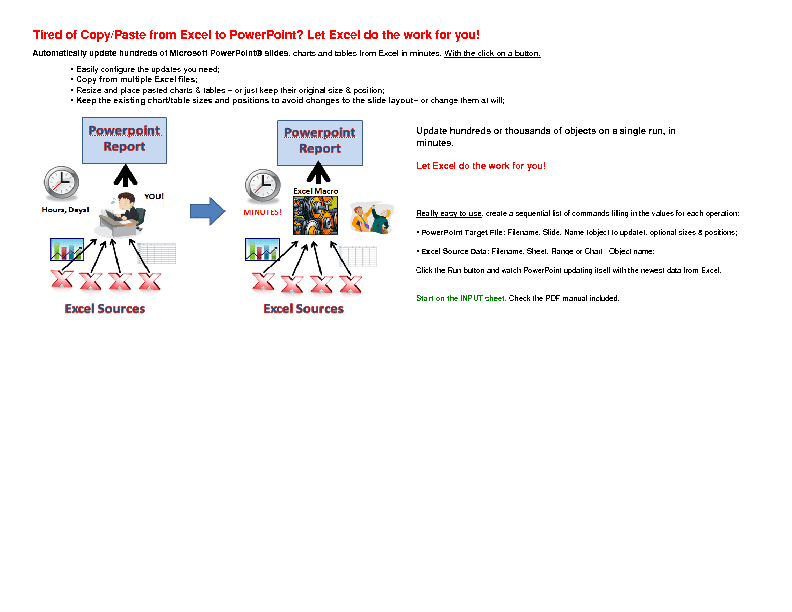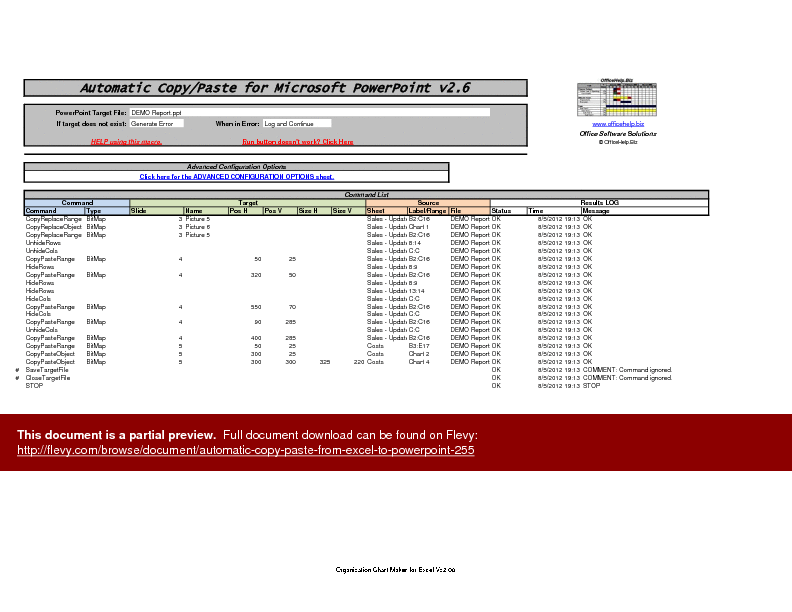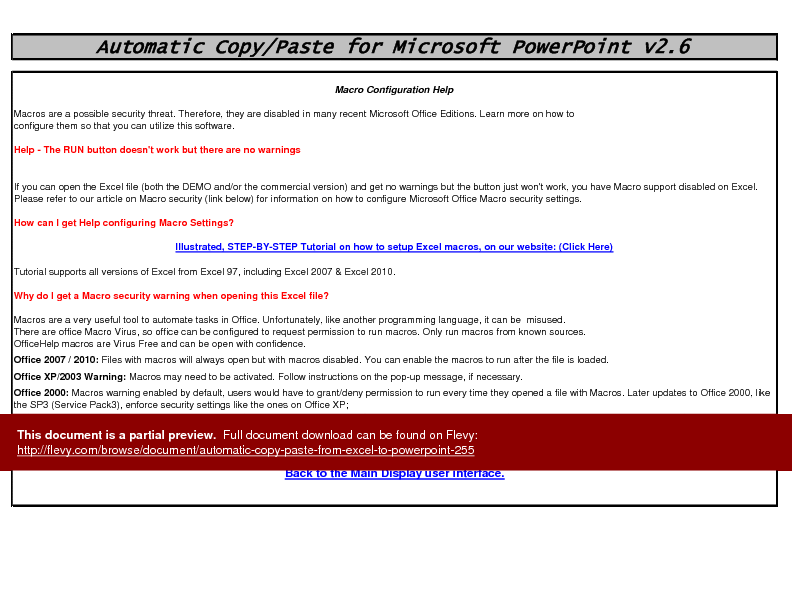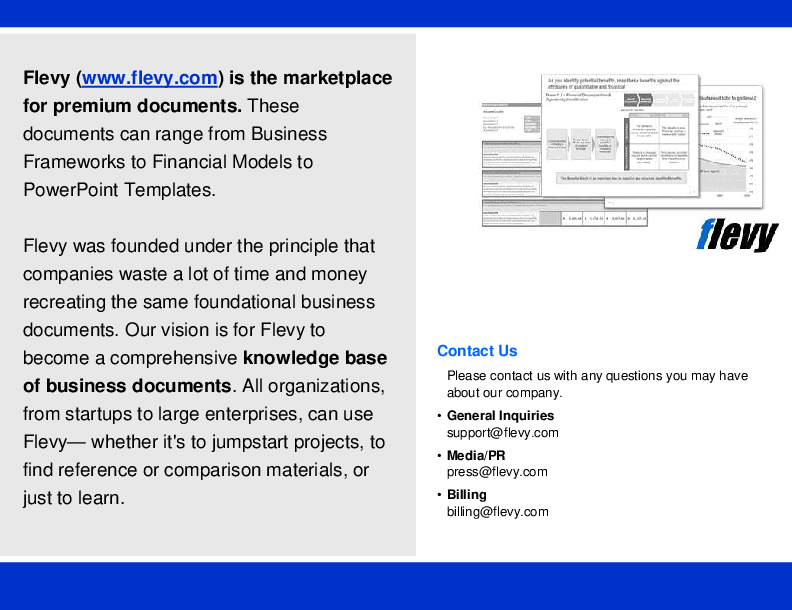Automatic Copy/Paste from Excel to PowerPoint (Excel XLS)
Excel (XLS) + supplemental PDF
EXCEL DESCRIPTION
Automatically update hundreds of Microsoft PowerPoint slides, charts and tables from Excel in minutes. With the click on a button.
Easily configure the updates you need:
• Copy from multiple Excel files;
• Resize and place pasted charts & tables – or just keep their original size & position;
• Keep the existing chart/table sizes and positions to avoid changes to the slide layout – or change them at will;
Let Excel do the work for you! Update hundreds or thousands of Excel charts & tables on a single run, in minutes.
Really EASY to use – Create a list of PowerPoint commands in plain Excel cells and Run then with a button click!
Simply create a sequential list of commands filling in the necessary values for each operation:
• PowerPoint Target File: Define where on a PowerPoint presentation the updates should be applied (slide, chart, etc);
• Excel Source Data: Define where in an Excel source file to get the updates data / charts (file, sheet, chart or range);
Click the Run button and watch PowerPoint updating itself with the newest data from Excel.
Based only in EXCEL & POWERPOINT – No installation or setup required. Just open in Excel and run! PowerPoint will be remote controlled by Excel.
———————————————————-
MANUAL SUPPLIED
In addition to the help features on the file itself, a full (but brief) PDF manual is supplied. Support is also available as necessary.
———————————————————-
MULTIPLE PowerPoint Operations available
10 available commands for remote controlling PowerPoint from Excel...
• Update Existing Charts / Tables – with no changes to slide layout. Keep the existing size, location and name. The existing chart or table is erased and replaced by the new one, maintaining the slide layout and all other existing objects;
• Add New Charts / Tables to slides – optionally defining their size & position. Add new charts & tables to existing or even new slides, defining its size, location and name;
• Remove existing Charts / Tables – Erase charts or tables from existing slides when necessary;
• Hide/Unhide Rows & Columns – Adjust what you copy before pasting Excel ranges – copy the same range twice, hiding some rows or columns between them (example: YTD or Quarter P&L for a financial presentation);
• Save the File to Disk – So that you don't lose everything already done;
• Quit PowerPoint – Close the file when it's done;
• Add / Delete Slides – to the PowerPoint file;
• And more...
START / STOP when necessary – PARTIAL RUNS
There is no need to always run all commands:
• Individual commands can be easily commented and will be ignored;
• Insert the STOP command anywhere to stop the macro from proceeding further on the command list;
• Stop if an ERROR if found – or log the error and proceed to the next command to avoid interruptions;
Customize your workflow with advanced configuration options, including error handling and input field coloring settings. Ensure seamless integration and error-free updates with detailed macro configuration help.
Got a question about the product? Email us at support@flevy.com or ask the author directly by using the "Ask the Author a Question" form. If you cannot view the preview above this document description, go here to view the large preview instead.
Source: Automatic Copy/Paste from Excel to PowerPoint Excel (XLS) Spreadsheet, officehelp