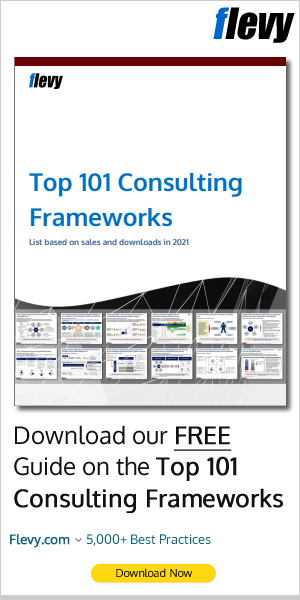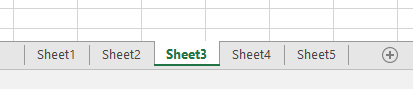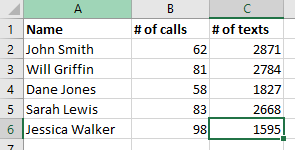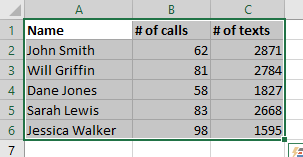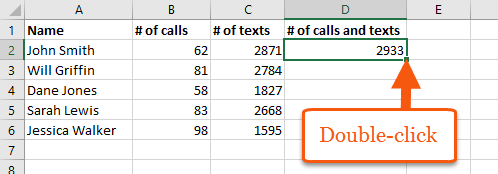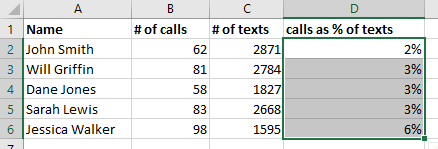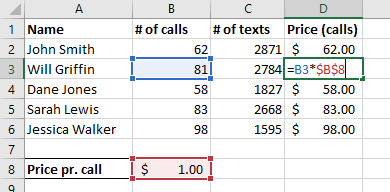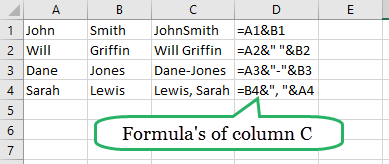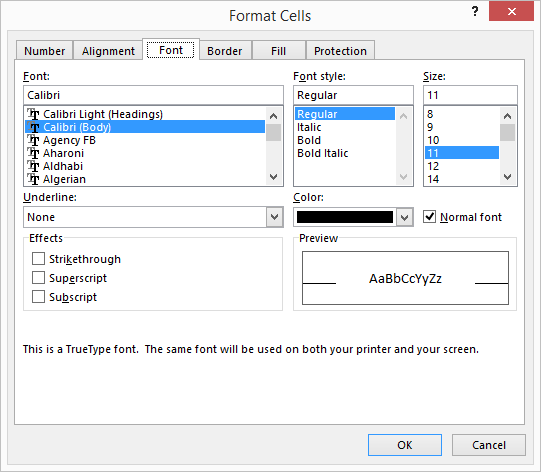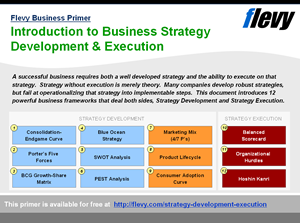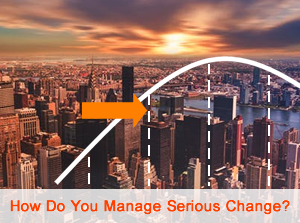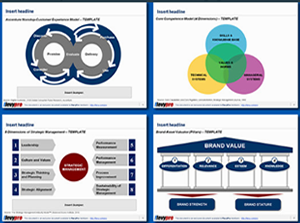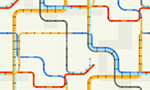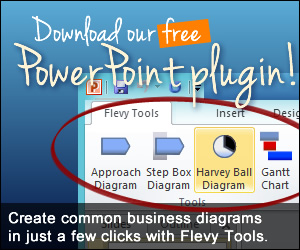Editor's Note: Take a look at our featured best practice, Advanced Financial Model with DCF & Valuation (Excel workbook). General Overview Advanced Financial Model including DCF & Valuation, suitable for any type of business/industry and fully customizable. Template is built using Financial Modeling Best practices and includes Scenario basis 3 Statement Financial Model for First Year and up to 10-Year Forecast [read more]
8 Easy Time-Saving Tips for Excel
* * * *
Microsoft Excel is perhaps one of the most used software programs in companies worldwide. In spite of the popularity of the program, most people tend not to know the shortcuts and features of Excel that can increase their work efficiency almost instantaneously.
That’s why we’ve collected 8 simple tips that will increase your work efficiency in Excel the moment you start using them. No steep learning curves – just simple tips you can use right now.
Let’s get into it!
1: Jump between sheets
If you work with Excel every day, then there’s a chance that the Excel file you’re working with consists of multiple sheets. Instead of mouse-clicking between the sheets, you can substitute left clicking on the sheet with the following shortcuts:
- Control + Page Up: Selects the sheet left of the current sheet.
- Control + Page Down: Selects the sheet right of the currents sheet.
2: Jump to end of data
If you have some data in your sheet, preferably in a list or similar, it’s super useful to be able to go from one end to another without scrolling too much. You might already use the arrow keys to move one cell in a certain direction. But what if you quickly want to move to the end of the data?
Then press and hold the control button before you press the arrow key.
E.g.: if you want to select the last cell of this small dataset press Control + Down arrow key.
3: Quickly select connected data
In extension to tip #2, you might want to actually select all the cells you “come across” when you jump to the end of the data. If that is the case (which it probably is in many cases) you should definitely use this tip instead of dragging the selection with your mouse or spinning the scroll wheel until it breaks.
Instead of pressing Control + down arrow in the former scenario, you just press Control + Shift + down arrow.
If you want to select all cells with connected data in column A in the picture below, start in cell A1 and press Control + Shift + down arrow. Then you’ve selected cells A1 through A6 in a split second. If you press Control + Shift + right arrow, then you’ve selected the entire data in an instant.
This shortcut is a game changer for your efficiency in Excel and can also be used to great effect when entering ranges in formulas that use functions like VLOOKUP, IF, SUM and many more.
4: Copy a formula with 2 clicks
You can easily copy a formula to the end of a dataset. You don’t even have to click and drag or copy the formula with shortcuts. Simply double-click the lower right corner of the cell with the formula and Excel will take care of the rest by filling it down to the rest of the cells in your dataset.
5: Easy formatting of cell values
Using various shortcuts, you can easily change the number formatting of your cells.
- If you want to change the formatting of cell values in your data to include 2 decimals and with a thousands separator, then press: Control + Shift + 1
- If you want your value in a date format, then press: Control + Shift + 3
- If you want to change your number to a percentage press: Control + Shift + 5
6: Lock references with a single keystroke
When copying formulas in Excel, it’s often quite practical that the new formulas refer to the correct input cells.
The correct input cells are different for each individual workbook so it’s important to know the different types of cell references.
- When you want to refer to a “static” cell in your worksheet you have to use an absolute reference.
- If you want the reference to “follow along” when the formula changes location, you have to use a relative reference.
When you’ve typed in a reference hit the F4 key to lock the reference.
If you keep hitting the F4 key you actually get some additional options for your references:
- Once: Lock the reference to the specific cell.
- Twice: Lock the row number.
- 3 times: Lock the column number.
7. & this is cool!
The ampersand (&) is a nifty little symbol that allows you to concatenate the content of cells into one cell.
If you have first names in column A and last names in column B and want Excel to link the names so that you have the full names in column C – just use & like this:
8. Easy access to formatting
Formatting is important in order for other users of your sheets to get an idea of what’s going on. Formatting like fill color, font color, borders, alignment and much more are accessible from the “Home” tab. The “Format cells” box is the fastest way to access all these formatting features and there’s even a shortcut for the “Format cells” box:
Select the cells you want to format and press Control + 1.
If you would like to learn even more about Excel, go visit our website at Spreadsheeto.com.
Got a tip? Feel free to share it in a comment below!
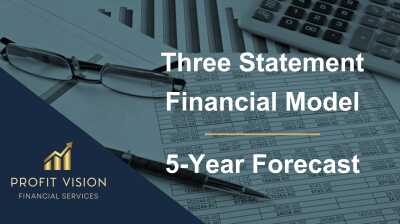
Do You Want to Implement Business Best Practices?
You can download in-depth presentations on Integrated Financial Model and 100s of management topics from the FlevyPro Library. FlevyPro is trusted and utilized by 1000s of management consultants and corporate executives.
For even more best practices available on Flevy, have a look at our top 100 lists:
- Top 100 in Strategy & Transformation
- Top 100 in Digital Transformation
- Top 100 in Operational Excellence
- Top 100 in Organization & Change
- Top 100 Management Consulting Frameworks
These best practices are of the same as those leveraged by top-tier management consulting firms, like McKinsey, BCG, Bain, and Accenture. Improve the growth and efficiency of your organization by utilizing these best practice frameworks, templates, and tools. Most were developed by seasoned executives and consultants with over 20+ years of experience.
Readers of This Article Are Interested in These Resources

|
|
Excel workbook
|
|
Excel workbook
| |||
About Kasper Langmann
Kasper Langmann works professionally as a consultant and instructor in Microsoft Excel. On his new blog, Spreadsheeto, he shares his latest findings about Excel.
Top 10 Recommended Documents on Integrated Financial Model
» View more resources Integrated Financial Model here.
» View the Top 100 Best Practices on Flevy.